Managing Contrata Communications
These topics provide an overview of Contrata (Sistema Contrat@) communication management, list steps to manage Contrata XML file generation, list prerequisites, and discuss how to manage Contrata communications.
|
Page Name |
Definition Name |
Usage |
|---|---|---|
|
XML_RC_ESP |
Specify the template type and XML file ID, and run the process to generate the XML file to send to SEPE. |
|
|
XML_RC_READING |
View and manage SEPE. responses to the Contrata XML files that you submit. |
|
|
XML_RC_REVIEW |
To review the content of the SEPE responses to the XML files that you submit. |
Contrata is a web service of the Public Service of Employment (SEPE) that enables companies to file new employees' employment contracts, change an employee's situation from temporary to permanent, notify SEPE of extensions to contracts, and carry out other legally required processes. When companies submit the communication online to SEPE they receive an immediate response notifying them of errors. Companies can then correct the errors before confirming the communication. It is mandatory that companies communicate contract data to SEPE.
Human Resources for Spain provides Contrata communication functionality that enables you to track multiple persons' labor contract data and to generate an XML flat file to send to SEPE. This feature combined with the Contrata web service eliminates the paper communication between companies and SEPE and enables companies to communicate data for multiple persons at once, thus reducing time and costs.
Contrata XML files contain all of the data related to the hiring of employees between two dates for a specific type of contract communication. Human Resources for Spain delivers the templates to create XML files to use for Contrata communications of labor contracts, basic copy, and extensions. The XML file generation process obtains data from the HCM database and from data that you enter when generating the XML file. Once you generate the XML file you can then upload the file through the Contrata web service.
To use the Contrata communication management functionality you must first review the delivered XML file setup data during implementation to ensure that it complies with your company's requirements. This setup includes defining the XML sets, code tables, nodes, and templates necessary for the XML generation process to gather data and generate the XML file. Human Resources for Spain delivers a large percentage of this setup data to facilitate implementation.
Delivered XML Codes for Contrata Reporting
The Spanish social security administration (SEPE) delivers tables with a simple structure of code equals value, with each of these tables containing numerous values. Human Resources for Spain delivers the social security tables as XML code tables for Contrata reporting, providing many of the table values as sample data. During implementation, you must review the setup data to ensure that it complies with your company's requirements.
The following table describes the data tables within the XML Code Tables component that relate to the Contrata communication functionality:
|
XML Code Table |
Description |
Used By |
|---|---|---|
|
TELCOLBO |
Bonification Groups |
Contrata |
|
TEKLEYBO |
Bonification Law |
Contrata |
|
TDPMUNIC |
City Codes |
Contrata |
|
TERFIRCB |
Clause Signature |
Contrata |
|
TEHTPCTO |
Contract Codes |
Contrata |
|
TERRORES |
Contrata Errors |
Contrata |
|
TEVACTCL |
Council Activity |
Contrata |
|
TEUECCLL |
Council Codes |
Contrata |
|
SPAISXTC |
Country |
Contrata |
|
STIACATC |
Degree |
Contrata |
|
THITIACA |
Degree (SISPE) |
Contrata |
|
TEJINDIS |
Disability Types |
Contrata |
|
TESCETCO |
ET / CO / TE Contracts |
Contrata |
|
TBONVFOR |
Education Level |
Contrata |
|
TETPGMEM |
Employment Program |
Contrata |
|
SSEXOXTC |
Gender |
Contrata |
|
SACECOTC |
Industrial Activity |
Contrata |
|
TEIINTER |
Interim Reasons |
Contrata |
|
STDIDETC |
NID Type |
Contrata |
|
TAICLAOC |
Official Occupation Codes CNO-4 |
Contrata |
|
SOCUPATC |
Official Occupation Codes CNO-8 |
Contrata |
|
TEQPTIEM |
Period |
Contrata |
|
TAUCOMAU |
Region |
Contrata |
|
THYDISLE |
Regulations |
Contrata |
|
TEYTRELE |
Relieve Employee |
Contrata |
|
TEXTINVE |
Research Employee |
Contrata |
|
TEWEINVE |
Research Employer |
Contrata |
|
TFGGRCOT |
SS Work Groups |
Contrata |
|
SREGCOTC |
Scheme |
Contrata |
|
SPROVITC |
States |
Contrata |
|
THPCOLFO |
Training Contract Groups |
Contrata |
|
TENLEYDE |
Unlimited Contract Regulation |
Contrata |
|
TEOCOLDE |
Unlimited Contract Regulation Groups |
Contrata |
|
ONE_TWO |
Yes/No Table (1/2) |
Contrata and Delta |
|
YESNO |
Yes/No Table (S/N) |
Contrata and Delta |
Delivered XML Nodes for Contrata Reporting
Human Resources for Spain delivers XML file structures for Contrata communication management functionality. You can also define your own XML file structures through this component by creating additional nodes and relating them to each other.
Delivered XML Templates for Contrata Reporting
Human Resources for Spain delivers six different types of communications for Contrata reporting. Use the XML Template Table component to define templates for the types of communication that you use for XML file generation. You can define as many XML templates as necessary to meet your company needs. Human Resources for Spain delivers as system data the following XML templates:
|
XML Template |
Description |
|---|---|
|
Contrat@ - Contracts |
Used to communicate new contracts. |
|
Contrat@ - Extensions |
Used to communicate extension of a contract. |
|
Contrat@ - Basic Copy |
Used to communicate the clauses of a contract. |
|
Contrat@ - Callings |
Used to communicate to the employment agency. |
|
Contrat@ - Transformations |
Used to communicate the transformation of a contract. |
|
Remote Work Agreement |
Used to communicate agreements for Remote Work. |
Once you have entered all of the data necessary for Contrata reporting, you can use the Print Contrata XML File ESP component to create the Contrata report in XML file format for reporting to SEPE.
To complete the Contrata XML file generation process:
Select the template (type of communication) to use for the XML file on the Print Contrata XML File ESP page.
Specify report parameter and search for persons to include in the report using the Print Contrata XML File ESP page.
Select from the search results, the persons to include in the report.
Run the load process.
Send the XML file to SEPE through the Contrata web service.
Before you can use the Contrata communications functionality you must first define Spanish workforce data related to Contrata XML files in the appropriate setup pages. This Spanish workforce data includes XML templates, codes, and nodes.
Use the Print Contrata XML File ESP page (XML_RC_ESP) to run the process to generate the XML file to send to SEPE.
Navigation:
This example illustrates the fields and controls on the Print Contrata XML File ESP page.
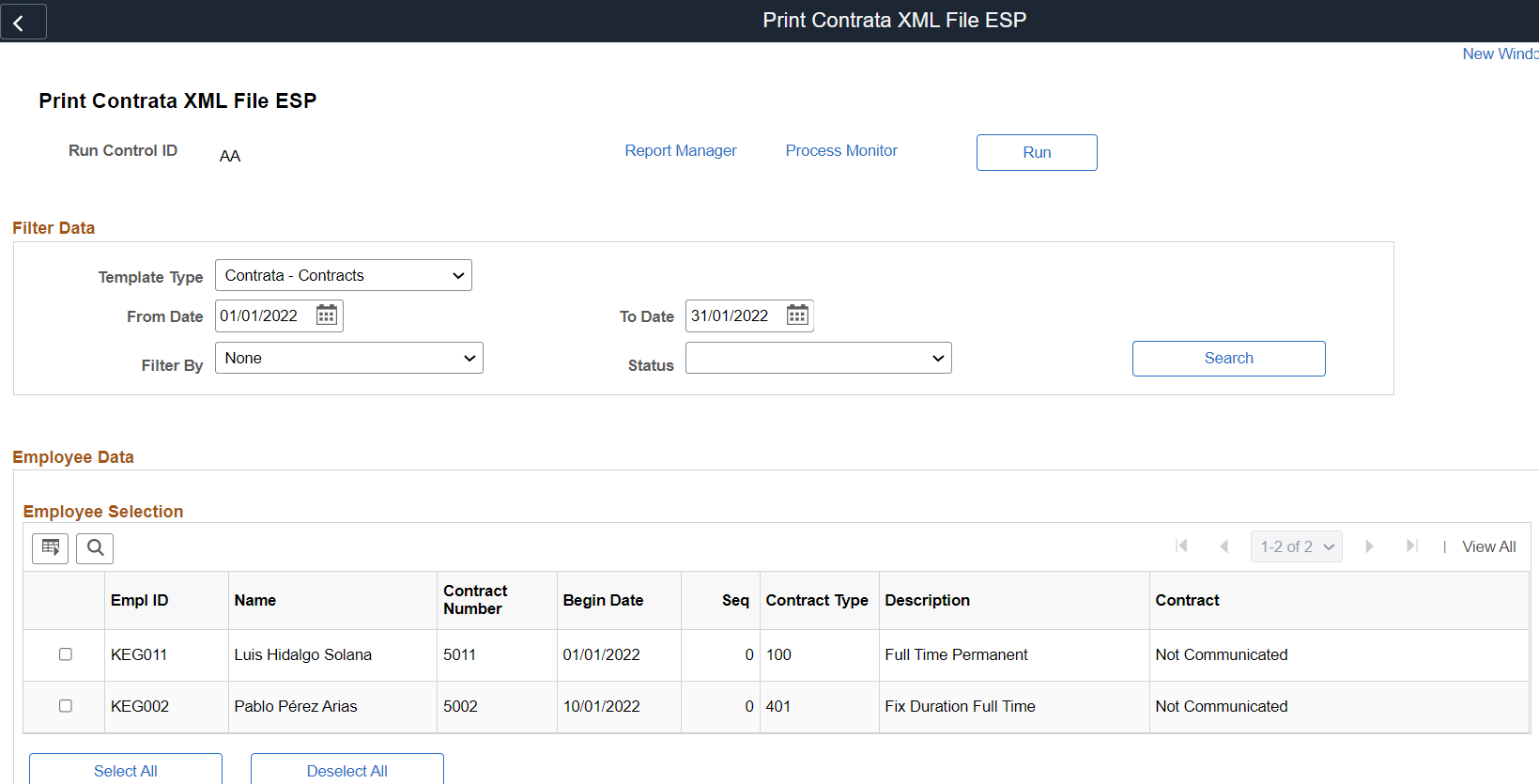
Field or Control |
Description |
|---|---|
Template Type |
Select the XML template that you want to use for Contrata communication. The values available are: Contrat@ - Contracts, Contrat@ - Extensions, Contrat@ - Basic Copy, Contrat@ - Callings, Remote Worker Agreement and Contrat@ - Transformations |
From Date and To Date |
Select the date range for which you want to generate the XML file. |
Filter By |
Select a filter condition to narrow down your search results. If you select one of these filter options, the system displays a Filter List grid for you to enter the additional search criteria. The value available are:
|
Status |
Select the status of the Contrata communication in this field. The values available are:
|
Search |
Click the button to search for records that match the filter conditions. |
Based on the filter options you select in the Filter By field, a Filter List grid appears on the page. The fields on the Filter List grid are listed below:
Field or Control |
Description |
|---|---|
Company and Description |
If you select Company in the Filter By field, then select the company for which you want to generate the Contrata communication. The Description field automatically displays the company name. |
Empl ID and Name |
If you select Employee in the Filter By field, then select the employee for whom you want to generate the Contrata communication. The Name field automatically displays the employee name. |
Company, Description and Social Security Number |
If you select SS Contribution Center in the Filter By field, then select the company and the social security number for which you want to generate the Contrata communication. The Descriptionfield automatically displays the company name. |
After you run the process from the Print Contrata XML File ESP page to create the Contrata.xml file, you can go to Process Scheduler and click Details, View Log/Trace to view the XML that was generated for the selected person. Use the template ID that you selected on the page.
Note that to generate the XML file with the correct template, you must select the correct template type and use the appropriate XML file ID.
Use the Read External XML File ESP page (XML_RC_READING) to view and manage the SEPE responses to the XML files that you submit.
Navigation:
This example illustrates the fields and controls on the Read External XML File ESP page. You can find definitions for the fields and controls later on this page.
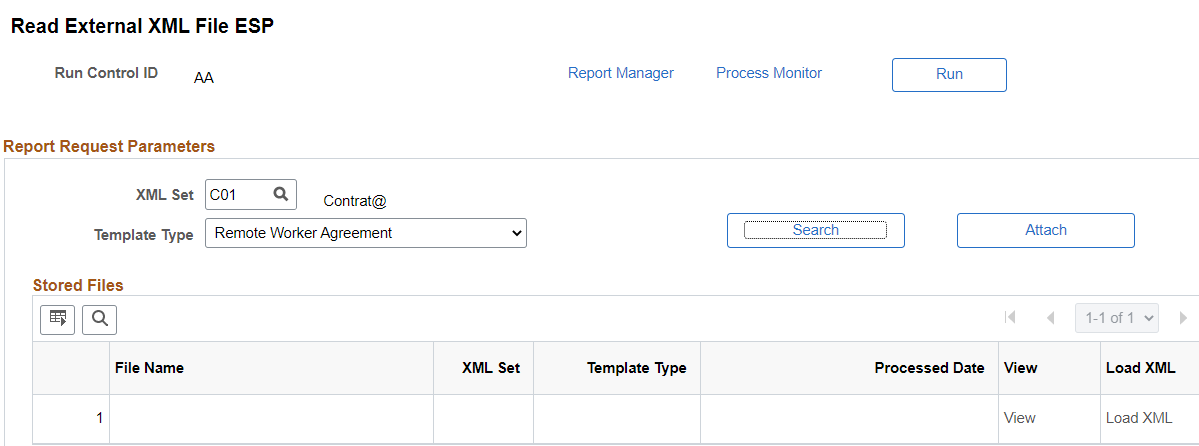
Field or Control |
Description |
|---|---|
|
XML Set |
Select the XML set that you want to run. In case of Contrat@ you would need to select XML Set: C01. |
Template Type |
Select the type of template of the communication for which you want to manage the response. The values available vary based on the type of communication you selected in the XML Set field. For example, if you select C01 - Contrat@ in the XML Set field, the following contrata templates are available:
|
|
File Name |
Displays the name of the file that has been attached to the system. |
|
XML Set |
The XML Set that corresponds to the file being loaded. |
|
Template Type |
Displays the Template Type that corresponds to the file being loaded |
|
Processed Date |
Displays the date in which the file was processed. |
|
View |
Click this link to view the attached file. |
|
Load XML |
Click this link to load the content of the response file into application records. |
Use the Review External XML File ESP page (XML_RC_REVIEW) to review the content of the SEPE responses to the XML files that you submit.
Navigation:
This example illustrates the fields and controls on the Review External XML File ESP page. You can find definitions for the fields and controls later on this page.
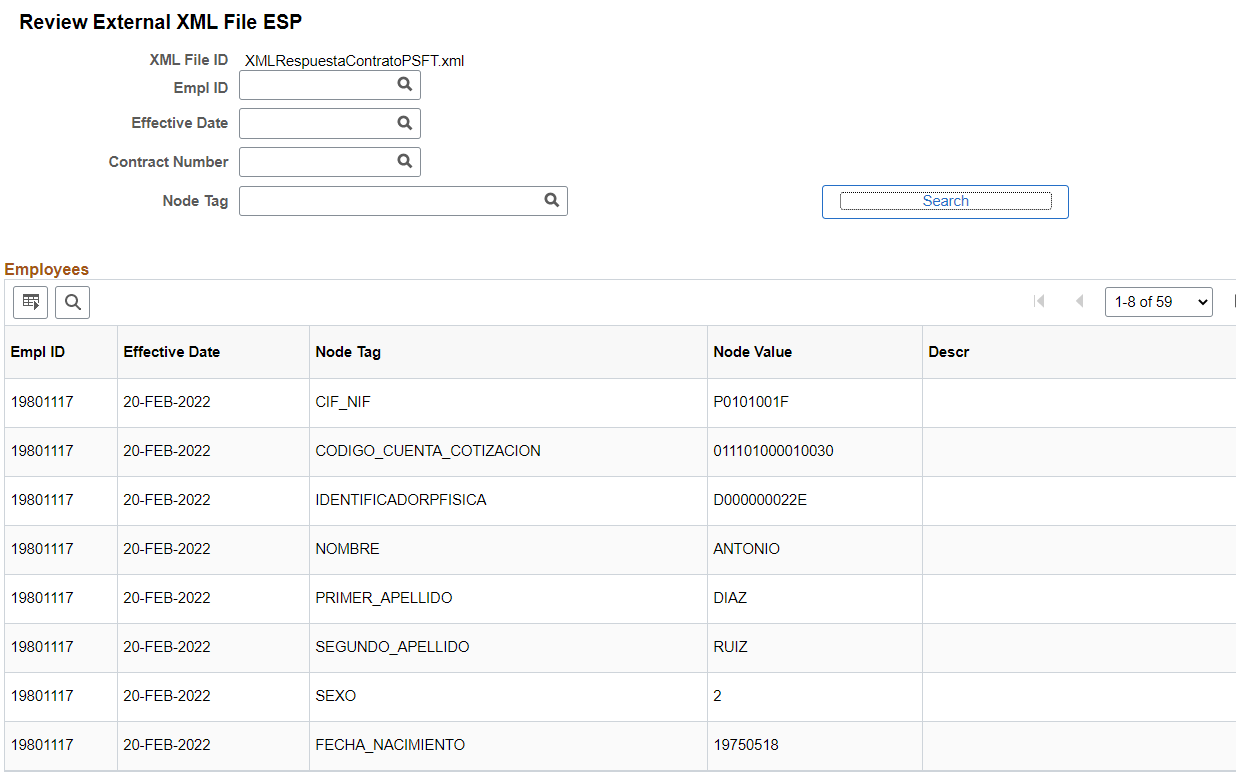
|
Field or Control |
Description |
|---|---|
|
XML File ID |
The system displays the name of the response file that has been selected |
|
Empl ID |
User can filter by Empl ID. |
|
Effective Date |
User can filter by Effective date. |
|
Contract Number |
User can filter by Contract number. |
|
Node Tag |
User can filter by any Node Tag on the file. |