Enrolling by Employee Demand
This topic lists pages used to enroll by employee demand.
|
Page Name |
Definition Name |
Usage |
|---|---|---|
|
TRN_EMPL_DMND_SUBS |
Select approved employee demands to enroll in the requested courses. You set up courses on the Employee Demand Profile page or the Employee Demand Course page. |
|
|
Employee Demands - Demands Search Criteria |
TRN_EE_DMND_CR_SEC |
Click the Demands Filter link on the Employee Demands page. Limit the selection to a course or courses in a particular category or subcategory. |
|
Employee Demands - Employee/Course Details |
TRN_EE_DMND_SEC |
Click the Details link on the Employee Demands page. View information about the selected course session. |
|
Employee Demands - Subscriptions |
TRN_EMPL_TRAIN_SUB |
View employees who successfully subscribed to the courses and sessions that you indicated on the Employee Demands page. Check status and course enrollment dates. |
Use the Employee Demands page (TRN_EMPL_DMND_SUBS) to select approved employee demands to enroll in the requested courses.
You set up courses on the Employee Demand Profile page or the Employee Demand Course page.
Navigation:
This example illustrates the fields and controls on the Employee Demands page. You can find definitions for the fields and controls later on this page.
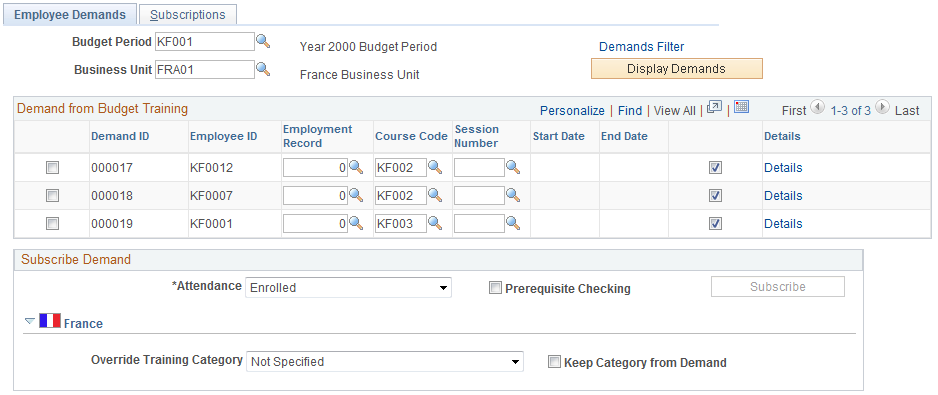
(FRA) France
Field or Control |
Description |
|---|---|
Override Training Category |
Select this option to override an existing training category and assign a new one during enrollment. |
Keep Category From Demand |
Select this option to retain the training category selected. Deselect Keep Category from Demand to activate Override Training Category. |