Mapping Data and Loading the Matrix
To map market pay data and load the matrix, use the Define Salary Survey Mapping (SP_SURV_MAP_TBL), Associate Mkt Pay to Job Codes (SP_SAL_SURV_TBL), Load Market Pay Data from File (SP_SURVLOAD_TBL), and Report Market Pay by Job Code (SP_MPAY_RPT_TBL) components.
These topics discuss mapping data and loading the matrix.
|
Page Name |
Definition Name |
Usage |
|---|---|---|
|
SP_SURV_MAP_TBL |
Map market pay matrix fields to existing salary survey fields. |
|
|
SP_SAL_SURV_TBL |
Associate market pay matrices to specific job codes. |
|
|
JOBCD_MP_SAL_SURV |
Associate a market pay matrix to a specific job code using the Job Code table. |
|
|
SP_SURVLOAD_TBL |
Load market pay data from files to overwrite existing data or add new data. |
|
|
SP_MPAY_RPT_TBL |
Run this effective-dated report that displays all the market pay definitions ever associated with a particular job code. |
Use the Define Salary Survey Mapping page (SP_SURV_MAP_TBL) to map market pay matrix fields to existing salary survey fields.
Navigation:
This example illustrates the fields and controls on the Define Salary Survey Mapping page. You can find definitions for the fields and controls later on this page.
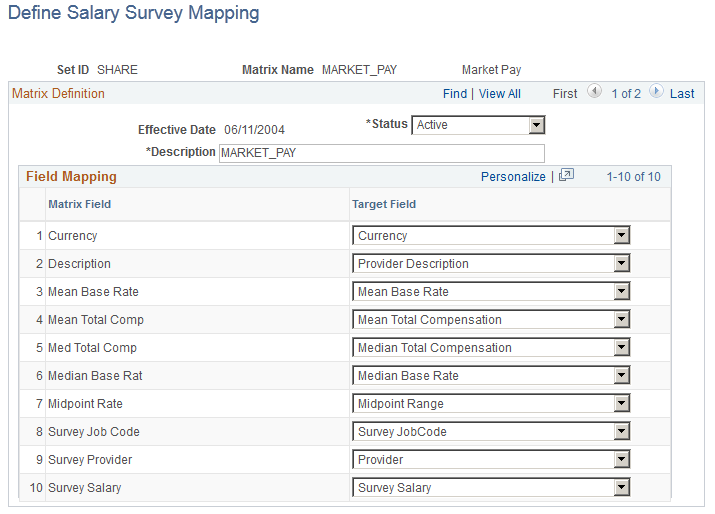
Note: The MARKET_PAY and WFR_SURVEY_DATA matrices are delivered with the system. You can also define configurable matrices to include market pay survey data.
See Defining and Maintaining Configurable Matrices.
Field or Control |
Description |
|---|---|
Matrix Field |
The system displays the values from the Matrix Definition page. |
Target Field |
Select a value. These values come from the Job Code table. |
Use the Associate Mkt Pay to Job Codes page (SP_SAL_SURV_TBL) to associate market pay matrices to specific job codes.
Navigation:
This example illustrates the fields and controls on the Associate Mkt Pay to Job Codes page. You can find definitions for the fields and controls later on this page.
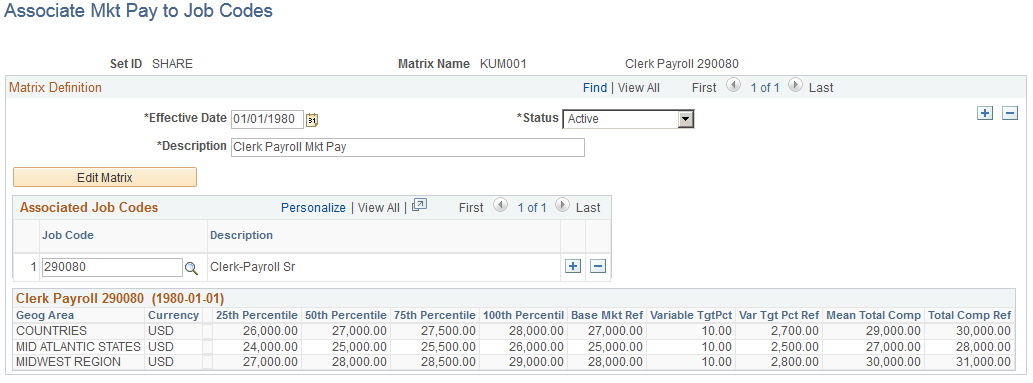
Click the Add button to create a new association between market pay data and job codes. Click Search to find existing values.
Field or Control |
Description |
|---|---|
Edit Matrix |
Click this button to access the Data Content page in the Matrix Definition component, where you can add, modify, or delete the Matrix Data field information. |
Job Code |
Select the job codes to which you want to associate the market pay matrix. You may link multiple job codes to one market pay matrix. However, a single job code can only be associated to one market pay matrix at a given time. |
Use the Market Pay Match page (JOBCD_MP_SAL_SURV) to associate a market pay matrix to a specific job code using the Job Code table.
Navigation:
This example illustrates the fields and controls on the Market Pay Match page. You can find definitions for the fields and controls later on this page.

Note: You must be in Correct History mode to see new effective-dated matrix data for a job code. You can have only one market pay matrix associated with a single job code at a given time.
Field or Control |
Description |
|---|---|
Matrix Name |
Select the market pay matrix that you want to associate with this job code. |
Edit Matrix |
Click this button to access the Data Content page on the linked matrix, where you can view and edit values associated with this matrix. |
See Data Content Page.
Use the Load Market Pay Data from File page (SP_SURVLOAD_TBL) to load market pay data from files to overwrite existing data or add new data.
Navigation:
This example illustrates the fields and controls on the Load Market Pay Data from File page. You can find definitions for the fields and controls later on this page.
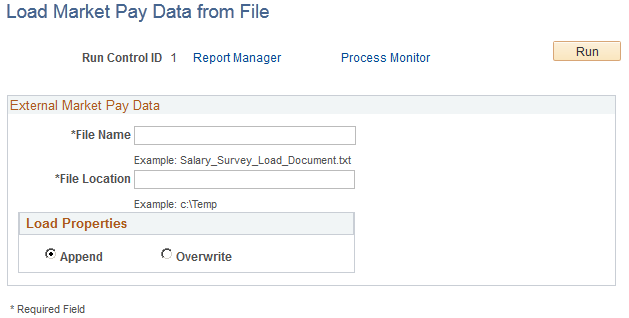
Required fields for the input file are SETID, EFFECTIVE DATE (date in the format yyyy-mm-dd), EFFECTIVE STATUS, DESCRIPTION, JOBCODE, MATRIX ID, The fields must be in the order shown. Also the fields in the matrix must follow the matrix ID and also be in the same order as they are in the matrix. We recommend that you open the file and verify the date format, as some utilities such as Excel might reformat your date differently than is displayed. You can format the date the correct way by defining it manually in Excel.
Field or Control |
Description |
|---|---|
File Name |
Enter the name of the file from which you want to import the market pay data. |
File Location |
Enter the location of the import file. You can also specify a machine name for a location in the format "\\machinename\directory". |
Load Properties |
Select Append to add the market pay information to the existing file. Select Overwrite to replace the data that is already in the system with the data that is in the file. |
You can load market pay data by using the COMP_MKT_RATE_SYNC Integration Broker message and service operation published from Workforce Rewards. These new target market rates come from the WA_MKT_RATE_TBL.
Note: The COMP_MKT_RATE_SYNC service transaction loads the market rates into a delivered configurable matrix definition. If you want to load the data to a matrix with different fields, you would have to create a new message and service operation.
See PeopleSoft Workforce Rewards, "Managing Market Compensation".
Use the Data Content page of the appropriate matrix to manually enter the market pay data into the Matrix Data group box.
Use the Report Market Pay by Job Code page (SP_MPAY_RPT_TBL) to run this effective-dated report that displays all the market pay definitions ever associated with a particular job code.
Navigation:
This example illustrates the fields and controls on the Report Market Pay by Job Code page. You can find definitions for the fields and controls later on this page.
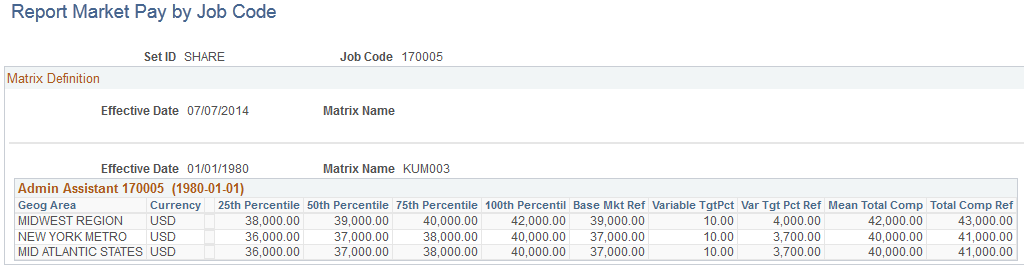
This page displays the current market pay data as well as previous and future market pay data when available.