Working with Global Payroll Analytics
|
Page Name |
Definition Name |
Usage |
|---|---|---|
|
GP_ACTIVAT_SETTING |
Enable the Workforce Administration features. |
|
|
GP_PA_ANL_SET |
Define default threshold amounts for the Payroll Analytics page. |
|
|
HC_GP_PA_LAND_FL |
Access a set of pivot grids that enable you to analyze payroll results. |
|
|
GP_PA_PAY_PIVOT_FL |
Analyze payroll results for gross pay, net pay, earnings, and deductions. |
Global Payroll Analytics comprises a robust set of pivot charts that enable payroll administrators to analyze payroll results so that they can quickly find and manage exceptions. Global Payroll Analytics consists of two main types of pivots: threshold and variance.
The threshold pivots display payroll results where certain values exceed a threshold. For example, you might want to view results for payees with gross pay over 10,000.00 USD.
The variance pivots display payroll results from two different pay periods, enabling you to compare previous and current values, looking for differences that exceed a certain amount. For example, you might want to look for payees whose salary increased or decreased by 10% or more from one period to the next.
For each type of pivot, you can view results for gross pay, net pay, earnings, or deductions.
The following video includes a demonstration of Global Payroll Variance Analytics.
Video: Image Highlights, PeopleSoft HCM Update Image 19: Global Payroll Variance Analytics
Use the Configuration Settings page (GP_ACTIVAT_SETTING) to enable Workforce Administration features.
Navigation:
This example illustrates the fields and controls on the Configuration Settings page.
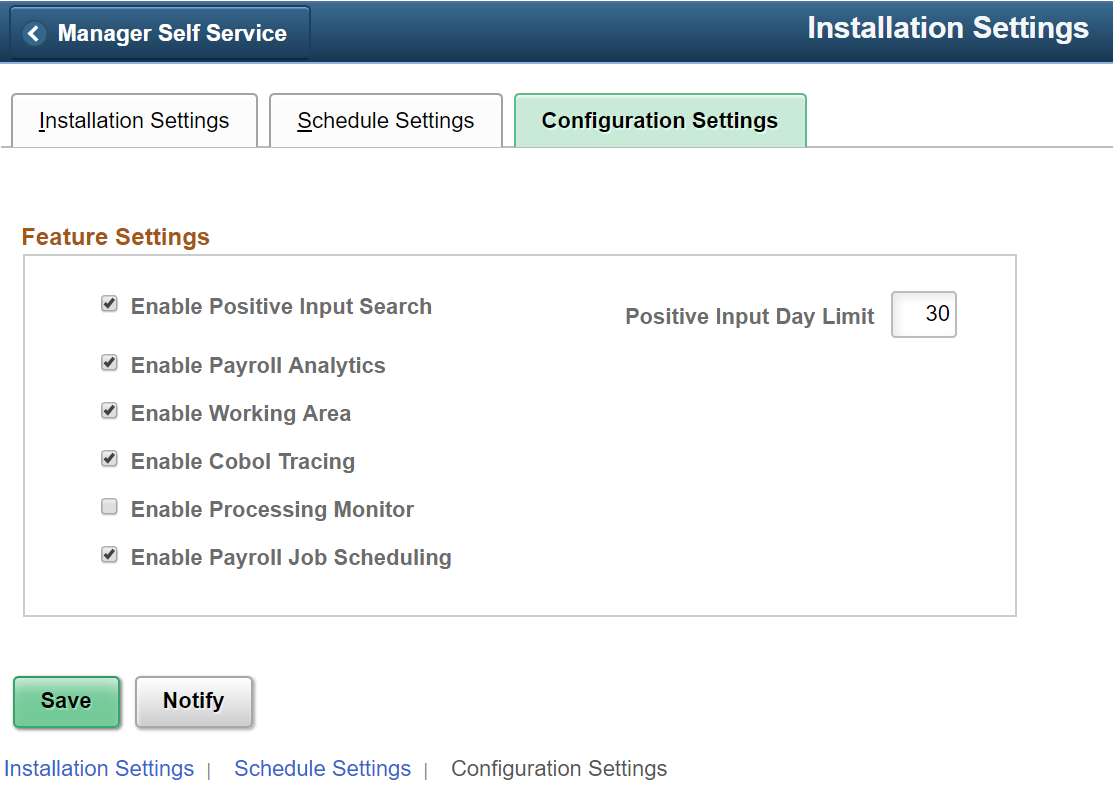
This example illustrates the fields and controls on the Configuration Settings page.
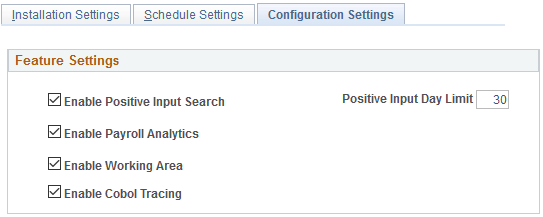
Field or Control |
Description |
|---|---|
Enable Payroll Analytics |
Select to enable administrators to access to the Global Payroll Analytics Page. |
Use the Payroll Analytics Set Up page (GP_PA_ANL_SET) to define default threshold amounts for the Global Payroll Analytics page.
Important! This page is relevant only if your system is running PeopleTools 8.54. If your system is running PeopleTools 8.55 or higher, the Global Payroll Analytics page does not use default threshold amounts.
Navigation:
This example illustrates the fields and controls on the Payroll Analytics Set Up page.
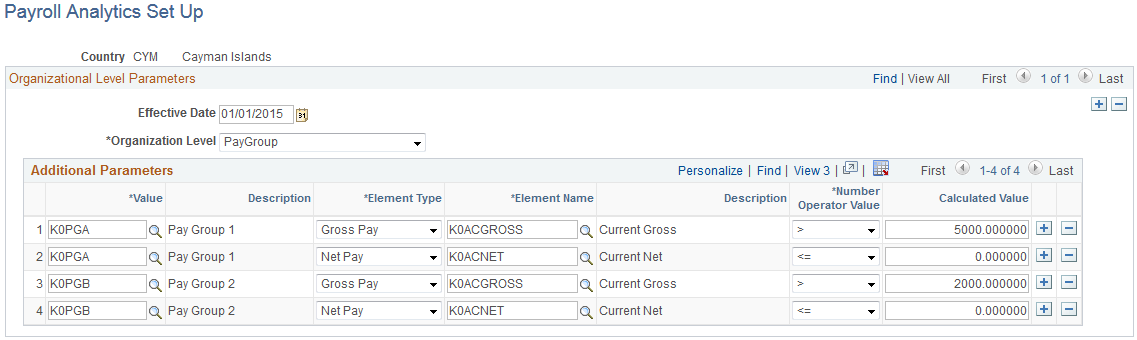
You can use this page to set up country-specific, default threshold amounts for specific elements. This effectively establishes default search criteria for the Global Payroll Analytics page, which you can then refine from that page.
Note: You can define default threshold amounts for the gross pay and net pay threshold pivots only. They do not apply to the gross and net pay variance pivots, or any of the earnings and deductions pivots.
Field or Control |
Description |
|---|---|
Organization Level |
Select the level at which you want to define default threshold values. Available values are:
|
Additional Parameters
Use the fields in this grid to create a set of default threshold values at the selected organization level. You can create more than one default threshold value for a specific organization level. For example, you can set a threshold for one pay group, and a different threshold for another pay group.
Field or Control |
Description |
|---|---|
Business Unit |
Select the business unit that includes the department for which you want to set default threshold values. Note: This field is available only for the Department organization level. |
Value |
The value you select in this field corresponds to the organization level for which you are defining default threshold values. For example, if you select Paygroup in the Organization Level field, select a specific pay group in the Value field. Note: If you are defining default values at the country level, this field defaults to the country you already selected when you accessed the page. |
Element Type |
Select whether you are setting default threshold values for a Gross Pay or Net Pay element. Note: The list of elements available to select is restricted to the accumulators that are defined as Gross Pay and Net Pay elements on the Process List definitions. |
Element Name |
Select the specific element for which you are defining default threshold values. |
Number Operator Value and Amount |
Select an operand and a number value to set a default threshold value for the selected element. |
Use the Global Payroll Analytics tile (HC_GP_PA_LAND_FL) to access a set of pivot grids that enable you to analyze payroll results.
Navigation:
You can add the delivered Global Payroll Analytics tile to a fluid home page.
This example illustrates the Global Payroll Analytics tile.
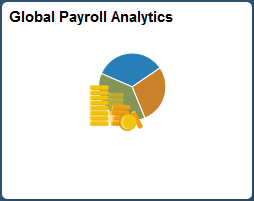
Click this tile to access the Global Payroll Analytics Page.
Use the Global Payroll Analytics page (GP_PA_PAY_PIVOT_FL) to analyze payroll results for gross pay, net pay, earnings, and deductions
Navigation:
Click the Global Payroll Analytics tile.
This example illustrates the fields and controls on the Global Payroll Analytics page.
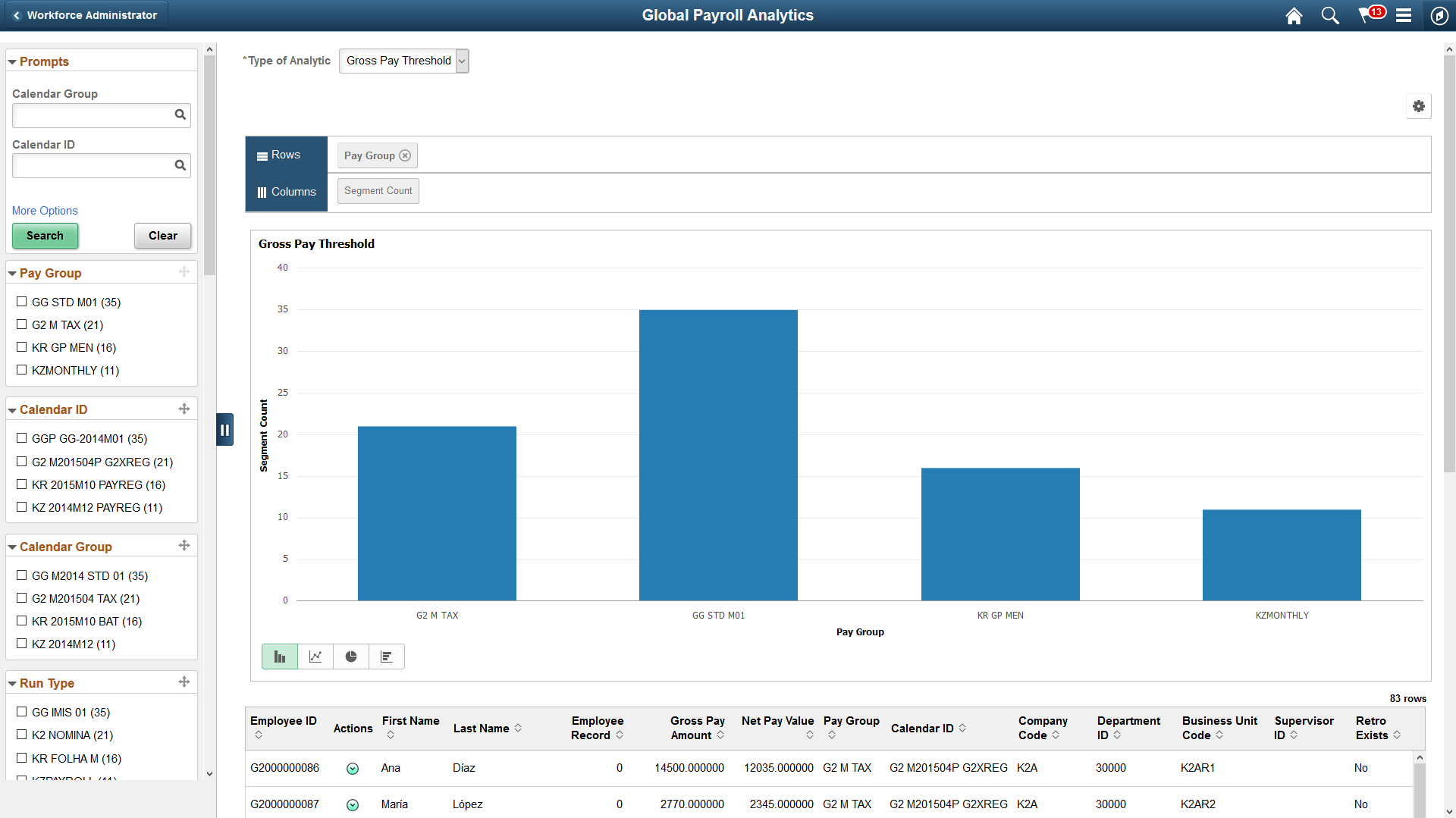
Note: This documentation discusses the version of this page that is available for systems running PeopleTools 8.55 or higher. The version of this page available for systems running PeopleTools 8.54 uses default threshold amounts and does not incorporate standard PeopleTools pivot grid search functionality.
For more information on generic pivot grid functionality, see the product documentation for PeopleTools: Pivot Grid.
Use the pivot grids available on this page to analyze your payroll results. The Gross Pay and Net Pay pivots display the segment count by pay group. The Earnings and Deductions pivots display occurrence count by pay group.
Field or Control |
Description |
|---|---|
Type of Analytic |
Select the pivot you want to view on the page. Options are:
|
|
Click the icon to perform one of these actions:
See the Using the Options Menu topic in PeopleTools: Pivot Grid for more information on using the chart options. |
|
Click to open or close the filters pane. The prompts and facets available depend on which pivot you are viewing. If you click the More Options and Show Operators links in the filters pane, you can filter the pivot grid based on amounts and units. For example, you might want to analyze only payees whose gross pay is equal to or greater than 2000 USD. |
Detailed View or Drilldown To |
Click a data element (for example, a bar, line, or pie wedge), to view more detail about that element. Detail options are:
Note: You can also pause, or hover, over an element to display its X and Y axes values. |
|
Click to select a related action for the payee. The related actions available may include:
|
|
Click to display data in the chart type represented by the icon. Available chart types include vertical bar (default value), line, pie, and horizontal bar. |

 (show filters)
(show filters)
