Using the PeopleSoft Fluid User Interface to Work with Absence Analytics as a Manager
For general information about fluid pages in PeopleSoft HCM, see Understanding PeopleSoft Fluid User Interface Homepages
|
Page Name |
Definition Name |
Usage |
|---|---|---|
|
HC_HGA_EVENT_ANLY_FL_GBL (this is the cref for the tile) |
Tap to access the Absence Analytics page. |
|
|
HGA_PG_LAUNCH_FL |
Analyze absence entries by status, absence type, absence take, and absence reason. |
Use the Absence Analytics tile to access the Absence Analytics page.
Navigation:
Select Fluid Home under the main menu. On the page that appears, select Manager Self Service. The Absence Analytics tile is available on the Manager Self Service landing page.
As a manager, you can add the tile, through personalization, to a system-delivered homepage or a homepage that you create.
This example illustrates the Absence Analytics tile.
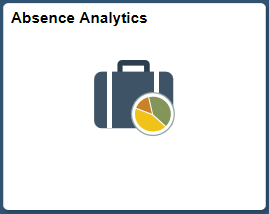
Tap the Absence Analytics tile to access the manager self-service absence analytic transaction easily without using traditional menu navigation.
Use the Absence Analytics page (HGA_PG_LAUNCH_FL) to analyze absence entries by status, absence type, absence take, and absence reason.
Navigation:
Tap the Absence Analytics tile on the Manager Self-Service fluid home page.
This example illustrates the fields and controls on the Absence Analytics page.
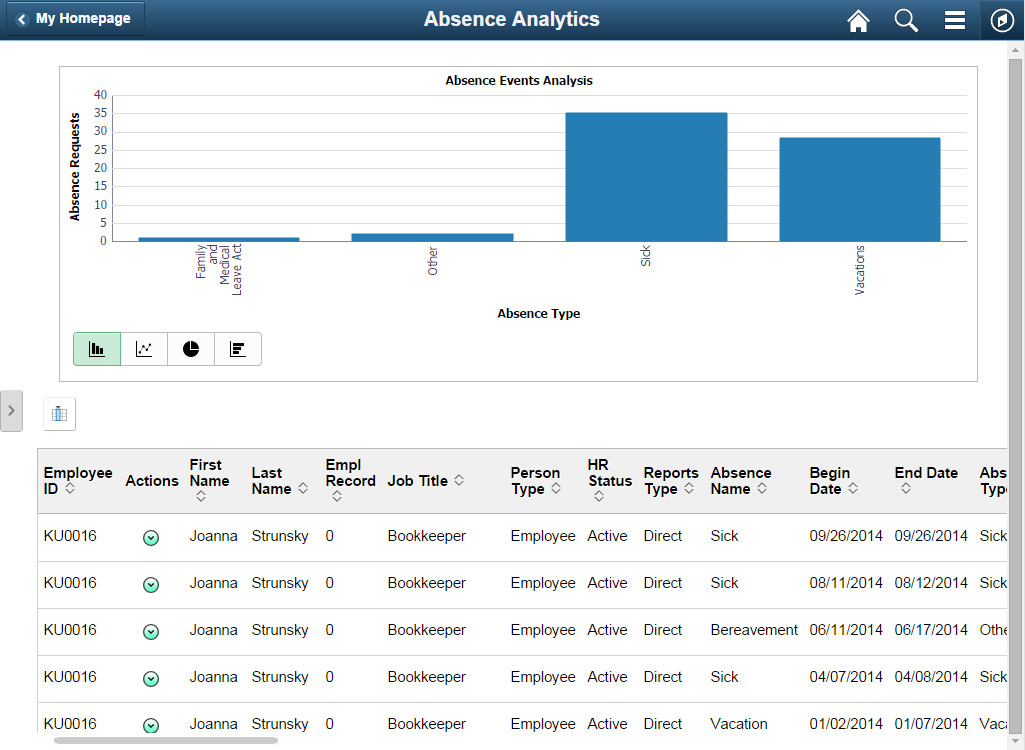
This page includes the Absence Events Analysis pivot grid, which by default displays a bar chart of your employees’ absence requests by absence type. The page also displays a detailed grid view of your employees’ absence requests.
Field or Control |
Description |
|---|---|
Actions |
Tap the button in this column to access the available related actions for the absence request. Valid values are:
|