Setting Up Retroactive Processing
To set up retroactive processing, use the Countries (GP_COUNTRY), Retro Process Definitions (GP_RTO_PRC_DEFN), Retro Process Overrides (GP_RTO_OVR_DEFN), Retro Event Definitions (GP_RTO_EVT), Pay Entities (GP_PYENT), and Assign Retro Limits (GP_PYE_RTO_LIM) components.
|
Page Name |
Definition Name |
Usage |
|---|---|---|
|
GP_COUNTRY |
Define a default retro method at the country level. |
|
|
GP_RTO_PRC_DEFN |
Define a retro process. |
|
|
GP_RTO_OVR_DEFN |
|
|
|
GP_RTO_EVT |
Associate a triggering event (a change in critical data) with one of the processes that you defined on the Retro Process Definition page. |
|
|
GP_PYENT_RETRO |
|
|
|
GP_PYE_RTO_LIM |
Override, at the payee level, the backward and forward limits for retro processing that you established at the pay entity level on the Retro Limits page. |
|
|
GP_UDELTA |
Manage unprocessed retro deltas. |
Follow these steps to set up retroactive processing:
Select a default retro method.
On the Countries page, identify a default retro method—forwarding or corrective—for processing retroactivity. There can be only one default method per country, but you can develop this method into a number of distinct processes and even override it if necessary.
In addition, use this page to define the retro method to apply where there is a conflict and to define how retroactivity should work with banking and General Ledger.
On the same page, specify whether to store any delta amount or delta component that has a nonzero value, regardless of the setting on the Element Name (GP_PIN) page.
See Countries Page.
See Countries Page.
Define a retro process.
Further define the retro method on the Retro Process Definition page. For example, you can use the forwarding method to calculate periods that come before the pay entity calendar year and corrective retro for periods that follow this date—even when the default retro method is forwarding. You can also override the default retro method on the Retro Process Definition page.
Select elements to be forwarded, and set up overrides to the corrective method.
If the default retro method is forwarding, use the Retro Process Overrides page to individually select elements to forward. Global Payroll does not assume that every element in a process list should be forwarded—even when the default method is forwarding.
If the default retro method is corrective, but you want to forward certain elements, identify the elements to forward on the Retro Process Overrides page.
Map retro processes to trigger event IDs.
Use the Retro Event Definition page to associate the retro process you defined in step 2 with a trigger event ID. The event ID tells the system how to process data changes to the records or fields you make sensitive to retroactive data changes in step 5 (see below).
Define trigger records and fields.
After mapping retro processes to event IDs, you must decide which database records and fields will trigger retroactive processing in response to data changes. You identify these fields and records on the Trigger Definitions component (GP_TRGR_SETUP) and link them to one of the trigger event IDs that you defined in Step 4. Because trigger event IDs identify retro process definitions, any field or record that is linked to this ID triggers the correct process in response to a data change.
Note: We discuss the Trigger Definitions component in the topic on trigger setup.
Determine which pay entities allow retroactive processing.
Use the Pay Entity Retro Limits page to enable retroactive processing of calendars in a pay entity.
Specify backward and forward limits.
There are two pages on which you can set backward and forward limits:
Use the Pay Entity Retro Limits page to establish default backward and forward limits for retro processing (optional). This tells the system how far back in time to go to recalculate closed calendars that are associated with a pay entity, and how long after a payee becomes inactive he/she is eligible for retro processing.
If necessary, override the default backward and forward limits for specific payees using the Assign Retro Limits page.
View, add, and cancel retro triggers.
After the online system generates retro triggers, use the Payee Triggers - Retro page to manage retro events so that retroactive processing takes place only in response to the appropriate changes in system data. This page enables you to view retro triggers for each payee; you can also add and cancel triggers on this page.
Note: Retro trigger data is generated by the online system based on conditions that you specify during setup. You can also manually enter retro trigger rows that were not created automatically.
Warning! Canceling a trigger does not undo the database change that created the trigger in the first place. If there is retro for some other reason, this change may be picked up when prior periods are recalculated.
Manage unprocessed retro deltas.
During forwarding retro—or when using corrective retro with forwarding exceptions—the system forwards deltas from the recalculated calendar as adjustments to the current calendar when certain conditions (matching criteria) have been met. If forwarded retro deltas cannot be processed because the default matching criteria are not met, you can manually direct the deltas to an appropriate calendar by using the Unprocessed Retro Deltas page.
Use the Countries page (GP_COUNTRY) to define a default retro method at the country level.
Navigation:
This example illustrates the fields and controls on the Countries page.
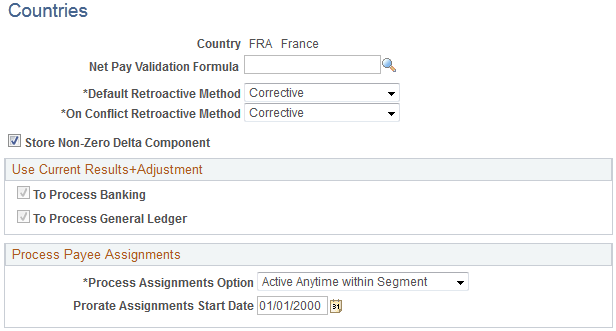
See Countries Page.
Selecting the Corrective Method for Default Retroactive Processing
If you select Corrective as the Default Retroactive Method, the system completes the following steps when retroactive processing occurs:
The system recalculates the elements of the pay run that are defined to be recalculated during retroactive processing.
Recalculated values for the elements of the pay run replace the previous calculations.
The system updates balance and segment accumulators in the recalculated period.
The system computes retro deltas and stores them in the recalculated period.
The system computes the retroactive adjustment for elements of the pay run that are defined as forwarding element overrides (on the Retroactive Process Overrides page).
The banking process determines if any differences exist between the net pay from the prior calculation and the recalculation. Banking processes the differences.
The system executes a full reversal of the prior calculation results and posts the recalculated results to General Ledger.
Selecting the Forwarding Method for Default Retroactive Processing
If you select Forwarding as the Default Retroactive Method, the system completes the following steps when retroactive processing occurs:
The system recalculates the elements of the pay run that are defined to be recalculated during retro.
Recalculated values for the elements are used to compute the retroactive deltas for the recalculated period, but do not replace the previous calculations.
The system updates segment accumulators only. (Note that you can define balance accumulators to behave in a corrective manner at the accumulator definition level and on the Earnings/Deduction Accumulators pages even when the retroactive method is forwarding.)
The system computes retroactive deltas and stores them in the recalculated period.
The system computes the retroactive adjustment for elements of the pay run that are defined to be forwarded (on the Retroactive Process Overrides page.)
The banking process picks up only the net pay from the current period calculation because differences from the prior recalculated periods are included in the current period.
In order to address the retroactive changes that impact banking recipients and/or general ledger accounts, the system reverses and reinstates previous payments. An example is presented in the following table. In this example, a deduction with a payment of 100 is made to Recipient 1 in January. In February, the recipient changes to Recipient 2, effective dated in January, thus triggering retroactive processing. The system posts the following recipient and amount information to banking results:
Month
Version/Revision
Amount
Recipient
Action
January
V1R1
100
1
Resolution (last period)
February
V1R2
(100)
1
Reversal
February
V1R2
100
2
Reinstatement
February
V1R1
100
2
Resolution (current period)
In this case, the amount does not change. If it does change, the system also reverses the amount from the element to which the changed amount was forwarded.
Understanding the On Conflict Retro Method
Retro conflicts occur when the system receives contradictory instructions about how to process retro. This can occur when:
An employee is associated with more than one pay group or pay entity.
The retro Method Based On dates defined for these pay groups or pay entities call for different retro methods to be used to process different calendars with the same period ID during the same calculation period.
For example, imagine that you assign an employee to Pay Group A. The fiscal year (the retro Method Based On date) begins on January 1, 2000. For the same employee in Pay Group B, the fiscal year begins on 1 March 2000. Assume that a retro event reported in March causes the February pay period to be recalculated and that the method you've defined for processing this event varies by Pay Group Fiscal Year (in both pay groups the Before Method is Forwarding and the After Method is Corrective).
This graphic shows an example of the on conflict retro method.

To recalculate the February pay period, Pay Group A uses corrective retro, while Pay Group B uses forwarding retro. The same event calls for the use of conflicting retro methods for processing the same period, even though the process definition is the same (the method is forwarding before the Pay Group Fiscal Year and corrective after the Pay Group Fiscal Year). To avoid this conflict, select a retro conflict method on the Countries page.
Note: The system creates a Pay Process Stat record for each payee for each calendar, including retro. When you specify a retro conflict method, you ensure that consecutive Pay Process Stat records with the same period ID are processed using a single retro method.
Use the Retro Process Definition page (GP_RTO_PRC_DEFN) to define a retro process.
Navigation:
This example illustrates the fields and controls on the Retro Process Definition page.
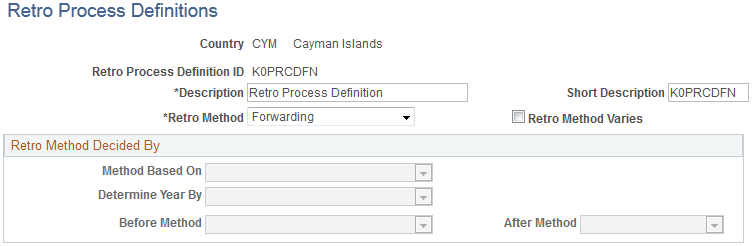
Field or Control |
Description |
|---|---|
Retro Process Definition ID (retroactive process definition ID) |
Identifies the retro process you are defining. |
Retro Method |
The value of this field defaults from the Countries page. You can override it. |
Retro Method Varies |
Select if you want the retro method to vary based on a predefined date. When you select this check box, the Retro Method Decided By group box fields become available for data entry. You can vary the retro method in relation to the Pay Entity Calendar Year, Pay Entity Fiscal Year, or Pay Group Fiscal Year. For example, you can use forwarding retro to calculate periods that come before the pay entity calendar year, and corrective retro for periods that follow this date—even though your default retro method is forwarding. If you leave this check box deselected, the default retro method (from the Countries page) remains constant across all calendar periods. |
Retro Method Decided By
The fields in this group box enable the system to determine the date and year that the retro method varies and are available only if you select Retro Method Varies.
Field or Control |
Description |
|---|---|
Method Based On |
Use this field to define the month and day on which the retro method varies (the retro method change date). Values are: Pay Entity Calendar Year: Normally defined as 1 January of any year. You define this date on the Pay Entity Processing Details page. Pay Entity Fiscal Year: You define this date on the Pay Entity Processing Details page. Pay Group Fiscal Year: You define this date on the Pay Group Defaults page. |
Determine Year By |
Determines the year in which the retro method varies (the retro method change date). The first current calendar that the payee is included in for that calendar group determines the year based on the calendar date selected. Values are: Pay Date: Day of payment. Period End Date: End of pay period. |
Before Method |
Select the method for recalculating calendar periods whose period end dates precede the retro method change date. Values are Forwarding and Corrective. |
After Method |
Select the method for recalculating calendar periods whose period end dates are the same as or later than the retro method change date. Values are Forwarding and Corrective. |
Determining the Date and Retro Method When the Retro Method Varies
The system determines the retro method change date and the retro method as follows:
Determine the retro method change date.
Using the Method Based On and Determine Year By field values, the system determines the day, month, and year on which the retro method varies (the retro method change date). The year is based on the Period End Date or Pay Date of the first current calendar that the payee is included in—depending on the Determine Year By field value. The month of the Period End Date or Pay Date of the current calendar is then compared to the month that appears in the Method Based On field:
If the current calendar month is less than the month that you selected in the Method Based On field, the system subtracts one year from the Determine Year By field value to determine the year for the retro method change date.
If the month of the first current calendar is greater than or equal to the month in the Method Based On field, the system uses the year associated with the Determine Year By field value.
Example 1: Using Period End Date to determine the retro method change date:
First current calendar period is December 1 to December 31, 1999.
Year is determined by Period End Date, which is December 31, 1999.
Method is based on Pay Entity Calendar Year, which is January 1.
The retro method change date is therefore January 1, 1999.
Example 2: Using Pay Date to determine the retro method change date:
First current calendar period is December 1 to December 31, 1999.
Year is determined by Pay Date, which is January 2, 2000.
Method is based on Pay Entity Calendar Year, which is January 1.
The retro method change date is therefore January 1, 2000.
Example 3: Calendar Month is less than Method Based On month:
First current calendar period is March 1 to March 31, 1999.
Year is determined by Period End Date, which is March 31, 1999.
Method is based on Pay Entity Fiscal Year, which is April 1.
The retro method change date is therefore April 1, 1998.
Determine the retro method to use.
The system compares the retro method change date to the Period End Date of each recalc period:
If the Period End Date of the recalc period is greater than or equal to the Retro Method Change Date, the system uses the After Method.
If the Period End Date of the recalc period is less than the Retro Method Change Date, the system uses the Before Method.
The following table shows how the system applies the correct retro method, given these conditions:
Default Retro Method is Forwarding.
Retro Method Varies is selected.
Before Method is Forwarding.
After Method is Corrective.
To Determine Retro Method Change Date
To Determine Method to Use
Method Based On
Current Calendar Period
Determine Year By
Retro Change Date
Recalc Period and Method Used
Calendar Year: January 1
December 1–31, 1999
Period End Date: December 31, 1999
January 1, 1999
#1: November 1–30, 1998/Before Fwd)
#2: March 1–31, 1999/After (Cor)
Pay Date: January 2, 2000
January 1, 2000
#1: November 1–30, 1998/Before (Fwd)
#2: March 1–31, 1999 / Before (Fwd)
Fiscal Year: July 1
March 1–31, 1999
Period End Date: March 31, 1999
July 1, 1998
#1: May 1–31, 1998/Before (Fwd)
#2: November 1–30, 1998/After (Cor)
#3: February 1-28, 1999/After (Cor)
Pay Date: April 1, 1999
July 1, 1998
#1: May 1–31, 1998/Before (Fwd)
#2: November 1–30, . 1998/After (Cor)
#3: February 1–28, 1999/After (Cor)
August 1-31, 1999
Period End Date: August 31, 1999
July 1, 1999
#1: May 1–31, 1999/Before (Fwd)
#2: June 1–30, 1999/Before (Fwd)
#3: July 1–31, 1999 /After (Cor)
Pay Date: September 1, 1999
July 1, 1999
#1: May 1–30, 1999/Before (Fwd)
#2: June 1–31, 1999/Before (Fwd)
#3: July 1–31, 1999/After (Cor)
Fwd = forwarding method
Cor = corrective method
Example: Selecting the Use Current Results+Adjustment Check Box to Process General Ledger When the Retro Method Varies Check Box is Selected
Let's suppose that you select:
The To Process General Ledger check box (in the Use Current Results+Adjustment group box) on the Countries page.
The Retro Process Varies check box on the Retro Process Definition page.
The following values in the Retro Process Decided By group box:
Method Based On: Pay Entity Calendar Year.
Determine Year By: Pay Date.
Before Method: Forwarding.
After Method: Corrective .
Assume that you have an earning/deduction assignment dated December 1, 2002 through December 31, 2003. You process payrolls for December 2002 and January 2003, and run the General Ledger process for both months. Subsequently, you change the value of the override, but don't change the dates, so retroactivity dates back to December 1, 2002 when you run payroll for February 2003.
In this example, the retro method varies: the retroactive process applicable to December 2002 is forwarding retro, and the retroactive process applicable to January 2003 is corrective retro. When you run the General Ledger process for February 2003, you will see that both retroactive methods, corrective and forwarding, appear in the General Ledger results. The forwarding method includes the delta or adjustment in the February amount, while the corrective method reverses and corrects previous entries.
Use the Retro Process Overrides page (GP_RTO_OVR_DEFN) to .
Specify the elements that are to be forwarded when the standard retro method is forwarding.
Define overrides to the standard corrective retro method.
Override the Retro Recalculation Option defined on the earning and deduction definition pages.
Navigation:
This example illustrates the fields and controls on the Retro Process Overrides.
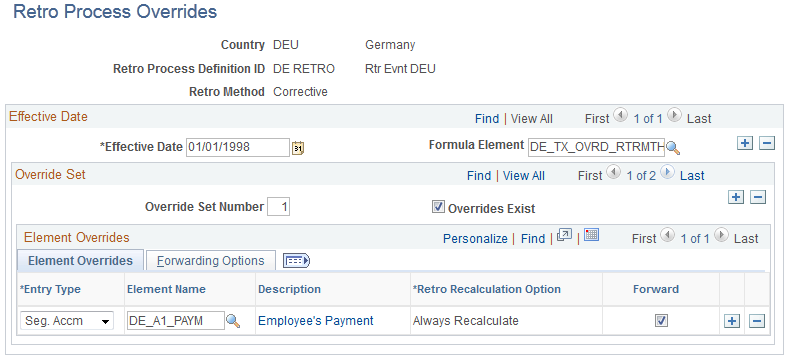
Understanding Rules for Forwarding Elements and Defining Overrides to Corrective Retro
If your retro method is forwarding, you must individually select elements to be forwarded on the Retro Process Overrides page. Global Payroll does not assume that every element in a process list should be forwarded—even when the retro method is forwarding.
If your default method is corrective, but you want certain elements to be forwarded, you must specify the elements you want forwarded on the Retro Process Overrides page.
Defining Elements to Be Forwarded (when the retro method is forwarding):
If your default retro method is forwarding:
Specify each element that is to be forwarded (on the Retro Process Overrides page).
The only types of elements that can be forwarded are earnings, deductions and accumulators. (Only deltas from segment accumulators can be forwarded.)
If an element is an earning or a deduction, you can either forward the value of the element's retro delta to the same element, or define a separate "Forward To Element" to receive this value.
When you forward the delta for an earning, the "Forward To Element" can be an earning or a deduction.
When you forward the delta for a deduction, the "Forward To Element" can be an earning or a deduction.
If you forward a segment accumulator, you cannot forward it to the same element (or even a different accumulator) because a segment accumulator can be forwarded only to an earning or a deduction.
If the forwarded element contains components and is forwarded to a different element, the component adjustments will be applied only if the "Forward To Element" calculation rule is the same. For example, if the element is defined as Percent of Base and the "Forward To Element" is defined as a Percent of Base, then the differences for the amount and the base are forwarded. If the "Forward To Element" does not obey the same rule, then only the adjustment amount is forwarded.
Note: With forwarding retro, you can define balance accumulators to behave in a corrective manner at the accumulator definition level and on the Earning/Deduction Accumulators pages.
Defining Overrides to Corrective Retro:
If your default retro method is corrective, but you want to forward the delta for a specific element (that is, you want to override the default method for this element):
You must forward the retro delta to a different element by designating a "Forward To Element" on the Retro Process Overrides page. This element receives the value of the element's retro delta in the current period. However, you must have already defined the element on one of the element definition pages.
Note: You cannot forward a retro delta to the same element if your method is corrective.
The only types of elements that can be forwarded are earnings, deductions and accumulators.
When you are forwarding the delta for either an earning or a deduction, the "Forward To Element" can be either an earning or a deduction.
When you are forwarding the delta for an accumulator (only segment accumulators can be forwarded), the "Forward To Element" must be an earning or a deduction (it cannot be another accumulator).
If the forwarded element contains components and is forwarded to a different element, the component adjustments are applied only if the "Forward To Element" calculation rule is the same. For example, if both the element and the "Forward To Element" are defined as Percent of Base, then the differences for the amount and the base are forwarded. If the "Forward To Element" does not follow the same rule, then only the adjustment amount is forwarded.
If you forward the Net Pay element, banking will not reverse the net pay element from the prior calculation, nor will it insert the new recalculated net pay entry.
Common Page Elements
Field or Control |
Description |
|---|---|
Retro Process Definition ID (retroactive process definition ID) |
Identifies the retro process you defined using the Retro Process Definition page. |
Retro Method |
This is the default retro method that you associated with the selected Retro Process Definition for the country that appears at the top of the page. If you selected Retro Method Varies on the Retro Process Definition page, you must select a method to access the Retro Process Overrides page. |
Effective Date |
This is the effective date of the overrides that are part of your retro process definition. Different overrides can apply at different times (depending on the effective date). |
Formula Element |
This formula determines which set of overrides to use if multiple overrides are effective on the same date. When this formula is resolved, the value that it returns must match one of the values in the Override Set Number field. For example, your formula might specify that if condition A is met, return 10; if condition B is met, return 20; and if condition C is met, return 30. Each number corresponds to a different set of overrides. So if condition A is met, the formula returns a value of 10, and the system uses the overrides that you defined as part of override set number 10. |
Override Set Number |
This number identifies the set of overrides to be applied to your retro process definition (and country) at a specific point in time. You can define different sets of overrides with the same effective date and use the formula that you selected in the Formula Element field to determine which set to apply. |
Overrides Exist |
Select if overrides are associated with the Override Set Number. Specify the overrides in the Element Overrides group box. |
Element Overrides
Select the Retro Process Overrides - Element Overrides tab.
Field or Control |
Description |
|---|---|
Entry Type |
Enter the type of element for which you want to override the default retro method. Values are: Deduction Earnings Seg. Accm (segment accumulator): Only segment accumulators are listed in the Element Name column. |
Element Name |
Select the elements for which you want to define overrides. The elements listed are those that you defined on the earning and deduction definition pages. |
Retro Recalculation Option |
Indicate whether you want the element to be recalculated during retroactive processing. Values are: Always Recalculate: Recalculates the element during retro. Do Not Recalculate: Does not recalculate the element during retro. Use Element Definition (the default): Tells the system to go to the element definition to determine whether to recalculate the element. |
Forward |
This check box is selected if your method is forwarding, and you enter elements for forwarding in the Entry Type and Element Name fields. The forwarded element is forwarded to itself unless you select the Forward to Different Element check box. This check box is also selected for segment accumulators and cannot be changed. (Segment accumulators must be forwarded to a different earning or deduction.) |
Forwarding Options
Select the Retro Process Overrides - Forwarding Options tab.
This example illustrates the fields and controls on the Retro Process Overrides - Forwarding Options tab.
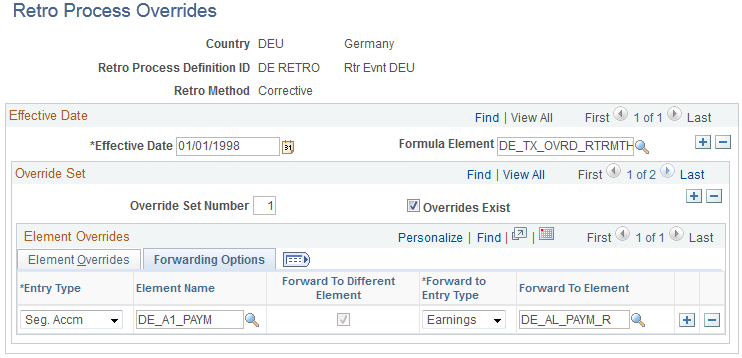
Field or Control |
Description |
|---|---|
Forward to Different Element |
Select to forward the value of an element to a different element in the current period.
|
Forward to Entry Type |
This is the type of element that is to receive the value of the original element in the current period when you select Forward to Different Element. Values are Deduction and Earnings. |
Forward to Element |
Select the name of the "Forwarded To" element that will receive the value of the original element. |
Example: Corrective Retro—with Forwarding Exceptions
Scenario:
Earning 1 rate changes from 10 to 12; effective date in period 1; notified in period 2.
Deduction 1 is defined not to be recalculated during retro processing.
Segment accumulator for Earning 1 + Earning 2 is forwarded to Earning 2 in the current period.
Additional element definitions:
Earning 1 = Hours worked × Pay Rate.
Deduction 1 = 10% of Segment Accumulator.
Deduction 2 = 20% of Earning 1.
Segment Accumulator = Earning 1 + Earning 2.
YTD Accumulator Earning = Earning 1.
YTD Accumulator Deductions = Deduction 1 + Deduction 2
|
Re-Calc Option |
Calendar Period |
Prior Results (Old Value) |
Re-Calculation (New Value) |
Deltas |
Corrective Replace Old Value with New Value |
Forward Y/N |
|---|---|---|---|---|---|---|
|
Period 1 |
||||||
|
Always |
Earning 1 |
200 (20 × 10) |
240 (20 × 12) |
40 |
Y |
N |
|
Never |
Deduction 1 |
20 |
20 |
0 |
Y |
N |
|
Always |
Deduction 2 |
40 |
48 |
8 |
Y |
N |
|
Not applicable |
Net Pay |
140 |
172 |
Y |
N |
|
|
Not applicable |
Segment Accumulator |
200 |
240 |
40 |
Y |
Y |
|
Not applicable |
YTD Accumulator Earning |
200 |
240 |
Y |
Not applicable |
|
|
Not applicable |
YTD Accumulator Deductions |
60 |
68 |
Y |
Not applicable |
Calendar period, current results, and retroactive adjustment:
|
Calendar Period |
Current Results |
Retro Adjustment |
|---|---|---|
|
Period 2 |
||
|
Earning 1 |
240 |
None |
|
Earning 2 |
40 |
40 |
|
Deduction 1 |
28 |
None |
|
Deduction 2 |
48 |
None |
|
Net Pay |
164 |
None |
|
Segment Accumulator |
280 (240 + 40) |
None |
|
YTD Accumulator Earning |
480 |
None |
|
YTD Accumulator Deductions |
144 |
None |
In this example, the system replaces the original values of the earnings, deductions, and accumulator elements. While this is consistent with corrective processing, note that the segment accumulator for Earning 1 is forwarded to Earning 2 in the current period. This is an exception to the standard corrective method. Also, Earning 2 does not contribute to the gross earnings, so it is not included in the net pay calculation.
What happens as a result of forwarding the segment accumulator for Earning 1?
Because this accumulator is the basis for calculating Deduction 1 (Deduction 1 = 10% of segment accumulator E1 + E2), forwarding the accumulator delta to the current period results in the system taking any additional deduction in period 2 rather than in the recalc period.
Forwarding the accumulator delta to the current period would create a problem if deduction 1 were also being calculated in the recalc period—it would result in the deduction being calculated twice based on the same earning. However, deduction 1 has been defined as do not recalculate on retro, so no new deduction is taken in the recalc period even though E1 increases from 200 to 240.
Banking determines if any difference exists between the net pay from the prior calculation and the recalculation and processes the difference. In this case, the difference is 32.
Example: Forwarding Retro—with Accumulator Defined to Use Corrective Behavior
Scenario:
Earning 1 changes from 100 to 200; effective date in period 1; notified in period 2.
Earning 2 changes from 100 to 200; effective date in period 1; notified in period 2.
Deduction 1 is defined as a forwarded element and is forwarded to itself.
Net Pay Accumulator is forwarded to a different element—Earning 3.
Additional element definitions:
Deduction 1 = 10% of Earning 1 + Earning 2.
YTD Accumulator Earning = Earning 1 + Earning 2.
YTD Accumulator Deductions = Deduction 1.
|
Re-Calc Option |
Calendar Period |
Prior Results (Old Value) |
Re-Calculation (New Value) |
Deltas |
Corrective Replace Old Value with New Value |
Forward Y/N |
|---|---|---|---|---|---|---|
|
Period 1 |
||||||
|
Always |
Earning 1 |
100 |
200 |
100 |
Not applicable |
N |
|
Always |
Earning 2 |
100 |
200 |
100 |
Not applicable |
N |
|
Always |
Deduction 1 |
20 |
40 |
20 |
Not applicable |
Y |
|
Not applicable |
Net Pay |
180 |
360 |
180 |
Not applicable |
Y |
|
Not applicable |
YTD Accumulator Earning |
200 |
400 |
Y |
N |
|
|
Not applicable |
YTD Accumulator Deductions |
20 |
20 |
|
Calendar Period |
Current Results |
Retro Adjustment |
|---|---|---|
|
Period 2 |
||
|
Earning 1 |
200 |
None |
|
Earning 2 |
200 |
None |
|
Earning 3 |
180 |
180 |
|
Deduction 1 |
60 (40 + 20) |
20 |
|
Net Pay |
520 |
None |
|
YTD Accumulator Earning |
800 |
None |
|
YTD Accumulator Deductions |
80 |
None |
In this example, the system:
Generates a Net Pay delta (180).
Replaces the balance accumulator (YTD Earning 1 + Earning 2) in the recalc period because it has been defined to follow corrective behavior (even though the default retro method is forwarding).
When period 1 is recalculated, the system retrieves the Net Pay delta as an adjustment to Earning 3 in period 2. If no other processing took place, the YTD Accumulator would be incorrect in period 2 because none of the earnings that make up the YTD Accumulator have been forwarded. However, because the system corrects the YTD Accumulator in period 1, the balance in period 2 is correctly recorded as 800. Also, the delta for Deduction 1 is forwarded in period 2. This has the effect of correcting the YTD Accumulator Deduction balance in period 2.
Use the Retro Event Definition page (GP_RTO_EVT) to associate a triggering event (a change in critical data) with one of the processes that you defined on the Retro Process Definition page.
Navigation:
This example illustrates the fields and controls on the Retro Event Definition page.

The mechanism that is used to track online data changes that should trigger retroactive processing is called a trigger. In Global Payroll, you set up triggers by identifying the records and fields that should trigger retroactive processing in response to data changes, and by defining the retro process definition to use to process these changes:
On the Retro Event Definition page, associate each of the retro processes defined on the Retro Process Definition page with a trigger event ID.
On the Trigger Definitions page, identify the records and fields that should trigger retroactive processing when data is modified or updated retroactively.
On the Trigger Definitions and Trigger Definitions - Field Values pages, associate the records and fields identified in step 2 with one of the trigger event IDs you defined in step 1. Because each ID is linked to a process definition, the system can automatically apply the correct retro process when one of these records of fields is modified or updated.
Note: Because the Trigger Definitions and Trigger Definitions - Field Values pages are documented in the topic "Setting Up Triggers," this topic describes only the use of the Retro Event Definition page.
See Setting Up Trigger Definitions.
Field or Control |
Description |
|---|---|
Country |
This display-only field is populated based on the country that you selected on the search page. |
Trigger Event ID |
This display-only field is populated based on the trigger event ID that you selected on the search page. Link each trigger event ID to one of the processes you defined on the Retro Process Definition page. |
Retro Process Definition ID |
Select a process that you defined on the Retro Process Definition page to link to the trigger event ID. Note: Different countries can process the same event differently. |
Absence Event |
Select to avoid processing calendars unnecessarily when the trigger event ID is for an absence event only. When you select this option, processing starts with the first absence calendar that qualifies after checking retro limits and ignores the initial payroll calendar. For example, suppose that company A runs the payroll process once a month using a calendar group composed of two calendars. The first calendar is for payroll, and the second one is for absence. This order is always maintained. Assume that the month of January has been processed. The payroll calendar is processed for January, while the absence calendar is processed in January to feed the February payroll calendar. The current period is February. Changes are made to January absence data. The system generates retro triggers for absence back to January that point to a retro event ID for which the Absence Event indicator is set to yes. When the payroll is processed for February, retroactive processing goes back to January. The first and only calendar that is recalculated is the absence calendar. The payroll calendar is ignored for retro processing. Note: Absence balance accumulators should always be updated (replaced) at the end of each payroll calculation period. This means that when the default method is forwarding, you must define the absence balance accumulator behavior as "Use Corrective" when you set up accumulators on the accumulator definition pages. Note: The effect of selecting this check box depends on the processing order of the calendars for a particular period, the relationship between absence and payroll calendars, and which absence related trigger definitions you are using as well as the retro events they point to. |
Use the Retro Limits page (GP_PYENT_RETRO) to .
Define the backward and forward limits for retro processing at the pay entity level.
Override pay group matching criteria for unprocessed retro deltas.
Enable the retention of accumulator balances during retro processing.
Navigation:
This example illustrates the fields and controls on the Retro Limits page.
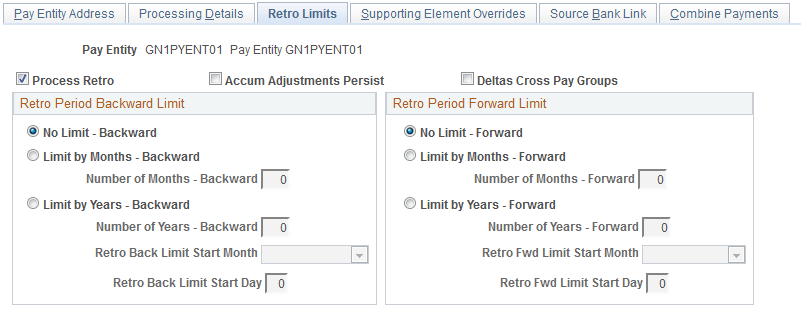
After you have defined a retro method and the events that trigger retro processing, you must specify the backward and forward limits for retro processing at the pay entity level. This tells the system how far back in time to go to recalculate closed calendars, and how long a payee is eligible for retroactive processing after being inactivated or terminated.
Note: You can override backward and forward limits you define at the pay entity level using the Pay Entities - Retro Limits Assignment page at the payee level.
Retro Period Backward Limit
Use the fields in this group box to limit the number of calendar periods that Global Payroll can reprocess going into the past.
To determine how far back to go, the system compares the backward limit defined on the Retro Limits page to the retro trigger effective date. If the trigger effective date comes before the backward limit date, the system uses the backward limit date to determine the first retro period. If the backward limit date comes before the trigger effective date, the system uses the trigger date to determine the first retro period to process.
Field or Control |
Description |
|---|---|
Process Retro |
Select to enable retroactive processing at the pay entity level. You can override your selection at the payee level. |
Accum Adjustments Persist(accumulator adjustments persist) |
Select to retain adjustments to accumulator balances when retroactive processing causes an accumulator to be recalculated in a prior period. This option may be needed because Global Payroll does not automatically include adjustment amounts when recalculating accumulator balances. For example, if you select this check box and reprocess a prior period in which an accumulator with a value of 1000 received an adjustment of 100, the system computes the incoming balance as the sum of the original accumulator and the user-entered adjustment, and returns a value of 1100. Otherwise, the system ignores the adjustment and returns a balance of 1000. Note: The preferred approach to managing accumulator balances is to correct the elements (earnings, deductions, entitlements, or takes) that contribute to the accumulator, rather than to adjust the accumulator directly. This is because other accumulators that store period-to-date amounts or other values based on the calculation of the same elements will not be automatically updated, possibly resulting in calculation or reporting errors. Note: To adjust accumulator balances, use the Adjust Accumulator Balance page. |
Deltas Cross Pay Groups |
By default, this check box is deselected and the system applies standard matching criteria to determine whether to forward retro deltas when the retro method if forwarding. In other words, the system forwards retro deltas only if:
To override the requirement that the pay group of the forwarded deltas match the pay group of the current calendar, select the Deltas Cross Pay Groups check box. The system will then automatically forward deltas to non-matching pay groups. Note: If you do not select Deltas Cross Pay Groups and a retro delta cannot be forwarded due to a pay group mismatch, you can manually select the pay group to which to forward the delta on the Unprocessed Retro Deltas page. Similarly, if a delta cannot be forwarded because the run type of the delta does not match the run type of the current calendar (or you have not added the current calendar run type to the list of valid run types on the Run Types page), you can manually forward the retro delta to a calendar with the correct run type on the Unprocessed Retro Deltas page. Note: The only matching criteria you can override are pay group and run type matching criteria. You cannot override pay entity matching or process order timestamp criteria: if the pay entities do not match or the process order timestamp of the retro deltas does not precedes the process order timestamp of the current Pay Process Stat record, you cannot forward deltas either automatically or manually. |
No Limit - Backward |
If you select this option, retro processing begins with the first period that includes the trigger effective date and goes forward. Note: Selecting this option does not mean that there are no limits to how far back you can go. The No Retro Processing Before date limits how far back in time you can go to process retroactivity. |
Limit by Months - Backward and Number of Months - Backward |
To define a limit in months, select this option and enter the number of months that the system can calculate into the past. The system determines the maximum number of months to go back starting from the begin date of the first calendar in the current calendar group for the payee. |
Limit by Years - Backward and Number of Years - Backward |
To define a limit in years, select this option and enter the number of years that the system can calculate into the past. The limit year, in conjunction with the Retro Back Limit Start Month and Retro Back Limit Start Day fields, determines how far back the system can go when processing retroactivity. For example, if Number of Years - Backward is 2, Retro Back Limit Start Month is 06 (June), Retro Back Limit Start Day is 01, and the current period begin date is April 1, 1999, then the backward limit is June 1, 1997. The system allows retroactivity 2 years from the current period begin date, but not prior to June 1 of that year. |
Retro Back Limit Start Month |
Select the calendar month to use as the backward limit. |
Retro Back Limit Start Day |
Select the day to use as the backward limit. |
Example 1: Using months criteria to determine the first retro period to recalculate.
|
Trigger Effective Date |
Current Calendar Period |
Backward Limit |
First Retro Period |
|---|---|---|---|
|
February 15, 1999 |
June 1, 1999 - June 30, 1999 |
2 months = April 1, 1999 |
April 1, 1999 – April 30, 1999 |
Global Payroll determines the backward limit by going back two months from the current calendar period begin date of June 1, 1999, providing a limit date of April 1, 1999. The system compares the backward limit date to the trigger effective date. The trigger effective date precedes the backward limit date, so the system uses the backward limit date to determine the first retro period. Two periods are recalculated: April (April 1, 1999 - April 30, 1999) and May (May 1, 1999 - May 31, 1999).
Example 2: Using years, months, and days criteria to determine the first retro period to recalculate (trigger effective date does not exceed backward limit date).
|
Trigger Effective Date |
Current Calendar Period |
Backward Limit |
First Retro Period |
|---|---|---|---|
|
June 30, 1998 |
June 1, 1999 - June 30, 1999 |
Year =1, Month = 3, Day = 15 (March 15, 1998) |
June 1, 1998 - June 30, 1998 |
Global Payroll determines the backward limit by going back one year (the start year is determined by the year of the begin date of the first calendar) and applying the month and day that are defined. The result is a backward limit date of March 15, 1998. The system compares this limit to the trigger effective date, which (in this example) establishes the first retro period because it does not exceed the backward limit date. Twelve periods are recalculated.
Example 3: Using years, months, and days criteria to determine the first retro period to recalculate (trigger effective date exceeds backward limit date).
|
Trigger Effective Date |
Current Calendar Period |
Backward Limit |
First Retro Period |
|---|---|---|---|
|
February 28, 1998 |
June 1, 1999 - June 30, 1999 |
Year = 1, Month = 3, Day =15 (March 15, 1998) |
March 1, 1998 - March 31, 1998 |
Global Payroll determines the backward limit by going back one year (the start year is determined by the year of the begin date of the first calendar) and applying the month and day that are defined. The result is a backward limit date of March 15, 1998. The system compares that date to the trigger effective date, which (in this example) exceeds the backward limit date, so the backward limit date determines the first retro period. Fifteen periods are recalculated.
Retro Period Forward Limit
Use the fields in this group box to specify the amount of time that retroactive data can continue to be processed after a payee is terminated or becomes inactive.
Field or Control |
Description |
|---|---|
Process Retro |
This field determines whether the pay entity allows retroactivity to be processed. You can override your selection at the payee level. |
No Limit - Forward |
If you select this option, retroactive data can be processed indefinitely for inactive payees belonging to this pay entity. Although eligible for retro processing, the inactive payee is still restricted by the backward limits. |
Limit by Months - Forward and Number of Months - Forward |
To define the forward limit in months, select this option and enter the number of months to continue calculating retroactivity after a payee becomes inactive. The system determines the maximum number of months using the Inactive date of the last active job. |
Limit by Years - Forward and Number of Years - Forward |
To define the forward limit in years, select this option and enter the number of years beyond the inactive date to process retro. The year, in conjunction with the Retro Fwd Limit Start Month and Retro Fwd Limit Start Day, determines how long after the inactive date the system allows retroactive processing. |
Retro Fwd Limit Start Month (retro forward limit start month) |
Enter the calendar month to use as the forward limit in conjunction with the year in the Number of Years - Forward field. |
Retro Fwd Limit Start Day (retro forward limit start day) |
Enter the day to use as the forward limit in conjunction with the year and month entered in the Number of Years - Forward and Retro Fwd Limit Start Month fields. For example, if the Number of Years is 2, the Retro Fwd Limit Start Month is 06 (June), the Retro Fwd Limit Start Day is 01, and the termination date is January 1, 1999, the limit for processing retroactivity would be June 1, 2001. In this example, the system knows to allow retroactivity for 2 years from the Inactive date, but not after June 1 of that year. |
Example 1: Using months criteria to determine the first retro period to recalculate (calendar period does not exceed forward limit).
|
Inactive Date |
Current Calendar Period |
Forward Limit |
Eligible for Retro Processing? |
|---|---|---|---|
|
January 1, 1999 |
June 1, 1999 - June 30, 1999 |
12 months (January 31, 2000) |
Yes |
Global Payroll determines the forward limit by going forward 12 months from the inactive date. The current calendar period does not exceed the forward limit, so retro processing can occur. The retro triggers are compared to the backward limits to continue the process.
Example 2: Using months criteria to determine the first retro period to recalculate (calendar period exceeds forward limit).
|
Inactive Date |
Current Calendar Period |
Forward Limit |
Eligible for Retro Processing? |
|---|---|---|---|
|
January 31, 1999 |
June 1, 1999 - June 30, 1999 |
3 months (April 30, 1999) |
No |
Global Payroll determines the forward limit by going forward 3 months from the inactive date. The current calendar period (in this example) exceeds the forward limit, so retro processing cannot occur. The retro triggers are ignored and marked as used.
Use the Assign Retro Limits page (GP_PYE_RTO_LIM) to override, at the payee level, the backward and forward limits for retro processing that you established at the pay entity level on the Retro Limits page.
Navigation:
This example illustrates the fields and controls on the Assign Retro Limits page.
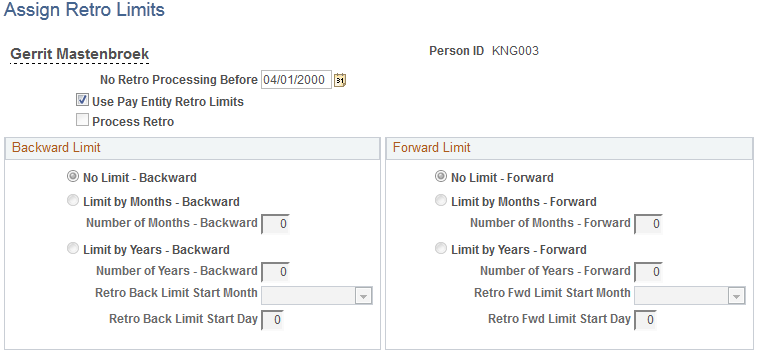
Note: The fields on this page are almost identical to those on the Retro Limits page. To view definitions of the shared fields, return to the section on the Retro Limits page. In this topic we discuss only the fields that are unique to the Assign Retro Limits page.
Field or Control |
Description |
|---|---|
No Retro Processing Before |
This is the date when Global Payroll begins processing a payee. It is set by the system, but you can override it. The system cannot process retroactivity for a payee prior to this date. If a payee has multiple jobs, be sure that this date is correct and supports all jobs. Note: This field initially uses the payee's hire date as a default value, but subsequent changes to a payee's hire date do not result in an automatic update of this field. You must update this field manually if you want it to match the new hire date. |
Use Pay Entity Retro Limits |
Select to use the retro limits that are defined for the pay entity to which the payee belongs. When this check box is selected, the system uses the values from the pay entity definition, and all other fields on this page, other than No Retro Processing Before, are unavailable for data entry. When this check box is deselected, the Process Retro check box becomes available for data entry, and the system uses the values entered at the payee level, rather than those that were entered at the pay entity level. |
Process Retro |
Select if you want retroactivity to be processed. If you select this check box, the fields in the Backward Limit and Forward Limit group boxes become available for data entry. |
Use the Unprocessed Retro Deltas page (GP_UDELTA) to manage unprocessed retro deltas.
Navigation:
This example illustrates the fields and controls on the Unprocessed Retro Deltas page.
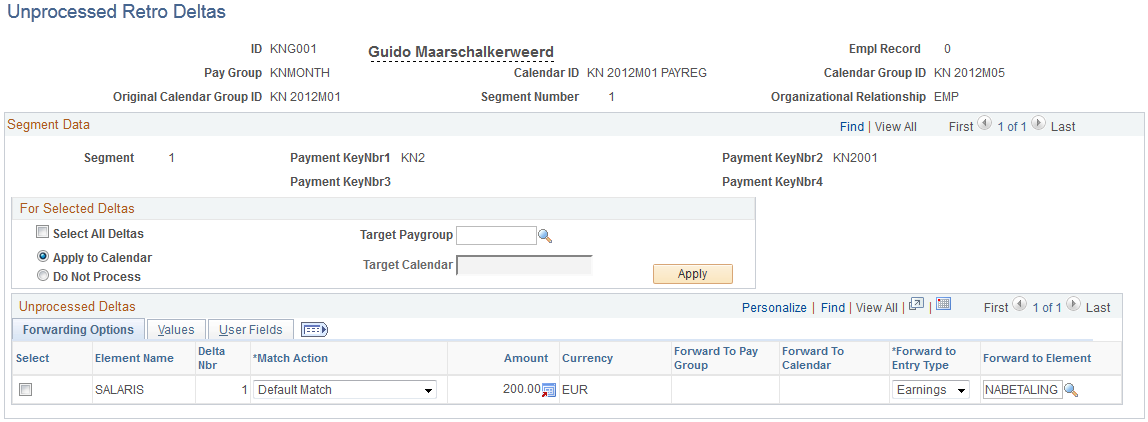
Matching Criteria: Managing Unprocessed Retro Deltas
During forwarding retro—or when using corrective retro with forwarding exceptions—the system automatically forwards adjustments from the recalculated calendar to the current calendar when the following matching criteria have been met:
For each EmplID (employee ID)/Empl Record (employee record number) combination:
The pay group of the deltas that are to be forwarded matches the pay group of the current calendar.
Note: You can override this requirement by selecting the Deltas Cross Pay Groups option on the Retro Limits page. If you do this, the system automatically brings retro deltas into the current period even if the pay group associated with the deltas does not match the payee's current pay group. However, all other matching criteria must still be met.
See Retro Limits Page.
The pay entity of the deltas that are to be forwarded matches the pay entity of the current calendar.
The run type of the deltas that are to be forwarded matches the run type of the current calendar.
Note: You can override this requirement by entering additional run types in the Retro Adjustments Sources group box on the Run Types page. If you do this, the system automatically brings retro deltas into the current period for those run types that have been associated with the payee's current run type. However, all other matching criteria must still be met.
The process order timestamp of the retro deltas precedes the process order timestamp of the current Pay Process Stat record.
If these conditions are not met, you can use the Unprocessed Retro Deltas page to manually forward adjustments to the appropriate target calendar from the source calendar that generated the retro deltas. On this page you:
Specify the calendar ID and pay group of the target calendar (the target pay group must have the same pay entity as the source calendar).
Redirect the deltas to another element (optional).
Mark the deltas as do not process (if you do not want them to be forwarded at all).
Example: Manually Forwarding Retro Deltas
Suppose that a payee moves from pay group A to pay group B at the beginning of the current period, and that previous periods must be recalculated due to retroactivity. The current calendar for pay group B no longer matches the original calendar from which adjustments are being retrieved (pay group A). In situations like this—when pay groups no longer match—you must tell the system where to forward (target) the retro deltas.
Segment Data
The fields in the Segment Data group box enable you to identify the source pay group, calendar ID, calendar group ID, and payment keys of the unprocessed retro deltas.
Field or Control |
Description |
|---|---|
Pay Group |
Pay group that is associated with the payroll run from which the unprocessed retro deltas originated. |
Calendar ID |
Calendar that is associated with the payroll run from which the unprocessed retro deltas originated. |
Calendar Group ID |
Calendar group that is associated with the payroll run from which the unprocessed retro deltas originated. |
Payment Key#1 . . . Payment Key#4 |
Values of payment keys 1 through 4. |
For Selected Deltas
In this group box, specify an action for unprocessed retro deltas.
Field or Control |
Description |
|---|---|
Select All Deltas |
Select this check box and click the Apply button to select all rows of deltas in the Unprocessed Deltas group box. Then deselect the check box for any row that you do not want to be included after you select the Apply to Calendar option. |
Apply to Calendar, Target Pay Group, and Target Calendar |
If you select Apply to Calendar, the retro delta is pulled into the Target Pay Group and Target Calendar you enter in the fields to the right. This action overrides normal calendar matching. In the Target Pay Group field, select the target calendar pay group for the retro deltas. You can select from the pay groups that have the same pay entity as the source calendar. In the Target Calendar field, select the target calendar ID for the deltas. You can select from the open calendars associated with the targeted pay group. |
Do Not Process |
When you select this option, the unprocessed retro deltas are not pulled into any calendar as a retro adjustment. Once saved by the user, these deltas are marked as processed and no longer appear on the page. |
Apply |
When you click Apply, all the retro deltas in the Unprocessed Deltas group box are selected. The Match Action field in the Unprocessed Retro group box will be populated with the action that you specify in the For Selected Deltas group box. |
Common Page Elements
Field or Control |
Description |
|---|---|
Select |
Select (or deselect) any retro delta in this column. |
Delta Number |
Used to identify individual retro deltas for each earning or deduction within a segment. For example, if you have three retro delta instances for Earning 1 (E1) and two retro delta instances for Earning 2 (E2), the delta numbers assigned to E1 would be 1, 2, and 3, and for E2 they would be 1 and 2. |
Match Action |
Select the action to take on the unprocessed retro deltas. Values are Default Match, Apply to Calendar, and Do Not Process. |
Amount |
Displays the amount of the delta for the element. |
Currency |
Displays the currency of the delta for the element. |
Forwarding Options
Select the Unprocessed Retro Deltas - Forwarding Options tab.
Field or Control |
Description |
|---|---|
Forward to Pay Group |
Displays the pay group values that have the same pay entity as the source calendar. Select the pay group to which you want to target the deltas. |
Forward to Calendar |
Displays the open calendars that are associated with the selected pay group. Select the calendar to which you want to target the deltas. |
Forward to Entry Type |
Values are Earnings and Deductions. |
Forward to Element Name |
This field displays values based on the entry type selected in the previous field. Here you can redirect the deltas to a different element. |
Values
Select the Unprocessed Retro Deltas - Values tab.
This example illustrates the fields and controls on the Unprocessed Retro Deltas - Values tab.
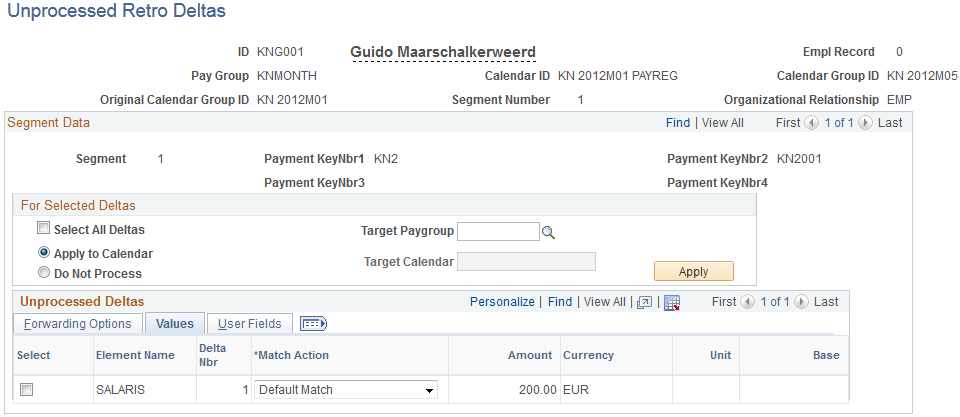
Field or Control |
Description |
|---|---|
Unit |
This value is a component of the element. |
Base |
This value is a component of the delta amount for the element. |
User Fields
Select the Unprocessed Retro Deltas - User Fields tab.
This example illustrates the fields and controls on the Unprocessed Retro Deltas - User Fields tab.
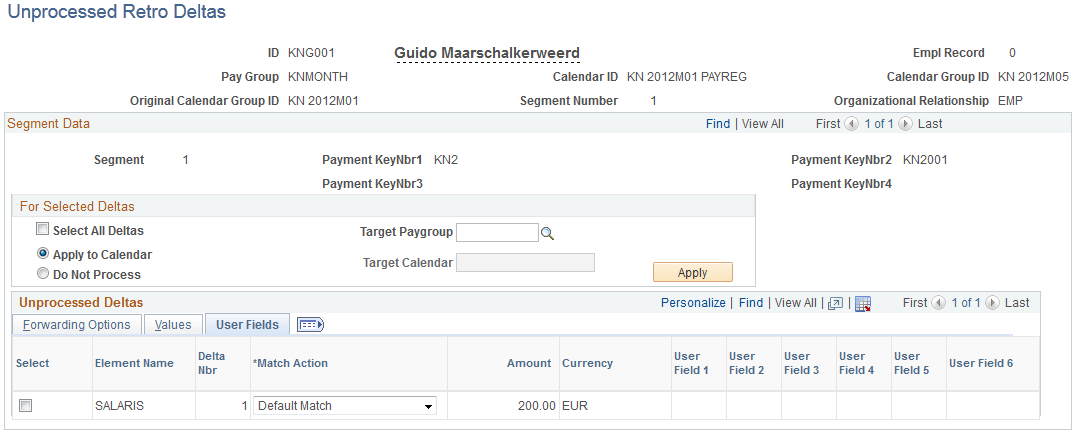
This tab displays the user fields defined for each element.