Setting Up the EDI Processes
To set up EDI, use the EDI Configuration GBR component (GPGB_EDI_SETUP). This topic discusses how to define your EDI setup.
|
Page Name |
Definition Name |
Usage |
|---|---|---|
|
GPGB_EDI_SETUP |
Define your EDI setup. |
Use the EDI Configuration GBR page (GPGB_EDI_SETUP) to define your EDI setup.
Navigation:
This example illustrates the fields and controls on the EDI Configuration GBR page.
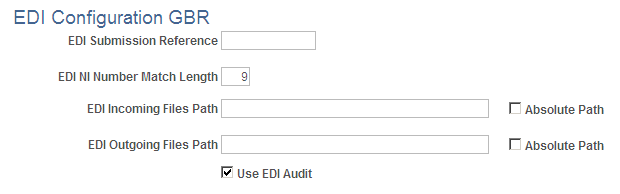
Field or Control |
Description |
|---|---|
EDI Submission Reference |
Enter an applicable numeric value. This is the unique reference sent in outgoing EDI transactions. Complete this field the first time you send outgoing EDI transactions only. After this initialization, the system automatically increments the EDI transaction reference number. |
EDI NI Number Match Length |
Enter the number of characters of the NI number that should be used to match employee information in the HMRC delivered file to those in the system. This is applicable for the P6/P9 process only and is required since historically some HMRC delivered data has contained arbitrary suffixes. |
EDI Incoming Files Path and Absolute Path |
If you want to place incoming files in a location other than the default files subdirectory (%PS_CFG_HOME%\appserv\prcs\<Process Scheduler Name>), enter the file path. If the location is a subfolder in the default subdirectory, enter only the folder name; otherwise, enter the entire file path and select the Absolute Path check box. Note: The location of all files generated or loaded by the EDI processes is determined by the configuration of the process scheduler. The default location is the files subdirectory on %PS_CFG_HOME%\appserv\prcs\<Process Scheduler Name>. If you change the configuration of the process scheduler, this may change the location of the EDI files. |
EDI Outgoing Files Path and Absolute Path |
If you want to place outgoing files in a location other than the default files subdirectory (%PS_CFG_HOME%\appserv\prcs\<Process Scheduler Name>), enter the file path. If the location is a subfolder in the default subdirectory, enter only the folder name; otherwise, enter the entire file path and select the Absolute Path check box. |
Use EDI Audit |
Select this check box to store details of final run actions processed by employee and submission. Select this check box if you want to:
|