Setting Up P11D Extraction
This topic discusses how to set up P11D extraction.
|
Page Name |
Definition Name |
Usage |
|---|---|---|
|
GPGB_P11D_E_TYP |
Define extract types. |
|
|
GPGB_P11D_SOLUTION |
Define the extract definition for your third-party P11D solution. |
|
|
GPGB_P11D_SOL_VIEW |
View the mapping defined on the P11D Solution page. |
Use the Define P11D Extract Types GBR page (GPGB_P11D_E_TYP) to define extract types.
Navigation:
This example illustrates the fields and controls on the Define P11D Extract Types GBR page.
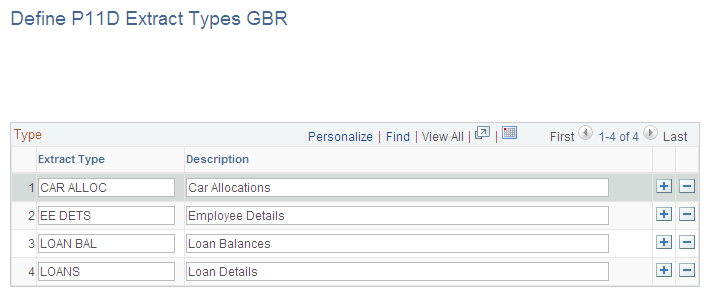
Field or Control |
Description |
|---|---|
Extract Type |
Enter the extract type. |
Use the P11D Solution page (GPGB_P11D_SOLUTION) to define the extract definition for your third-party P11D solution.
Navigation:
This example illustrates the fields and controls on the P11D Solution page.
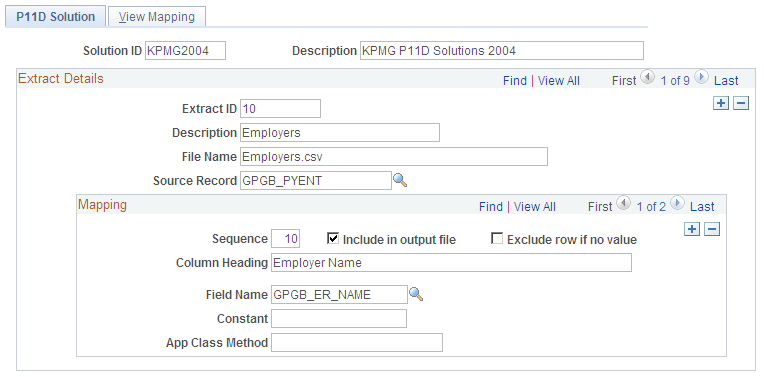
Field or Control |
Description |
|---|---|
Solution ID |
Enter the identifier for your P11D solutions software. |
Extract ID |
Enter a number for the extract. |
File Name |
Enter the name of the CSV file that is created by the Application Engine process. Warning! The file name must not include spaces. If your third-party solution requires a file name that includes spaces, rename the file after running the Extract P11D Data process. |
Source Record |
Select the record from which data is extracted. |
Extract Type |
Select the extract type. This field is only available if the source record is GPGB_P11DRSLT_L, GPGB_P11DRSLT_M, or GPGB_P11DRSLT_S. It defines the information that is extracted from these generic results tables (the extract type is a key field for these tables). |
Mapping
This group box defines how the information in the source record maps to the output file.
Field or Control |
Description |
|---|---|
Sequence |
Enter a sequence number that defines the ordering of the columns in the csv file. |
Include in output file |
Select this check box if the data is written directly to the output file. Deselect the check box if a value is selected but it is not included in the output file. The value can then be used by another mapping, which usually calls an App Class Method to manipulate the data in some way. For an example of how this works review the delivered KPMG solution, extract 11 (PAYE Reference Numbers). The mapping with sequence 10 selects the field GPGB_ER_TAXNUM and the mapping with sequence 11 selects the field GPGB_ER_PAYE_REF. Both of these are not included in the output file, but are used by the method defined on mapping 12 to create the tax office reference. |
Exclude row if no value |
Select this check box to prevent the whole row of data being written to the CSV file if the value of this field is null. |
Column Heading |
Enter the name of the column heading in the CSV file. The column heading is determined by the requirements of your third-party P11D solution. |
Field Name |
Select the field in the source record that stores the value you want to write to the CSV file. If you complete this field, you can't complete the Constant field or the App Class Method field. |
Constant |
Enter the value written to the CSV file in the column specified by Column Heading. If you complete this field, you can't complete the Field Name field or the App Class Method field. |
App Class Method (application class method) |
Enter the name of the application class method. Use this field if you want to call a PeopleCode program to return the value that is written to the CSV file. The method you enter here must be defined in the application class GPGB_P11D: Extract. This application class is in the application package GPGB_P11D. If you complete this field, you can't complete the Field Name field or the Constant field. Note: The system does not validate the name of the method you enter in this field. You must ensure that the method is entered correctly. Otherwise, the application engine process returns the status "No Success" if it is unable to find the method specified. |
Use the View Mapping page (GPGB_P11D_SOL_VIEW) to view the mapping defined on the P11D Solution page.
Navigation:
This example illustrates the fields and controls on the View Mapping page.
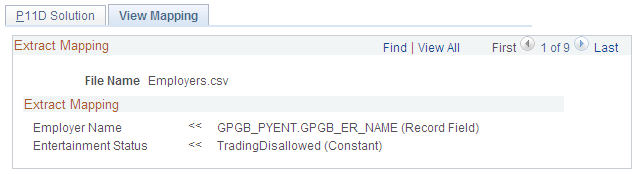
This page summarizes the mapping that you defined on the P11D Solution page. The left hand column shows the heading that appears in the CSV file created. The right hand column shows where the data comes from (a record and field name, a constant, or an App Class Method).