Reviewing the Results
This topic discusses how to review EDI results.
|
Page Name |
Definition Name |
Usage |
|---|---|---|
|
GPGB_EDI_AUDIT |
Review EDI results by submission. |
|
|
GPGB_EDI_AUDIT_EE |
Review EDI results by employee. |
|
|
GPGB_EE_TAX |
Review any notes added to the employee's tax data by EDI transactions. |
After running the EDI process, check the results of the process as follows:
From the Process EDI GBR page, click the Process Monitor link and check that the process has run successfully.
To view the message log click the Details link, then click either the View Log/Trace link or the Message Log link.
Here is an example of a log if you use the View Log/Trace link and redirect the output to the terminal:
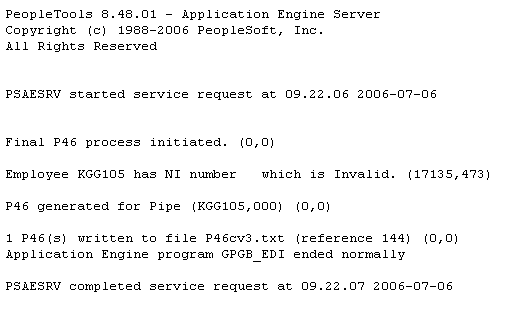
If there are any warnings or errors, see Resolving Errors and Warnings for more information about the problem and how to fix it.
Use the EDI Audit by Submission page (GPGB_EDI_AUDIT) to review EDI results by submission.
Navigation:
Note: To view data using this inquiry page you must first select the Use EDI Audit check box on the EDI Setup GBR page.
Use the EDI Audit by Employee page (GPGB_EDI_AUDIT_EE) to review EDI results by employee.
Navigation:
Note: To use this inquiry page, you must first select the Use EDI Audit check box on the EDI Setup GBR page.
Use the Maintain Tax Data GBR page (GPGB_EE_TAX) to review any notes added to the employee's tax data by EDI transactions.
Navigation:
This example illustrates the fields and controls on the Maintain Tax Data - Tax Notes page.
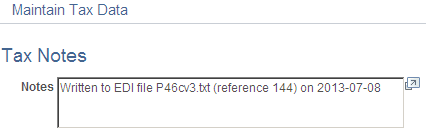
You can view notes from P45 Part 3 (starters) and P46 transactions on the Tax Notes page. You can also view updated or inserted rows from P6 or P9 transactions.