Defining Messages on Payslips
To set up payslip messages, use the Payslip Message by Pay Group GBR component (GPGB_PSLIP_PGRP_M). This topic discusses how to define messages on payslips.
|
Page Name |
Definition Name |
Usage |
|---|---|---|
|
GPGB_MESS_GRP |
Define messages on the payslips for all employees who belong to a specific pay group. |
|
|
GPGB_MESS_EE |
Define messages on the payslip for a specific employee. |
Use the Add Payslip Messages GBR page (GPGB_MESS_GRP) to define messages on the payslips for all employees who belong to a specific pay group.
Navigation:
This example illustrates the fields and controls on the Add Payslip Messages GBR page.
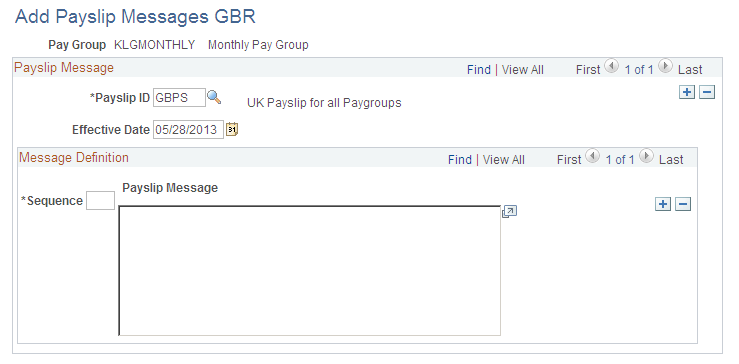
Note: The Effective Date field displays all the messages for an employee or a pay group where the effective date is within the segment.
Field or Control |
Description |
|---|---|
Payslip ID |
Select the payslip. You must have defined a payslip first. |
Sequence |
Enter the order in which you want to display your messages. |
Payslip Message |
Enter the message that you want to display on the payslip. The message will be sent to all employees who belong to the pay group that you specified. |
Use the Create Messages GBR page (GPGB_MESS_EE) to define messages on the payslip for a specific employee.
Navigation:
This example illustrates the fields and controls on the Create Messages GBR page.
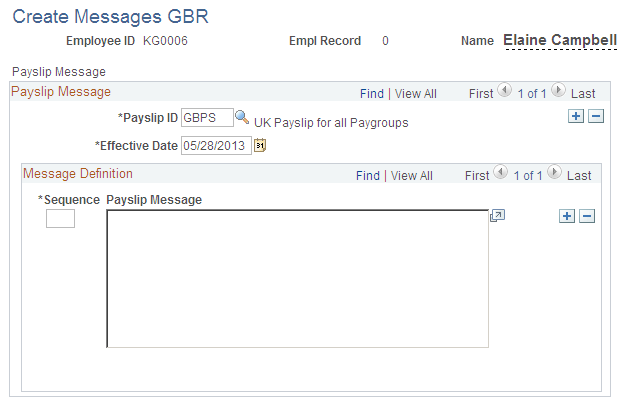
Note: The Effective Date field displays all the messages for an employee or a pay group where the effective date is within the segment.
Field or Control |
Description |
|---|---|
Payslip ID |
Select the payslip that you require. |
Sequence |
Enter the sequence in which you want to display your messages. |
Payslip Message |
Enter the message that you want to display on the payslip. The message will be sent only to the employee that you specify. |