Setting Up Payslips
To define payslips and sort keys, use the Templates ESP (GPES_PAYSLIP) component. To define which earnings and deductions, social security contributions, taxes, and totals to display on a payslip, use the Templates ESP (GPES_PAYSLIP) component.
This topic discusses how to set up payslips.
|
Page Name |
Definition Name |
Usage |
|---|---|---|
|
GPES_PSLIP_GRP |
Set up a new payslip for the pay groups that you select. This includes defining how retroactivity and extra periods are managed and selecting the SQR report (Structured Query Report) that defines the layout of the payslip. |
|
|
GPES_PSLIP_SORTKEY |
Select the fields by which you want to sort the payslip. Sort the fields in ascending or descending order. |
|
|
GPES_PAYSLIP_LINES |
Select the earnings and deductions to display on the payslip and define the spacing between earnings and deductions printed on the payslip. |
|
|
GPES_PAYSLIP_APORT |
Select the social security contributions to display on the payslip and define the spacing between the contributions printed on the payslip. |
|
|
GPES_PAYSLIP_IRPF |
Select the tax deductions to display on the payslip and define the spacing between the taxes printed on the payslip. |
|
|
GPES_PAYSLIP_TOTAL |
Select the accumulators to print at the bottom of the payslip and define the spacing between the accumulators printed on the payslip. |
Field or Control |
Description |
|---|---|
Payslip ID |
The system automatically displays the payslip ID that you created or entered to access this page. |
Element Print Order |
Enter the order in which you want the element to appear on the payslip. If an element has the Element Print Order 1, the element appears as the first element on the payslip. |
Element Type |
Specify whether the element is an Earning or a Deduction. |
Element Name |
Select the element that you want to appear on the payslip. If you selected the element type Earning, the system displays a list of the earnings that are defined in your system. |
Take description from |
You can use either the element description (that was created when the element was created), or you can create your own description to appear on the payslip. Values are. User Text and Element. |
Description |
If you selected User Text for the Take description from field, enter your description of the element here. |
Lines Before |
Enter the number of empty lines to appear on the payslip before this element. |
Lines After |
Enter the number of empty lines to appear on the payslip after this element. |
Use the Payslip Setup page (GPES_PSLIP_GRP) to set up a new payslip for the pay groups that you select.
This includes defining how retroactivity and extra periods are managed and selecting the SQR report (Structured Query Report) that defines the layout of the payslip.
Navigation:
This example illustrates the fields and controls on the Payslip Setup page. You can find definitions for the fields and controls later on this page.

Field or Control |
Description |
|---|---|
Retro Type |
Select from these values: Multiple Payslips to generate a payslip for regular pay and separate payslips for each month that has retroactive pay. Two Payslips to generate one payslip for regular pay and a second payslip that groups together all retroactive pay, if applicable. Single Payslip to generate one payslip that includes both regular pay and any retroactive pay. |
Payslip Layout |
Select the SQR report that defines the layout of the payslip. The SQR report defines features of the layout such as lines and colors printed on the payslip. Oracle supplies sample SQR reports that you need to modify for your organization. |
Separate Extra Period |
Select to generate separate payslips for extra period payments. If you deselect this check box, the system includes extra period payments in the same payslip as regular pay, provided that the extra period and regular payroll are part of the same calendar group. |
Pay Group |
Select the pay groups that should receive the payslip. |
Use the Sort Keys page (GPES_PSLIP_SORTKEY) to select the fields by which you want to sort the payslip.
Sort the fields in ascending or descending order.
Navigation:
This example illustrates the fields and controls on the Sort Keys page. You can find definitions for the fields and controls later on this page.
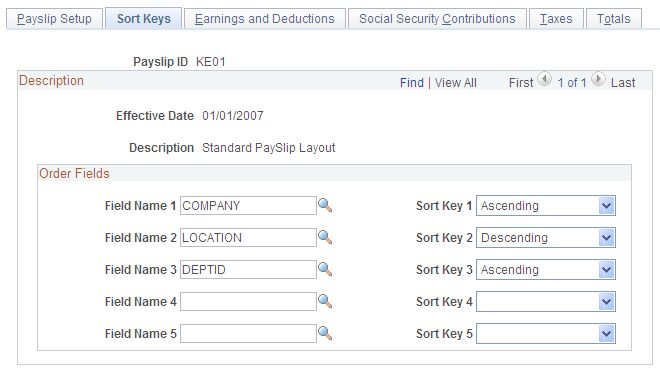
Field or Control |
Description |
|---|---|
Field Name 1 through Field Name 5 |
Select the element by which you want to sort the payslip. |
Sort Key 1 through Sort Key 5 |
Select whether to sort the elements in Ascending or Descending order. |
Use the Earnings and Deductions page (GPES_PAYSLIP_LINES) to select the earnings and deductions to display on the payslip and define the spacing between earnings and deductions printed on the payslip.
Navigation:
This example illustrates the fields and controls on the Earnings and Deductions page. You can find definitions for the fields and controls later on this page.

Note: The fields on this page are discussed in the below topic.
See Common Elements Used to Setup Payslips.
Earnings and Deductions Page: Description Tab
Access the Earnings and Deductions page: Description tab.
This example illustrates the fields and controls on the Earnings and Deductions page: Description tab. You can find definitions for the fields and controls later on this page.
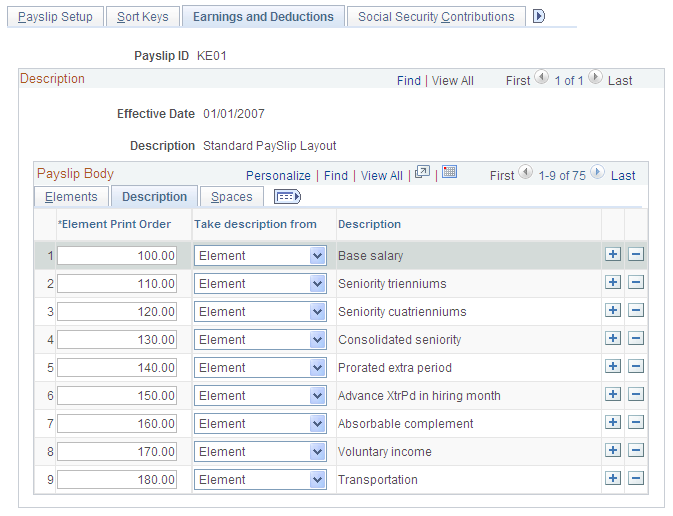
Note: The fields on this page are discussed in the below topic.
Earnings and Deductions Page: Spaces Tab
Access the Earnings and Deductions page: Spaces tab.
This example illustrates the fields and controls on the Earnings and Deductions page: Spaces tab. You can find definitions for the fields and controls later on this page.

Note: The fields on this page are discussed in the below topic.
Use the Social Security Contributions page (GPES_PAYSLIP_APORT) to select the social security contributions to display on the payslip and define the spacing between the contributions printed on the payslip.
Navigation:
This example illustrates the fields and controls on the Social Security Contributions page. You can find definitions for the fields and controls later on this page.
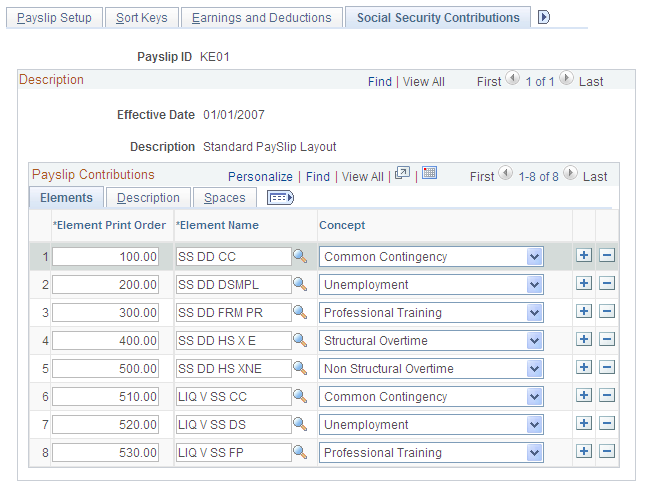
Note: Most of the fields on this page are discussed in the below topic.
See Common Elements Used to Setup Payslips.
Field or Control |
Description |
|---|---|
Concept |
Select the contribution type that is associated with the element. Values are: Common Contingency, FOGASA, Nonstructural Overtime, Permanent Disability D&S, Professional Training, Structural Overtime, Temporary Disability,and Unemployment. |
Use the Taxes page (GPES_PAYSLIP_IRPF) to select the tax deductions to display on the payslip and define the spacing between the taxes printed on the payslip.
Navigation:
This example illustrates the fields and controls on the Taxes page. You can find definitions for the fields and controls later on this page.
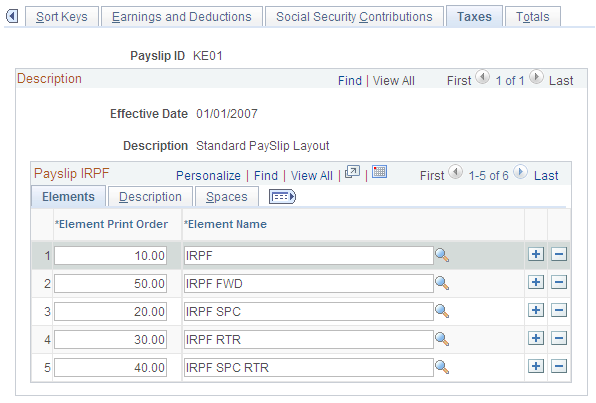
Note: The fields on this page are discussed in the below topic.
Use the Totals page (GPES_PAYSLIP_TOTAL) to select the accumulators to print at the bottom of the payslip and define the spacing between the accumulators printed on the payslip.
Navigation:
This example illustrates the fields and controls on the Totals page. You can find definitions for the fields and controls later on this page.
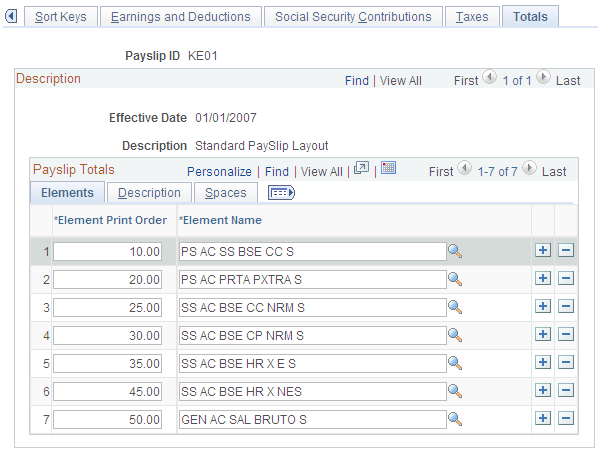
Note: The fields on this page are discussed in the below topic.