Setting Up the Headcount Management System
This section discusses how to set up the headcount management system.
|
Page Name |
Definition Name |
Usage |
|---|---|---|
|
FPM_CA_CTG_PNL1 |
Enter the budget line information for each CAEC. |
|
|
FPM_CA_CTG_PNL2 |
Associate a grade with a CAEC. |
|
|
FPMFINLAWB_PNL1 |
Record the details of the Finance Act, including the Initial Finance Act and any amendments. |
|
|
FPMFINLAWB_PNL2 |
Enter budget line data, including budgeted headcount, for each CAEC. |
|
|
FPMFINLAWB_PNL3 |
Lock in headcount on one CAEC to overstaff another CAEC. |
|
|
FPMFINLAWC_PNL1 |
Calculate the authorized budget headcount from the budgeted headcount. |
|
|
FPMFINLAWC_PNL2 |
Calculate the authorized headcount management from the authorized budgeted headcount. |
|
|
Control Panel - 1 Page |
FPMFINLAWC_PNL3 |
View a summary of headcount and recorded moves by CAEC. |
|
Control Panel - 2 Page |
FPMFINLAWC_PNL4 |
Retrieve the AHM and all mass and transaction freezes. View usable headcount. |
|
Control Panel - 3 Page |
FPMFINLAWC_PNL5 |
View actions captured in employee records and each action's impact. Updated automatically if the CAE control is activated. |
|
FPADPTCAHDCNT_PNL |
Distribute headcount between departments. |
|
|
CAEC / Grade Page |
FPM_CA_CTG_RK_PNL1 |
View the CAECs to which a grade belongs. |
|
From BH to BHA Page |
FPMFINLAWD_PNL1 |
View transfers of budgeted headcount that result in authorized budget headcount. |
|
From BHA to AHM Page |
FPMFINLAWD_PNL2 |
View lock-ins of authorized budgeted headcount that result in authorized headcount management. |
|
Control Panel - 1 Page |
FPMFINLAWC_PNL3 |
View a summary of headcount and recorded moves by CAEC. |
|
Control Panel - 2 Page |
FPMFINLAWC_PNL4 |
Retrieve the AHM and all mass and transaction freezes. View usable headcount. |
|
Control Panel - 3 Page |
FPMFINLAWC_PNL5 |
View actions captured in employee records and each action's impact. Updated automatically if the CAE control is activated. |
CAE management is optional. To automatically update the CAE when you modify employee records, activate the CAE Control flag in on the FPS Installation Parameters 1 page. You must activate it when setting up Manage French Public Sector. When the CAE Control check box is selected, the Last CAE Number field displays the last number assigned.
If the CAE Control flag is activated, an employee with a career path is assigned one CAE as long as he or she has a civil service position implying budget attendance.
To define attendance for each civil service position:
Access the Civil Service Position Def. page.
Select the Attendance type.
This setup enables you to calculate civil service position and budget headcount as well as potential full-time equivalents (PFTEs). If the Budget check box is selected, employees need a CAE for this civil service position.
Note: If an employee transfers from a civil service position that has the Budget check box selected to a civil service position that has the Budget check box deselected, the CAE related to the old position is deallocated.
The budget position ratio of a budgeted employee is the proration ratio applied to the main compensation.
To define the proration ratio for a civil service position:
Access the Proration Ratio page.
Enter the ratios associated with each work time percentage.
Use the CAE Category page (FPM_CA_CTG_PNL1) to enter the budget line information for each CAEC.
Navigation:
This example illustrates the fields and controls on the CAE Category page. You can find definitions for the fields and controls later on this page.
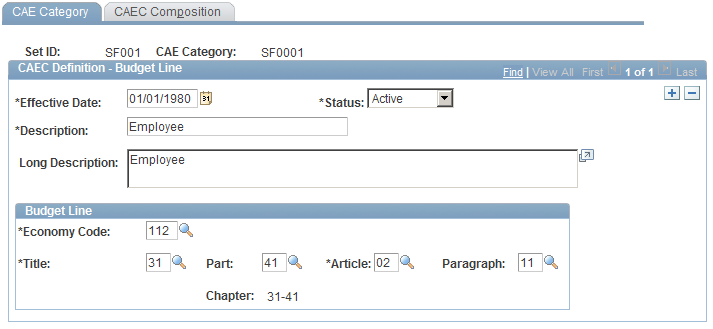
Field or Control |
Description |
|---|---|
Chapter |
The system populates this field once you enter the title and part. |
Use the CAEC Composition page (FPM_CA_CTG_PNL2) to associate a grade with a CAEC.
Navigation:
This example illustrates the fields and controls on the CAEC Composition page. You can find definitions for the fields and controls later on this page.
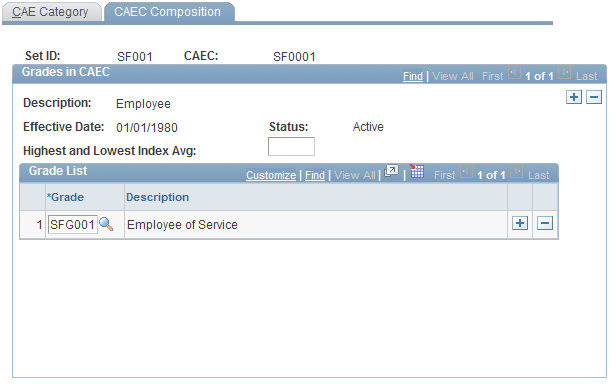
Field or Control |
Description |
|---|---|
Highest and Lowest Index Avg (highest and lowest index average) |
Enter the average of the highest and lowest indexes of the grade. |
Grade |
Enter a grade list, depending on the CAEC setID. You can view the relationship between CAECs and grades on the CAEC / Grade page. If a grade has been associated with different CAECs, the system displays all the CAECs. |
Use the Finance Act Definition page (FPMFINLAWB_PNL1) to record the details of the Finance Act, including the Initial Finance Act and any amendments.
Navigation:
This example illustrates the fields and controls on the Finance Act Definition page. You can find definitions for the fields and controls later on this page.
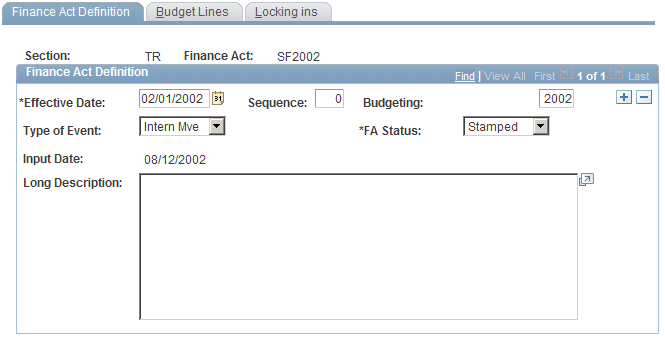
The first row in the Finance Act Definition group box is the Initial Finance Act; the effective date is January 1. The type of event must be Initial. Amendments to the initial act can occur any time during the budget year.
Field or Control |
Description |
|---|---|
Sequence |
Enter the sequence number. Use sequence number to record several instances in the Finance Act on the same date. |
Budgeting |
Enter the year taken into account by the Finance Act. The budget year of the effective-date year is used as the default value. |
Type of Event |
Enter the event qualifying the Finance Act update. Amendments introduced to the Finance Act result from an order or an internal move, or a rectification of the act. |
FA Status (Finance Act Status) |
Valid values are:
|
Input Date |
Enter an input date. This is the date the Finance Act is recorded. |
Long Description |
Enter a description of the FA modifications. |
Use the Budget Lines page (FPMFINLAWB_PNL2) to enter budget line data, including budgeted headcount, for each CAEC.
Navigation:
This example illustrates the fields and controls on the Budget Lines page. You can find definitions for the fields and controls later on this page.

Enter the budgeted headcount, budget line by budget line. Each budget line (BL) is identified by a CAEC. Use the tabs to view additional budget data populated from the Budget Line Details component.
To describe the position creations or deletions that affect a CAEC, click the corresponding Details button. The Budget Line Details component you access contains 5 pages.
Field or Control |
Description |
|---|---|
CAE Margin |
Displays the CAE margin which equals the authorized headcount minus the CAEs booked (stamped or not), allocated, or locked in. |
Use the From BH to BHA page (FPMFINLAWC_PNL1) to calculate the authorized budget headcount from the budgeted headcount.
Navigation:
This example illustrates the fields and controls on the From BH to BHA page. You can find definitions for the fields and controls later on this page.
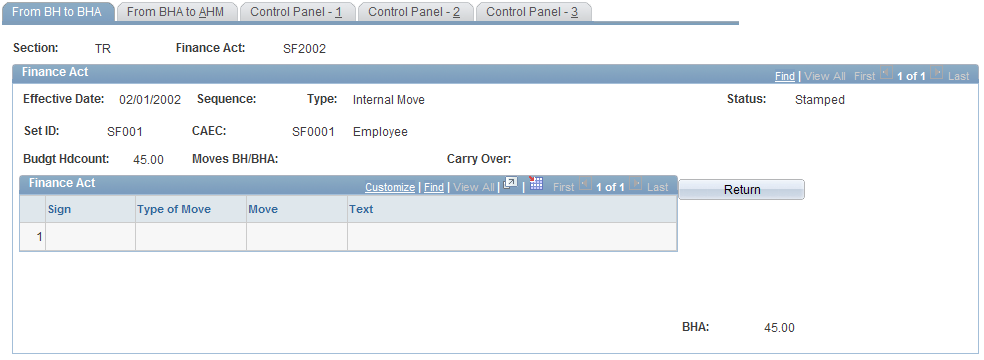
Field or Control |
Description |
|---|---|
Type of Move |
Select the move type. Types include potential budget overstaffing, locking in, or transfers. These moves result from an order or a rectification of the FA. |
Move |
Enter the number of budgeted positions. If the number is negative, include the negative sign. This updates the Sign field. |
Text |
Enter any comments. |
Return |
Click to return to the Budget Lines page and view all the CAECs. |
The system compiles the moves, stores the total in the Moves BH/BHA field, and adds the total to the budgeted headcount (BH) to create the authorized budget headcount (BHA). If the same type of move has been previously recorded, the carry over is calculated and displayed.
Use the From BHA to AHM page (FPMFINLAWC_PNL2) to calculate the authorized headcount management from the authorized budgeted headcount.
Navigation:
This example illustrates the fields and controls on the From BHA to AHM page. You can find definitions for the fields and controls later on this page.
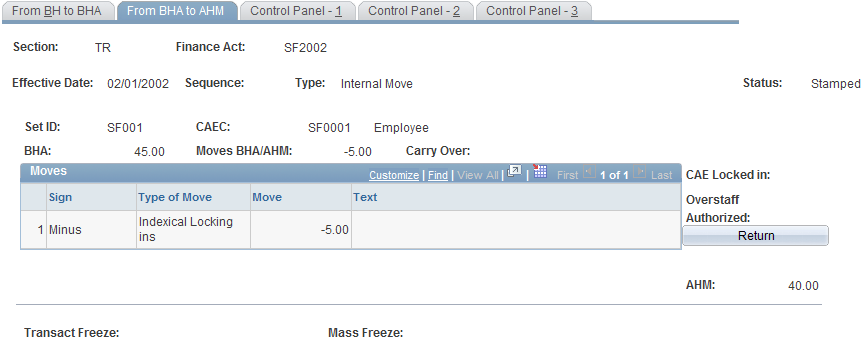
You must have previously calculated the BHA on the From BH to BHA page; many of the fields on this page are similar to those on the From BH to BHA page. The moves entered in this page are internal decisions.
Field or Control |
Description |
|---|---|
Mass Freeze |
Enter the mass freeze number. |
Transact Freeze (transaction freezes) |
The system derives this value from the freeze percentages applied when an employee leaves. The system calculates effective headcount by subtracting total freezes from AHM. |
The system compiles the moves, stores the total in the Moves BHA/AHM field, and adds the total to BHA to create AHM. If the same type of move has been previously recorded, the carry over is calculated and displayed. The system also displays authorized overstaffing or locked-in CAE. CAE lock-ins might be made by a headcount manager after an employee is hired, returns from leave, or is granted a promotion.
Use the Locking ins page (FPMFINLAWB_PNL3) to lock in headcount on one CAEC to overstaff another CAEC.
Navigation:
This example illustrates the fields and controls on the Locking ins page. You can find definitions for the fields and controls later on this page.
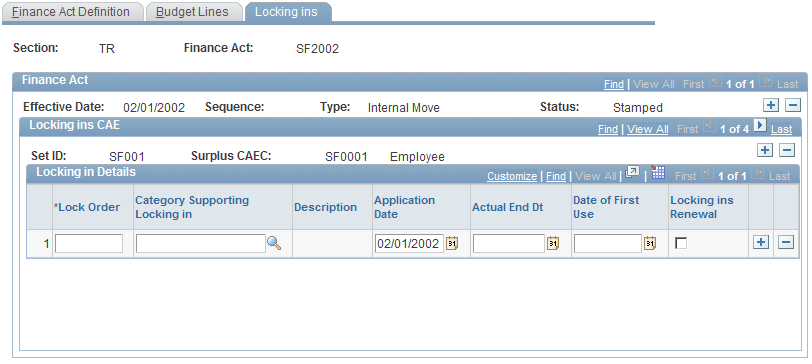
If the margin of the CAEC corresponding to an employee grade is not sufficient when an employee is hired, returns from leave, or is granted a promotion, you can lock in the necessary proration ratio in another CAEC. This enables you to overstaff the CAEC. In theory, the average indexes of CAECs that can be locked in are higher than the overstaffed CAEC indexes.
Use this page to set up in advance the CAECs that can be locked in by another CAEC. The system uses this list to determine if there is sufficient margin for the Surplus CAEC.
Field or Control |
Description |
|---|---|
Lock Order |
Assign a sequence to prioritize lock-ins. |
Category Supporting Locking in |
Select the CAEC. |
Locking ins Renewal |
Select to extend the lock in. |
Use the Budgeted Headcount AD page (FPADPTCAHDCNT_PNL) to distribute headcount between departments.
Navigation:
This example illustrates the fields and controls on the Budgeted Headcount AD page. You can find definitions for the fields and controls later on this page.
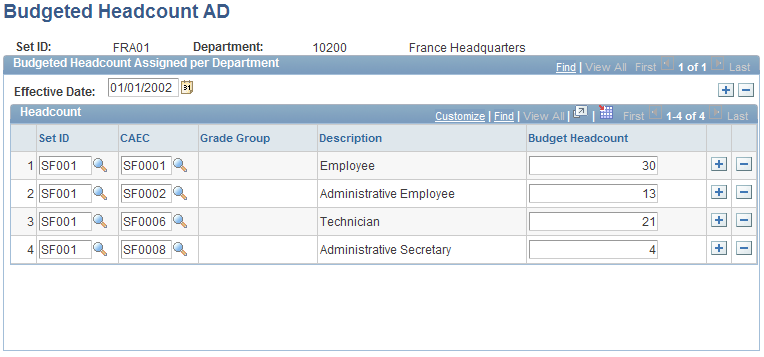
Determine the headcount allocated for each department by CAEC or grade group. To allocate by CAEC, enter the setID and the CAEC. To allocate by grade group, enter the grade group.
Note: Be sure that the budgeted headcount entered here is not greater than the CAEC usable headcount.