Managing CAE
This section provides an overview of CAE management and discusses how to manage CAE.
|
Page Name |
Definition Name |
Usage |
|---|---|---|
|
FPA_CA_CR_PNL1 |
Request a CAE allocation for a new hire. |
|
|
FPA_CA_CR_PNL2 |
Book CAE requests. |
|
|
Headcount Manager Rejection Page |
FPA_CA_CR_PNL4 |
Reject CAE allocation requests. This page is used by headcount managers. |
|
FPA_CA_STMP_PNL1 |
Accept or deny a CAE allocation request. |
|
|
CAE Details Page |
FPA_CA_STMP_PNL2 |
View CAE data. |
|
FPA_CE_DENI_GRP |
Delete CAE. |
|
|
RUNCTL_FPA250 |
Delete employee records after a CAE is denied. |
|
|
FPA_CA_DS_PNL1 |
Request a CAE deallocation for an employee. |
|
|
CAE Detail Page |
FPA_CA_STMP_PNL2 |
View CAE data. |
|
FPA_CA_STMP_DS_PNL |
Accept or deny a CAE deallocation request. |
|
|
FPA_CA_CHNG_PNL1 |
Prepare CAE changes. View data for the new CAE allocation and launch the deallocation process. |
|
|
FPA_CA_CHNG_PNL4 |
Deallocate active CAE. |
|
|
FPA_CACH_STMP_PNL1 |
Accept or deny a CAE change request. |
|
|
CAE Procedures State Page |
FPA_CA_STATUS |
View CAE status. |
|
CAE 1 Page |
FPA_CA_DISP_PNL1 |
View CAE data. |
|
CAE 2 Page |
FPA_CA_DISP_PNL2 |
View CAE data. |
|
CAE/Employee Page |
FPA_CA_BY_SC_PNL |
View CAE data by employee. |
|
CAEC Summary Page |
FP_CA_CSB_PNL |
View all information for a CAE, including the employee to whom it is attributed, the status of the CAE, and the allocation date and stamp. |
|
FPACAEDELETE_PNL1 |
View information for a CAE. Available information includes allocation dates, deallocation dates (if any), Finance act information, and lock in information. |
|
|
FPACAEDELETE_PNL2 |
View the actions that implied the last CAE change and delete the corresponding moves |
Use CAE management to monitor how the organization uses budgeted headcount. CAE management is active only if you have activated the CAE Control flag when setting up Manage French Public Sector.
The available margin is the number of open headcounts in a given CAEC that the organization can use to hire or promote employees.
Actions That Affect the CAE
Three different types of actions affect the CAE:
Hiring or return actions that reduce the available margin and imply a CAE allocation.
Leaves or terminations that increase the available margin and imply a CAE deallocation.
Grade changes (with CAEC change) and the work-time percentage changes implying a CAE change.
These actions entail the deallocation of the active CAE and the allocation of a new CAE.
Stamping and Validating Actions
For actions implying a change in budget attendance, the financial controller must stamp the CAE allocation or deallocation. Then the HR administrator must validate civil service position, grade, or work-time percentage moves to make changes effective in the employee record.
Each type of action must be validated. The process includes four successive steps, which can be made by different managers. The information is routed from one manager to the other via workflow.
To validate a CAE action:
Update the employee record: prepare the hiring, vacation, or grade change request, or the work time percentage change.
Allocate or deallocate CAE.
Obtain the financial controller's stamp.
Validate the action in the employee record.
The CAE uses a budget position ratio, equivalent to the employee proration ratio, in the CAEC corresponding to the employee grade. Only employees whose statuses authorize career data management are taken into account by the budget control.
Note: Activate the Budget Attendance flag on the Civil Service Position Def. page and the system tracks administrative situations needing CAE allocation.
A new CAE must be allocated when:
An employee is hired into civil service position that implies budget attendance.
An employee changes from a civil service position without budget attendance to a civil service position with budget attendance.
This can occur upon return from parental or disability leave.
To prepare new hires for CAE allocation:
Access the Employee Record FPS component.
Enter values in the Section and Article fields on the Career - Classification page (this is mandatory):
If your organization includes several sectors, and if a Finance Act has been defined for each of them, indicate the section the employee is attached to, from the budget viewpoint.
The sector corresponds to the FA Section.
To identify the budget line with a sufficient CAE margin to meet the employee hire, you must indicate if the employee is under the direction of the minister's office, central administration or decentralized departments.
The data is equivalent to the article identifying a CAEC.
Continue the hire process as indicated in the Employee whose status allows career data area in the Hiring Employees section.
Save the employee record. A workflow process informs the manager that an employee has been hired and a CAE must be allocated.
Manually validate the hire once the CAE is booked and stamped.
When an employee changes civil service positions and returns to the budgeted headcount, the system launches a CAE allocation process.
To change budget attendance:
Access the Civil Serv Posn Overall Data page
Select Request for the action status.
Enter the request information.
The request can be validated and accepted only after the CAE is allocated, booked, and stamped. If the financial controller rejects the CAE stamp, you must delete the CAE and then the employee record.
Use the CAE Allocation page (FPA_CA_CR_PNL1) to request a CAE allocation for a new hire.
Navigation:
This example illustrates the fields and controls on the CAE Allocation page. You can find definitions for the fields and controls later on this page.

Once in receipt of the new hire, the manager must allocate CAE for the position. Allocating CAE confirms that there is ample headcount for the grade assigned to the employee being hired and creates a new CAE for the employee.
Field or Control |
Description |
|---|---|
EmplID ID, Empl Rcd Nbr(employee record number), Grade, Section, and Article |
The system displays these values to help identify the CAE to be created. |
CAE Category |
Displays the CAEC associated with the grade. |
CAE ID |
Displays the value that is generated by the system. |
Proration Ratio |
Displays the ratio that depends on the employee civil service position and work time percentage. |
CAE Status |
Displays a value of Booked. |
Appr Dt (approval date) |
Enter the approval date. |
Expected End Dt |
Enter the expected end date, if known. |
% Frzen Dealloc (frozen percentage at deallocation) |
Enter the percentage of the FTE that is frozen. When the CAE is deallocated, and there is a hiring or promotions freeze, a percentage of the headcount is frozen and can not be used for hiring or promotion. |
Use the CAE Booking page (FPA_CA_CR_PNL2) to book CAE requests.
Navigation:
This example illustrates the fields and controls on the CAE Booking page. You can find definitions for the fields and controls later on this page.
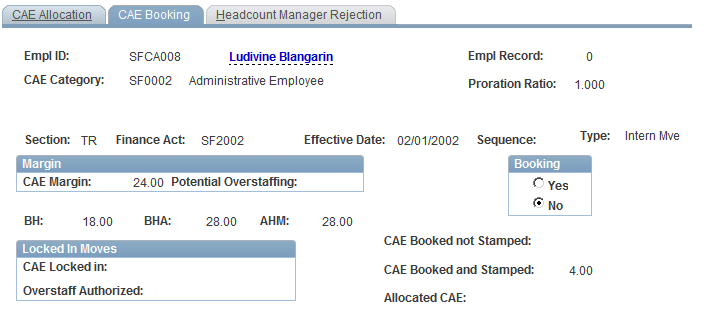
Margin
The values in this group box are automatically populated. Compare the CAE margin here with the proration ratio at the top of the page.
Booking
If the available CAE margin is higher than the employee proration ratio, book the CAE by selecting Yes. The number of CAEs booked but not stamped increases with the proration ratio. The CAE margin is likewise reduced.
If the margin is lower than the proration ratio, you cannot access the Booking group box.
Use the CAE Allocation Stamp page (FPA_CA_STMP_PNL1) to accept or deny a CAE allocation request.
Navigation:
This example illustrates the fields and controls on the CAE Allocation Stamp page. You can find definitions for the fields and controls later on this page.
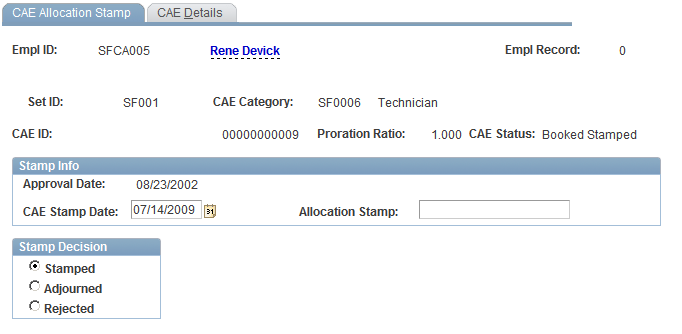
Field or Control |
Description |
|---|---|
Stamp Decision |
Update the CAE status. The values are: Stamped: The CAE is booked and stamped. Enter the CAE stamp date and the allocation stamp reference number. The system updates the Finance Act counters for the appropriate budget line and adds an entry on the personnel manager's task list. The hire can be finalized. Adjourned: The CAE is adjourned and the system notifies the headcount manager. Rejected: The CAE is rejected and the system warns the headcount manager to delete the CAE. |
Use the Delete CAE page (FPA_CE_DENI_GRP) to delete CAE.
Navigation:
Select the Delete CAE check box.
At the end of the transaction, the system modifies Finance Act counters. A new workflow item is routed to the personnel manager, who must store the deleted hiring record.
Use the Delete ID FPS page (RUNCTL_FPA250) to delete employee records after a CAE is denied.
Navigation:
When a CAE request is denied and deleted for a new hire, you must delete the employee record.
Select the employee ID to delete, then run the process to delete and store the employee data.
Use the CAE Deallocation page (FPA_CA_DS_PNL1) to request a CAE deallocation for an employee.
Navigation:
This example illustrates the fields and controls on the CAE Deallocation page. You can find definitions for the fields and controls later on this page.
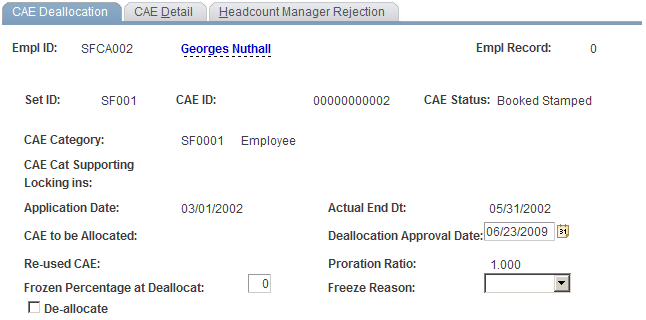
When an employee changes civil service positions and the new civil service position is a leave or a termination, the change removes the employee from the budget headcount, and you must deallocate the assigned CAE.
Field or Control |
Description |
|---|---|
Actual End Date |
Displays the effective date of the move recorded on the Civil Service Position page. It is the CAE deallocation date. |
Frozen Percentage at Deallocat (frozen percentage at deallocation) |
Enter this value if part of the ratio is frozen. |
De-allocate |
Select this check box. |
Proration Ratio |
Displays the budget position ratio. |
Freeze Reason |
Enter the reason for the freeze. |
When you save the record, the system creates an addition to the personnel manager's task list.
Use the CAE Deallocation Stamp page (FPA_CA_STMP_DS_PNL) to accept or deny a CAE deallocation request.
Navigation:
This example illustrates the fields and controls on the CAE Deallocation Stamp page. You can find definitions for the fields and controls later on this page.
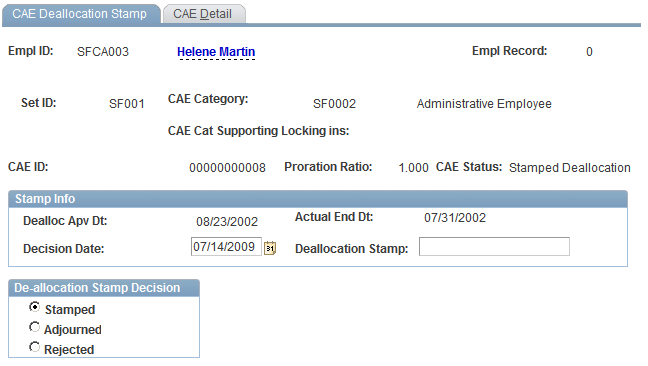
Field or Control |
Description |
|---|---|
De-allocation Stamp Decision |
Update the CAE status. Values are: Stamped: The CAE is approved and you enter the decision date and the deallocation stamp number. Adjourned: The decision is adjourned (postponed) and the system notifies the personnel manager. Rejected: The stamp is rejected and the system informs the personnel manager. The manager can then delete the civil service position change request. |
You must change CAE when an action modifies the CAEC or the proration ratio.
Two transactions imply a CAEC change: a grade change request (with CAEC change) and a work time percentage change.
To change CAEC for a grade promotion:
Access the Increment Step/Promotion FPS component.
Enter the CAEC-altering data. Select Request for the action status.
Save the data. The system asks if a work time percentage change is planned in the same employee record on the grade change date.
Select Yes or No.
If you selected Yes, access the Working Time page.
When saving the request, the system enables you to process both requests (grade change and work time percentage change) at the same time.
If you selected No, the system asks the personnel manager to process the grade change request.
Note: If you change work time percentage without changing the grade, go directly to the Working Time page.
Use the CAE Deallocation and Alloc (CAE deallocation and allocation) page (FPA_CA_CHNG_PNL1) to prepare CAE changes.
View data for the new CAE allocation and launch the deallocation process.
Navigation:
This example illustrates the fields and controls on the CAE Deallocation and Alloc page. You can find definitions for the fields and controls later on this page.
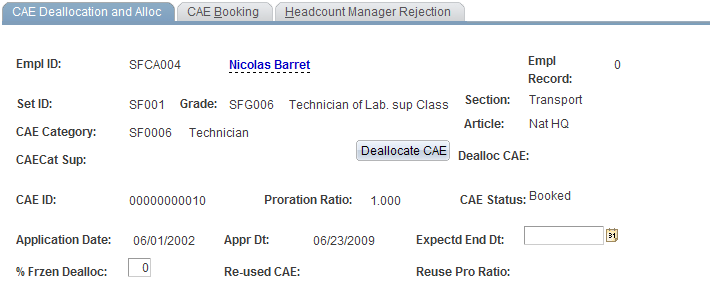
Field or Control |
Description |
|---|---|
Deallocate CAE |
Click to access the CAEC Deallocation page and deallocate active CAE. After you deallocate the CAE, the Deallocate CAE ID appears, and the CAE approval date and CAE ID are updated. |
% Frzen Dealloc (percent frozen deallocation) |
Corresponds to the CAE percentage that won't add up to the available margin at the CAE deallocation. |
After you save the data, go to the CAE Booking page and book the CAE.
Use the CAEC Deallocation page (FPA_CA_CHNG_PNL4 ) to deallocate active CAE.
Navigation:
Click the Deallocate CAE button on the CAE Deallocation and Alloc page.
This example illustrates the fields and controls on the CAEC Deallocation page. You can find definitions for the fields and controls later on this page.
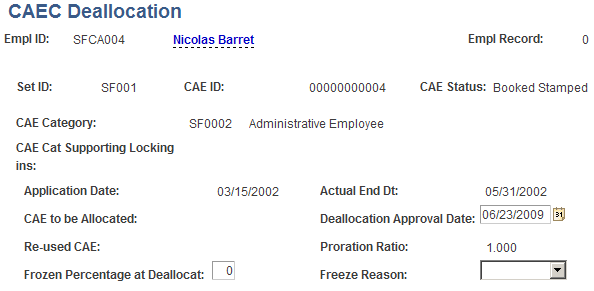
Enter the deallocation approval date, and, if necessary, the frozen percentage at deallocation and freeze reason.
Use the CAE Change Stamp page (FPA_CACH_STMP_PNL1) to accept or deny a CAE change request.
Navigation:
This example illustrates the fields and controls on the CAE Change Stamp page. You can find definitions for the fields and controls later on this page.
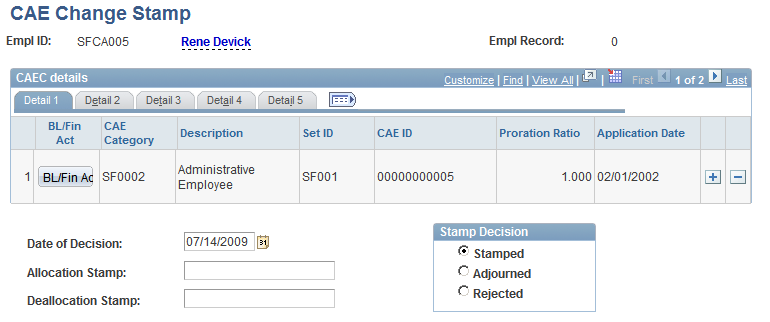
Field or Control |
Description |
|---|---|
Stamp Decision |
Update the CAE status. Values are: Stamped: The old CAE is stamped deallocated and the new CAE is booked stamped. Enter the allocation stamp and deallocation stamp references, if necessary. Adjourned: The CAE is adjourned and the system emails the headcount manager. Rejected: The CAE is rejected and you must cancel the existing CAE using the Delete CAE page. |
BL/Fin Act |
Click to view the budget line associated with the affiliated CAEC for the effective FA on the effective date. |
Validating Grade Changes and Working Time
In the task list, the Grade Change Validation activity enables you to access the career and working time portion of the employee record, where you approve the grade promotion and/or work time change. If the stamp has been denied, the system issues an error message, and the grade or working time change request cannot be validated.
Two procedures are used to update counters:
Transactional updates.
Each time a headcount manager or financial controller saves an action, the system updates the following counters: CAE Booked not Stamped, CAE Booked and Stamped, CAE De-allocated not Stamped, and CAE De-allocated and Stamped.
Update by deferred processing.
This process updates individual or all counters by request.
Both processes consider the effective dates and update CAE status from Booked to Active or De-allocated to Inactive as appropriate.
Transactional Update
For each transaction, the system first updates the counters associated with the active Finance Act. Then the counters consider the flows associated with the move of an employee.
Moves that affect CAEs and result in transactional updates are:
Hiring preparations.
Return preparations.
Leaves.
Promotions and demotions.
Work time percentage changes.
Financial controller stamps and rejections.
The flow is unweighted if the employee is 100% compensated. Its value is 1 for a budget entry or −1 for a budget absence. If the employee is not 100% compensated, the flow is weighted by the proration ratio.
Update by Deferred Processing
To launch this process:
Access the Update Counter page.
Enter the section and Finance Act.
Enter the as of date; otherwise, the system uses today's date.
To update a specific CAEC, enter its ID. Leave this field blank to process all CAECs.
The process also updates the CAE statuses. When the application date is reached, the status changes from Booked Stamped to Active. When the deallocation date is reached, the status changes from De-allocated Stamped to Deallocated.
The process also identifies two errors. When the application date is reached, CAEs Booked not Stamped become Booked Overdue not Stamped. When the deallocation date is reached, CAEs De-allocated no Stamped become De-allocated Overdue not Stamped.
Use the CAE Information page (FPACAEDELETE_PNL1) to view information for a CAE.
Available information includes allocation dates, deallocation dates (if any), Finance act information, and lock in information.
Navigation:
This example illustrates the fields and controls on the CAE Information page. You can find definitions for the fields and controls later on this page.
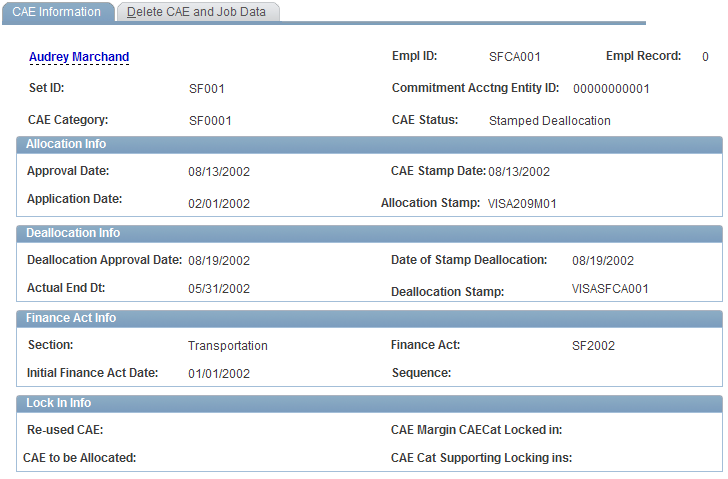
Once you have allocated CAE and the corresponding move (grade promotion, civil service position change, or working time change) has been approved, you cannot delete the move. However, in certain cases, you may have to delete the move. You can delete the move only by using the Delete CAE and Related Actions component.
When entering the Delete CAE and Related Actions component, the search box displays only the latest CAE for each employee, whether the CAE is booked, active, or deallocated.
This page displays information about the CAE, including:
Allocation and deallocation approval dates, stamps, and stamp dates.
Financial Act information for the CAE.
Lock in information, if applicable.
The section "Booking CAE with an Insufficient Margin" defines the fields in the Lock In Info group box.
Use the Delete CAE and Job Data page (FPACAEDELETE_PNL2) to view the actions that implied the last CAE change and delete the corresponding moves.
Navigation:
This example illustrates the fields and controls on the Delete CAE and Job Data page. You can find definitions for the fields and controls later on this page.
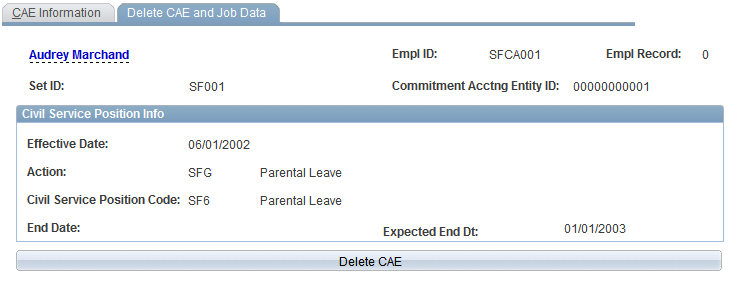
Field or Control |
Description |
|---|---|
Delete CAE |
Click to delete the CAE and the action related to the move. If the move is:
|