Taking Action on Pending Approvals Related to Recruiting Using Fluid Approvals
This topic describes how Recruiters, Recruiting Managers and Recruiting Administrators access and take actions on pending approvals related to recruiting activities, such as job offers and job openings, using Fluid Approvals.
Note: All recruiting users with the role “Approvals Fluid” can access the Approvals tile from the Fluid Recruiting Homepage.
See also Using PeopleSoft Fluid User Interface Self-Service Approval Transactions.
|
Page Name |
Definition Name |
Usage |
|---|---|---|
|
Approvals Tile |
EOAWMA_USER_FL |
Access and take action on pending approvals related to recruiting activities, like job offer, job openings, using Fluid Approvals. |
|
EOAWMA_MAIN_FL |
View and access the pending items for approval associated with the Job Offer category. |
|
|
EOAWMA_TXNHDTL_FL |
Take action on a pending job offer. You can either approve or deny the job offer, or push the item back to the requester. |
|
|
EOAWMA_MAIN_FL |
View and access the pending items for approval associated with the Job Opening category. |
|
|
EOAWMA_TXNHDTL_FL |
Take action on a pending job opening. You can either approve or deny creating a new job opening, or push the item back to the requester. |
Use the Pending Approvals page (EOAWMA_MAIN_FL) – Job Offer category to view and access the pending items for approval associated with the Job Offer Category.
Navigation:
Click the Approvals tile on the Fluid Recruiting Homepage, to access the Pending Approvals page. From the left panel, click the Job Offer category.
This example illustrates the fields and controls on the Pending Approvals Page – Job Offer Category. You can find definitions for the fields and controls later on this page.

Field or Control |
Description |
|---|---|
Job Offer (count) |
The left panel, Job Offer category, displays a count of job offers, which are awaiting approval. |
Use the Pending Approvals (EOAWMA_TXNHDTL_FL) – Job Offer page to take action on a pending job offer. You can either approve or deny the job offer, or push the item back to the requester.
Navigation:
Click the Approvals tile on the Fluid Recruiting Homepage, to access the Pending Approvals page. From the left panel, click the Job Offer category and then click any row to navigate to the Job Offer page for that particular item.
This example illustrates the fields and controls on the Pending Approvals – Job Offer page. You can find definitions for the fields and controls later on this page.
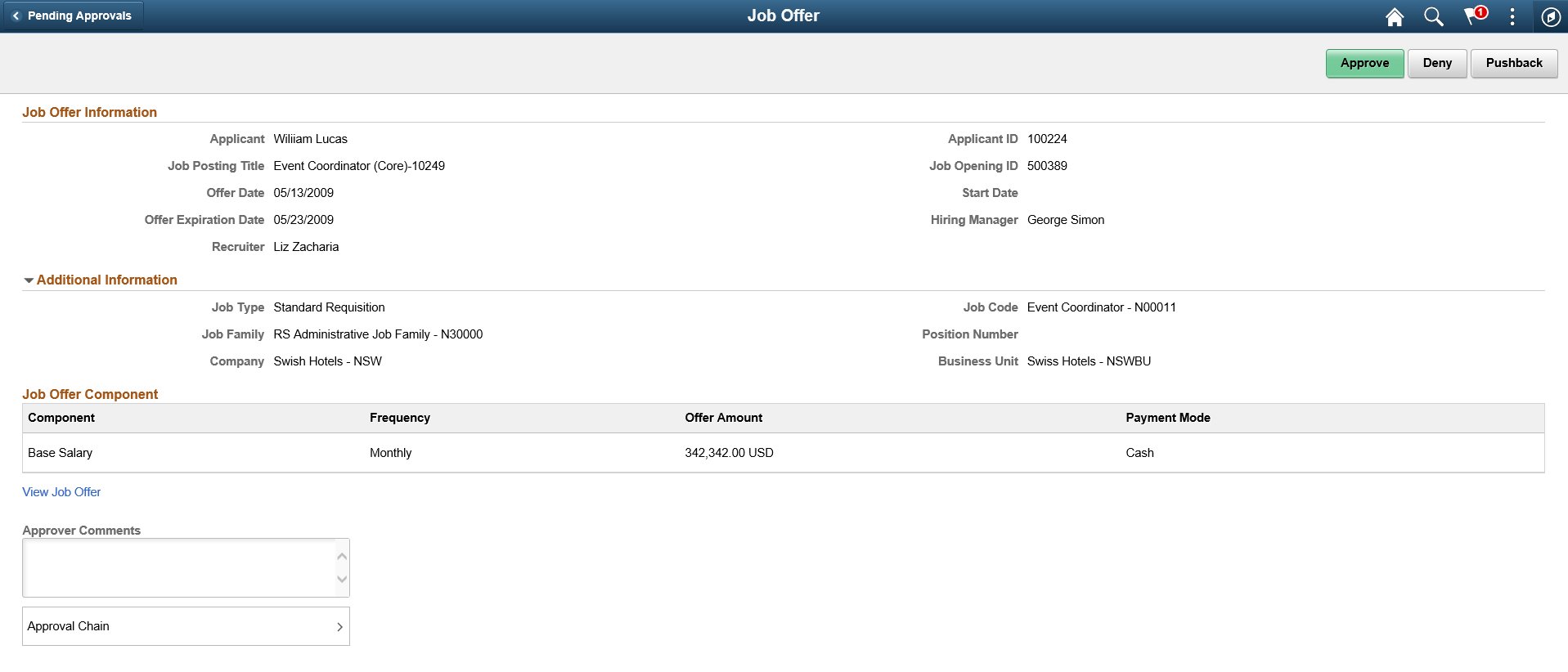
The approval options on this page are common to all fluid approval transactions, as described in the documentation for the Using PeopleSoft Fluid User Interface Self-Service Approval Transactions.
Field or Control |
Description |
|---|---|
Approve, Deny and Pushback buttons |
Use these buttons to take action on the requested approval. |
View Job Offer hyperlink |
Click this link to open the Prepare Job Offer page, where the details of the offer are displayed. |
Approver Comments |
Enter any comments related to the approval action you take. |
Approver Chain |
Click this item to open the Approval Chain page, where you can review information about all the approvers for the transaction. |
Use the Pending Approvals page (EOAWMA_MAIN_FL) – Job Opening category to view and access the pending items for approval associated with the Job Opening Category.
Navigation:
Click the Approvals tile on the Fluid Recruiting Homepage, to access the Pending Approvals page. From the left panel, click the Job Opening category.
This example illustrates the fields and controls on the Pending Approvals Page – Job Opening Category.
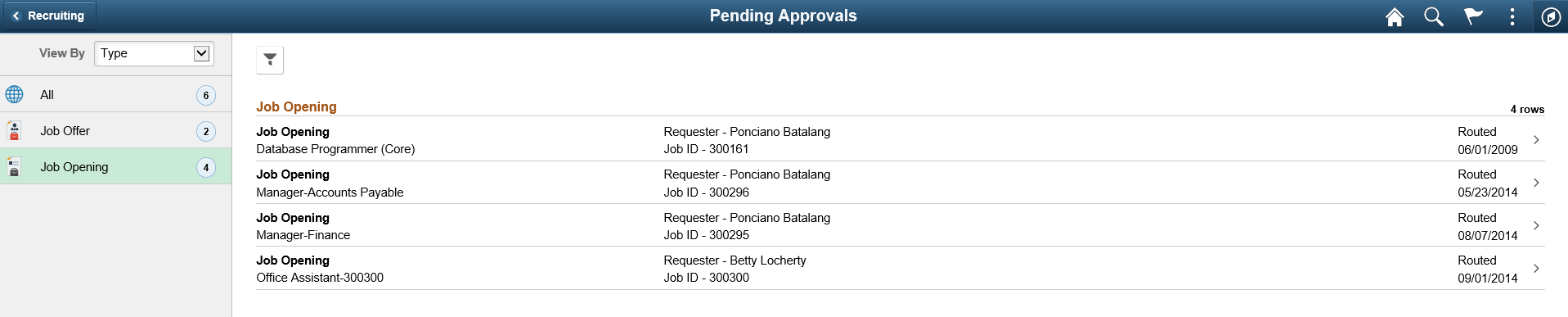
Field or Control |
Description |
|---|---|
Job Opening (count) |
The left panel, Job Opening category, displays a count of job openings, which are awaiting approval. |
Use the Pending Approvals (EOAWMA_TXNHDTL_FL) – Job Opening page to take action on a pending job opening. You can either approve or deny creating a new job opening, or push the item back to the requester.
Navigation:
Click the Approvals tile on the Fluid Recruiting Homepage, to access the Pending Approvals page. From the left panel, click the Job Opening category and then click any row to navigate to the Job Opening page for that particular item.
This example illustrates the fields and controls on the Pending Approvals – Job Opening page.
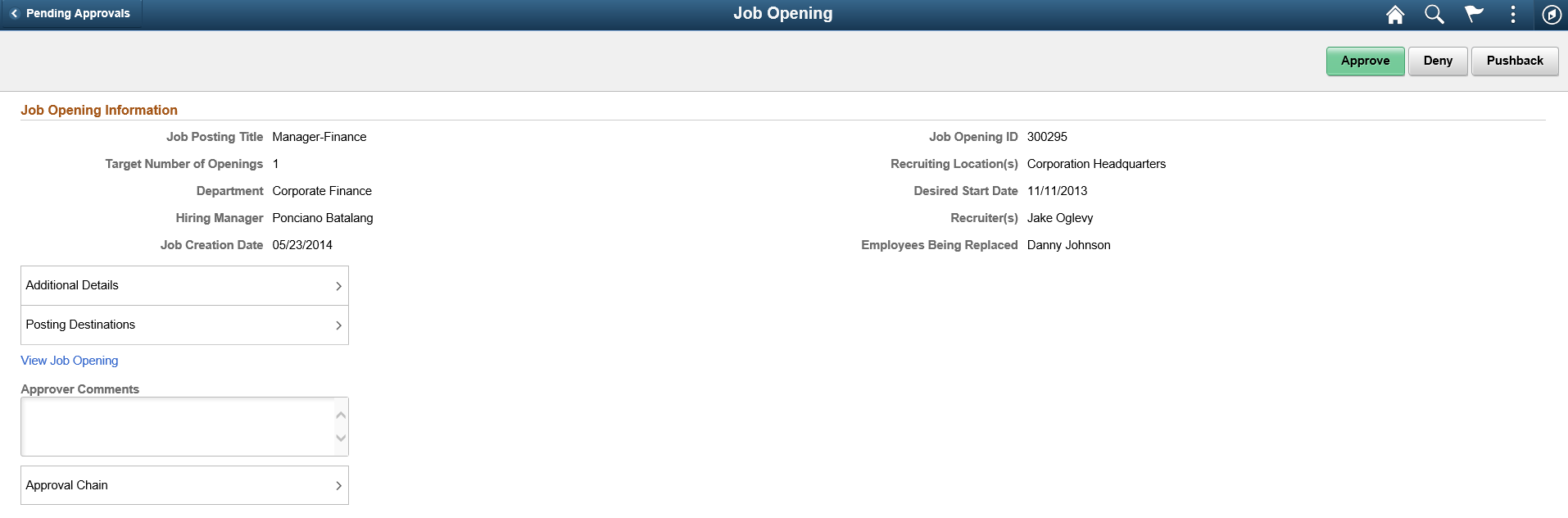
The approval options on this page are common to all fluid approval transactions, as described in the documentation for the Using PeopleSoft Fluid User Interface Self-Service Approval Transactions.
Field or Control |
Description |
|---|---|
Approve , Deny and Pushback buttons |
Use these buttons to take action on the requested approval. |
View Job Opening hyperlink |
Use this link to access the Manage Job Opening page. |
Additional Details |
Click this item to view additional details of the job opening. |
Posting Destinations |
Click this item to view details about the posting information for the job opening. |
Approver Comments |
Enter any comments related to the approval action you take. |
Approver Chain |
Click this item to open the Approval Chain page, where you can review information about all the approvers for the transaction. |