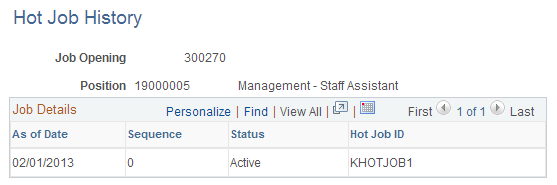Managing Hot Jobs
This topic provides an overview of hot jobs and discusses how to manage hot jobs.
|
Page Name |
Definition Name |
Usage |
|---|---|---|
|
HRS_RULE_DEF |
Name and describe the hot job category. |
|
|
HRS_RULE_SQL |
Create SQL statements to define job opening selection criteria. |
|
|
View SQL |
HRS_VW_SQL |
View a SQL statement that the system generates from information that you enter on the Hot Job Administration - Selection page. |
|
HRS_RULE_HJ |
Remove selected job openings from the hot job category and associate employee referral programs with job openings. |
|
|
HRS_RULE_AWD_SCH |
Set up award schedules. |
|
|
ER_HOTJOB_HIST |
View the history of a job opening's hot job status. |
Hot jobs are jobs with special award schedules that override regular employee referral program awards. You set up hot job categories, add job openings to the categories, and create an award schedule for each category.
Hot job categories are like regular award categories, but you associate hot job categories directly with job openings rather than with employee referral programs.
Hot Job Identification
To add job openings to a hot job category, you create one or more SQL queries to selects job openings that meet your criteria. When you run a query, the system adds the job openings that meet the criteria to a list that you can review and modify.
Hot jobs are not effective-dated. After job openings are marked as hot jobs, they remain hot jobs until you remove them from the list. Similarly, newly created job openings that meet the criteria to be a hot job are not automatically marked as hot jobs. You must run the selection process before adding or removing any job openings from the hot job list.
The Job Opening page identifies hot jobs by displaying a flame icon next to the job opening ID.
Certain reports also include information to identify hot jobs, including HRS003 (Job Opening Status Listing), HRS005 (Candidate Listing), and HRS006 (Job Opening Cost Analysis).
Hot Job Eligibility and Award Schedules
The hot job award schedule overrides the award schedule that is associated with the job opening through an employee referral program. However, hot job awards are paid only if the referral satisfies the employee eligibility criteria of the employee referral program—that is, they do not override the referral program's employee eligibility criteria.
For example, suppose that an employee referral program pays awards six months after an applicant is hired, while the hot job award is paid three months after the hire date. In this situation, eligibility is checked at the three-month point but not at the six-month point. The employee referral program eligibility rules apply, but the hot job awards schedule overrides the employee referral program award schedule once the eligibility criteria are met.
Note: There is no safeguard in the system against creating hot job awards of less value than in the employee referral program award category. Therefore, you must use caution when setting up hot job awards.
Hot Jobs Administration
You administer hot jobs using the Hot Job Administration (HRS_RULE_HOTJOB) component. Hot job administration includes these steps:
Name and describe a hot job category on the Hot Jobs page.
Create SQL statements that define job opening selection criteria on the Hot Job Administration - Selection page.
Click the Select Hot Jobs button on the Hot Job Administration - Selection page to create a list of job openings that meet your SQL selection criteria.
Review the list of job openings, and remove any that you don't want to include, on the Job Openings page.
Set up the amounts and timing of awards for the hot job category on the Award Schedule page.
View the history of a requisition's hot job status on the Hot Job History page.
Note: The Hot Jobs component also includes the same Awards Schedule page that appears in the Employee Referral Program component.
Use the Hot Jobs page (HRS_RULE_DEF) to name and describe the hot job category.
Navigation:
This example illustrates the Hot Jobs page.
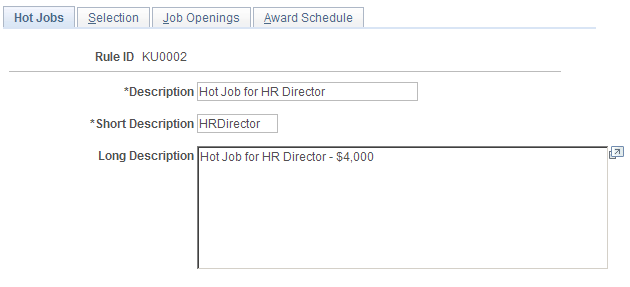
Use the Hot Jobs - Selection page (HRS_RULE_SQL) to create SQL statements to define job opening selection criteria.
Navigation:
This example illustrates the Hot Jobs - Selection page.

The Selection page is identical to the Referral Eligibility Rules - Rule SQL page that you use to set up employee eligibility rules with the addition of a Select Hot Jobs button.
See Referral Eligibility Rules - Rule SQL Page.
Create SQL statements to define job opening selection criteria and then click the Select Hot Jobs button to load qualifying job openings into the Job Openings page.
The system does not list job openings that have already been selected into another hot job category.
If you previously created a list of job openings for this hot job category, the system reapplies the criteria, and any job opening that no longer qualifies does not appear on the list. For example, if Open status is a criteria, a job opening that now has Reopen status does not appear on the list.
Use the Hot Jobs - Job Openings page (HRS_RULE_HJ) to remove selected job openings from the hot job category and associate employee referral programs with job openings.
Navigation:
This example illustrates the Hot Jobs - Job Openings page.
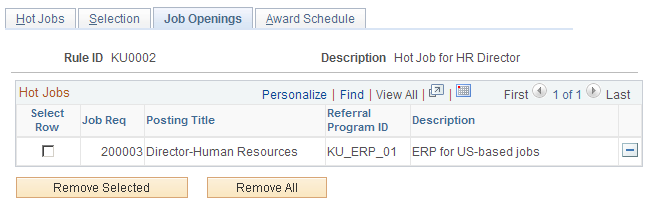
Hot Jobs
Field or Control |
Description |
|---|---|
Referral Program ID |
If you have associated the job opening with an employee referral program, the employee referral program ID appears here. If the job opening is not associated with an employee referral program, select one here. You must associate a job opening with an employee referral program; otherwise, the system cannot determine employee eligibility for awards. |
Action Buttons
Field or Control |
Description |
|---|---|
Remove Selected |
Click to remove job openings for which you have selected the Select Row check box. The system removes the job openings when you save. |
Remove All |
Click to remove all job openings from the list. The system removes the job openings when you save. |
Use the Hot Jobs - Award Schedule page (HRS_RULE_AWD_SCH) to set up award schedules.
Navigation:
This is the same page as the Award Schedule Page in the Award Category Rules component.
Use the Hot Job History page (ER_HOTJOB_HIST) to view the history of a job opening's hot job status.
Navigation:
This example illustrates the Hot Job History page.