Setting Up Employee Referral Programs
This topic provides an overview of employee referral program setup steps and discusses how to define employee referral programs, including eligibility rules and awards.
|
Page Name |
Definition Name |
Usage |
|---|---|---|
|
HRS_RULE_DEF |
Name employee eligibility rules. |
|
|
HRS_RULE_SQL |
Create SQL statements for employee eligibility rules. |
|
|
View SQL Page |
HRS_VW_SQL |
View a SQL statement that the system generates from information that you enter to define an eligibility rule, an award rule, or hot job selection. |
|
HRS_RULE_DEF |
Name award category rules. |
|
|
HRS_RULE_SQL |
Create SQL statements for award category rules. |
|
|
HRS_RULE_AWD_SCH |
Define award schedules. |
|
|
HRS_REF_PGM_PG |
Define employee referral programs. |
|
|
HRS_REF_PGM_CRT |
Define additional criteria that are not covered by employee eligibility or award category rules. |
|
|
HRS_REF_PGM_RUL |
Select employee eligibility and award category rules that are in effect for the program. |
|
|
Employee Eligibility Rule Page |
HRS_RULE_ELIG_SP |
View the employee eligibility rule description from the context of the Employee Referral Program - Rules page. The eligibility rule description comes from the Long Description field on the Employee Eligibility Rules page. |
|
Award Category Rule Page |
HRS_RULE_AWD_SP |
View the award category rule description from the context of the Employee Referral Program – Rules page. The award category rule description comes from the Long Description field on the Award Category Rules page. |
The following diagram shows how to set up employee referral programs by defining employee eligibility rules and award category rules, using those rules to create referral programs, and linking the programs to recruitment templates:
This diagram illustrates the process for setting up employee referral programs and linking the programs to recruitment templates
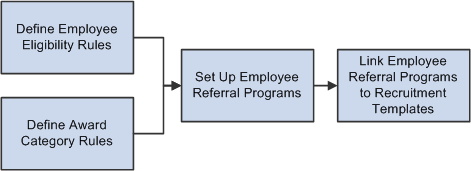
To set up employee referral programs:
Define employee eligibility rules using the Referral Eligibility Rules (HRS_RULE_ELIG) component.
Employee eligibility rules define the conditions under which an employee is eligible for award payment under the employee referral program. For example, you might want to limit eligibility to employees who work in a particular geographic area or type of job. You might want to exclude employees in certain departments or locations. You can create a rule that combines a number of criteria to determine employee eligibility.
To define employee eligibility rules:
Name and describe the employee eligibility rule on the Employee Eligibility Rules page.
Create SQL statements for the employee eligibility rule on the Referral Eligibility Rules - Rule SQL page.
Define award category rules using the Award Category Rules (HRS_RULE_AWD) component.
When you define the award category rules, you're defining the job openings that qualify for awards in the category and the amounts and timing of awards for the category. You can create any number of award categories, each with an award schedule. The job opening that the applicant is hired into determines the award category for the referring employee's award.
You should define categories so that each job opening (for which you want to have an employee referral program award) falls into only one category. Job openings that do not fall into any category cannot be processed for employee referrals.
To define award category rules:
Name and describe the award category rule on the Award Category Rules page.
Create SQL statements for the employee eligibility rule on the Referral Category Rules - Rule SQL page.
Define the amounts, timing, and earnings code for the rule on the Award Schedule page.
Define employee referral programs using the Employee Referral Program (HRS_REF_PGM) component.
To define employee referral programs:
Name the employee referral programs.
Set up additional criteria.
Link employee eligibility and award category rules.
Associate an employee referral program with a recruitment template using the Recruitment Template (HRS_RCTR_TMPL) component.
By linking a referral program to a recruitment template, the system will automatically associate a referral program with a job opening when the job opening is created. In turn, the system uses this employee referral program's rules to evaluate eligibility and pay awards for the job opening.
Use the Employee Eligibility Rules page (HRS_RULE_DEF) to name and describe an employee eligibility rule.
Navigation:
This example illustrates the Employee Eligibility Rules page.
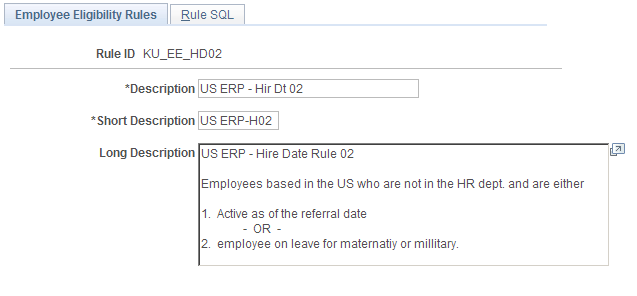
Field or Control |
Description |
|---|---|
Long Description |
Enter a description of the employee eligibility rule. This description appears on the Employee Eligibility Rule page in the Employee Referral Program component. |
Use the Referral Eligibility Rules - Rule SQL page (HRS_RULE_SQL) to create SQL statements for employee eligibility rules.
Navigation:
This example illustrates the Referral Eligibility Rules - Rule SQL page.
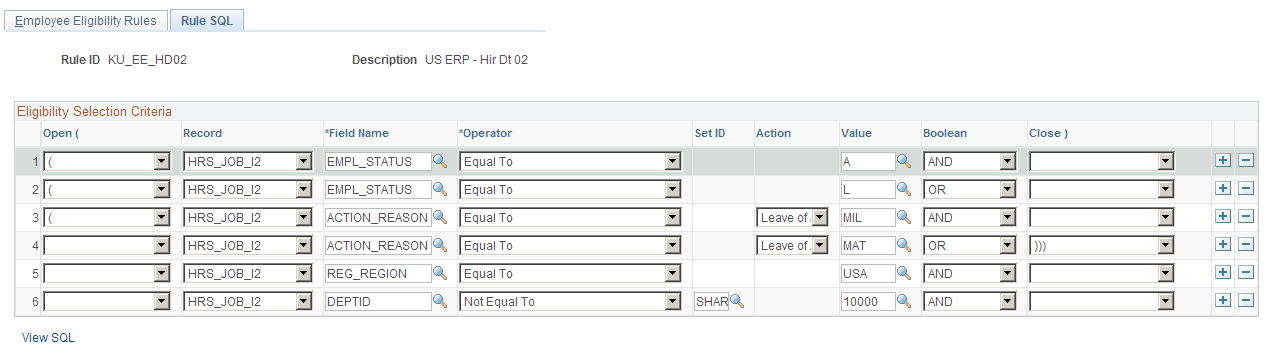
Field or Control |
Description |
|---|---|
Open ( and Close ) (open and close parentheses) |
Use these fields to add parentheses around clauses in your selection criteria. The drop-down list box offers separate values with one to five parentheses so that you can create nested groups of clauses. Important! Be sure to properly close all parentheses. |
Record and Field |
Select the record and field that hold the data to be evaluated. Select one of these records:
|
Operator |
Enter the operator to indicate how you are going to evaluate the data in the selected field. Select from these options:
|
Set ID |
If setID is a key for the record and field that you selected, select the setID for the value that the clause evaluates. This field does not appear if setID is not a key. |
Action |
If you are evaluating data in the Action/Reason field (that is, you selected HRS_JOB_I2 as the record and ACTION_REASON as the field), use this field to select an action. |
Value |
Enter a value that corresponds with the record, field, and operand that you selected. You can enter either a static string or select a value from a list of valid values for the field. When selecting from a list, you are limited to values from the setID, if any, that you entered. If you are evaluating the Action/Reason field, select a reason that is associated with the action you selected. |
Boolean |
For every grid row except the last one, select AND or OR to link the clauses in the grid. |
View SQL |
Click to access the View SQL page, where you can view the SQL generated by the values that you entered for this rule definition. |
Use the Award Category Rules page (HRS_RULE_DEF) to name award category rules.
Navigation:
This example illustrates the Award Category Rules page.
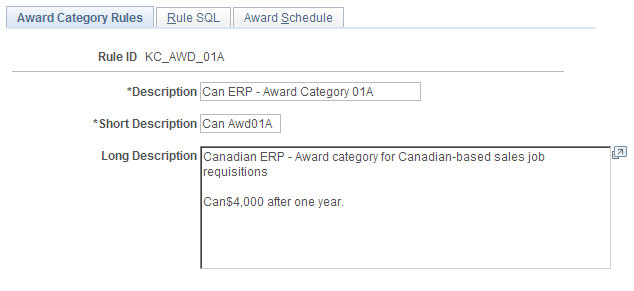
Field or Control |
Description |
|---|---|
Long Description |
Enter a description of the award category rule. This description appears on the Award Category Rule page in the Employee Referral Program component. |
Use the Referral Category Rules - Rule SQL page (HRS_RULE_SQL) to create SQL statements for award category rules.
Navigation:
This example illustrates the Referral Category Rules - Rule SQL page.

The steps that you use to construct a rule are the same as the steps that you use on the Referral Eligibility Rules - Rule SQL page.
For award category rules, the records are HRS_EMPLOYMT_I, HRS_JOB_I2, HRS_JO_I, or HRS_PSTBTH_I.
Use the Award Schedule page (HRS_RULE_AWD_SCH) to define award schedules.
Navigation:
This example illustrates the Award Schedule page.
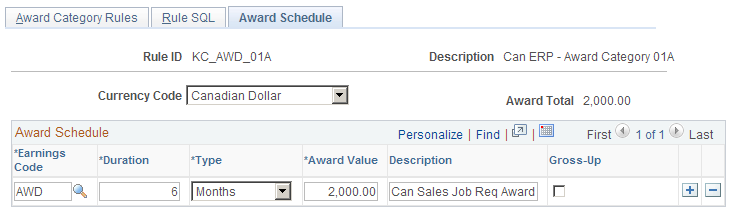
Field or Control |
Description |
|---|---|
Currency Code |
Select the currency that is used to define awards in this category. Valid values are Canadian Dollar and US Dollar. You can override the currency on the Referral Award Details page. Important! Employee referral program rewards are paid to employees in the currency that corresponds to where the employee is located. Recruiting Solutions and PeopleSoft Payroll for North America do not provide currency conversion. For example, if you define the award as 100.00 CAD, but the employee that receives the award is normally paid in US dollars, Payroll for North America will pay an award of 100.00 USD to the employee. |
Award Total |
Displays the total of all awards in the schedule. Click the refresh button to update the award total. |
Earnings Code |
If you use the delivered integration with Payroll for North America to pay employee referral award, you must select the earnings code associated with the award. This field appears only if Payroll for North America is installed. Define earnings codes by using the Earnings Table (EARNINGS_TABLE) component. |
Duration and Type |
Enter the time period that the referring employee must wait until the award is payable. You can enter the time period in days, months, or years. To calculate the date on which the reward is payable, the system begins with the date that the applicant is hired or rehired and adds the duration time period. This is referred to as the award date and is the date on which the duration requirement is fulfilled; it is not necessarily the date on which the award is paid. If you use the delivered integration with Payroll for North America to pay employee referral award, the system will not send award information before the award date. |
Award Value |
Enter the amount of a cash award or the value of a noncash award. |
Gross-Up |
Select this check box if the award should be grossed up. |
Use the Employee Referral Programs page (HRS_REF_PGM_PG) to define employee referral programs.
Navigation:
This example illustrates the Employee Referral Programs page.
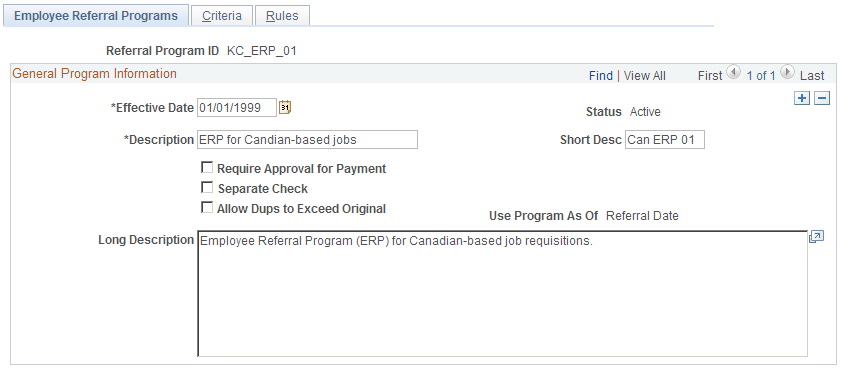
Field or Control |
Description |
|---|---|
Effective Date |
Enter an effective date. The system uses the effective date with the Use Program As Of field to determine the rules that are in effect for a referral. |
Require Approval for Payment |
Select this check box to require approval for an award before the award is sent to the payroll system. Awards that have an Approved status can be submitted for payment. If you select this option, the system assigns a Needs Approval status to an award when the award is created. Users must manually approve the award on the Approve Employee Awards page. If you deselect this check box, awards are automatically given Approved status when they are created. |
Separate Check |
Select this check box if you want the award paid separately from the employee's regular paycheck. If you are paying awards through Payroll for North America, all grossed-up awards are paid by a separate check. |
Allow Dups to Exceed Original (allow duplicates to exceed original) |
Select this check box if the total award can exceed the original award amount when an award is split among several referring employees. |
Use Program As Of |
Select which effective-dated program rules apply to the referral. Valid values are Applicant's Hire Date and Referral Date. The system applies all program rules that are in the effective-dated row that is active as of the Use Program As Of date. For example, an employee referred an applicant on December 1 and that applicant was hired on February 1 of the following year. However, the ERP rules changed on January 1 from $100 for all successful referrals before January 1 to $1000 for those on or after January 1. If the Use Program As Of field is set to Referral Date, the employee is entitled to only $100 since the referral was made before January 1. If the field is set to Applicants Hire Date, the employee is entitled to $1000 since the applicant was hired after January 1. Note: This field is only available when a new employee referral program is created. After saving the employee referral program, the value in subsequent effective-dated rows cannot be changed. |
Use the Employee Referral Program - Criteria page (HRS_REF_PGM_CRT) to define additional criteria that are not covered by employee eligibility or award category rules.
Navigation:
This example illustrates the Employee Referral Program - Criteria page.
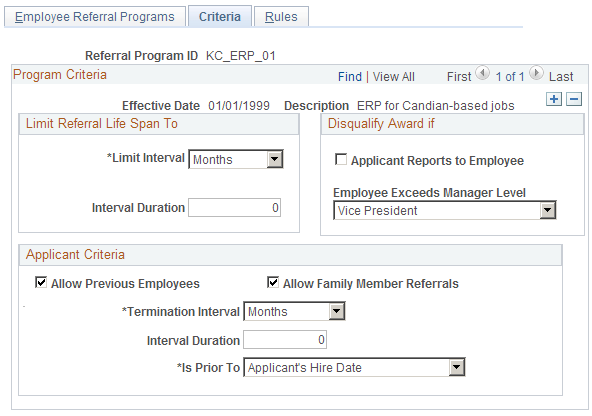
Limit Referral Life Span To
Field or Control |
Description |
|---|---|
Limit Interval and Limit Duration |
Enter a time limit for how soon after the referral the applicant must be hired. The limit interval can be measured in Months, Years, or Days. The limit duration is the number of months, days, or years. For example, if employees get referral credit for applicants who are hired within two months of the referral, enter Months as the limit interval and 2 as the limit duration. |
Disqualify Award If
Use this group box to indicate conditions that disqualify the employee from the referral program.
Field or Control |
Description |
|---|---|
Applicant Reports to Employee |
Select this check box to disqualify employees if the applicant reports to them directly or indirectly based on the department tree structure as of the applicant's hire date. If you use this rule, you must set up the department tree structure in PeopleSoft Human Resources. |
Employee Exceeds Manager Level |
Select a value to disqualify employees above the specified level. The system evaluates employee levels as of the applicant's hire date. To make all managers ineligible, select All Other Positions. If you use this rule, you must set up the department tree structure in Human Resources. |
Applicant Criteria
Field or Control |
Description |
|---|---|
Allow Previous Employees |
Select this check box to give referral credit for applicants who are previous employees. If you select this check box, you must complete the termination interval fields in this group box. |
Termination Interval, Interval Duration, and Is Prior To |
If you allow referral credit for previous employees, use these fields to define how long the applicant must have been away from the organization before being rehired. The system evaluates this criteria based on information that users provide when they refer friends online or information that recruiters enter for an applicant on the applicant data pages. It does not check the organization's historical records. To allow credit for all rehires, regardless of the length of the break in service lasted, enter 0 in the Interval Duration field. To set a minimum duration for the break in service, use the Termination Interval field to select Months,Days, or Years, and then enter the number of months, days, or years in the Interval Duration field. Use the Is Prior To field to indicate whether the Applicant's Hire Date or the Referral Date is used as the starting point for the look-back. For example, if you allow referral credit for rehires only if the rehire was away for your organization at least six months before being referred, enter Months as the termination interval, 6 as the interval duration, and Referral Date as the Is Prior To setting. |
Allow Family Member Referrals |
Select this check box to allow employees to refer members of their family. |
Use the Employee Referral Program - Rules page (HRS_REF_PGM_RUL) to select employee eligibility and award category rules that are in effect for the program.
Navigation:
This example illustrates the Employee Referral Program - Rules page.
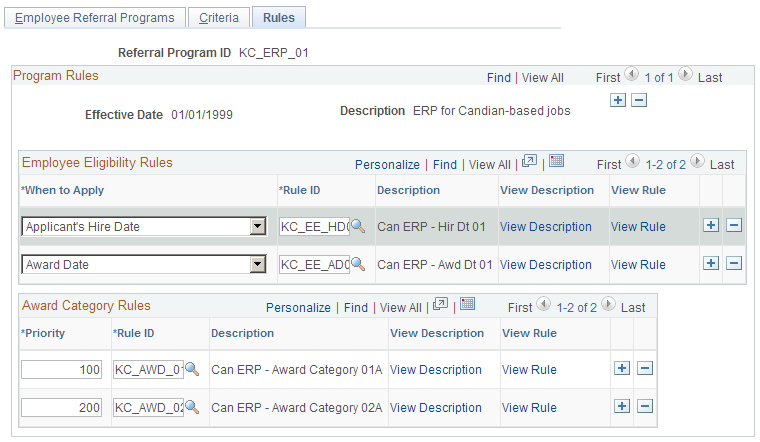
Employee Eligibility Rules
Field or Control |
Description |
|---|---|
When to Apply |
Select when to apply each employee eligibility rule that you associate with this program. Valid values are Applicant's Hire Date, Award Date, and Referral Date. You can select each of the three values only once for a maximum of three rows. The system uses the rule that you associate with the award date to check eligibility before paying any award in the award category award schedule or in a hot job award schedule. This field enables you to apply different employee eligibility rules at different points in the referral process. For example, you might want to apply strict employee eligibility rules at the time that the applicant is hired, but on the award date, you might only require that the employee have an Active status. |
Rule ID and Description |
Select the rule that you want to apply. The system populates the Description field automatically. Valid values are the rules that you set up in the Referral Eligibility Rules component. |
View Description |
Click to access the Employee Eligibility Rule page, where you can view the description that you entered in the Long Description field on the Employee Eligibility Rules page. |
View Rule |
Click to access the Referral Eligibility Rules component, where you defined the employee eligibility rule. Use your browser's back button to return to the Employee Referral Program - Rules page. |
Award Category Rules
Field or Control |
Description |
|---|---|
Priority |
Enter an integer in this field to tell the system in what order to process the award category rules. The system checks the job opening that the applicant is hired into against the category rules in the priority order. As soon as it finds the job opening in a category, it stops processing that job opening and applies the award schedule for that category. You should make the award category rules mutually exclusive so that a job opening does not fall into multiple categories. The system does contain safeguards against paying an employee in multiple award categories for the same applicant. If a job opening does not fall into any award category, no awards are scheduled or paid. |
Rule ID and Description |
Select the rule that you want to apply. The system populates the Description field automatically. Valid values are the rules that you set up in the Award Category Rules component. You can assign as many rules to the program as you want, each with a unique priority number. Do not select the same rule more than once. |
View Description |
Click to access the Award Category Rule page, where you can view the description that you entered in the Long Description field on the Award Category Rules page. |
View Rule |
Click to access the Award Category Rules component, where you defined the award category rule. Use your browser's back button to return to the Employee Referral Program - Rules page. |