Using the PeopleSoft Fluid User Interface to Perform Payroll Tasks as Employees
This topic lists the pages that employees can access from a single location in the PeopleSoft Fluid User Interface to perform payroll transactions.
For general information about fluid pages in PeopleSoft HCM, see Understanding PeopleSoft Fluid User Interface Homepages.
|
Page Name |
Definition Name |
Usage |
|---|---|---|
|
HC_PY_SS_NAVCOLL_FL (cref for the tile) PY_IC_WH_PTILE_FLU (page for dynamic data) |
Access a collection of self-service payroll transactions. |
|
|
HC_PY_EMP_DYN_DB (cref for the Payroll dashboard) HC_PY_EMP_DYN_DB_LINK (cref for the Payroll dashboard link) |
View dynamic data and perform payroll activities using tiles. |
|
|
N/A |
Access various fluid Payroll pages and perform activities using navigation collection. |
Use the Payroll tile to access a collection of self-service payroll transactions.
Navigation:
The Payroll tile is delivered as part of the Employee Self Service Homepage. You can add the tile, through personalization, to a system-delivered homepage or a homepage that you create.
This example illustrates the Payroll tile for the desktop.
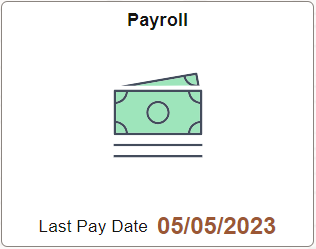
Click the Payroll tile to access a collection of frequently-used payroll transactions using one of these navigation methods based on user role:
Tiles on the Payroll dashboard if you are a member of the Fluid Dashboard- ESS PNA role.
See Payroll Dashboard.
Fluid navigation collection folders and links in the left panel if you are not a member of the Fluid Dashboard- ESS PNA role.
Use the Payroll dashboard to view dynamic data and perform payroll activities using tiles.
Navigation:
Click the Payroll tile. The Payroll dashboard is displayed if the logged-in user is a member of the Fluid Dashboard- ESS PNA user role.
This example illustrates the fields and controls on the (USA) Payroll Dashboard.
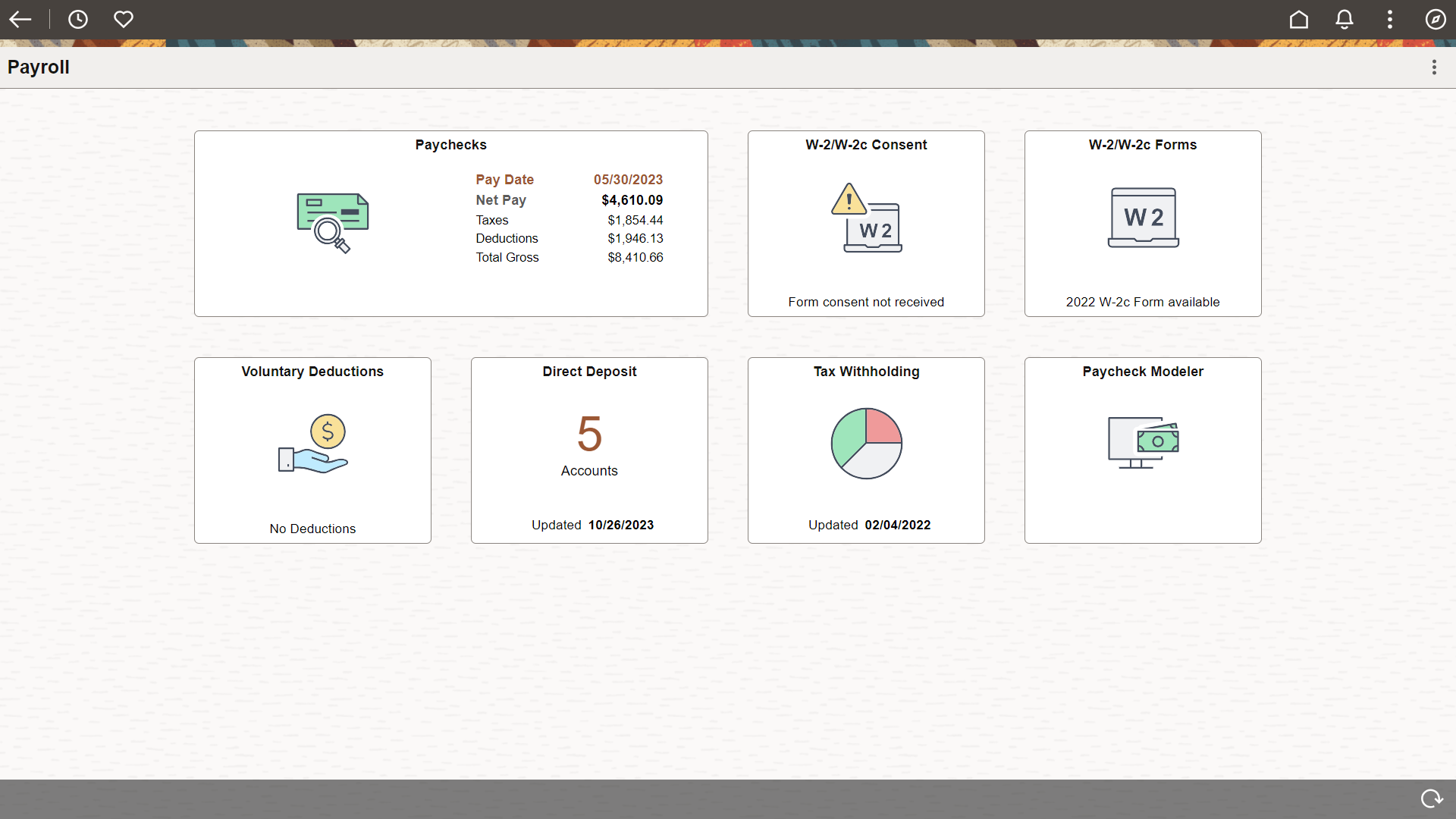
This example illustrates the fields and controls on the (CAN) Payroll Dashboard.
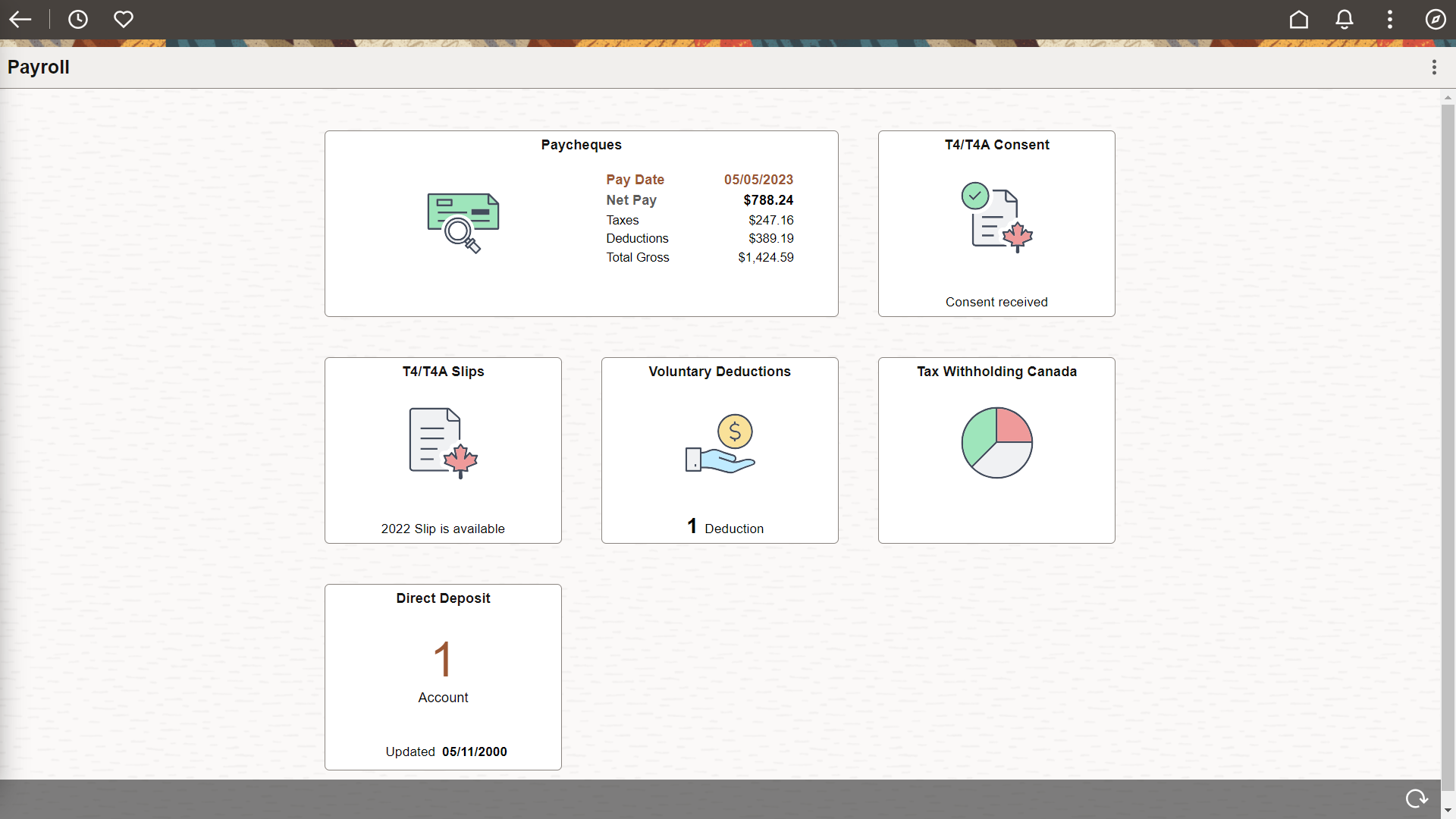
Video: Image Highlights, PeopleSoft HCM Update Image 34: Self-Service Navigation Updates
Each tile lists pertinent data of the corresponding payroll transaction for quick reference. For example, the Paychecks tile displays highlight information of the employee’s most recent paycheck.
Click the tile of a transaction to access the page to view more details about that transaction, and perform actions.
Use the fluid navigation collection in the left panel to access various fluid Payroll pages and perform activities.
Navigation:
Click the Payroll tile. The Payroll navigation collection is displayed if the logged-in user is a not member of the Fluid Dashboard- ESS PNA user role.
This example illustrates the (USA) Payroll application start page.
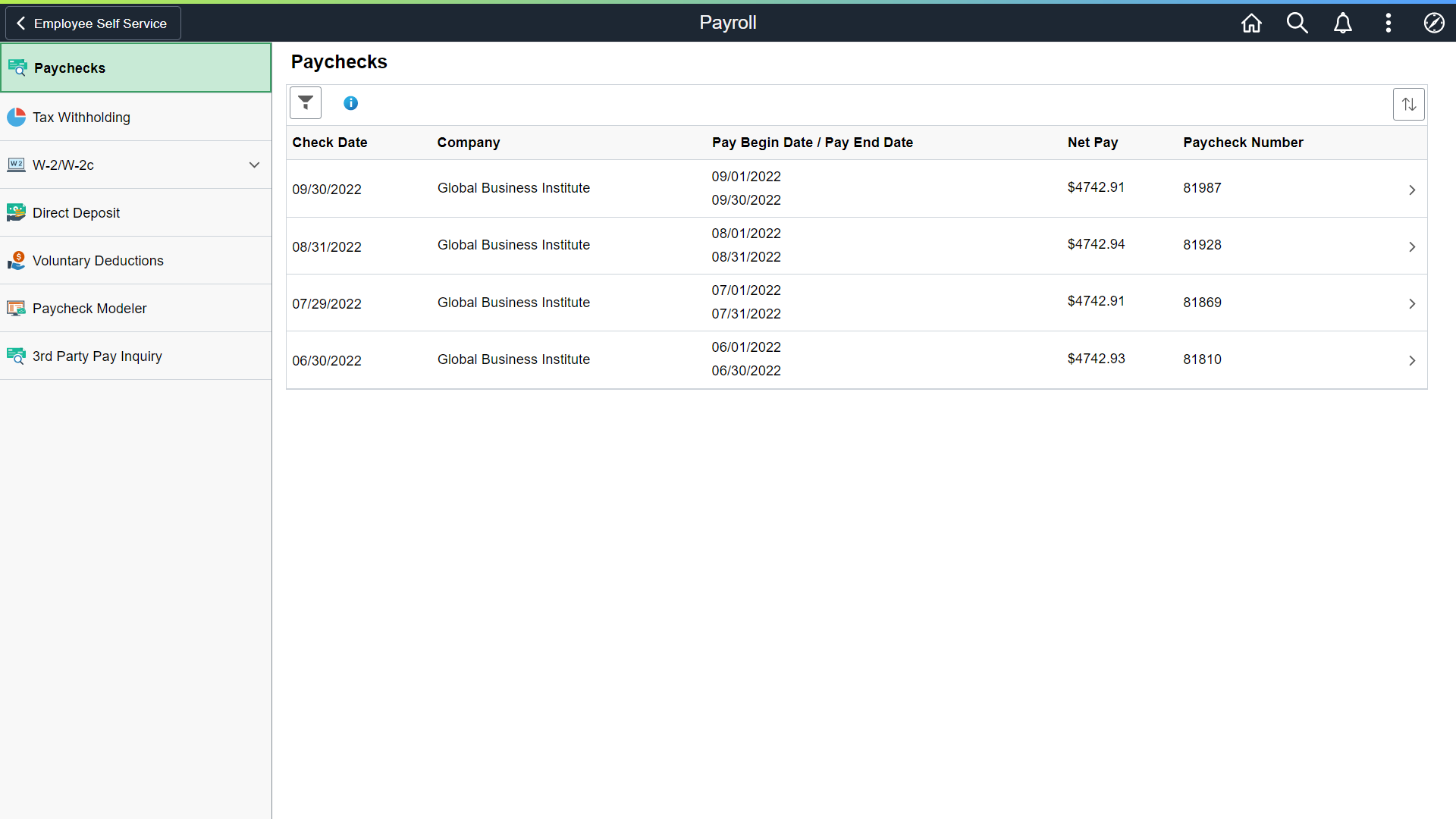
This example illustrates the (CAN) Payroll application start page.
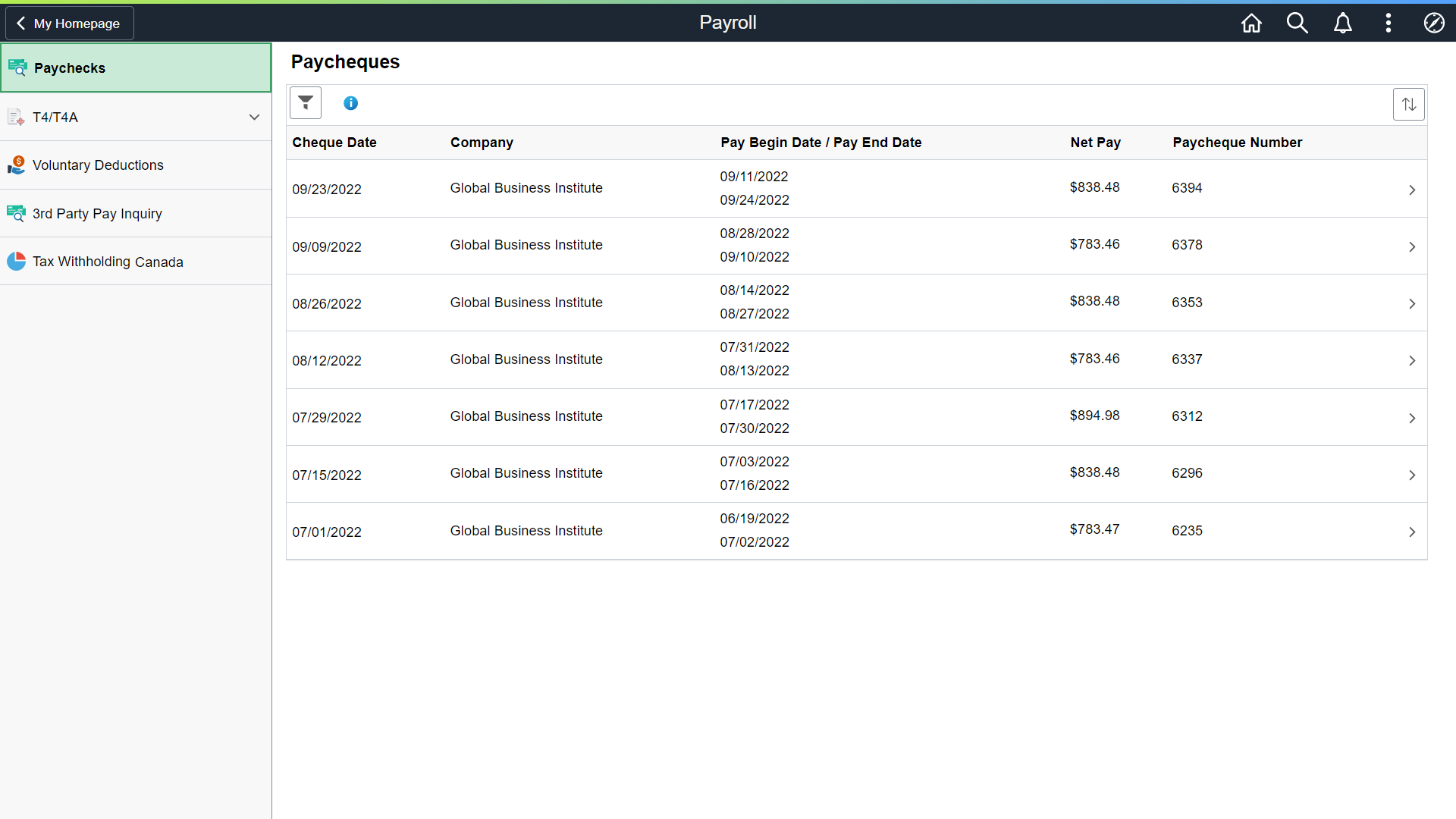
Click a navigation collection component in the left panel to access its transaction page in the right content area. By default, the system displays the transaction page of the first navigation collection component.
This table lists the transactions that are accessible from the Payroll tile using either tiles on the Payroll dashboard, or the Fluid navigation collection: