Setting Up Payroll Assistant
This topic provides an overview of the Payroll Assistant, and discusses how to set up the chatbot for Payroll.
|
Page Name |
Definition Name |
Usage |
|---|---|---|
|
PY_CATEGORY_SEL |
Configure categories for earnings and deductions, and select fields to display for garnishments. |
|
|
PY_CATGRY_SEL_SEC |
Assign codes to earnings or deduction categories for data rendering. |
A skill is a computer program that maintains a conversation with a user in natural language, understands the intent of the user, and sends a response based on business rules and data of the organization.
The Payroll Assistant is a PeopleSoft skill that uses the Oracle Digital Assistant (ODA) platform for interacting with users to help them find answers and perform certain tasks. It is designed to assist users with payroll-related inquires through a conversational interface, and is available for both desktop and mobile users.
Using simple phrases and keywords, employees in the US and Canada can ask the Payroll Assistant questions about their:
Paychecks or paycheques
Bank account information
Employee’s withholding
Voluntary deductions
Pay schedules
Year-end forms or year-end slips
Garnishments
Payroll contact information
Video: Image Highlights, PeopleSoft HCM Update Image 36: Chatbots for PeopleSoft HCM
How To Enable the Payroll Assistant
Here are the high-level steps for enabling the Payroll Assistant for self-service employees:
Grant users access to the Payroll Assistant by assigning them the NA Payroll Chatbot User role.
Using the HPY_CHAT_ASST that is delivered with the system, edit and add the bot app ID from the ODA channel.
Navigate to .
Click the Edit button for HPY_CHAT_ASST (Payroll Assistant) and enter the Bot App ID value from the ODA channel.
Oracle delivers the default branding template for the Payroll Assistant (the delivered template is NA Payroll Branding Template). No changes are required.
(Optional) Modify delivered categories for earnings, deductions and garnishments on the Category Selection Page, if necessary.
Refer to the Payroll for North America Chat Category Setup red paper (doc ID: 2715964.1) on My Oracle Support for general guidelines on how to configure chat category setup for Payroll Assistant.
PeopleSoft Intelligent Chatbot ASsistant from Oracle (PeopleSoft PICASO) is a consolidated, single-point access solution where your employees can ask questions spanning multiple PeopleSoft applications like Absence, Benefits, Employee Directory, Expenses, North American Payroll, and more. For information on PeopleSoft PICASO, see Understanding PeopleSoft PICASO.
With Tools 8.59, the Skill services (such as Absence, Employee Directory, and so forth) are REST API enabled to manage the Oracle Digital Assistant instances. For information on REST API, see Understanding REST API Endpoints for PeopleSoft and Understanding REST API Endpoints for PeopleSoft Payroll for North America Services (payrollbankingyearendforms).
Use the Category Selection page (PY_CATEGORY_SEL) to configure categories for earnings and deductions, and select fields to display for garnishments.
Navigation:
This example illustrates the fields and controls on the Category Selection page for earnings and deduction.
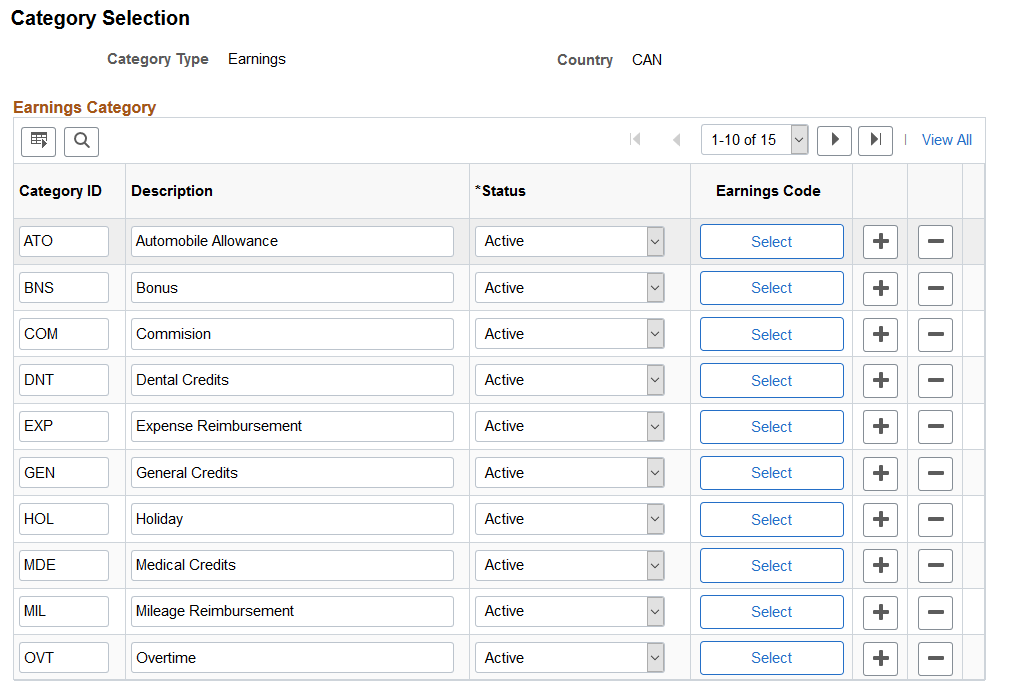
This example illustrates the fields and controls on the Category Selection page for garnishment.
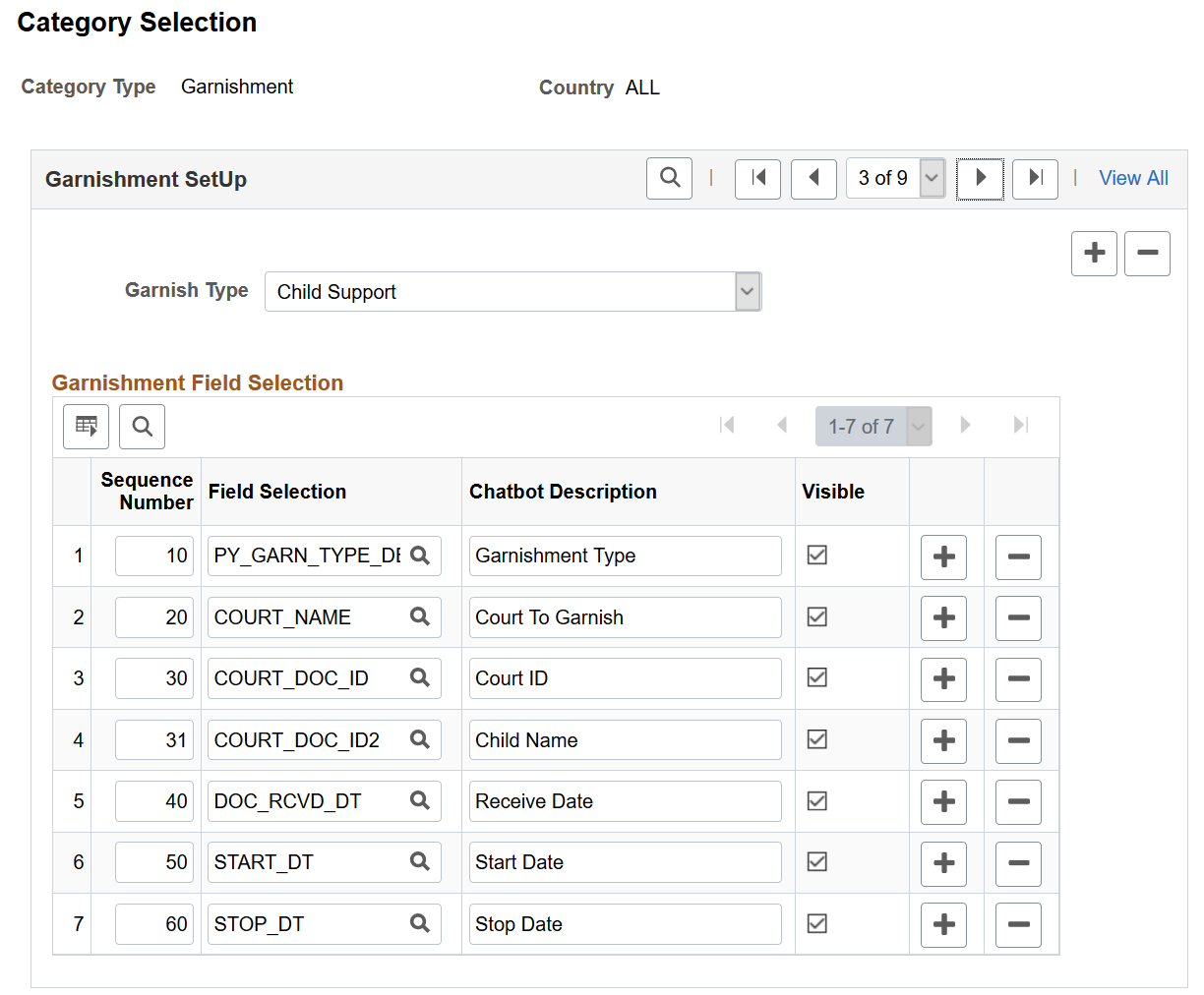
The system delivers category setup for these category types:
Deductions (for USA and CAN)
Earnings (for USA and CAN)
Garnishment (for All)
You can set up country-specific category types, or use one category type that applies to all users.
Earnings and Deduction-Specific Fields
Note: Fields in this section are specific to Deductions and Earnings category types.
Each system-delivered Deductions or Earnings category type contains a list of categories pertaining to the specific country. Use the Category section to add or delete categories for your business needs, and associate each category with codes (where the system gathers data for responses).
Field or Control |
Description |
|---|---|
Category ID and Description |
Displays the system-delivered ID and description of a category to be included in the specified category type. |
Select |
Click to access the Code Selection page and assign applicable codes to the associated category ID. |
Garnishment-Specific Fields
Note: Fields in this section are specific to the Garnishment category type.
For the Garnishment category type, use the Garnishment Setup section to select the fields and values to be displayed for garnishment-related responses. Note that the Garnishment Amount field is not controlled by this setup.
Field or Control |
Description |
|---|---|
Garnish Type |
Select the garnishment type to which the chatbot field setup applies: Values are: Chapter 13 Bankruptcy Child Support Dependent Support Social Security (AWG) Spousal Support Student Load Repayment Tax Levy Wage Assignment Writ of Garnishment |
Sequence Number |
Enter the order in which the field appears in a response for the associated garnishment type. |
Field Selection |
Select the field to appear in a response for the associated garnishment type. |
Chatbot Description |
Enter a user-friendly label you want to display for the field in a response. |
Visible |
Select for the field to appear in a response. Clear this option to hide the field instead. |
Use the <Earnings or Deduction> Code Selection page (PY_CATGRY_SEL_SEC) to assign codes to earnings or deduction categories for data rendering.
Navigation:
Click the Select button on the Category Selection page.
This example illustrates the fields and controls on the <Earnings or Deduction> Code Selection page.
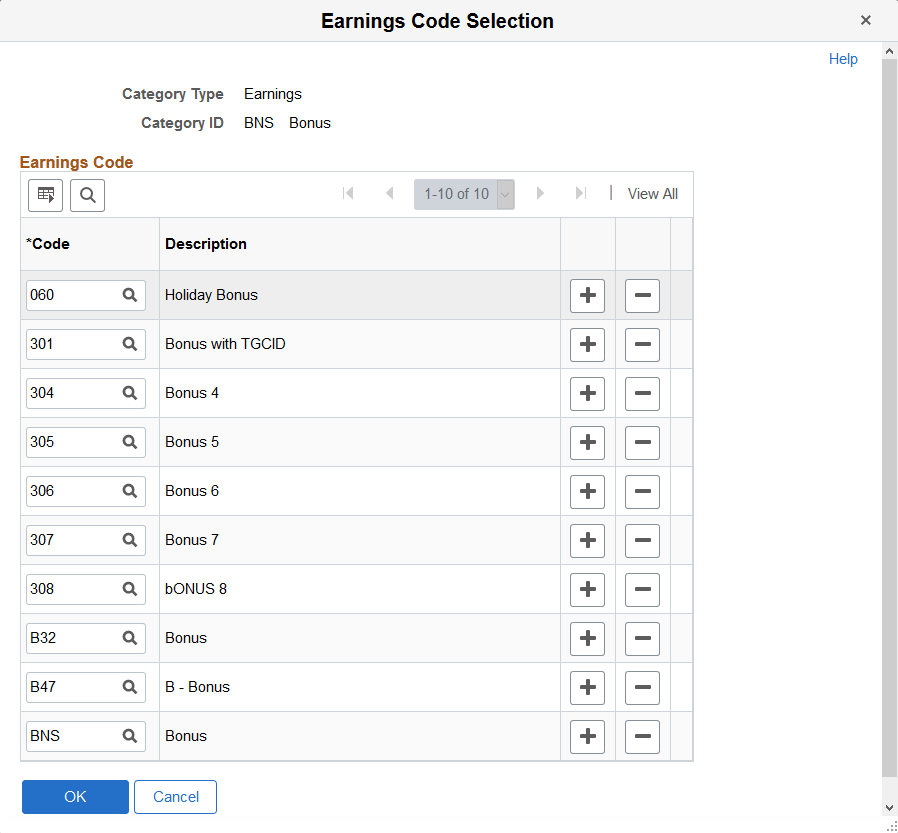
The system delivers categories for Earnings and Deduction category types. For each category you decide to use, associate one or more codes from which the system collects data to compose more accurate responses for users.
For example, there are 3 earnings codes that are used for bonus in your payroll system, and you have added them to the BNS category (Bonus) on this page. At runtime, when a user asks the Payroll Assistant to show last month’s bonus, the system looks up data from all 3 earnings codes that are associated with the BNS category for the user, and returns the aggregated bonus amount.