Using Fluid Approvals to Approve Self Service Transaction Requests
This topic provides an overview of approvals and discusses how to approve self service transaction requests using Fluid Approvals.
For using the common Pending Approvals and Approvals History pages, see Using PeopleSoft Fluid User Interface Self-Service Approval Transactions.
The following videos provide an overview and demonstration of the Fluid Attachment framework:
Video: PeopleSoft Fluid HCM Attachments
Video: Image Highlights, PeopleSoft HCM Update Image 26: Fluid Attachments -- HR Core
|
Page Name |
Definition Name |
Usage |
|---|---|---|
|
EOAWMA_TXNHDTL_FL |
Review and take action on an eProfile Manager transaction request using Fluid Approvals. |
|
|
HR_EE_NAME_VW_FL |
View the details of a name change request. |
|
|
HR_EE_NAME_ATT_SCF HR_EE_ADDR_ATT_SCF |
View attachments linked to a name or address change request. |
Fluid Approvals supports the following eProfile Manager Desktop approval transaction requests that are generated from the following self service pages:
Employee Self Service:
Address Change
Marital Status Change
Name Change
Manager Self Service:
Full/Part Time Status
Location Change
Promote Employee
Reporting Change
Retire Employee
Terminate Employee
Transfer Employee
For a list of delivered AWE transactions for HCM, see Understanding the Approval Transaction Registry.
Approvals Process
The approval processes, which determines who approves the transaction, is defined using the common Approval Framework. For more information, see Understanding Approvals.
The following navigation options provide direct access to the fluid Pending Approvals page:
Click the Approvals tile on the Manager Self Service home page.
Click the Notifications icon in the banner that appears across the top of PeopleSoft pages, then click an approval notification.
Note: Oracle PeopleSoft delivers Notification Composer Framework to manage the setup and administration of all notifications in one central location.
Once you have adopted the Notification Composer feature, you must use it to create new notifications and manage your existing notifications.
Notifications delivered with HCM Image 47 or later must use Notification Composer.
For more information about Notification Composer Framework, see Understanding Notification Composer.
Use the Pending Approvals - <Transaction Name> page (EOAWMA_TXNHDTL_FL) to review and take action on an eProfile Manager transaction request using Fluid Approvals. The page title varies and reflects the transaction type.
Note: The transaction name for the page will change based on the transaction type you selected on the Pending Approvals page.
Navigation:
Click the Approvals tile on the Manager Self-Service home page or the Notifications button in the Oracle banner to access the Pending Approvals page. Then click an eProfile Manager Desktop transaction entry on the Pending Approvals page.
This example illustrates the fields and controls on the Pending Approvals - <Transaction Name> page (1 of 2). This example shows a Name Change transaction.
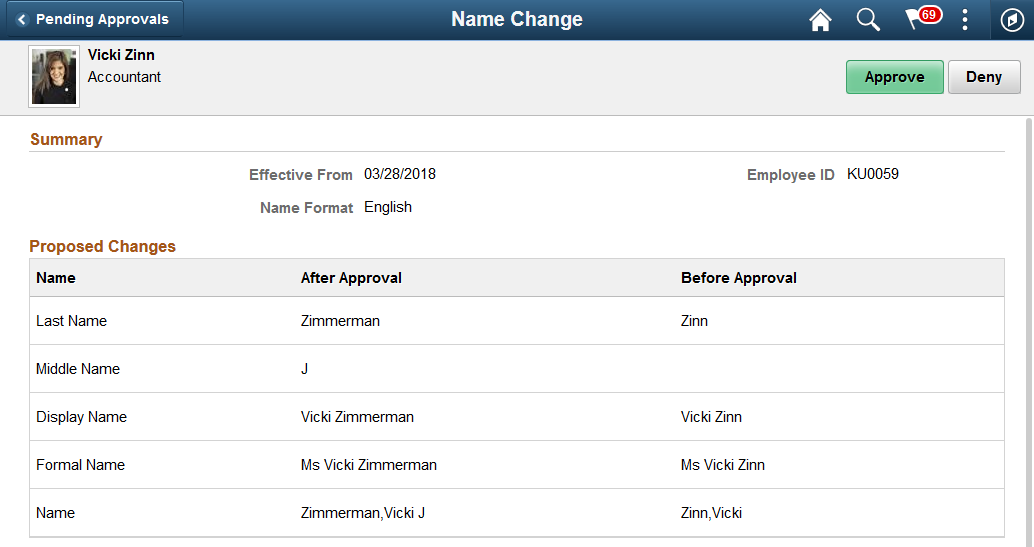
This example illustrates the fields and controls on the Pending Approvals - <Transaction Name> page (2 of 2). This example shows a Name Change transaction.
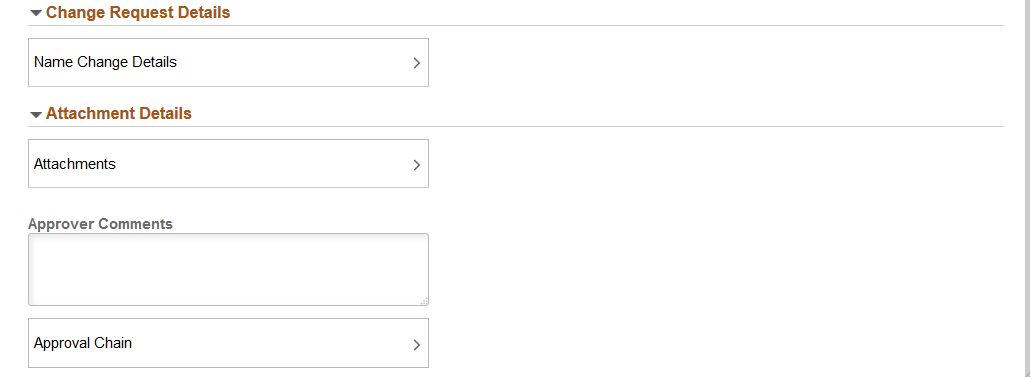
Approval Options
The approval options on this page are common to all fluid approval transactions, as described in the documentation for the Pending Approvals - <Transaction Details> Page.
Field or Control |
Description |
|---|---|
Approve and Deny |
Use these buttons to take action on the requested approval. |
Summary and Details Sections
These sections show a quick summary of who is being impacted by the transaction request and when. The section and field names on the page will vary based upon the transaction type. Some sections and fields may not apply to certain transactions. The preceding screen shot displays an example of a transaction that shows a Summary section.
Field or Control |
Description |
|---|---|
Date-related fields |
Displays the effective date for the transaction (not the date that the transaction was submitted). The field name description will vary based upon the transaction type. |
Employee ID |
Displays the ID of the employee being affected by this transaction request. |
Name Format |
For a Name Change request, the page will display the name format used for the employee’s name. For example, English or Japanese. |
Requester |
Displays the name of the manager who submitted the transaction for approval. |
Reason |
If the transaction specified a reason to use in the new job data row, that reason appears here. |
Proposed Changes Section
This section is not shown for the delivered Reporting Change, Retire Employee, and Terminate Employee transactions.
These sections show the proposed changes to the employee’s record. The grid lists the specific data changes that are being requested. The fields in this section vary depending on the transaction.
Field or Control |
Description |
|---|---|
Job Information, Type, Name, or Description |
Displays the name of the field to be updated. The Type column applies to the address type that is being updated, such as Home or Mailing. The Name column lists the different types of names for an employee, such as Last Name, First Name, or Display Name. |
After Approval |
Displays the proposed new value for the specified field. |
Before Approval |
Displays the current value of the specified field so that you can compare the old data to the proposed change. |
Proposed Supervisor and New Direct Reports Sections
These sections appear for the Reporting Change transaction and list the newly proposed supervisor and direct reports.
Change Request Details Section
This section appears for the Name Change transaction.
Field or Control |
Description |
|---|---|
Name Change Details |
Click this item to open the Name Change Details Page, where you can review the proposed changes for this transaction. |
Attachment Details Section
This section appears for the Name Change and Address Change transactions when an attachment is included with the request.
Field or Control |
Description |
|---|---|
Attachments |
Click this item to open the Attachments Page, where you can review the attachment associated with this transaction. |
Additional Information Section
This section appears for the Full/Part Time Status transaction and lists the standard hours per week, hourly salary, and annual rate for the employee.
Unchanged Job Information Section
This section appears for the Promote Employee and Transfer Employee transactions. This section lists additional data that is relevant to the transaction but that is not changing.
Requester Comments Section
This section displays any comments that the requester added before submitting the transaction. For some transactions this section is hidden.
Approver Comments and Approval Chain Sections
Field or Control |
Description |
|---|---|
Approver Comments |
Enter any comments related to the approval action you take. |
Approval Chain |
Click this item to open the Approval Chain page, where you can review information about all approvers for the transaction. |
Use the Name Change Details page (HR_EE_NAME_VW_FL) to review the details of a name change request.
Navigation:
Click the Name Change Details item row on the Pending Approvals - Name Change page.
This example illustrates the fields and controls on the Name Change Details page.
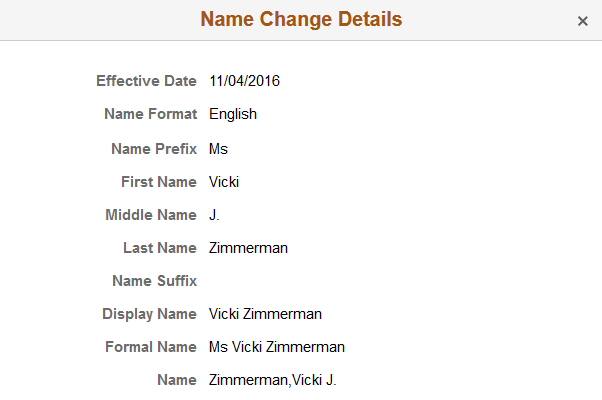
Use the Attachments page (HR_EE_NAME_ATT_SCF or HR_EE_ADDR_ATT_SCF) to view attachments linked to a name or address change request.
Navigation:
Click the Attachments item row on the Pending Approvals - Name Change or Pending Approvals - Address Change page.
This example illustrates the Attachments page.
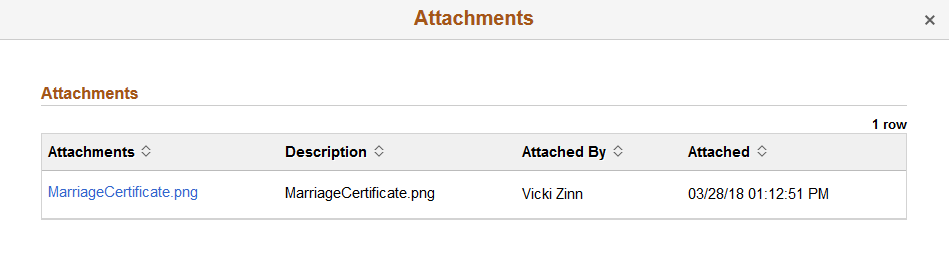
Click the Attachments link to download and view an attachment using fluid. Note that attachments are not accessible from the classic pages.
Attachments are saved on the PS_HR_ESS_ADDR_ATT table.
The following videos provide an overview and demonstration of the Fluid Attachment framework:
Video: PeopleSoft Fluid HCM Attachments
Video: Image Highlights, PeopleSoft HCM Update Image 26: Fluid Attachments -- HR Core