Configuring the Talent Summary Pagelets
To set up the Talent Summary page tables, use the Talent Summary Setup (HCTS_SETUP_CMP), Alerts Pagelet Setup (UX_ALERT_SETUP), and Install Defaults (LM_IN_DFLT_CMP) components.
These topics provide an overview of the Talent Summary dashboard setup, self service transactions, and discuss how to configure the Talent Summary pagelets.
|
Page Name |
Definition Name |
Usage |
|---|---|---|
|
Manage Dashboard Pages |
PTAL_DASHBD_PAGES |
Use this page to access the properties, content, and layout related pages where you can select which pagelets should be available on the Talent Summary page. For more information on dashboards, see PeopleTools, Portal Technology, “Administering Homepages and Dashboard Pages.” |
|
HCTS_SETUP |
Identify the fields and the order in which they should display in the header of the Talent Summary page. |
|
|
HCTS_SETUP_RATEBOX |
Set up the header ratings boxes for the Talent Summary page. |
|
|
HCTS_SETUP_PAGELET |
Define setup data for pagelets that appear within the Talent Summary page. |
|
|
UX_ALERT_SETUP |
Set up the alert rules for the Licenses and Certifications pagelet on the Talent Summary page. |
|
|
Install Defaults - Pagelets Page |
LM_IN_DFLT_DASHBRD |
Configure the Learning pagelet rules. The Install Defaults - Pagelet page in ELM contains three configuration options pertaining to the Learning pagelet in the HCM product to define the maximum number of rows the system should retrieve as well as define warning status dates for learning plans and learning objectives. Note: This page is accessible through the ELM product database only. See the PeopleSoft Enterprise Learning Management, ”Defining Defaults” documentation for more information. |
The PeopleSoft HCM Talent Summary page provides a collection of talent management pagelets that you can individually select to appear on the Manager Self Service - Talent Summary page for direct or indirect reports. This table lists the individual pagelets that provide information gathered from various PeopleSoft HCM applications:
|
HCM Product |
Header and Pagelet Content |
|---|---|
|
HR
|
|
|
Compensation |
|
|
ePerformance |
|
|
Plan Successions |
Succession Options |
|
Enterprise Learning Management (ELM) |
Learning |
The PeopleSoft system enables to you to determine the field content that should appear within the employee header section of the Talent Summary page. The header section on the Talent Summary page displays a photo of the employee, if available, up to two columns of job data related to this person, and up to two ratings boxes associated with a person’s performance and career planning.
This example illustrates the fields and controls on the Example of the header that appears on the Talent Summary page. You can find definitions for the fields and controls later on this page.
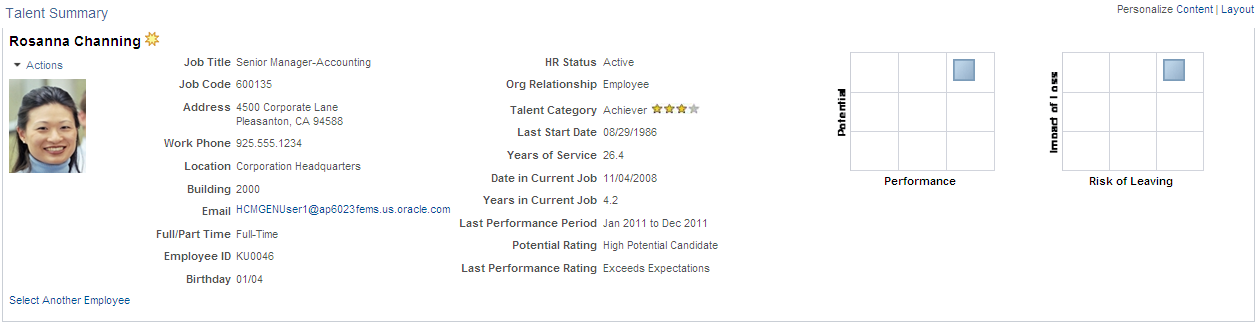
In addition to setting up the header definitions, you will establish specific pagelet rules the system will use when presenting information to a manager.
Before you use the Talent functionality, you need to perform the tasks of making sure these features are configured and running:
Set up the Direct Reports API data service oft Enterprise
Configure Related Content Services
See PeopleTools: Portal Technology, “Developing and Configuring Related Content”.
Set up the Org Chart Viewer, Chart and Profile Field Map component to identify fields that you can select for the Talent Summary header.
Define alerts on the Manager Dashboard, Alerts Pagelet Setup component.
Enable instant messaging
For the instant messaging icon to display on the Talent Summary page, you will perform additional setup tasks for your direct line report settings in the Org Chart Viewer setup pages.
See Header Fields Page.
Assign security access roles to the users to view Talent Summary and pagelet data.
To grant access to the Talent Summary Setup pages, assign the Administer HR Dashboards role (permission list HCCPHR8000) to your administrators.
To grant access to the Talent Summary page, assign the Manager Dashboards role (permission list HCCPHR8010) to your managers.
To grant access and view the ELM Learning pagelet data, assign the Manager Dashboard – ELM role to your manager.
Use the Header Fields page (HCTS_SETUP) to identify the fields and the order in which they should display in the header of the Talent Summary page.
Navigation:
.
This example illustrates the fields and controls on the Header Fields page. You can find definitions for the fields and controls later on this page.
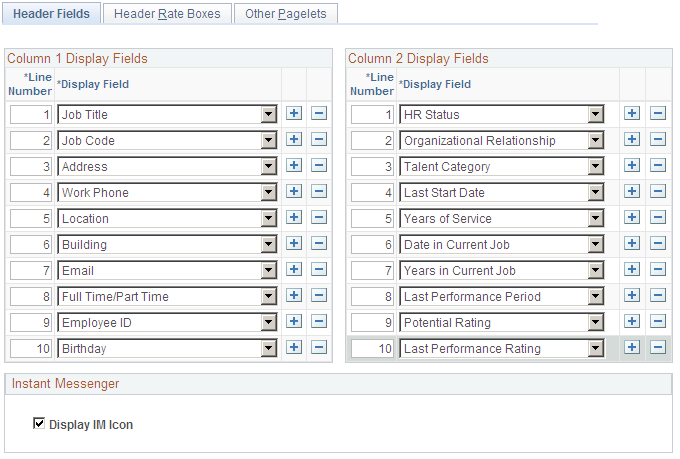
The header section on the Talent Summary page contains two field columns. Use the Column 1 Display Fields and Column 2 Display Fields group boxes to identify the column field content as well as the order that the fields should appear in the header on the Talent Summary page.
Field or Control |
Description |
|---|---|
Line Number |
Select the fields in the order you want them to display. If one of the rows is deleted, the line numbers will be automatically re-ordered when the page is saved. |
Display Field |
Select fields that should appear in the header according to the designated column. Note: The Talent Summary header fields use the component to define the field mappings in the header. Valid values for the Display Fields are those field mapping IDs that have General designated in the Section column. See Chart and Profile Field Map Page. Display field values that come from Personal and Job Data are:
Display field values that come from Succession Planning are:
Display field values that come from ePerformance are:
|
Display IM Icon (display instant messenger icon) |
Select this check box to display or hide the IM presence icon in the header of the Talent Summary page. The instant message presence icon must be enabled in the Org Chart Viewer for Direct-Line Reports for the Talent Summary page to display a chat icon. To activate this functionality for direct line reports, navigate to Access the component for the org view type Direct-Line Reports. The Talent Summary page first checks the Org Chart Content page to see if the Instant Message Presence Icon is selected and the IM Protocol and IM Domain fields are entered. If these options are not defined, then the system checks the Profile Content page for this same information. If none of these IM options are defined in the Org Chart Viewer - Chart and Profile Settings page for Direct-Line Reports, the chat icon will not be available on the Talent Summary page header. See Chart and Profile Settings - Profile Content Page. When using the XMPP protocol for instant messaging, you will also need to navigate to My System Profile at the root menu and on the General Profile Information page add the XMPP protocol domain, user ID, and password for the user. |
Use the Header Rate Boxes page (HCTS_SETUP_RATEBOX) to set up the header ratings boxes for the Talent Summary page.
Navigation:
.
This example illustrates the fields and controls on the Header Rate Boxes page. You can find definitions for the fields and controls later on this page.
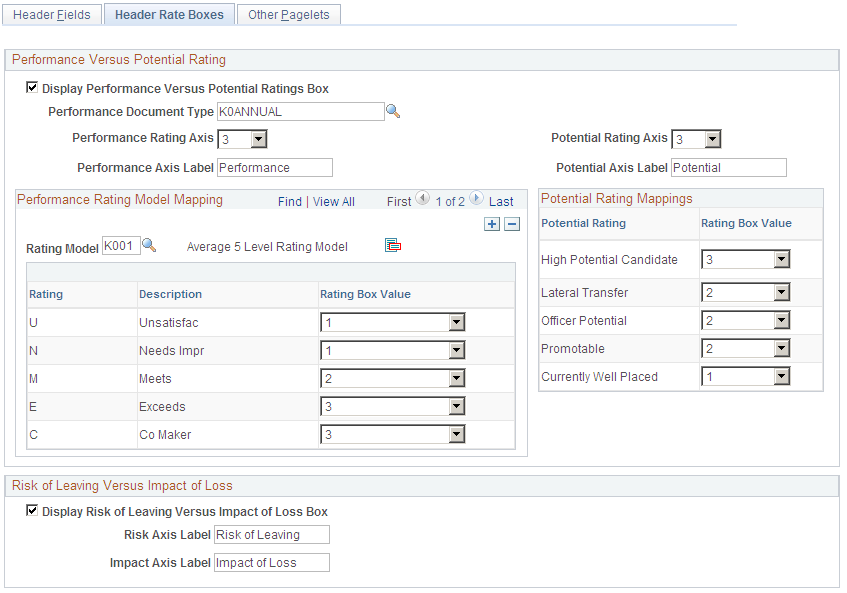
Performance Versus Potential Rating
Field or Control |
Description |
|---|---|
Display Performance Versus Potential Ratings Box |
Select this box to display the Performance versus Potential ratings box on the header of the Talent Summary page. The Performance versus Potential Ratings box displays the performance rating from the most recently completed performance document and the potential rating from career planning. When no data is available for the ratings box, the box will not appear and the page will display text that performance or potential rating data does not exist. |
Field or Control |
Description |
|---|---|
Performance Document Type |
Select the performance document type that should be used for the Overall Performance Rating for the Performance versus Potential ratings box. These values are defined in the Document Types component by navigating to |
Field or Control |
Description |
|---|---|
Performance Rating Axis |
Select an option in this field to configure the maximum value for the x-axis. The values in this drop-down are 1-5. This number defines the ratings box size, along with the y-axis. |
Field or Control |
Description |
|---|---|
Performance Axis Label |
Specify the label for the performance x-axis. |
Field or Control |
Description |
|---|---|
Potential Rating Axis |
Select an option in this field to configure the maximum value for the y-axis. The values in this drop down are 1-5. |
Field or Control |
Description |
|---|---|
Potential Axis Label |
Specify the label for the performance y-axis. |
Performance Rating Model Mapping
Use this group box to map one or more rating models to the performance ratings axis defined at the top of this page. To standardize performance ratings you use within your organization, which can potentially have different rating values, map each rating model to line up with the values for the performance rating axis.
Field or Control |
Description |
|---|---|
Rating Model |
Identify the rating models you wish to use in the performance rating axis. Rating models are managed in the Rating Model table by navigating to |
Field or Control |
Description |
|---|---|
|
Click this icon to open the Review Rating Model Table page and view details about this rating model. |
Field or Control |
Description |
|---|---|
Performance Rating Model Mapping - Rating Box Value |
Map a performance rating axis value to each rating within a rating model. The system uses this information to determine where a person’s performance rating should display in the ratings box on the header of the Talent Summary page when a rating model may not match the performance rating axis values defined on this page. The values run from 1 to the value defined in the Performance Rating Axis field. |
Potential Rating Mappings
Field or Control |
Description |
|---|---|
Potential Rating Mappings - Rating Box Value |
Map a rating box value to each potential rating type. The system uses this information to determine where a person’s potential rating should display in the ratings box on the header of the Talent Summary page. The values run from 1 to the value defined in the Potential Rating Axis field. |
Risk of Leaving Versus Impact of Loss
Field or Control |
Description |
|---|---|
Display Risk of Leaving Versus Impact of Loss |
Select this box to display the Risk of Leaving Versus Impact of Loss ratings box on the header pagelet of the Talent Summary page. When no data is available for the ratings box, the box will not appear and the page will instead display text that risk of leaving or impact of loss data does not exist. |
Field or Control |
Description |
|---|---|
Risk Axis Label |
Specify a label for the risk of leaving x-axis. |
Field or Control |
Description |
|---|---|
Impact Axis Label |
Specify a label for the impact of leaving y-axis. |
Use the Other Pagelets page (HCTS_SETUP_PAGELET) to define setup data for pagelets that appear within the Talent Summary page.
Navigation:
This example illustrates the fields and controls on the Other Pagelets page. You can find definitions for the fields and controls later on this page.
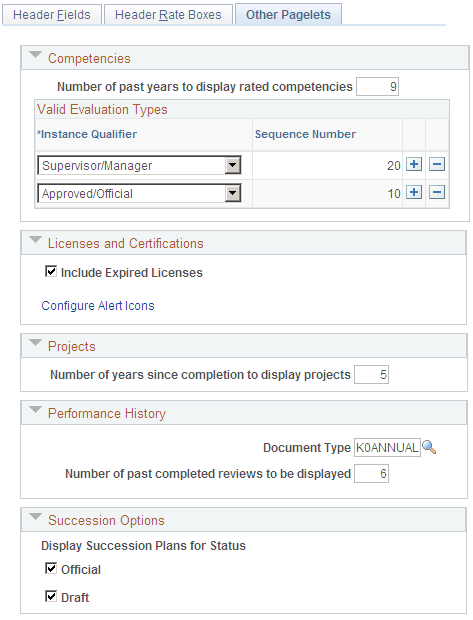
Field or Control |
Description |
|---|---|
Number of past years to display rated competencies |
Enter the number of years the system should go back and show rated competencies. The competency related pagelets will display competencies within the years entered here. Note: Regardless of the number of years you enter the pagelet displays only the most current ratings. Limiting the number of years to display data eliminates old data that may no longer be relevant. |
Valid Evaluation Types - Instance Qualifier |
Identify which evaluation types should appear in the competency pagelets. |
Sequence Number |
Specify the priority for the evaluation type. If a competency has more than one valid evaluation type, the type with the lowest priority number is considered to have the highest priority. |
Include Expired Licenses |
Select to show the expired licenses and certifications on the Talent Summary - Licenses and Certifications pagelet. Expired licenses and certificates will display with the critical alert icon. Deselect this check box to hide the expired licenses and certificates from the user in the Licenses and Certifications pagelet. |
Configure Alert Icons |
Click this link to open the Alert Pagelet Setup page and define how alerts should display in your pagelets. The Alert Pagelet Setup page is also used by the Manager Dashboard. |
Number of years since completion to display projects |
Enter the number of years the system should display a completed project. This number year applies to the Special Projects and E&G Special Projects pagelets. |
Document Type |
Select the performance document type that should be used for the graphical or grid Performance History pagelets. |
Number of past completed reviews to be displayed |
Specify the number of past completed reviews to appear in the graphical or grid Performance History pagelets. |
Display Succession Plans for Status |
Identify key positions, anticipate organizational bottlenecks, and develop multiple career paths for individuals who are ready for promotion. Values are: Official and Draft. This information is shown in the Succession Options pagelet. |
Use the Alerts Pagelet Setup page (UX_ALERT_SETUP) to set up the alert rules for the Licenses and Certifications pagelet on the Talent Summary page.
Navigation:
Click the Configure Alert Icons link on the Other Pagelets page.
This example illustrates the fields and controls on the Alerts Pagelet Setup page. You can find definitions for the fields and controls later on this page.
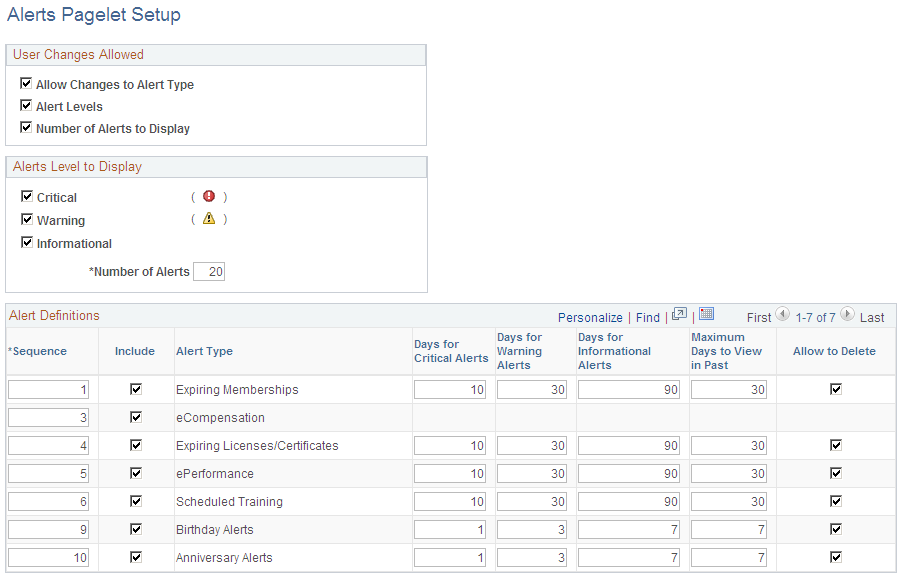
Note: This setup page is primarily used for the Alerts Pagelet on the Manager Dashboard. What you change here will be reflected in the Alerts Pagelet on the Manager Dashboard.
The Licenses and Certifications pagelet on the Talent Summary page uses the definition setup defined for the Expiring Licenses/Certifications row of the Alert Definitions group box.
 (View Detail icon)
(View Detail icon)