(Classic) Viewing Approval Status
This topic discusses how to view approval status in Classic Plus mode.
Note: A fluid version of ePerformance is now available to support employee performance reviews. For more information, see Understanding Fluid ePerformance.
|
Page Name |
Definition Name |
Usage |
|---|---|---|
|
EP_APPRAISL_APPR_L |
View a list of documents for which you are a participant in the approval process. |
|
|
EP_APPRAISAL_EE |
View approval status of a single document. |
Use the View Approval Status Summary page (EP_APPRAISL_APPR_L) to view a list of documents for which you are a participant in the approval process.
Navigation:
This example illustrates the fields and controls on the View Approval Status Summary page.
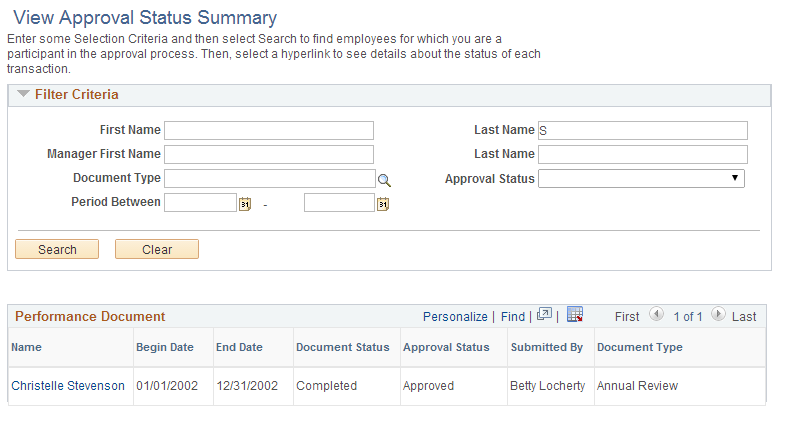
Field or Control |
Description |
|---|---|
Name |
Click the link of the employee name to view the detail of the corresponding transaction request. |
Use the View Approval Status Detail page (EP_APPRAISAL_EE) to view approval status of a single document.
Navigation:
Select a name link on the View Approval Status Summary page.
Select the Notifications button from the page banner. From the Notifications panel - Alerts section, select a performance request entry that is pending approval.
This example illustrates the fields and controls on the View Approval Status Detail page.
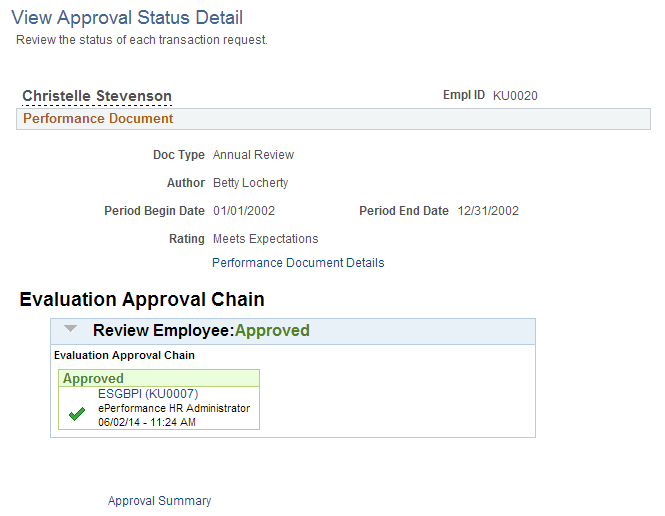
|
Field or Control |
Description |
|---|---|
|
Performance Document Details |
Click to view the corresponding performance document content in a modal window. |
|
Evaluation Approval Chain |
Displays the approval chain for the document. This control appears if the document has been approved. |
|
Approval Summary |
Click to return to the View Approval Status Summary page. |