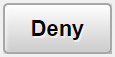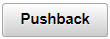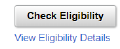Approving Absence Transactions Using Fluid Approvals
This topic describes how to approve absence transactions using Fluid Approvals.
See also Using PeopleSoft Fluid User Interface Self-Service Approval Transactions.
|
Page Name |
Definition Name |
Usage |
|---|---|---|
|
Absence Approvals Tile |
EOAWMA_USER_FL |
Tap to access the Absence Approvals page. |
|
EOAWMA_MAIN_FL |
Select the navigation collection of the left panel to access:
|
|
|
EOAWMA_TXNHDTL_FL |
Approve an absence request. |
|
|
HGA_FA_ADD_INFO_FL |
Review additional absence request details. |
|
|
EOAWMA_TXNHDTL_FL |
Approve an absence cancelation. |
|
|
HGA_ATTACH_FL_SCF |
Displays the attachment for request absences/cancel absences. |
|
|
EOAWMA_TXNHDTL_FL |
Approve an extended absences. |
|
|
HGA_EX_ABS_ATT_SCF |
View attachments and notes related to extended absences. |
|
|
HGA_FA_ADD_INFO_FL |
Additional information for extended absence details. |
|
|
EOAWMA_APPC_SCF |
View the information about approvers associated with the request and approval status. |
|
|
EOAWMA_MAIN_FL |
Approve an absence donation request. |
Use the Approval Navigation Collection (EOAWMA_MAIN_FL) to select the approval types from left panel..
Navigation:
On the Manager Self-Service home page, click the Approvals tile to access the Pending Approvals page.
You can access the following absence approval transactions from left panel:
This example illustrates the fields and controls on the Pending Approvals page.
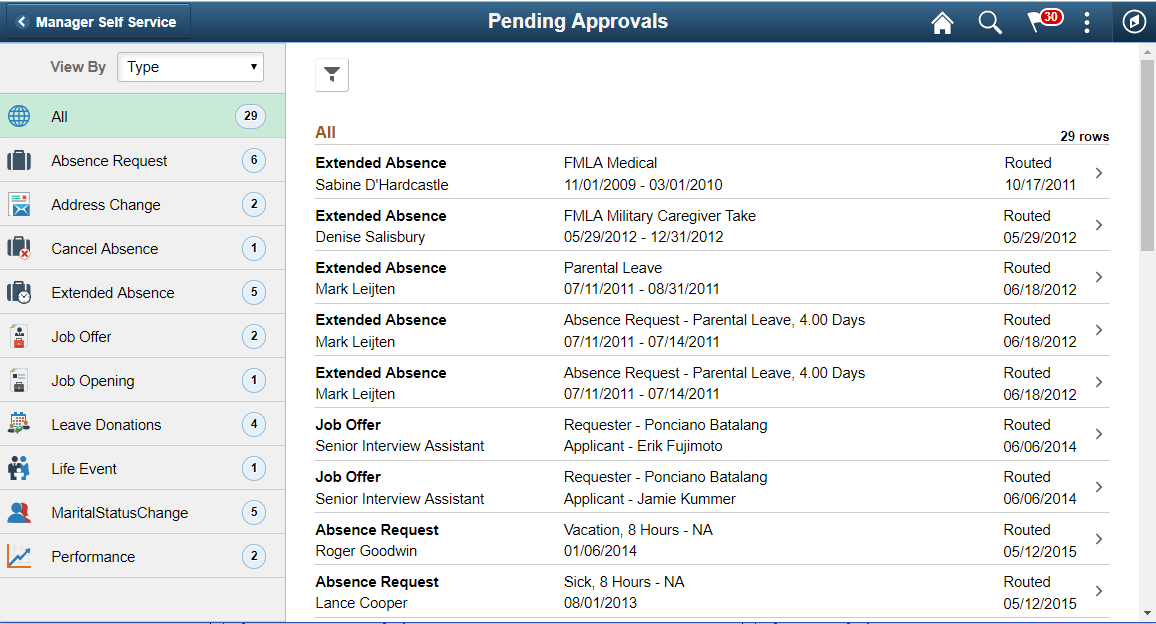
Use the Pending Approvals - Absence Request page (EOAWMA_TXNHDTL_FL) to approve an absence request.
Navigation:
On the Manager Self-Service home page, click the Approvals tile to access the Pending Approvals page. Then click an absence request entry on the Pending Approvals page.
This example illustrates the fields and controls on the Pending Approvals - Absence Request page.
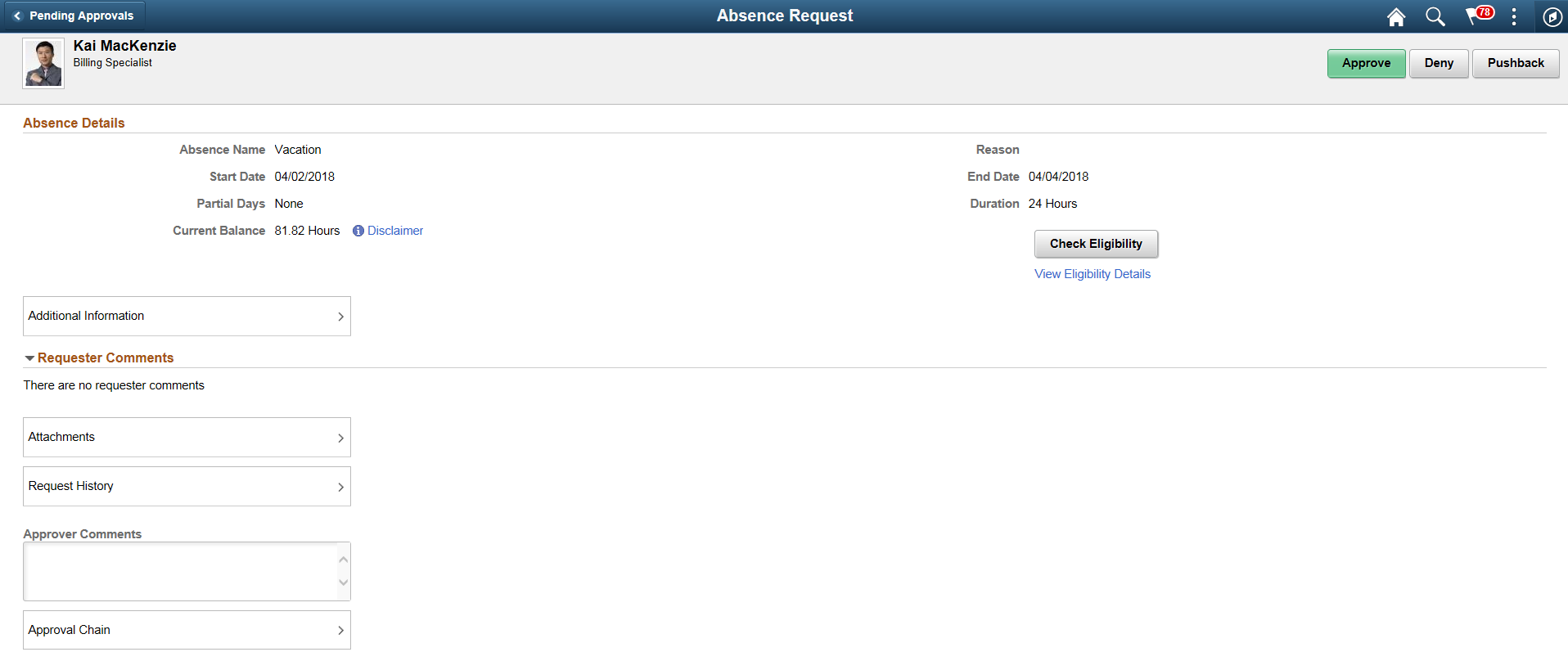
Approval Options
The approval options on this page are common to all fluid approval transactions, as described in the documentation for the Pending Approvals - <Transaction Details> Page.
Field or Control |
Description |
|---|---|
Approve, Deny, and Pushback |
Use these buttons to take action on the requested approval. |
Absence Details
The absence request fields on this page provide information about the transaction you are being asked to approve. Fields correspond to the same-named fields on the Extended Absence Request Page.
Field or Control |
Description |
|---|---|
Check Eligibility |
Click Check Eligibility to see if the employee is eligible for the absence request. |
View Eligibility Details |
Click the View Eligibility Details link to view the absence eligibility details of the selected employee. |
Field or Control |
Description |
|---|---|
Additional Information |
Click this link to access the Additional Information Page, where you can review additional absence request details. |
Requester Comments |
Displays any comments entered by the absence requester. |
Attachments |
Click the item to open the Attachments page. Using this page, you can view and download the files that the requester attached to the request. |
This example illustrates the Attachments page.

Note: Attachments are available on this page only if requestor has included attachments when requesting an absence.
Field or Control |
Description |
|---|---|
Request History |
Click Request History to view the transaction history for this absence request. |
Approver Comments |
Enter any comments related to the approval action you take. |
Approval Chain |
Click this item to open the Approval Chain page, where you can review information about all approvers for the transaction. |
Use the Additional Details page (HGA_FA_ADD_INFO_FL) to review additional absence request details.
Navigation:
Click the Additional Details item on the Pending Approvals - Absence Request page.
This example illustrates the fields and controls on the Additional Details page.

The fields displayed on this page correspond to the user fields defined on the Configure Country Take Setup - User Fields Page.
Use the Pending Approvals - Cancel Absence page (EOAWMA_TXNHDTL_FL) to approve an absence request.
Navigation:
On the Manager Self-Service home page, click the Approvals tile to access the Pending Approvals page. Then click a cancel absence entry on the Pending Approvals page.
This example illustrates the fields and controls on the Pending Approvals - Cancel Absence page.
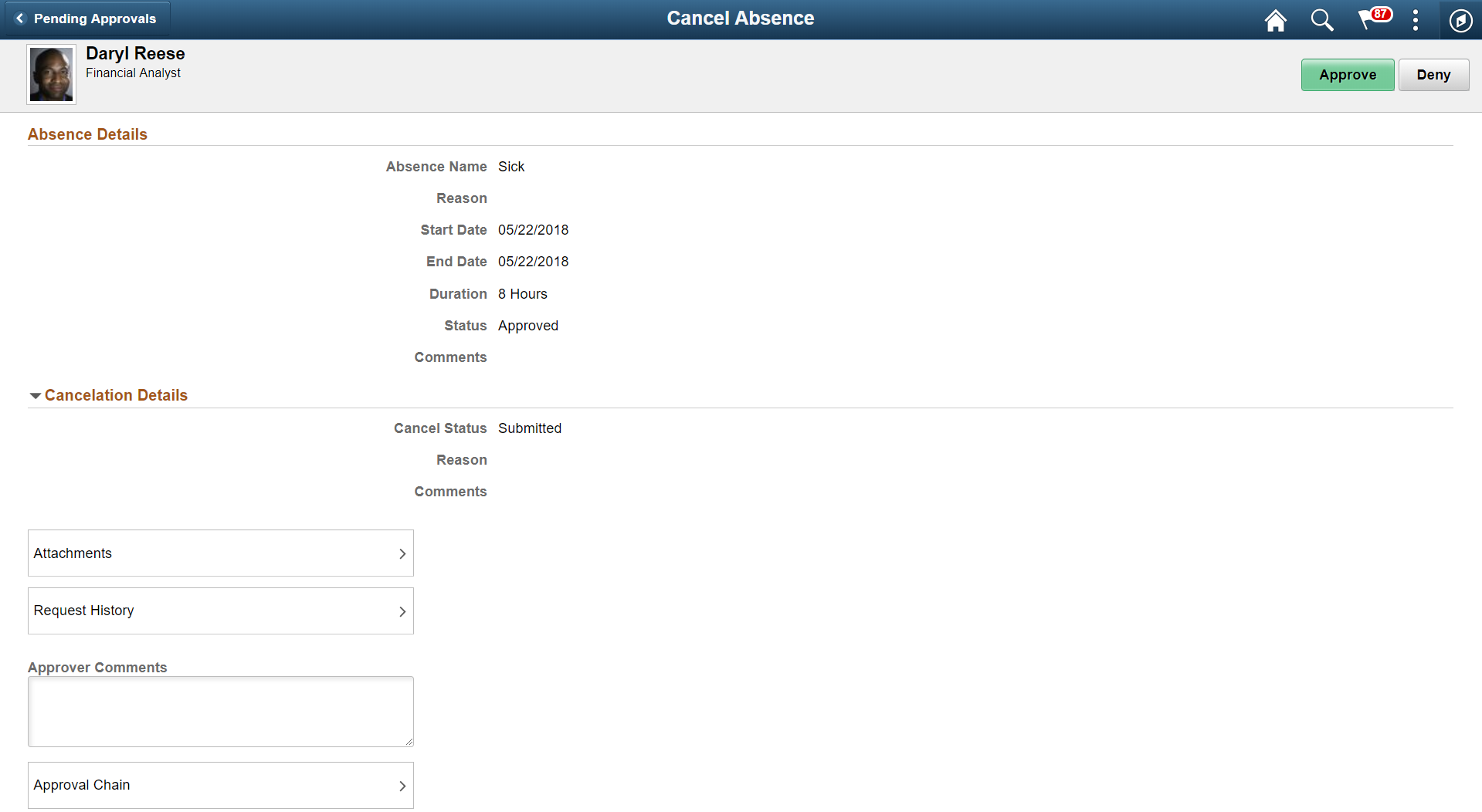
Approval Options
The approval options on this page are common to all fluid approval transactions, as described in the documentation for the Pending Approvals - <Transaction Details> Page.
Field or Control |
Description |
|---|---|
Approve and Deny |
Use these buttons to take action on the requested approval. |
Attachments |
Select to open Pending Approvals — Attachment Page where you can see attachments added as part of request absences and cancelling the same request. |
Request History |
Click Request History link to view the transaction history for this absence request. |
Approver Comments |
Enter any comments related to the approval action you take. |
Approval Chain |
Click this item to open the Approval Chain page, where you can review information about all approvers for the transaction. |
Absence Details
The absence request fields on this page provide information about the transaction you are being asked to approve. Fields correspond to the same-named fields on the Extended Absence Request Page.
Cancelation Details
The absence cancelation fields on this page provide information about the transaction you are being asked to approve. Fields correspond to the same-named fields on the Cancel Absence Page.
Use the Pending Approvals-Attachment (HGA_ATTACH_FL_SCF) page to view the attachment submitted for absences.
This example illustrates the fields and controls on the Pending Approvals-Attachment page.
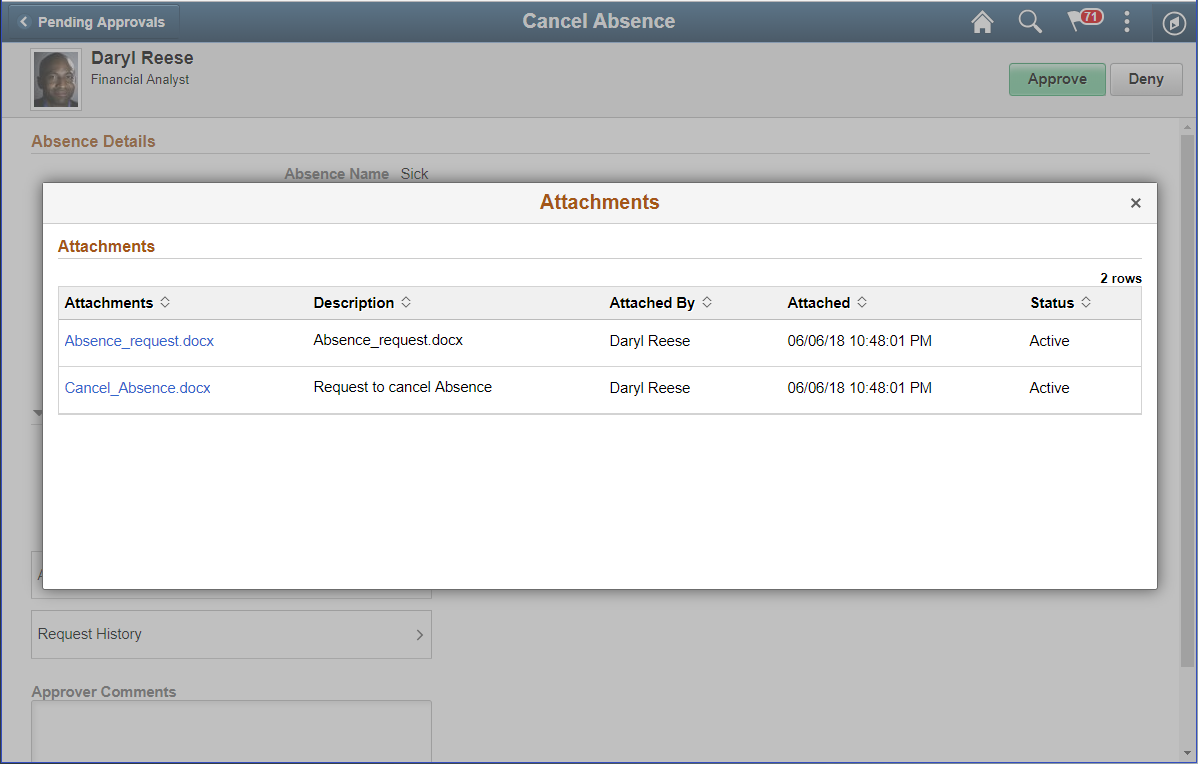
This example illustrates the fields and controls on the Pending Approvals-Attachment page using a smartphone.
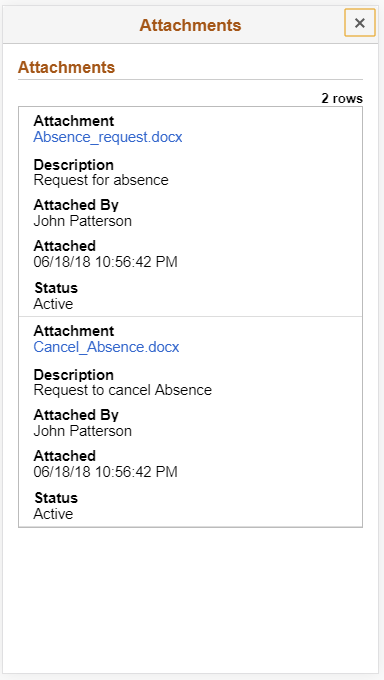
Use the Pending Approvals - Extended Absence (EOAWMA_TXNHDTL_FL) page to approve an extended absence request.
Navigation:
On the Manager Self-Service home page, click the Approvals tile to access the Extended absence. On the left pane, you can see the Extended Absence listing.
Select the chevron towards the right side of an extended absence listing to access Pending Approval — Extended Absence page
The following video provides an overview of Fluid Approval Extended Absence.
Video: Image Highlights, PeopleSoft HCM Update Image 29: Fluid Approval Extended Absence.
This example illustrates the fields and controls on the Pending Approvals - Extended Absence page which displays different types of absence requests under Other Absence Requests section.

Approval Options
The approval options on this page are common to all fluid approval transactions:
Field or Control |
Description |
|---|---|
|
Use these buttons to take action on the requested approval. |
|
Click this item to revert the approval. |
Approver Comments |
Field for approvers to provide comments, if any. |
Approval Chain |
Click to access the Approval Chain to view the information about approvers associated with the request and approval status. |
This feature has two types of approvals:
Extended Absence Event.
Child absence added once extended absence event is approved.
This example illustrates the fields and controls on the Pending Approvals — Extended Absence Event page.
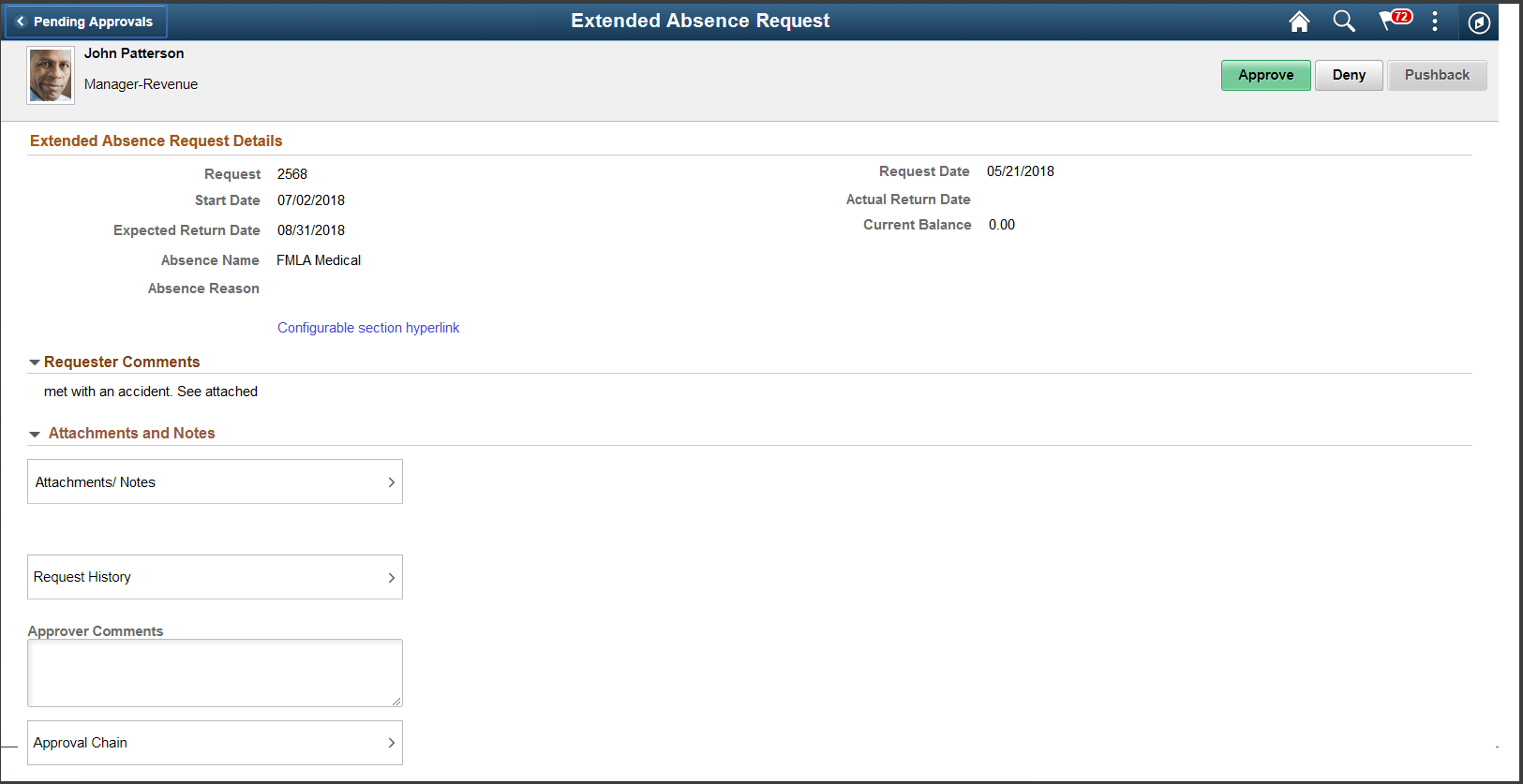
This example illustrates the fields and controls on the Pending Approvals — Extended Absence page in which child absence reported within an extended absence.
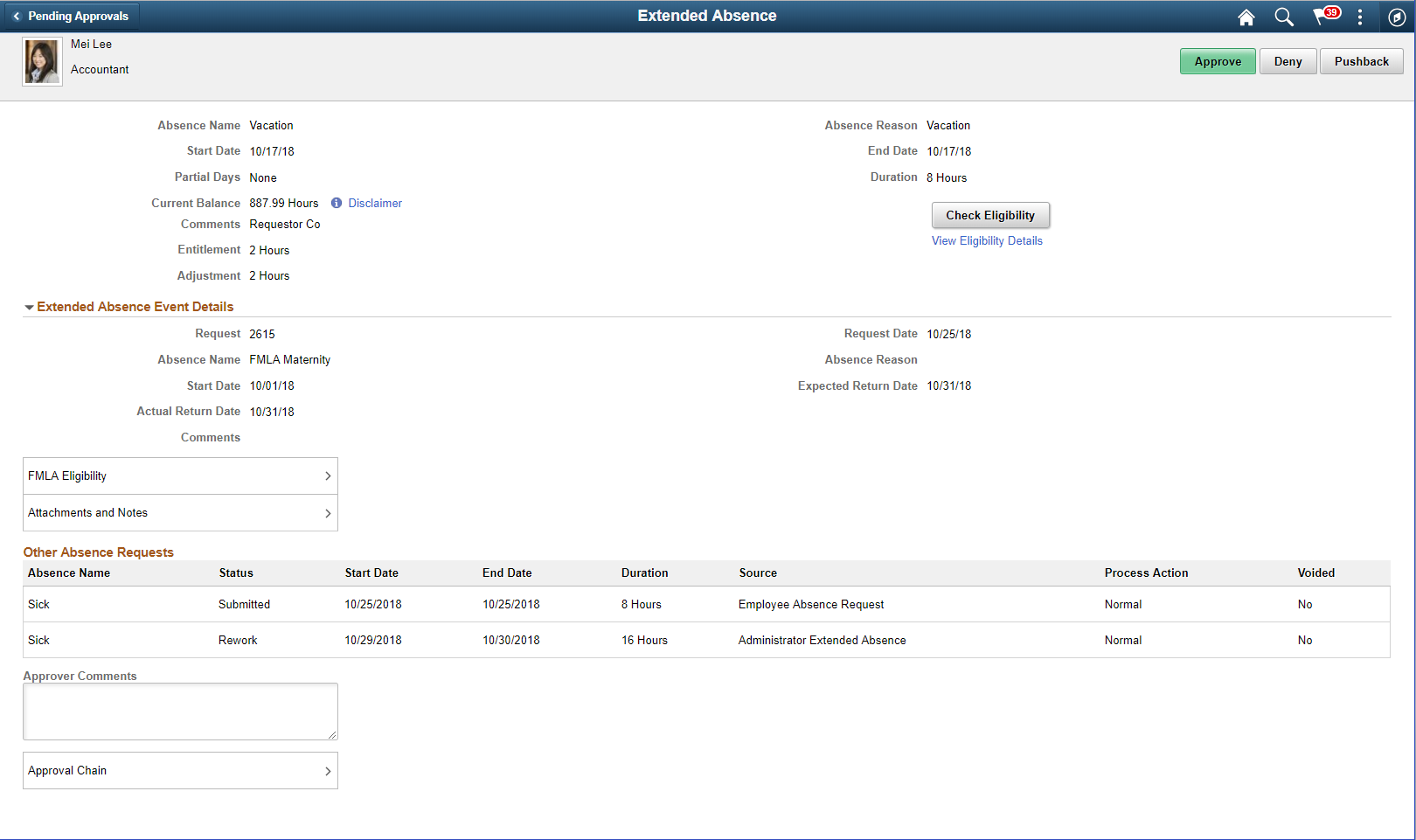
Field or Control |
Description |
|---|---|
|
Select to view if the employee is eligible for the extended absence request. |
Extended Absence Event Details
This section displays the details like number of requests, request date, type of absence, absence reason, date of absence and the comments entered during the absence request.
Field or Control |
Description |
|---|---|
FMLA Eligibility |
Select to open Extended Absence Detail Information — FMLA Eligibilitypage. |
Attachments and Notes |
Click to access the Attachments and Notes Pageto view Overtime Request history with date and comments. |
Other Absence Requests
Field or Control |
Description |
|---|---|
Source |
displays the information like employee absence request or administrator extended absence. |
Use the Extended Absence Detail (GP_ABS_DATA) modal to view the extended absence details and FMLA Eligibility details.
Navigation:
Click the FMLA Eligibility item on the Pending Approval — Extended Absence page.
This example illustrates the fields and controls on the Extended Absence Detail Modal.
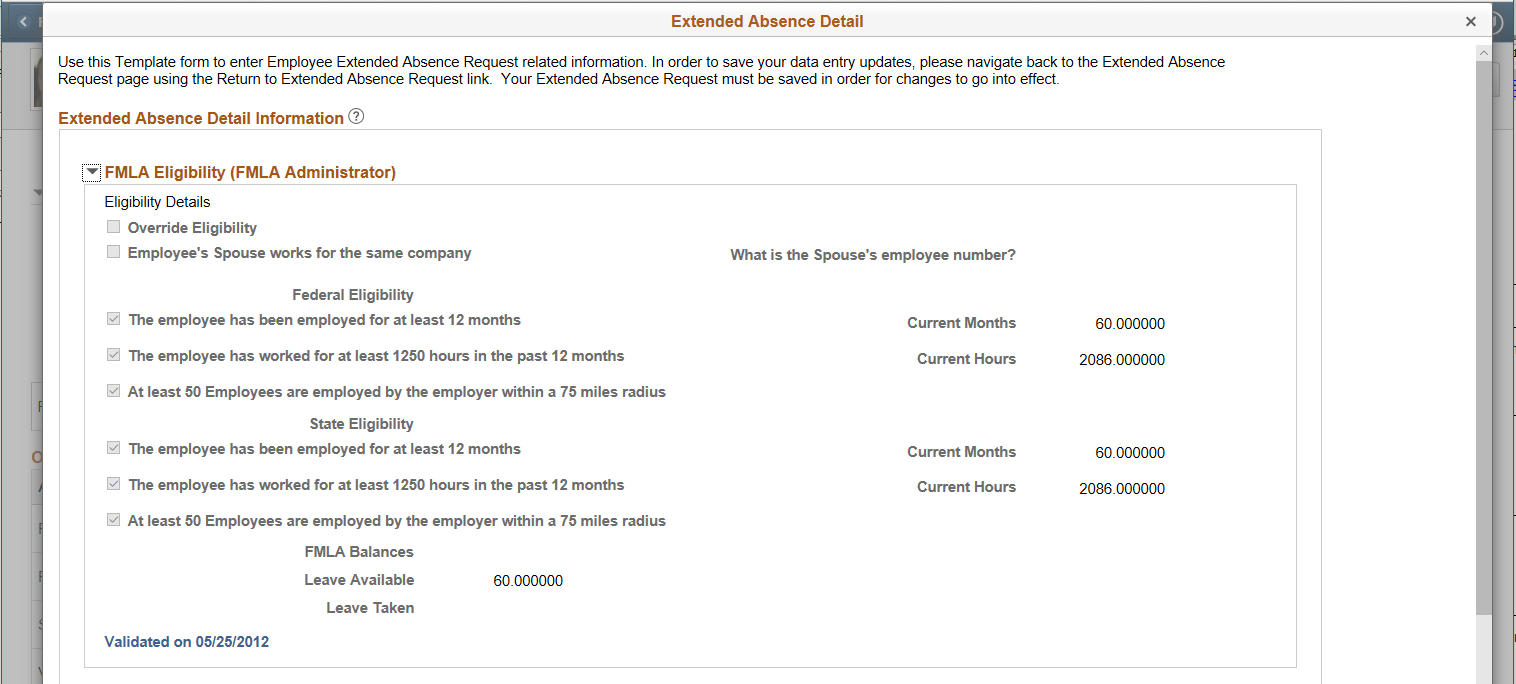
This example illustrates the fields and controls on the Approval Chain Details page.
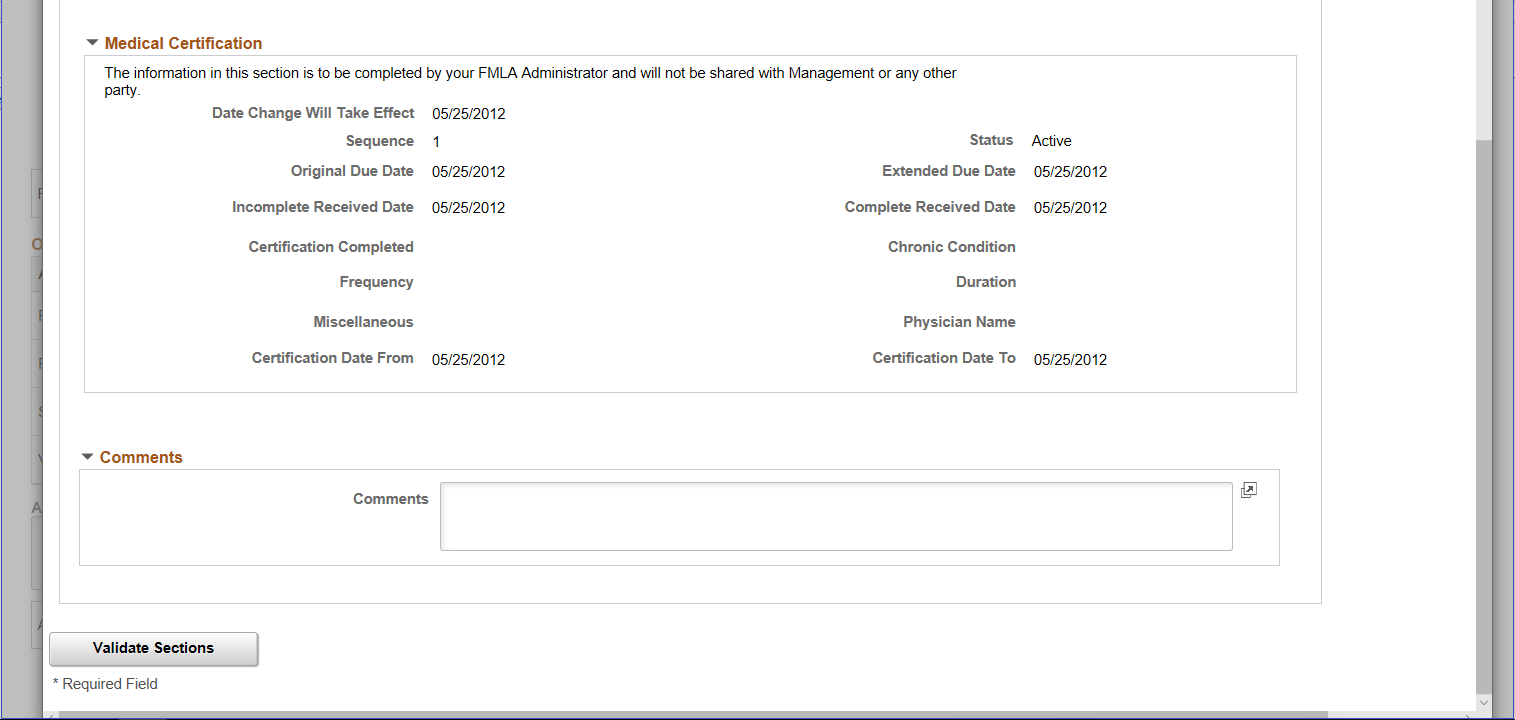
Use the Attachment and Notes (HGA_EX_ABS_ATT_SCF) modal to view the attachments and notes associated with the extended absence requests.
Navigation:
Click the Attachment and Notes item on the Extended Absence — Pending Approvals page.
This example illustrates the fields and controls on the Attachments and Notes Modal.
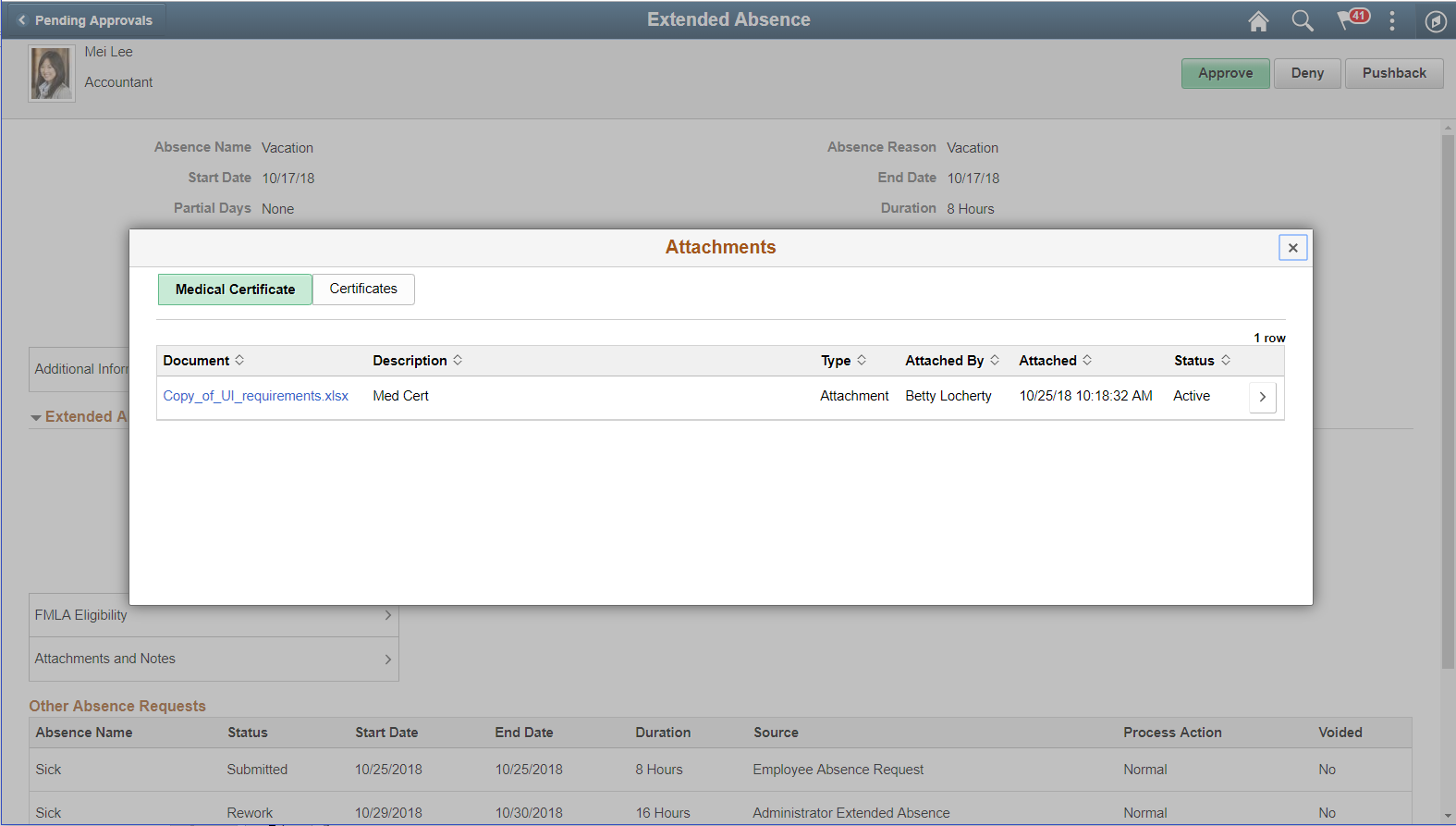
This modal separates the documents in two tabs?
Select the chevron to open Additional Information Page
Use the Additional Information (HGA_FA_ADD_INFO_FL) modal to view the additional information for the Extended Absence details.
Navigation:
Click the Extended Absence Details item on the Pending Approvals - Extended Absence page.
Select Additional Information.
This example illustrates the example for Additional Information Modal.
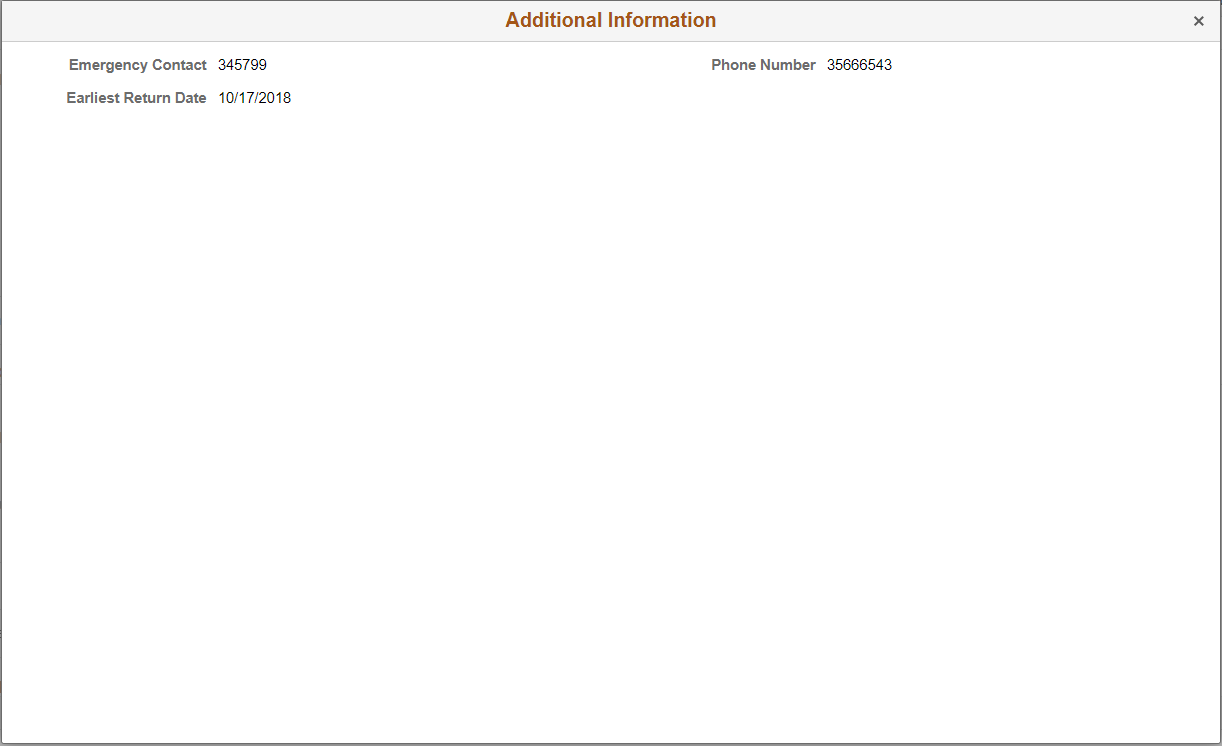
Use the Approval Chain Details page (EOAWMA_APPC_SCF) to view the information about approvers associated with the request and approval status.
This example illustrates the Approval Chain Modal.
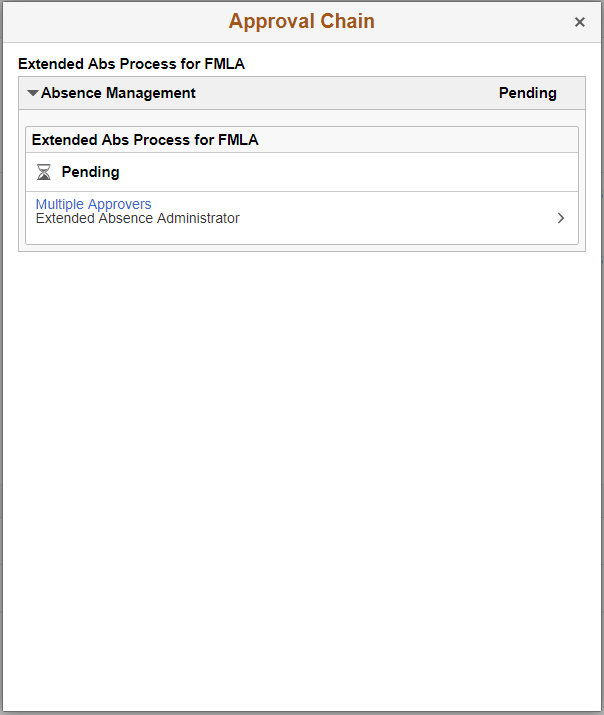
Use the Pending Approvals - Leave Donations page (EOAWMA_MAIN_FL) to approve a leave donation request.
Note: Only users with Leave Donation Administrator role can manage leave donation transactions.
Navigation:
On the Manager Self-Service home page, tap the Approvals tile to access the Pending Approvals page. Then tap the Leave Donations entry from the Pending Approvals page.
This example illustrates the fields and controls on the Pending Approvals — Leave Donations page using a smartphone.
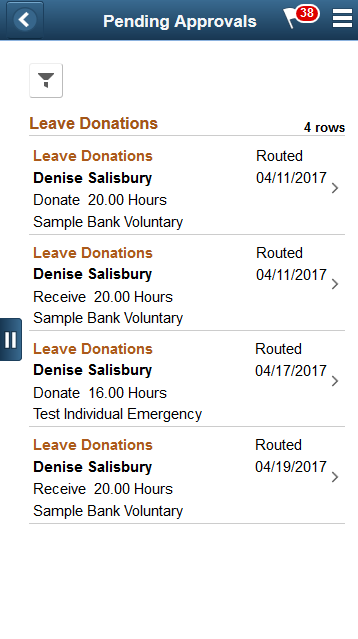
This example illustrates the fields and controls on the Pending Approvals — Leave Donations page using a desktop.
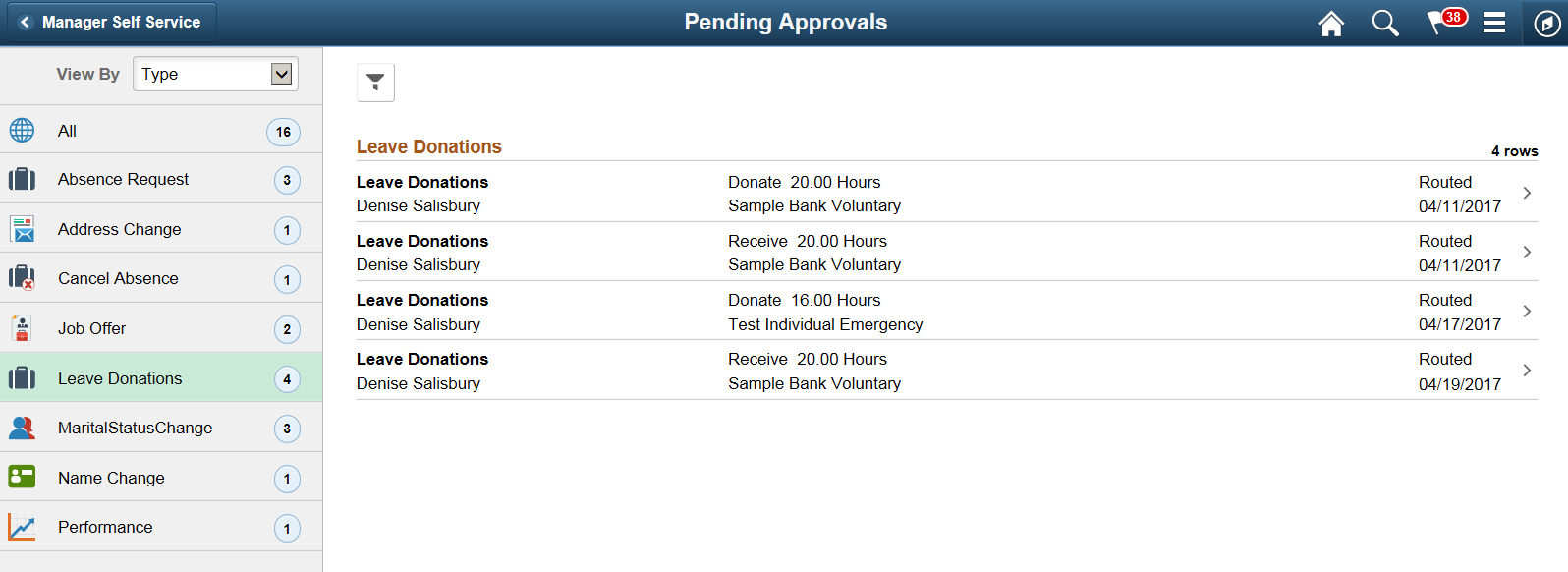
Field or Control |
Description |
|---|---|
Leave Donations |
Click the leave donation request to open the Leave Donations page, where you can review information about the leave donation request. |
This example illustrates the Leave Donations page using a smartphone
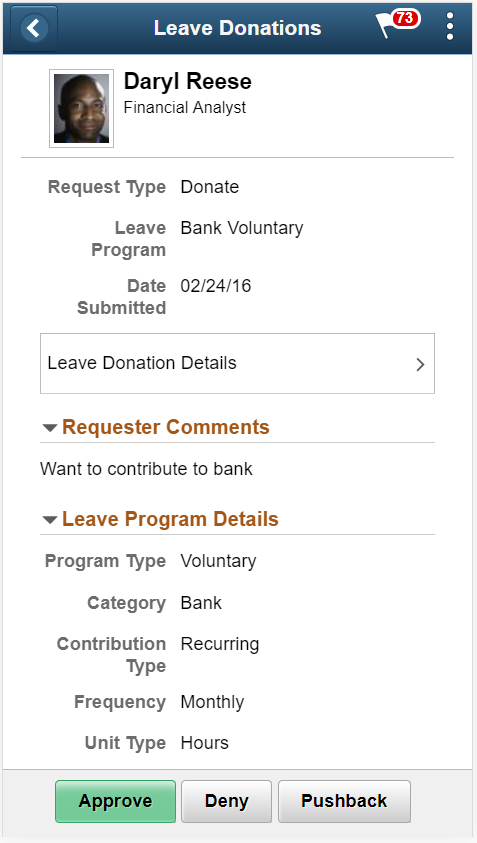
This example illustrates the Leave Donations page using a desktop.
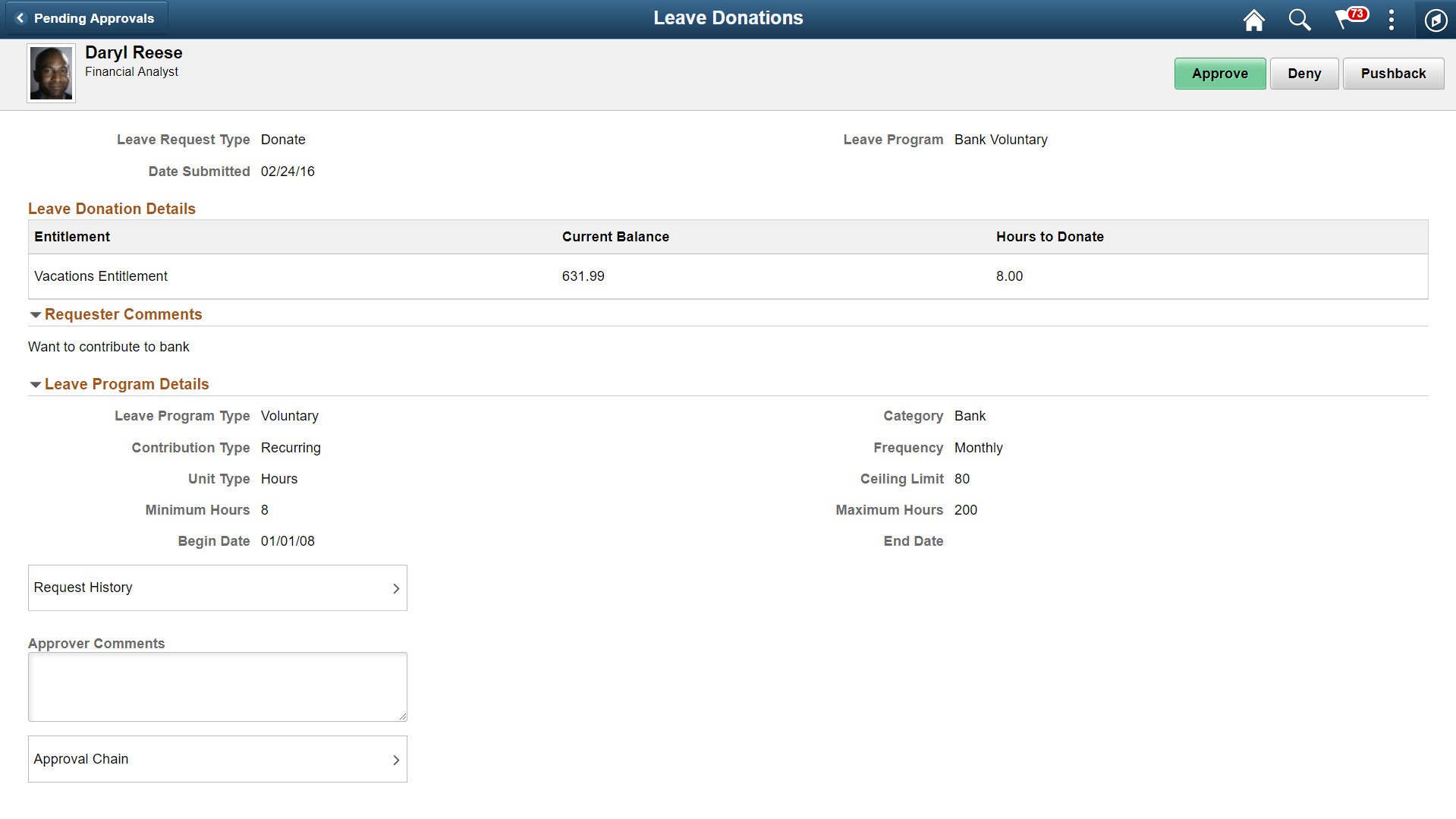
The approval options on this page are common to all fluid approval transactions, as described in the documentation for the Pending Approvals - <Transaction Details> Page
Field or Control |
Description |
|---|---|
Approve, Denyand Pushback |
Use these buttons to take action on the requested approval. Note: These buttons will be enabled only when the leave donation request is selected. |
Approver Comments |
Enter any comments related to the approval action you take. |
Request History |
Click the Request History link to view the transaction history for this leave donation request. |
Approver Comments |
Enter any comments related to the approval action you take. |
Approval Chain |
Click this item to open the Approval Chain page, where you can review information about all approvers for the transaction |
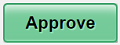 and
and