 Understanding External Award Processing
Understanding External Award Processing
This chapter describes methods for entering and processing external award data into the core set of External Award Staging records. After external award transactions are posted to the External Award Staging table, you load external award transactions and finally post a new or updated award to the student award tables.
This chapter provides an overview and discusses how to:
Manually add external award data.
Manage existing external award transactions.
Process data from a file.
Process Student Financial payments.
Load data to the Student Award table.
 Understanding External Award Processing
Understanding External Award Processing
A core set of External Award Staging records maintain the external award transaction data. Each transaction is keyed with a set of values and has a processing status that indicates the loading of that transaction into the student award records.
The following diagram provides a high-level flow the of various data sources that update the core set of External Award Staging tables. Once external award data or transactions have been updated to the staging tables, a separate External Award Load process is run to determine if and how the external award data is to update the student award tables.
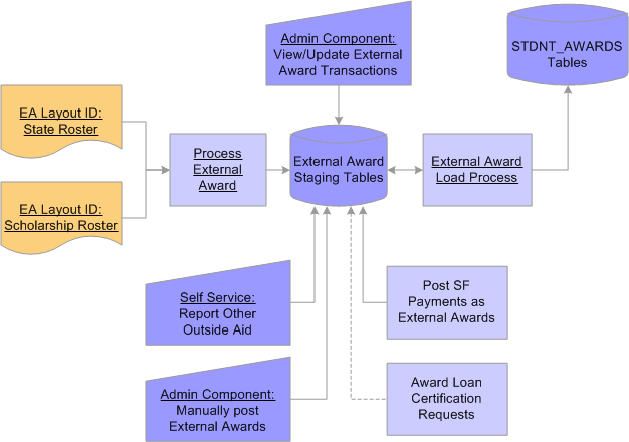
Flow of External Award Data
 Manually Adding External Award Data
Manually Adding External Award Data
This section discusses how to:
Add external awards by type.
Add award disbursement details.
Add external awards by student.
View Award Summary.

 Pages Used to Add External Award Data
Pages Used to Add External Award Data
|
Page Name |
Object Name |
Navigation |
Usage |
|
SFA_EA_STAGE_ADD |
Financial Aid, Awards, External Awards, Add External Awards by Type |
Add an external award type and source to one or multiple students. |
|
|
SFA_EA_DISB_DTL1 |
Click the Award Detail link from the Add External Awards by Type page. |
Enter optional award disbursement details. |
|
|
SFA_EA_STAGE_STDNT |
Financial Aid, Awards, External Awards, Add External Awards to Student, Add External Awards |
Add one or more external awards for a single student. |
|
|
SFA_EA_AWARD_SUMVW |
Financial Aid, Awards, External Awards, Add External Awards to Student, View Award Summary |
View student's award record and need summary totals to make an overall assessment before manually adding a new external award transaction. |

 Adding External Awards by Type
Adding External Awards by Type
Access the Add External Awards by Type page.
Use this page to quickly enter external awards with the same external award attributes, such as a list of students who are recipients of a graduate departmental award. You can identify the attributes or directly indicate Item Type and then list the Student IDs and award amounts. You can also enter specific award details beyond the annual award amount.
|
Award Type |
(Optional) Select an Award Type defined on the External Award Type page. The financial aid item types associated with the combination External Award Type and Source on the External Award Cross Reference setup page are displayed in the Item Type lookup. |
|
Source |
(Optional) Select an Award Source defined on the External Award Source page. The financial aid item types associated with the combination External Award Type and Source on the External Award Cross Reference setup page are displayed in the Item Type lookup. |
|
Program |
(Optional) Use if there is more than one Program defined for a Source. |
|
Item Type |
(Optional) If you entered an Award Type and Source, select an associated Item Type. If you did not enter an Award Type and Source, your list of Item Types displays all active item types for this aid year. Note. You can specify either the Item Type or the Award Type and Source (and Program). To save the data on the page, choose one. |
|
Loan Certification |
If this external award is a School Loan Certification Request, select this check box. When this check box is selected, the Related Item Type field appears:
Note. Identify an external award as a Loan Certification only after you have completed the necessary steps to process School Certification Request Applications for CommonLine. If the external award process determines the student's loan eligibility and successfully posts a loan award, then continue to process the loan certification according to the steps outlined in the Processing CommonLine Loans chapter. |
|
Entry Code (Reporting Code in the record layout) |
(Required) Determines how transaction data is posted to the student’s award package.
|
|
Award Amount |
(Optional) Enter the annual amount of the award in US dollars and cents. The Entry Code value determines how the amount impacts an existing award. |
|
Award Detail |
Click on the Award Detail link to access the Award Disbursement Detail page. |

 Adding Award Disbursement Details
Adding Award Disbursement Details
Access the Award Disbursement Detail page.
Use the Award Disbursement Detail page to enter additional details relevant to the external award transaction.
|
Description |
Enter a description of the external award to display on student self-service pages. |
|
Award Amount |
(Optional) Annual amount to be posted. If scheduled disbursement amounts are provided, the cumulative scheduled disbursement amounts must equal the annual award amount. If this is blank, and scheduled disbursement detail is provided, then the annual award amount is assigned the sum of scheduled disbursement amounts. |
|
Disbursed Amount |
(Optional) Total disbursed amount to be posted. If disbursement detail amounts are provided, the cumulative amounts must equal the disbursed amount. If this is blank and disbursement detail is provided, then Disbursed Amount is assigned the sum of the disbursement detail amounts. The Disbursed Amount displays based on row order after the External Award information is saved. Note. Disbursed Amount is updated only when the Item Type has a Disburse Method value of No. |
|
Academic Career |
Defaults to the student's active career. If the student has multiple careers within an aid year, select the career to which the external award should be posted. |
|
Disbursement Plan |
(Optional) If provided, then Disbursement Plan (DP) is used. If not provided, the default DP from the item type’s career default DP/Split Code (SC) is used. If the default DP/SC does not work with the student’s active term enrollment, the External Award Load process attempts to locate an appropriate DP/SC based on the student's active term enrollment. If a DP/SC is not found, the External Award Load process creates an error transaction. For Replace/Append transactions, this must be the same value used on the posted (non-cancelled) award. Note. A Split Code does not need to be provided if a Disbursement Plan code is provided. Providing only a Disbursement Plan code allows the External Award Load process to establish the term disbursement structure and define the specific distribution based on amounts provided in the transaction. |
|
Split Code |
(Optional) If provided, this Split Code is used to determine the disbursement split formula. Split Code is set to XX if disbursement data is provided on the External Award transaction. |
|
Disb Nbr (Disbursement Number) |
System assigned. After the External Award information is saved, Disb Nbr displays based on row order. It is the award disbursement to be processed for this external award transaction. |
|
Disb ID (Disbursement ID) |
(Optional) If known, allows for specific award disbursement detailed amounts to be processed. Typically used to append a disbursement amount to a specific Disbursement ID on an existing award. |
|
Scheduled Award |
Scheduled or allocated disbursement amount. |
|
Disbursed Amount |
Disbursed or paid amount at the disbursement sequence level. Note. Disbursed Amount on the posted award is updated only when the Item Type has a Disburse Method value of No. |
|
Term |
(Optional) If provided, the External Award Load process determines if the term is valid with student’s enrollment. If a Disbursement ID value is not provided, then the first Disbursement ID for that term is updated. |
|
Comments |
Enter a comment of any length. |
|
Visible in Self Service |
Select this check box to display this comment on the student’s self-service page. |
|
OK |
Click this button to save the entered information and return to the Add External Awards by Type page. |
|
Cancel |
Click this button to delete any entered information and return to the Add External Awards by Type page. |

 Adding External Awards by Student
Adding External Awards by Student
Access the Add External Award page.
Use this page to enter one or more external awards for a specific student.
See Also
Adding External Awards by Type

 Viewing Award Summary
Viewing Award Summary
Access the View Award Summary page.
The View Award Summary page provides current award and need summary information. Use this page to estimate or anticipate the possible impact of an external award on a student's award package.
 Managing Existing External Award Transactions
Managing Existing External Award Transactions
You can view transactions, correct data, and execute the External Award Load process for a specific student using Manage External Award components. These pages contain similar information, but vary by the search record used.
This section discusses how to:
Manage external award data.
Manage external award data by type.
Manage external award data by status.
View and load student external award data.

 Pages Used to Manage Existing External Award Transactions
Pages Used to Manage Existing External Award Transactions
|
Page Name |
Object Name |
Navigation |
Usage |
|
SFA_EA_STAGE_MGMT |
Financial Aid, Awards, External Awards, Manage External Award Data |
View and update external award data in the External Award Staging Table. Retrieve search results by transaction number, transaction date, source (external file, Self Service, manual entry, Student Financials, or loan certification file), or file mapping ID. |
|
|
SFA_EA_DISB_DTL1 |
Click the Detail link from the Award tab of the Manage External Award Data page. |
Enter additional details relevant to the external award transaction. |
|
|
SFA_EA_STAGE_MGMT1 |
Financial Aid, Awards, External Awards, Manage External Awards by Type |
View and update external award data in the External Award Staging Table. Retrieve search results by the type categories entered in the External Award Type page. |
|
|
SFA_EA_STAGE_MGMT3 |
Financial Aid, Awards, External Awards, Manage Awards by Status |
View and update external award data. Retrieve search results by processing status. |
|
|
SFA_EA_STAGE_MGMT2 |
Financial Aid, Awards, External Awards, Manage Student External Awards, External Awards |
View and update external award data by student. When you use the page to make a remote call of the External Award Load process for a specific student, only external award transactions with an Unprocessed status are loaded. |
|
|
SFA_EA_AWARD_SUMVW |
Financial Aid, Awards, External Awards, Manage Student External Awards, Award Summary |
View all existing awards and need summary for a student. |
|
|
SFA_EA_DISB_DTL2 |
Click the Detail link from the Award tab of the External Awards page. |
Enter additional details relevant to the external award transaction. |
|
|
SFA_EA_COMMENT_SEC |
Click the Comments link from the Status tab of the External Awards page. |
Add a comment and optionally choose to display it on the student’s self-service page. |

 Managing External Award Data
Managing External Award Data
Access the Manage External Award Data page.
The Manage External Award Data page displays all external award transactions (sequence numbers) associated with the Transaction Number. Each row of data is associated to an EMPLID and has segmented all relevant external award fields into three grid tabs: Student Information, Award, and Status. Click the icon to the right of the tabs to display all columns of data.
You can update the external award transaction until it has a status of Processed or Adjusted.
Student Information tab
|
Status |
Indicates status specific to an external award transaction:
|
Award tab
|
Item Type |
(Required) If blank, the External Award Load process uses the External Award Item Type Cross Reference setup to determine the Item Type to be added or updated, based on the Award Type and Source provided. If neither is provided or the Item Type is not found in setup, the External Award Load process returns an Error Code of Error with accompanying Error Message Code 606 (Item Type not found). |
|
Rel Item (Related Item) |
Only available when the Loan Cert check box is selected. Use to determine Stafford Subsidized and Unsubsidized eligibility. Related Item Type group should identify both a Subsidized and Unsubsidized Stafford Item Type for potential awarding. |
|
Loan Cert (Loan Certification) |
Indicates a Loan Certification Request with a corresponding Related Item Type Group or Item Type. Loan Certification always uses an Entry Code value of New. If the Item Type to be posted already exists on the student’s award record, the External Award Load process returns a status of Error with accompanying Error Message code 612 (Invalid Report Code of New.) If the Packaging process determines that the student is not eligible for the loan, the External Award process returns an error code of Processed with accompanying Error Message Code 646 (Student is not eligible for this award). |
|
Description |
Displays on student self-service page to describe external award. |
|
Detail |
Click the Detail link to access the Award Disbursement Detail page. |
Status tab
|
Entry Code (Reporting Code in the record layout) |
(Required) Used to determine how transaction data is posted to the student’s award package.
|

 Managing External Award Data by Type
Managing External Award Data by Type
Access the Manage External Award Data by Type page.
The Manage External Award Data by Type page displays all external award transactions (sequence numbers) associated with the Transaction Number. Each row of data is associated to an EMPLID and relevant external award fields are displayed in three grid tabs: Student Information, Award, and Status. Click the icon to the right of the tabs to display all columns of data.
You can update the external award transaction until it has a status of Processed or Adjusted.
You can filter results by Processing Status, Entry Code, or both.
See Also

 Managing External Award Data by Status
Managing External Award Data by Status
Access the Manage External Award Data (by status) page.
The Manage External Award Data (by status) page displays all external award transactions (sequence numbers) associated with the Transaction Number. Each row of data is associated to an EMPLID and all relevant external award fields is segmented into three grid tabs: Student Information, Award, and Status. Click the icon to the right of the tabs to display all three sets of fields.
You can update the external award transaction until it has a status of Processed or Adjusted.
You can filter results by Processing Status, Entry Code, or both.
See Also

 Viewing and Loading Student's External Award Data
Viewing and Loading Student's External Award Data
Access the External Awards page.
The Manage Student External Award Data page displays all external award transactions for this ID. Each row of data is keyed by Transaction Number and Sequence number. All relevant external award fields are segmented into three grid tabs: Student Information, Award, and Status. Click the icon to the right of the tabs to display all three sets of fields.
You can update the external award transaction until it has a status of Processed or Adjusted.
You can filter results by Type, Source, and Processing Status.
See Managing External Award Data.
|
Aid Processing Status (Also known as Package Status) |
Display only field. If the Aid Processing Status is Packaging Completed and you click the Load button to execute an online External Award Load process, the value changes to Repackage, making the student a candidate for the batch Repackaging process. That is, this field is updated after running the External Award Load process only if the prior status was Packaging Completed. You can change the status on this page. During the batch External Award Load process, use the Exclude Equation parameter to prevent selected IDs from having the status change to Repackaging. |
|
Load |
Click the Load button to run the External Award Load process for all transactions, for this student, with an Unprocessed status. |
 Processing Data from a File
Processing Data from a File
This section lists prerequisites and discusses how to:
Load external award data from a data file.
View summary results of a file load.
View award disbursement details.

 Prerequisites for Loading External Data
Prerequisites for Loading External DataBefore you can load external data from an external data file, you must:
Define a Mapping Definition in the File Parser Utility.
Associate a Search/Match parameter set to the Mapping Definition on the External Award Search Match Rules setup.

 Pages Used to Process Data for the Staging Table
Pages Used to Process Data for the Staging Table
|
Page Name |
Object Name |
Navigation |
Usage |
|
SFA_RUN_EA_STAGE |
Financial Aid, Awards, External Awards, Process External Award File |
Load external award data from a data file into the External Award Staging Table. |
|
|
SFA_EA_STAGE_INQRY |
Financial Aid, Awards, External Awards, View Data File Staging Results |
View summary results of processing a data file into the External Award Staging Table. |
|
|
SFA_EA_DISB_DTL3 |
Click the Disbursement link on the Award tab of the External Award File Summary page. |
View award disbursement details. |

 Loading External Award Data from a Data File
Loading External Award Data from a Data File
Access the External Award Staging Process page.
|
File Mapping ID |
Select File Mapping ID (Definitions) created in File Parser. Only mapping definitions created with the External Award Context Definition are available for selection. |
|
File Path |
Location of the external file or file list name. |
|
File List Indicator |
Select this option if you have created a file list to be loaded. |

 Viewing Summary Results of a File Load
Viewing Summary Results of a File Load
Access the External Award File Summary page.
The External Award File Summary page displays all external award transactions for this Transaction Number and specific File Mapping ID. Each row of data is keyed by a Transaction and Sequence number. The displayed data has been read from an external data file and loaded into the External Award Staging Tables. Fields are segmented into three grid tabs: Student Information, Award, and Status. Click the icon to the right of the tabs to display all three sets of fields.
To view disbursement details, click the Disbursement link on the Award tab. To check for errors, click the Status tab and then click the Error link to view the message number.
See Managing External Award Data.
|
Process Instance |
Generated by the Process External Award request. |
|
Status |
Displays overall status associated with the loading of external data file. |
|
Student Count |
Represents the mapped total row count as read directly from file. If this field value is not mapped, it is set to Actual Count. |
|
Actual Count |
Calculated count for rows with unique sequence numbers. |
|
Award Total |
Represents the total award amount for all transactions as read from the file. If this field value is not provided on the file, it is set to Actual Total. |
|
Actual Total |
Calculated sum of award amount for all rows. |

 Viewing Award Disbursement Details
Viewing Award Disbursement Details
Access the Award Disbursement Detail page.
You can view the information, but you cannot edit it.
See Also
Adding Award Disbursement Details
 Processing Student Financial Payments
Processing Student Financial PaymentsStudent Financial payments already posted to a customer account are not automatically recognized on a student's aid package. Payment transactions such as waivers, third-party credits, and direct payments must be accounted for and posted to a student's award package to ensure the true effect on a student's total financial aid package and financial need.
The Student Financial Award Feed process takes these steps:
Selects students based on the Population Selection query and Aid Year entered on run control page.
Evaluates payments or waivers from the (SF) PAYMENT_TABLE for the selected students.
Focuses on (Financial Aid) Item Types identified on the run control page.
Gathers (Student Financial) payments with External Award attributes enter in the Item Type setup that are mapped to selected (Financial Aid) Item Types.
Sums all (Student Financial) payments, both new and changed, by terms applicable to the Aid Year.
Posts the summed term amount as an external award transaction to the appropriate (Financial Aid) Item Type.
Posts the External Award with an Entry Code value of Replace since all new and changed (Student Financial) payments are summed.
This section discusses how to receive Student Financials payments as external awards.

 Page Used to Receive Student Financial Payments
Page Used to Receive Student Financial Payments
|
Page Name |
Object Name |
Navigation |
Usage |
|
SSF_RUNCTL_EXT_AWD |
Financial Aid, Awards, External Awards, Process SF External Award |
Add external awards transactions based on Student Financial payments already posted to a student's account. |

 Receiving Student Financials Payments as External Awards
Receiving Student Financials Payments as External Awards
Access the SF External Award Feed page.
The Student Financial External Award Feed process sends payments, waivers, and third party credits associated with the financial aid item type or item group on the run control, based on the aid year and institution. When more than one business unit maps to the same institution, all eligible credits stored on the PAYMENT_TBL are evaluated for each business unit to report back to financial aid as an External Award transaction.
Only students with valid FA_TERM records are considered. Aid year is associated with a payment by comparing the payment's term with the student's FA term record. Financial aid item types are mapped to the payment through the (Student Financial) Item Type setup for the payment, third party credit, or waiver. If there is any change in the student's eligible credits, all student credits mapping to the same (Financial Aid) Item Type for the term and aid year are evaluated to derive the full amount to be sent to the External Award staging tables. Changes are determined by comparing the Payment table Payment Amount to SSF_PMT_AMT_SENT, which contains the amount that was last sent to Financial Aid.
Note. Since the Student Financial External Award Feed derives the full amount, when any change is identified in the student's eligible credits, each External Award transaction posted is updated with an Entry Code value of Replace to present the most current status of payments mapped to appropriate (Financial Aid) Item Type.
Population selection is a method for selecting the IDs to process for a specific transaction. The Population Selection group box is a standard group box that appears on run control pages when the Population Selection process is available or required for the transaction. Selection tools are available based on the selection tools that your institution selected in the setup of the Population Selection process for the application process and on your user security. Fields in the group box appear based on the selection tool that you select. If your institution uses a specific delivered selection tool (PS Query, Equation Engine equation, or external file) to identify IDs for a specific transaction, you must use it.
See Using the Population Selection Process.
|
Selection Tool |
Select from PS Query. Depending on your selection, other fields are displayed. |
|
Query Name |
Displays only when PS Query is selected. Select a PS Query that selects a population using the bind record SSF_EA_BIND. |
Parameters
|
Report Items by Group |
Select this radio button to identify a range of (financial aid) item types to be evaluated. The Student Financial External Award process evaluates which Student Financial payments to include as an external award, based on the External Award Item Type Cross-Reference setup and the External Award attributes entered on the (student financial) item type setup. |
|
Report Specific Items |
Select this radio button to identify a specific (financial aid) item types to be evaluated. The SF External Award process evaluates which SF payments to include as an external award, based on the External Award Item Type Cross-Reference setup and the External Award attributes entered on the (student financial) item type setup. |
|
Item Type Group |
Select an item type group previously defined on the Item Type Group setup. Only item types in the Financial Aid category are considered and must be identified in the External Award Item Type Cross-Reference setup. |
|
Item Type |
Select a financial aid item type. |

 Example of Reporting a Student Financial Payment as an External Award
Example of Reporting a Student Financial Payment as an External AwardThe following table shows three Student Financial waivers mapped to the same financial aid item type, 900000000470. The financial aid office determines how much detail it needs to provide in a student's award package and therefore how many FA item types to use and if a one-to-one or many-to-one relationship is established.
Financial Aid Item Type Mapped to a Student Financial Payment Item Type
|
(FA) Item Type |
Description |
EA Type |
EA Source / Program Code |
(SF) Item Type |
Description |
|
900000000470 |
Waiver |
WVR |
SF |
350000010100 |
FA EA Waiver #1 |
|
900000000470 |
Waiver |
WVR |
SF |
350000010200 |
FA EA Waiver #2 |
|
900000000470 |
Waiver |
WVR |
SF |
350000010300 |
FA EA Waiver #3 |
|
900000000471 |
General |
TPC |
SF/C |
360000010010 |
FA EA TPC #1 |
|
900000000471 |
General |
TPC |
SF |
3600000101020 |
FA EA TPC #2 |
|
900000000472 |
TPC Army |
TPC |
SF/A |
360000010030 |
FA EA TPC #3 |
|
900000000473 |
Dept Scholarship |
SCH |
SF |
320000000100 |
FAEA Dept Aid #1 |
|
900000000473 |
Dept Scholarship |
SCH |
SF |
320000000200 |
FAEA Dept Aid #2 |
|
900000000473 |
Dept Scholarship |
SCH |
SF |
320000000300 |
FAEA Dept Aid #3 |
After you determine a high level mapping strategy, update the External Award Cross-Reference setup and the (SF) Item Type-External Award tab with the correct values.
Example of Student Financial Payment
This example shows payments posted in Student Financials and then reported as an external award in the External Award staging tables.
|
Date |
Activity |
SF Item Type |
Term |
Amount |
FA Item Type |
Term |
Amount |
|
09/01/2006 |
Post Tuition Waiver in Student Financials to fall 2006 (0570) term |
350000010100 |
0570 |
510.00 USD |
|||
|
09/03/2006 |
Post Tuition Waiver in Student Financials to fall 2006 (0570) term. |
3500000010200 |
0570 |
100.00 USD |
|||
|
09/03/2006 |
Post Department Scholarship directly to Customer Account by Student Financials office. |
320000000100 |
0570 |
980.00 USD |
|||
|
09/15/2006 |
Run Process SF External Award to create External Award transactions in External Award Staging tables. |
900000000470 900000000473 |
0570 0570 |
610.00 USD 980.00 USD |
|||
|
12/01/2006 |
Post Tuition Waiver in Student Financials to spring 2007 (0580) term. |
350000010100 350000010200 |
0580 0580 |
522.00 USD 100.00 USD |
|||
|
12/15/2006 |
Run Process SF External Award to create External Award transactions in External Award Staging tables. |
900000000470 |
0570 0580 |
610.00 USD 622.00 USD |
On 9/15/2006, the SF External Award process is run and two external award transactions are posted:
External Award transaction for the Financial Aid Item Type 900000000470 is based on combining the two different Waiver Items (350000010100 510.00 USD and 350000010200 100.00 USD), which are combined as a total 0570 term amount of 610.00 USD.
External Award transaction for the Financial Aid Item Type 900000000473 is based on the SF posted department scholarship (320000000100 980.00 USD), which is posted as a total 0570 term amount of 980.00 USD.
On 12/15/2006, the SF External Award process is run and one external award transaction that represents the prior 0570 term amounts now contains the 0580 term Waivers Items.
External Award transaction for the Financial Aid Item Type 900000000470 is based on combining the two different Waiver Items (350000010100 510.00 USD and 350000010200 100.00 USD), which are combined as a total 0570 term amount of 610.00 USD.
External Award transaction for the Financial Aid Item Type 900000000470 is based on combining the two different Waiver Items (350000010100 522.00 USD and 350000010200 100.00 USD), which are combined as a total 0580 term amount of 622.00 USD.
 Loading Data to the Student Award Table
Loading Data to the Student Award TableThe External Award Load process is available as a batch routine and online from the Manage Student External Award component. The External Load process posts new and updated external award data to the student award records. Selected external award transactions from staging tables are read based on filtering options selected on the run control and evaluated for posting. All posted transactions are posted to the top of a student's award package except for loan certifications or financial aid item types with the auto-cancel attribute. In the latter case, the award is posted and sequenced immediately after cancelled financial aid item types.
The External Award Load processing takes these steps:
Moves the data from the Staging Table to the Student Award table.
For missing EmplIDs, ensures students are active in the Campus Solutions database.
Ensures each student applied for financial aid for the given institution and aid year.
Maps external awards to financial aid item types.
Determines action to take for duplicate awards.
Assigns a disbursement plan and split code for each award.
Takes any necessary packaging actions.
Posts error-free awards to the Student Award table.
Updates Need Summary.
Sends processing status and any accompanying error codes to the Staging Table.
This section discusses how to:
Load external awards in batch.
View External Award Load summary data.

 Pages Used to Load Data to the Award Staging Table
Pages Used to Load Data to the Award Staging Table
|
Page Name |
Object Name |
Navigation |
Usage |
|
SFA_RUN_EA_LOAD |
Financial Aid, Awards, External Awards, Load External Awards |
Evaluate External Award transactions to post or update student award tables. |
|
|
SFA_EA_LOAD_HDR |
Financial Aid, Awards, External Awards, External Award Load Summary |
View summary data, such as the number of students selected, processed, and skipped. |
|
|
SFA_EA_LOAD_DTL |
Financial Aid, Awards, External Awards, External Award Load Detail |
View status of each External Award transaction processed during the External Award Load process. |

 Loading External Awards in Batch
Loading External Awards in Batch
Access the Load External Awards page.
Run control provides filtering parameters to focus the selection of external award transactions to be processed. Other parameters control how the Aid Processing Status will get updated and set rules that guide the External Award Load process when certain student conditions are encountered.
|
Status |
(Required) Select the processing status of external award transactions to be processed. |
|
Data Source |
(Optional) Select a value to narrow the selection of transactions to be processed. If you select External File, also select a specific File Mapping ID to identify the Search/Match parameter rule. |
|
File Mapping ID |
(Optional) Select File Mapping ID to narrow the selection of transactions to be processed. See Data Source. |
|
Transaction Date |
(Optional) Select a specific transaction date to narrow the selection of transactions to be processed. |
|
Transaction Nbr (Transaction Number) |
(Optional) Select a specific transaction number to narrow the selection of transactions to be processed. |
|
Award Type |
(Optional) Select an external award attribute value to narrow the selection of transactions to be processed. |
|
Source |
(Optional) Select an external award attribute value to narrow the selection of transactions to be processed. |
|
Program Code |
(Optional) Select an external award attribute value to narrow the selection of transactions to be processed. |
|
Exclude |
Select a group of IDs to exclude having the Aid Processing Status value change from Packaging Completed to Repackage. after the External Award Load process completes. These groups are defined using the Equation Editor (Set Up SACR, Common Definitions, Equation Engine, Equation Editor). To decide whether to provide an equation for this option, consider how your institution will identify students as possible candidates for the batch Repackaging process. For example, if you identify all overaward students, regardless of the size of the overaward amount, you would not provide an equation in the Exclude option. If a student's aid package is updated with an external award and has an overaward greater than zero and Aid Processing Status is Packaging Completed, then the student's Aid Processing Status is changed to Repackage. Or, if you identify students whose overaward is greater than 200.00 USD, you would use the Exclude option and an equation that identifies IDs with an overaward less than 201.00 USD. Note. This option considers only students whose Aid Processing Status is Packaging Completed before the External Award Load is run. All other Aid Processing Status values remain unchanged. |
|
Term Mismatch |
Select an action to take when there is a mismatch between the term on the external award disbursement data and the actual enrollment data. A term mismatch exists when a term defined on an external award transaction does not match a student's actual enrollment. If a term mismatch condition is met, this option instructs the External Award Load process to set the processing status to one of the following:
|
|
Multi-Career |
Select an action to take when there is a conflict between the career on the external award disbursement data and the actual enrollment data. A multi-career condition exists when a career defined on an external award transaction does not match a student's actual enrollment. If a multi-career condition is met, this option instructs the External Award Load process to set the processing status to one of the following:
|
All new or updated awards posted as a result of a successful External Award Load process are sequenced above existing awards, except for Loan Certifications, which are sequenced below all awards. New or updated awards are assigned an External Award lock attribute, which is displayed on the Student Aid Package page, Status tab. The lock prevents the award from being overwritten by the Auto or Mass Packaging and Repackaging processes.
Loan certification transactions are evaluated for eligibility. In the case of a Stafford Loan Certification with a Related Item Type identified on the external award transaction, if the existing package has already been awarded a subsidized or unsubsidized Stafford, the External Award Load process returns a status of Processed and an Error Message number 646 (Student is not eligible for this award).
Note. Loan Certification Requests awarded during the External Award process should only be performed for loan certification request applications that have already been inbound into the Loan component.
An external award posted with an Auto Cancel Item Type cancels the Auto Cancel Item Type and then sequences the external award immediately following the cancelled award.

 Viewing External Award Load Summary Data
Viewing External Award Load Summary Data
Access the External Award Load Summary page.
The External Award Load Summary page lists the criteria used to select transactions to be processed. It also shows the Selected, Processed, Skipped, and In Error process counts. Verify that the criteria is correct and that the counts are correct. If there are transactions Skipped or In Error, use any of the Manage Existing External Award pages to correct wrong data and address any errors reported.

 External Award Error Messages
External Award Error MessagesThe following table lists and explains possible External Award Load error messages. These messages are contained in Message Set Number 14402.
|
Message Number |
Message Text |
Message Explanation |
|
601 |
Student is not active for Aid Year specified. |
Student is not active for Aid Year specified. No row found in PS_STUDENT_AID. |
|
602 |
Student not active for Aid Year specified. |
Student is not active for Aid Year specified. No row found in PS_STDNT_AID_ATRBT. |
|
603 |
Student not active for Aid Year specified. |
Student is not active for Aid Year specified. No row found in PS_STDNT_AWD_PER. |
|
604 |
No valid FA Term data found. |
No valid FA Term data found. No rows found in PS_STDNT_FA_TERM. |
|
605 |
More than one active academic career found. |
More than one active academic career found. |
|
606 |
Item Type not found. |
Item Type not found. A valid Item Type for the external award could not be found. Check the external award type and source defined and the Item Type being used. |
|
607 |
Item Type could not be assigned. |
Item Type could not be assigned. Multiple values map to the specified external award type and source. |
|
608 |
Invalid Disbursement Plan and Split Code. |
Invalid Disbursement Plan and Split Code. The specified disbursement plan and split code would result in invalid disbursement rows for the student. |
|
609 |
Unable to assign disbursement plan and/or split code. |
Unable to assign disbursement plan, split code, or both. Multiple values meet student's attributes. |
|
610 |
Invalid term specified. |
Invalid item specified. The term specified on a disbursement entry is not a valid term for the student. |
|
611 |
External Award Report Code not found. |
External Award Report Code not found. The report code is required when the same item type has already been awarded. |
|
612 |
Invalid Report Code (N = New). |
Invalid or incorrect Report Code (N = New). This item type already exists in the student's award package and is therefore a duplicate entry. |
|
613 |
Disbursement IDs not found for specified Disbursement Plan. |
Disbursement IDs that correspond to student's term enrollment were not found for specified Disbursement Plan. |
|
614 |
Unable to create disbursement rows. SQL error on disbursement row insert. |
Disbursement IDs that correspond to student's term enrollment were not found for specified Disbursement Plan. |
|
615 |
Missing or invalid Disbursement ID for an Append or Replace transaction. |
When using a Report Code of Append or Replace, the Disbursement ID was missing or invalid. |
|
616 |
The sum of scheduled disbursements does not equal the total award amount. |
The sum of scheduled disbursements does not equal the total award amount. |
|
617 |
Unable to assign valid Disbursement IDs. |
Unable to assign valid Disbursement IDs for the Term specified on the staging table. |
|
618 |
Invalid Report Code for loan certification award. |
Invalid Report Code used for loan certification award. Loan certifications must use a Report Code value of New. |
|
619 |
Invalid Disbursement Plan for append transaction. |
Invalid Disbursement Plan for append transaction. The Disbursement Plan for the append transaction must match the Disbursement Plan for the exiting award. |
|
620 |
Invalid Disbursement Plan for replacement transaction. |
Invalid Disbursement Plan for replacement transaction. The disbursement plan for the replacement award has to match the disbursement plan on the existing, non-zero award. |
|
621 |
Invalid Disbursement Plan for replacement award. |
Invalid Disbursement Plan for replacement award. The disbursement plan for the replacement award is different from the disbursement plan for the existing award and the existing award has non-zero authorized and/or disbursed balances. |
|
622 |
Charge Priority not found for Item Type. |
Charge Priority not found for Item Type. |
|
623 |
Missing disbursement schedule. |
Missing disbursement schedule. The disbursement information must be specified when adjusting or replacing an award with a Split Code value of XX (Custom Split). |
|
624 |
Disbursement Term mismatch. |
Disbursement Term mismatch. Unable to find a valid split code for disbursement allocation. |
|
625 |
Invalid transaction amount. |
Invalid transaction amount. The annual award amount, annual disbursement amount, or both is zero. |
|
626 |
External Award Load |
Process completed successfully. |
|
627 |
External Award Load ERROR |
Award accept amount can never be negative on the Assign Fiscal Limits page. |
|
628 |
External Award Load ERROR |
SQL error encountered by FAPPKEAL. Check the log for details. |
|
629 |
External Award Load ERROR |
Application Engine program SFA_EA_LOAD encountered errors. Check the log for details. |
|
630 |
External Award Load ERROR |
The external award load process did not run to successful completion. Check the log for errors. |
|
631 |
Record Insert Error. |
Error creating Application Engine state record SFA_EALOAD_AET. |
|
632 |
External Award Load ERROR |
Error encountered during award Posting process (FAPPKPST). |
|
633 |
External Award Load ERROR |
Error encountered during award Validation process (FAPPKCTL). |
|
634 |
Same award already exists with non-zero authorized and/or disbursed balances. |
The loan certification award already exists with non-zero authorized, disbursed balances, or both. |
|
635 |
Insufficient process run parameters. |
Insufficient parameters. Institution, Aid Year, and Mapping ID are required to run the process. |
|
636 |
Search/match parameter not found. |
Search/match parameter not found. Unable to assign EMPLID. |
|
637 |
Zero award amount. Award was not posted. |
A new award with a zero amount cannot be posted. |
|
638 |
Award Amount has been adjusted to reflect the Disbursed Amount. |
Disbursed Amount is greater than the Award Amount. The award amount has been adjusted to reflect the disbursed amount. |
|
639 |
Invalid award amount for a Replace transaction. |
The transaction award amount is zero, but the disbursed amount is non-zero. The award cannot be posted as it will replace the existing award with a zero award. A disbursement amount greater than the zero award amount cannot be processed. |
|
640 |
Invalid number of disbursements specified. |
The number of disbursements specified is greater than the number of scheduled disbursements for the disbursement plan on the existing award. Either fix the number of disbursements to match the existing award or choose a new disbursement plan. Note that a new disbursement plan can only be used if payments have not been made against the award and it has not been disbursed. |
|
641 |
Missing or invalid Term for an Append or Replace transaction. |
When using a Report Code of Append or Replace, the disbursement detail must have the correct terms specified when the disbursement IDs are not known. Otherwise, specify the disbursement IDs for all rows. |
|
642 |
Missing or invalid Term. |
When specifying the disbursement allocation, all entries must have the correct term specified if at least one allocation has a term defined. Otherwise, specify the Disbursement IDs or leave both the Disbursement ID and Term fields for all allocations blank. |
|
643 |
Missing or invalid Disbursement ID. |
When specifying the disbursement allocation, all entries must have the appropriate Disbursement ID specified if at least one allocation has a Disbursement ID defined. Otherwise, specify the Term instead or leave both the Disbursement ID and Term fields for all allocations blank. |
|
644 |
Invalid disbursement allocation specified. |
The disbursement allocation is invalid. The Disbursement IDs specified do not match the student's enrollment terms. |
|
645 |
Invalid Disbursement IDs specified. |
One or more Disbursement IDs do not match the Disbursement IDs for the Disbursement Plan assigned. |
|
646 |
Student is not eligible for this award. |
The award has been processed but it was not posted to the student's financial aid package. The student is not eligible for this award. |
|
647 |
External Award Load error. |
Error encountered during call to Equation Processor (FAPEQRUN). |
|
648 |
Sum of disbursed term amounts does not equal the total amount disbursed. |
The sum of the disbursed balances in the disbursement detail does not equal the total amount disbursed. |
|
649 |
Invalid amount specified. Amount is less than zero. |
Invalid amount specified. Amount is less than zero. |
|
650 |
Zero amount for Append transaction. |
Zero amount for Append transaction. To set the award amount to zero, use an Entry Code value of Replace. Otherwise update the transaction to reflect the correct amount to append. |
|
651 |
New award with zero amount not posted. This award cancels an existing award (auto-cancel). |
The award was processed but was not posted to the student's financial aid package. The zero amount indicates student is not eligible for this award and canceled an existing award matching the auto-cancel item. |