 Understanding Evaluation Criteria Modification
Understanding Evaluation Criteria ModificationThis chapter provides an overview of evaluation criteria modification and discusses how to modify evaluation criteria.
 Understanding Evaluation Criteria Modification
Understanding Evaluation Criteria ModificationThe draft criteria document that is generated from the document template contains the evaluation criteria and the item wording that are specified on the document template. The Establish Criteria step enables a manager, an employee, or both to tailor the document template's evaluation criteria for the employee prior to generating evaluations for the employee.
This diagram shows the process for modifying evaluation criteria during the Establish Criteria step:
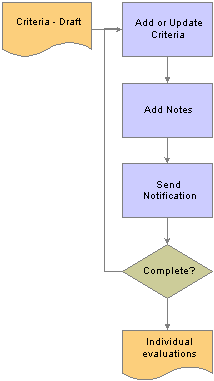
Establish criteria processes
Depending on the role's capabilities as defined on the document template, evaluators can make these modifications to the criteria document:
Add items such as goals, responsibilities, competencies, or user defined content items to a section.
You can add free-form items or select predefined (coded) items from a prompt table. You can also add free form subitems or select predefined subitems for items that are already in the Establish Criteria document.
Add learning items to a learning section.
If a learning section is added to the template, the system select all learning in the Learning Management system for the employee that meets the following criteria with a type equal to Activity, Program, or Supplemental
Learning type equals Activity, Program, or Supplemental.
Status equals Planned, Enrolled, In Progress, or Completed.
Status date falls within the evaluation begin and end dates.
Only the administrator, manager, and employee can view this section. Links within the section will open the Learning Management system a separate window where the user can search for learning or review detailed information about the learning in which the employee is enrolled. The Search for Link is not available for documents with a status equal to complete.
Delete criteria.
You cannot delete criteria if they are identified as mandatory on the template.
Update criteria.
The criteria details that you can edit during the Establish Criteria step depend on whether or not the items are defined as mandatory and whether or not the items are coded, as shown in the table below:
|
If the item is |
Editable Fields for Coded Items |
Editable fields for Not Coded (Free From) Items |
|
Mandatory |
Status Percent Complete Target Rating |
Status Percent Complete Target Rating |
|
Not Mandatory |
Supports Critical Ownership Due Date Reminder Date Status Percent Complete Target Rating |
Title Description Measurement Supports Critical Ownership Due Date Reminder Date Status Percent Complete Target Rating |
When you are satisfied with the document criteria, the designated completer completes the document. You can generate individual evaluations, by role, from a completed criteria document. You can also reopen the document for further modification
Either a manager or an employee can add performance notes during the Establish Criteria step. These notes are linked to the section and item to which they apply. Later in the process, the person that entered a note can access the note to review it, update it, or include it in their section or item comments.
See Also
 Prerequisites
Prerequisites
Before you modify evaluation criteria, complete the following tasks:
Activate the establish criteria process.
Select the Establish Criteria check box on the Template Definition - General page.
Define the rules for the establish criteria process.
Complete the fields in the Establish Criteria group box on the Template Definition - Process page.
Activate the ability to add items to the <document type> Criteria - Draft document.
Select the Add Items - Establish Criteria check box on the Template Definition - Structure page.
Activate the ability to add items to the <document type> Criteria - Draft document for each specific role .
Select the Add check box in the Item tab on the Template Definition - Structure page.
 Modifying Evaluation Criteria
Modifying Evaluation CriteriaThis section discusses how to modify evaluation criteria.
Note. The navigation paths and page documentation in this section refers to modifying the Competencies section of an evaluation document. All sections on a document work similarly and use the same page formats. For example, if a document has both a Goals and a Competencies section, the Add Goal page and the Add Competency page function in the same way.

 Pages Used to Modify Evaluation Criteria
Pages Used to Modify Evaluation Criteria
|
Page Name |
Object Name |
Navigation |
Usage |
|
EP_APPR_SELECT |
|
Select the document for which you want to modify evaluation criteria. |
|
|
EP_APPR_DETAIL |
Select a document on the Current Documents page. |
View the status of the evaluation document and select actions to perform. |
|
|
EP_APPR_BASE1 |
Click the Edit link in the Establish Criteria row on the Document Details page. |
Modify performance or development criteria. |
|
|
EP_APPR_EDIT3 |
Select the Add <section name> link for any item that is listed on the Performance Criteria - Draft or Development Criteria - Draft pages |
Select whether you want to add a free-form or a predefined competency to the evaluation criteria specified on the document template. |
|
|
Add a <section name> |
EP_APPR_EDIT4 |
Select Add your own <section name> on the Add a <section> page. |
Search for a predefined competency to add to the evaluation criteria specified on the document template. |
|
Add a <section name> |
EP_APPR_EDIT5 |
|
Add a free-form item to the evaluation criteria specified on the document template or modify a competency. |
|
EP_APPR_EDIT6 |
Select the Add Behavior link for any item that is listed on the Performance Criteria - Draft or Development Criteria - Draft pages. |
Select whether you want to add a free-form or a predefined sub-competency to the evaluation criteria specified on the document template. |
|
|
Add a <section name> Behavior |
EP_APPR_EDIT7 |
Select Add your own behavior on the Add a <section name> Behavior page. |
Search for a predefined behavior to add to the sub-item specified on the document template. |
|
Add a <section name> Behavior <section name> Detail |
EP_APPR_EDIT8 |
|
Add a free-form sub-item to the evaluation criteria specified on the document template or modify a competency. |
|
EO_DEL_CONFIRM |
|
Confirm that you intend to delete an item or behavior. |
|
|
EP_APPR_MAIN2 |
Click the Complete or the Reopen button on the Performance Criteria - Draft page. |
Confirm that you intend to complete or reopen the document. |
|
|
HR_NP_NOTE_SRCH |
Click the Add Notes link in the Details group box for any item on the Performance Criteria - Draft page. Click the Add Notes link in the Details group box for any item on the Development Criteria - Draft page. |
Search for performance notes. |
|
|
HR_NP_NOTE |
Click the Add a New Note button on the Performance Notes page. |
Add a new performance note to the section. |

 Modifying Evaluation Criteria
Modifying Evaluation CriteriaAccess the Performance Criteria - Draft page.
Note. This is an example of the Performance Criteria - Draft document, the field definitions that follow also apply to the Development Criteria - Draft document. The contents that appear on the page are determined by the template associated with the document.
|
Save |
Saves the Performance or Document Criteria - Draft document. |
|
Click this button to complete the Evaluation Criteria step. This button is only enabled if you are signed in as the role that can complete this step. After you complete the Establish Criteria step, you can view the draft criteria document. When you view a completed criteria document, the Complete button changes to Reopen. |
|
|
Cancel |
Click this button to cancel the changes and return to the Document Details page. |
|
This button displays if you have completed the establish criteria process. Click this button to reopen a criteria document that you previously completed. Note. After a role evaluation is created or a pending nomination is accepted, you cannot reopen the criteria document. This button no longer appears on the document, unless all pending nominations have been canceled and all evaluations have been deleted. |
|
|
Click this icon to display a printable version of the Establish Criteria - Draft document. |
|
|
|
Click this icon to display the Send Notification page. |
Section # - <section name>
This section describes the roles that are allowed to evaluate the section. Roles are assigned to a section on the Template Definition - Structure page - Rate/Weight tab.
This section describes the parameters that were defined in the Items and Sub-Items group boxes on the Template Definition - Structure page - Rate/Weight tab. You can add or delete items from the sections in the document.
|
|
This icon is available if the Notes check box is selected on the Template Definition - Structure page - Section tab. Click the Performance Note icon to display the Performance Notes page. You can access this note later on when you enter comments or rate the item on the evaluation. |
|
|
This icon displays if the update field is selected on the Item tab of the Template Definition - Structure page: Item tab. Click the Edit Details icon to display the <section name> Details page. |
|
|
The Delete icon is available if the if the Establish Criteria step is enabled and the item is not defined as Mandatory on the document template. Click the Delete icon to remove the item for the page. |
|
This link is available if the document template specifies that the section contains subitems and the Add check box is selected in the Section Roles: Items grid. Click this link to access the Add a <subitem> page. The Add a <subitem> page has one of three formats, depending on how you set up the document template for the section subitem:
|
|
|
Add <section name> |
The Add link is available if the Add Items - Establish Criteria check box is selected for the section and the Add check box is selected for the role in the Section Roles: Item grid on the document template. Click this link to access the Add a <section name> page. This page has one of three formats, depending on how you set up the document template for the section item:
|
Section # - Learning
Use this section to review, add, or delete learning for the employee. This section is available from both the Current and Historical documents pages.
|
Learning Name |
Click this link to display the <learning name> Description page in the Learning Management database. |
|
Search for Learning |
Click this link to display the Search Catalog page in the Learning Management database. |
See Also
PeopleSoft Enterprise Learning Management 9.0 PeopleBook, “Using the Learning Catalog”