
 Understanding PeopleSoft Business Units
Understanding PeopleSoft Business UnitsThis chapter provides overviews of PeopleSoft business units and data sharing among business units and discusses how to:
Select a business unit structure.
Implement tableset sharing.

 Understanding PeopleSoft Business Units
Understanding PeopleSoft Business UnitsBefore you implement the Campus Solutions applications for an institution, take a close look at how the institution functions operationally. To make the most of PeopleSoft’s flexible design, you have to first decide how you want to map the operational structures into PeopleSoft applications.
In a PeopleSoft system, a business unit is an operational subset of an organization. Business units can be independent legal entities, or organizations that need to segregate their financial data for accounting purposes, or operational centers that segregate their operations for management purposes.
Business unit names can vary among the different applications within the PeopleSoft system. For example, PeopleSoft Enterprise Student Financials and PeopleSoft Enterprise General Ledger business units typically consist of different entities for financial and tax reporting purposes. You can share business units across any combination of applications in Campus Solutions, or you define them within a single application. If the entire institution keeps only one set of books, then you can have a single business unit. You must have one business unit defined for each PeopleSoft application installed, but all applications can share the same business unit. A minimum of one business unit is required for the entire suite of applications in the Campus Solutions system.
How you define a business unit depends on the institutional structure, requirements, or reporting demands, as well as how you’ve organized operating responsibilities. For example, an institution might separate technical or graduate school operations from its main campus operations. Transactions are stored by business unit. Reports and processes are requested by business unit and security can be enforced by business unit.
Although each business unit keeps its own set of books, the institution can still maintain a single, centralized database, reducing the effort of maintaining redundant information for each business unit and ensuring consistent and accurate consolidated results. In addition, you can produce reports across business units, enabling you to obtain a broad overview or to compare detailed information.
This diagram illustrates how centralized data enables analysis and reporting across business units:
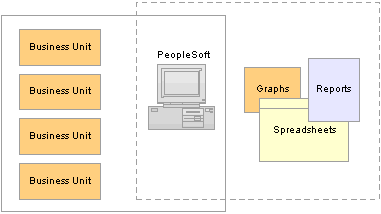
Benefits of centralized data

 Understanding Data Sharing Among Business Units
Understanding Data Sharing Among Business UnitsThe PeopleSoft system uses business units to separate organizations within the institution. Although each business unit represents a separate organization, there is data that is shared throughout the institution. Business units can share data by using tableset sharing, which is a way to share control table information among business units to minimize redundant data and system maintenance tasks.
This section discusses:
Tableset sharing.
Control tables keyed by tableset ID.
Record groups in tableset sharing.
Business units, tablesets, and record groups.
Set control values.
Data sharing.

 Tableset Sharing
Tableset SharingTableset sharing is the sharing of common control tables among business units. There are two types of tables in the PeopleSoft system that are used to store data.
|
Control Tables |
These tables store master lists of information; for example, department names and account codes. This data is maintained centrally by the institution and is generally entered once at implementation, and it changes little over time. The structure and processing rules for each of the PeopleSoft applications you are using are defined in a series of control tables. Control tables are usually keyed by tableset ID and are usually effective-dated. |
|
Transaction Tables |
These tables store day-to-day business activity and are updated frequently. They are keyed by business unit. |
Control tables enable you to use tableset IDs, which make tableset sharing possible. The tableset ID indicates which of the rows in the control table a particular business unit can access. Each row in the control table has a tableset ID associated with it and business units are associated with tableset IDs through record groups:

Business units and tableset IDs associated through record groups
Note. The tableset ID is also referred to as the setID. These terms are interchangeable.
If much of the control table data is the same from business unit to business unit, tableset sharing enables you to share that information among business units instead of having to enter the same data multiple times. For example, suppose that an institution has 10 business units and they all use the same accounts. Instead of having to enter all of the accounts 10 times, you could enter them once and set up tableset sharing to enable all of the business units to access them.
Tableset sharing also enables you to manage exceptions within the organization. For example, suppose that 9 of the 10 business units use the same accounts, but the tenth business unit uses entirely different accounts. This is easily accommodated through tableset sharing.
The two following tables show how different business units access a centralized control table based on tableset ID. In the example, there are three tableset IDs—MAINC, EASTC, and WESTC—representing three campuses. The account number information for all campuses is contained in a single control table. Allowing access to certain tableset IDs can restrict access to the account number information. For example, East Campus (EASTC) can view only its two account numbers when it accesses the control table.
Here are the accounts for all three campuses:
|
Tableset ID |
Account Number |
|
MAINC |
0000090345 |
|
MAINC |
0000090346 |
|
EASTC |
0000090347 |
|
MAINC |
0000090348 |
|
EASTC |
0000090349 |
|
WESTC |
0000090350 |
This view shows only the accounts for East Campus:
|
Tableset ID |
Account Number |
|
|
|
|
|
|
|
EASTC |
0000090347 |
|
|
|
|
EASTC |
0000090349 |
|
|
|
See Also
Enterprise PeopleTools PeopleBook: Data Management, “PeopleTools Utilities”

 Control Tables Keyed by Tableset ID
Control Tables Keyed by Tableset IDHere are some examples of the control tables keyed by tableset ID for each application in Campus Solutions. This information can help you decide how the data can be segmented, so that you make the correct decisions when setting up the tableset IDs and assign the correct tableset IDs to record groups.
Note. This list is not exhaustive.
This table lists some examples of control tables keyed by tableset ID:
|
PeopleSoft Application |
Control Tables Keyed by Tableset ID |
|
PeopleSoft Enterprise Student Records |
FACILITY_TBL - Facility LOCATION_TBL - Location GRADESCHEME_TBL - Grading Schemes LVL_LD_RULE_TBL - Level/Load Rules PROG_RSN_TBL - Program Action Reasons REPEAT_SCHM_TBL - Repeat Schemes TIME_PERIOD_TBL - Time Periods UNIT_CONVR_TBL - Unit Conversions |
|
PeopleSoft Enterprise Student Financials |
ACCT_TYP_TBL_SF - Account Types ACC_AGE_FEE_TBL - Aging Late Fee table ACC_AGING_TBL - Account Aging table ADJ_CODE_TBL - Adjustment Code table ADJ_REASON_TBL - Adjustment Reason table ADJ_TERM_CD_TBL - Adjustment Term Code table ADJ_TERM_TBL - Adjustment Term table AGING_CAT_TBL - Aging Category table AGING_TBL - Aging table APP_FEE_CD_TBL - App Fee Code table APP_FEE_TBL - Application Fee table APP_FEE_TND_TBL - App Fee Tender and Item Types APP_SF_CD_TBL - App Sub-Fee Code table APP_SUBFEE_TBL - App Sub Fee table BANK_ACCT_MTHD - Bank Account Payment Method BI_ACCT_STD_REQ - Accounts for Std Req BI_ACDPROG_STAT - Std Req Academic Prog Status BI_ADMPROG_STAT - Std Req Admissions Prog Status BI_BILL_MSG_TBL - Billing Msg table for SF BI_CAR_STD_REQ - Career for Std Req BI_COM_STD_REQ - Communication Std. Request BI_IVC_FIELDS - Billing Invoice Field table BI_IVC_LAYOUT - Billing Invoice Layout BI_MSG_CAT_TBL - Billing Message Cat table BI_PRINT_RQST - Billing Standard Print Request BI_REQ_MSG - Billing Request Message BI_STD_REQ_GRP - Billing Student Groups BI_STD_REQ_TBL - Billing Standard Request table BI_TERM_STD_REQ - Terms for Std Req BI_TYPE_TBL - Billing Type table BNK_RCN_INP_LAY - Bank Recon Input File Layout |
|
PeopleSoft Enterprise Student Financials (cont.) |
BNK_RCN_INP_TRN - Bank Transaction Code CALC_CNTL_SESS - Tuition Calc Control Sessions CALC_CNTL_TBL - Tuition Calculation Controls CALC_CNTL_TERM - Tuition Calc Control Terms CALC_ON_REFUND - Calc on Refund Control CLASS_FEE_TBL - Class Fee table CLASS_SBFEE_TBL - Class Sub Fee table CLST_FEE_TBL - Course Fee table CLST_SUBFEE_TBL - Course Sub Fee table CLS_CANCEL_SF - Class Cancellation Code table COLL_LTRITM_TBL - Collection Letter Item table COLL_LTRTMP_TBL - Collection Letter Template table CO_VOID_RSN_TBL - Void Reasons CREDIT_CARD_TYP - Credit Card Type CRSE_FEE_ID_TBL - Course Fee ID table CRSE_FEE_TBL - Course Fee table CRSE_LST_DTL_SF - Course List Detail CRSE_LST_HDR_SF - Course List Header CRSE_RATE_TBL - Course Rate table CRSE_RT_ID_TBL - Course Rate ID table CRSE_SUBFEE_TBL - Course Sub Fee table DEP_DUE_DT_TBL - Deposit Date table DEP_FEE_CD_TBL - Deposit Fee Code table DEP_FEE_TBL - Deposit Fee table DEP_FEE_TRM_TBL - Deposit Fee Term table DISP_ERR_CNTL - Display Error/Warn Control DUE_CODE_TBL - Due Date Code table DUE_DATE_CD_TBL - Due Date Code table DUE_DATE_TBL - Due Date table |
|
PeopleSoft Enterprise Student Financials (cont.) |
EG_PROJECT - E&G Operational Projects FEE_CLASS_TBL - Fee Class table FEE_TBL - Fee table FINCODE_TBL - FinCode table GL_INTERFACE - General Ledger Interface GL_INT_CD_TBL - General Ledger Dummy Parent GL_INT_DT_TBL - General Ledger Dummy Parent II GROUP_TYPE_SF - Group Type GROUP_TYPE_TBL - Group Type ITEM_ACCT_TYPE - Valid Account Types ITEM_AGG_TBL - Item Aggregate table ITEM_FA_CD_TBL - Item Type Code table ITEM_GROUP_DTL - Item Type Group Details ITEM_GROUP_TBL - Item Type Group table ITEM_TYPE_1_TBL - Item Type Control table ITEM_TYPE_FISCL - Fiscal Item Type table ITEM_TYPE_FNOTE - Fiscal Item Type Notes table ITEM_TYPE_TBL - Item Type table JRNLGEN_DEFN - Journal Generator Definition LATE_FEE_AGING - Late Fee Aging Category table LATE_FEE_CD_TBL - Late Fee Code table LATE_FEE_LOAD - Late Fee Acad Program table LATE_FEE_PROG - Late Fee Acad Program table LATE_FEE_SCHEME - Late Fee Scheme table LATE_FEE_TBL - Late Fee Setup table LED_FLDS_SF_TBL - ChartFields LED_FLDS_TBL - ChartFields LED_SF_TBL - ChartFields Parent Rec LINE_REASON_TBL - Line Reason table |
|
PeopleSoft Enterprise Student Financials (cont.) |
MAX_FEE_ADM_TRM - Max fee for Admit Term MIN_MAX_FEE - Min/Max fee table MIN_MAX_FEE_CAR - Min/Max fee for Acad Career MIN_MAX_FEE_PGM - Min/Max Fee for Acad Program MIN_MAX_FEE_SES - Min/Max Fee for Session MIN_MAX_FEE_TRM - Min/Max Fee for Term MIN_MAX_FEE_YR - Min/Max Fee for Academic Year OPT_FEE_CAR - Optional Fee Careers OPT_FEE_CD_TBL - Optional Fee Codes table OPT_FEE_TBL - Optional Fees table OPT_FEE_TERM - Optional Fee Terms OPT_FEE_TRM_EF - Optional Fee Effdts for a Term OPT_FEE_TRM_LD - Optional Fee Academic Loads OPT_FEE_TRM_VAL - Optional Fee Values for a Term OPT_FEE_VAL - Optional Fee Values ORIGIN_TBL - Group & Deposit Origins PAY_PRIOR_ALL - Payment Priority Overall PMT_CHRG_PRIOR - Payment Charge Priority PMT_CHRG_TBL - Payment Charge Priority table REASON_IN_TBL - SF Reason In REASON_OUT_TBL - SF Reason Out SEC_ITEM_CLS - Item Security - Perm List SEC_ITEM_OPR - Item Security - User Data SEC_SETID_CLS - User ID Access to SetIDs SEC_SETID_OPR - User ID Access to SetID SEL_VALID_FIELD - Selector Group Valid Fields SEL_VALID_RECS - Selector Group Valid Records SEL_VALUE_OLD - Selector Values table SF_ACCT_CLASS - SF Account Class SPEEDTYP_TBL - Speed Types SPEED_USER_TBL - Work Table for Speed Types |
|
PeopleSoft Enterprise Student Financials (cont.) |
TAX_AUTHORITY - Tax Authority Detail Info TAX_AUTH_HDR - Tax Authority Header Info TAX_CD - Tax Authorities in a Tax Code TAX_HEADER_TBL - Tax Code Header Information TERM_FEE_RES - Term Fee Resident table TERM_FEE_TBL - Term Fee table TERM_FE_CD_TBL - Term Fee Code table TERM_SF_CD_TBL - Term Sub Fee Code table TERM_SUBFEE_TBL - Term Sub Fee table TP_STATUS_TBL - Third-party Contract Status TRANS_FEE_HDR - Transaction Fees Header TRANS_FEE_TBL - Transaction Fees TRANS_FE_CD_TBL - Transaction Fee Codes VALID_RECORD_SF - Valid Records for Selectors VENDOR_SF_TBL - SF to Vendor interface table WAIVER_CODE_TBL - Waiver Code table WAIVER_FORM_TBL - Student Waivers WAIVER_GRP_DTL - Waiver Group Detail table WAIVER_GRP_TBL - Waiver Group table WAIVER_TBL - Waiver table WVR_GRP_CD_TBL - Waiver Group Code table |
|
PeopleSoft Enterprise Recruiting and Admissions |
PSTREEDEFN - PeopleTools table used in the creation of the Region Tree |
|
PeopleSoft Enterprise Financial Aid |
AWD_MESSAGE_TBL - Award Messages/Comments BDGT_REGION_TBL - Budget Region table ITEM_TP_FA_DISB - Item Type Disb Plan/Split Cd ITEM_TYPE_FA - Item Type Table SFAG ITEM_TYP_FA_FEE - Item Type Fee table ITM_TP_TERM_LMT - Award Limits by Term Type LN_FEE_TBL - Loan Fee table LN_ITEM_FEE - Loan Item Type Fee table LN_ITEM_TBL - Loan Item Type table RSTRC_AID_ITEM - Restricted Aid IDs/Item Type |
|
PeopleSoft Enterprise Contributor Relations |
AV_ACCOUNT_TBL - Designation Funds AV_INST_TYP_TBL - Designation Types AV_ITEM_TBL - Donor Appreciation Items AV_MBR_CAT_TBL - Membership Categories AV_MBR_TYP_TBL - Membership Types AV_MTVTN_INTV - Appeals linked to Initiative Codes AV_MTVTN_TBL - Appeal Codes AV_ORIG_DNR_TBL - Original Donors to Designation Funds AV_TENDER_TBL - Tender Types AV_TRIB_TBL - Tributes on Designation Funds |

 Record Groups in Tableset Sharing
Record Groups in Tableset SharingA record group is a set of functionally or logically related records or views based on how the records are used in the system. A record group can contain a single record or view, or it can contain many records and views. Record groups are delivered as part of the PeopleSoft system and should not be altered.
When you create a business unit, that business unit is automatically linked to each record group in the system that you are using.
Record groups exist for two purposes:
To save time in data entry.
With record groups, tableset sharing can be accomplished quickly and easily instead of requiring redundant data entry.
To provide consistency in the data.
Record groups ensure that tableset sharing is applied consistently across all related tables and views in the system.

 Business Units, Tablesets, and Record Groups
Business Units, Tablesets, and Record GroupsWhen you create and then save a business unit, a new tableset ID with the same name as the business unit is created. The system automatically assigns that tableset ID to each record group for the new business unit.
Note. PeopleSoft suggests that you create tableset IDs and business unit names that are five characters long. A performance degradation occurs if the tableset IDs or business units have fewer than five characters.
This diagram illustrates the relationship between business unit, record group, and tableset ID:
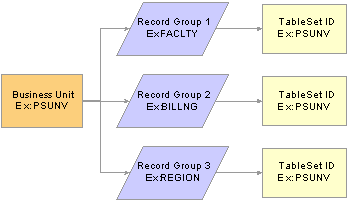
Relationship between business unit, record group, and tableset ID
Tableset IDs are the labels that the system uses to identify tablesets. You can have as many tableset IDs as you like, but the more you have, the more complex tableset sharing becomes. You always have the same number of tableset IDs as tablesets.
Warning! You must define at least one complete set of these tables—a tableset—for the Campus Solutions system to function.
Note. You must create at least one tableset ID, even if you are not taking advantage of tableset sharing. Some institutions need only one tableset ID and one business unit.
When you set up the control tables in the system, you’ll notice that the tableset ID, or additional primary key, enables the sharing of control table information across business units. If you prefer, you can create a unique set of tables for each new business unit. Either way, tablesets form the building blocks of the system. You populate the individual tables in the tableset according to your particular business rules.
You can also rearrange tablesets by updating tableset assignments for a business unit in the Utilities - TableSet Controls component. A tableset is a group of control table rows identified by the same tableset ID.
You are not required to share all tables in a tableset. With Campus Solutions, you can share any combination of tables with any number of business units, according to your needs. Use the pages in the component to identify, for each business unit, which data is shared and how it is shared.
Tableset sharing can be extremely easy for an organization to design. In fact, it is almost entirely set up by the time you have finished creating the business units.
When defining tableset IDs for Contributor Relations, you must manually create a setID in the tableset ID record, if one does not already exist that matches the Contributor Relations business unit.

 Set Control Values
Set Control ValuesTablesets are identified by a set control value. The set control value is also a tableset ID. The set control value used to identify a tableset is not the same as the tableset ID that PeopleTools uses to retrieve the data from the tables in the database. Sometimes the set control value is the same as the tableset ID, but other times it is not.
Here is an example of how this works. Suppose that a community college district has three campuses and a main office:
|
Community College Office and Campuses |
Tableset ID |
|
Community College Main District Office |
CCMDO |
|
North Campus |
NORTH |
|
West Campus |
WESTC |
|
Far South Campus |
SOUTH |
Two of the campuses share location and facility information, and all three share the grading scheme and level or load rules. Here are the shared record groups:
|
Record Group |
Campuses Sharing Record Groups |
|
FACILITY (Facility table) |
North Campus and West Campus |
|
HR_03 (Location table) |
North Campus and West Campus |
|
CAREER (Grading Scheme and Level/Load tables) |
North Campus, West Campus, and Far South Campus |
This table shows how set control values and tableset IDs are used to identify which rows appear in prompt boxes:
|
Set Control Value |
Record Group |
Tableset ID |
|
NORTH |
FACILITY |
NORTH |
|
|
HR_03 |
NORTH |
|
|
CAREER |
CCMDO |
|
|
|
|
|
WESTC |
FACILITY |
NORTH |
|
|
HR_03 |
NORTH |
|
|
CAREER |
CCMDO |
|
|
|
|
|
SOUTH |
FACILITY |
SOUTH |
|
|
HR_03 |
SOUTH |
|
|
CAREER |
CCMDO |

 Data Sharing
Data SharingWith tableset sharing, you can specify the control table data that the system uses for each business unit. If much of the control table data is the same from business unit to business unit, tableset sharing enables you to share that information, instead of having to enter the same data multiple times.
To understand how this works in the PeopleSoft system, consider what happens when a user makes a selection from the available options. The list that appears contains all of the valid entries that can be entered in the field based on the relevant business unit.
This series of questions outlines the online process that occurs:
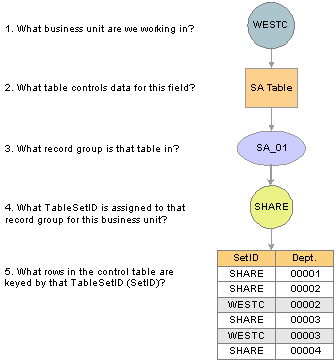
Tableset sharing process
Note. Record groups and setIDs for a set control value have a one-to-one relationship.

 Selecting a Business Unit Structure
Selecting a Business Unit StructureBusiness units offer a flexible structuring device that you can use to implement each PeopleSoft application based on how the institution is organized. In some institutions, the correspondence between existing structures and the organizational model is obvious. In other cases, it can require careful analysis to determine how to set up the business units so that they reflect the institution and enable you to use the system effectively.
In deciding on the business unit structure for a PeopleSoft application, look closely at the structure in the current system as a starting point. What sort of organizing concepts or categories do you use? Do you still want to use these structures in the PeopleSoft system? To decide where to draw the lines between business units in the institution, you may have to weigh a number of different variables. First, you might consider the question from one perspective, saying, “If I use these criteria, my institution divides into these logical units.” Then you might use different criteria and see if the institution divides into different logical units. As you determine at the optimal business unit structure for the institution, keep in mind that in some circumstances you must set up multiple business units and in some cases setting up multiple business units is optional.
Note. Multiple business units are not required for Contributor Relations.
Examine the existing codes and IDs and determine how they might relate to PeopleSoft business units. Consider whether you can make a simple mapping of the existing structures onto business units, or whether you should modify the structures based on the flexibility afforded by the PeopleSoft system.
Note. Work closely with your PeopleSoft implementation partner early in the design to determine how best to define business units for the Campus Solutions system.

 Implementing Tableset Sharing
Implementing Tableset SharingThis section provides an overview of tableset sharing implementation and discusses how to:
Create tableset IDs.
Review record groups.
Create business units.
Assign cross-references for business units.
Adjust tableset sharing for record groups.
Adjust tableset sharing by using trees.

 Understanding Tableset Sharing Implementation
Understanding Tableset Sharing ImplementationAfter you have determined how many business units you need and how you want to organize them, you can create them for the Campus Solutions system, and then implement tableset sharing.
You define tableset IDs for the purpose of administering certain control tables, such as the Department table, in a decentralized way. When you define a tableset ID, consider how to categorize a subset of the control table data. If you want to use multiple tableset IDs to set up tableset sharing for the first business unit that you create—before you have created any additional business units—create tableset IDs on the TableSetID page before defining the business unit.
You can create tableset IDs as you set up the business units. If the default setID that you enter creates a new business unit that does not exist, the system automatically creates it; however, you can also create tableset IDs independent of business unit creation by using the TableSetID page.
To define tableset sharing for the organization, you complete the steps for each of these tasks.
To establish tableset sharing, you:
Set up business units.
Define record groups.
You can add new record groups.
Define tableset IDs for the organization, to reflect the organization’s structure.
This step is sometimes optional. It is required, however, for Contributor Relations if a setID matching the Contributor Relations business unit does not exist.
Update all of the tableset record group controls.
To link tableset sharing and system defaults to permission lists or business units, you:
Set up Primary Permission List Preference Defaulting options.
(Optional) Set up all Business Unit HR Defaulting (business unit human resources defaulting) options.

 Pages Used to Implement Tableset Sharing
Pages Used to Implement Tableset Sharing
|
Page Name |
Object Name |
Navigation |
Usage |
|
SETID_TABLE |
PeopleTools, Utilities, Administration, TableSetIDs |
Create tableset IDs. |
|
|
REC_GROUP_TABLE |
PeopleTools, Utilities, Administration, Record Group |
Review record groups to see which tables and views are included in each record group in the system. Record groups are predefined for the system. |
|
|
BUS_UNIT_TBL_HR |
Set Up HRMS, Foundation Tables, Organization, Business Unit |
Create business units. |
|
|
BUS_UNIT_TBL_HR2 |
Set Up HRMS, Foundation Tables, Organization, Business Unit, Business Unit Reference |
Assign cross-references for business units, to identify business units in other PeopleSoft applications that relate to business units. |
|
|
SET_CNTRL_TABLE1 |
PeopleTools, Utilities, Administration, TableSet Control, Record Group |
Adjust tableset sharing for record groups. Tableset sharing is set up as soon as you create business units; however, you adjust tableset sharing by changing the tableset IDs that are assigned to individual record groups. |
|
|
SET_CNTRL_TABLE2 |
PeopleTools, Utilities, Administration, TableSet Control, Tree |
Adjust tableset sharing by using trees. |

 Creating Tableset IDs
Creating Tableset IDsAccess the TableSet ID - TableSet Control page.
Note. SetIDs should be five characters in length for optimal system performance.
|
SetID |
Displays the setID. For clarity, you might create one setID (also known as a tableset ID) that does not match any of the business units, and use that setID to key information that is generic throughout the system. Consequently, the rest of the setIDs match the business units with which they are used. |
You can create tableset IDs independently or as part of the business unit creation process by using the TableSet ID page. When you add a new business unit to the system, the system automatically specifies a default tableset ID on the Business Unit page that matches the name of the new business unit. If this default tableset ID (with a name matching that of the new business unit) does not already exist, the system automatically creates a new tableset ID with a name that corresponds to the new business unit.
Note. The system creates a tableset ID with the same name as the business unit when you add a new business unit to the system, regardless of whether you choose to use the business unit name as the default setID. Contributor Relations business unit setup does not automatically create a related setID. If you are creating a Contributor Relations business unit that does not already have a matching setID in the tableset ID record, you must create one manually.
To use multiple tableset IDs to set up tableset sharing for the first business unit that you create (before you create any additional business units), create tableset IDs on the TableSet ID page before defining the business unit.
This example illustrates tableset sharing:
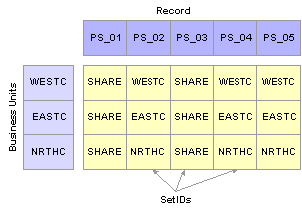
Tableset sharing matrix
See Also
Understanding Data Sharing Among Business Units
Enterprise PeopleTools PeopleBook: PeopleSoft Application Designer, “Planning Records, Control Tables and TableSets”

 Reviewing Record Groups
Reviewing Record GroupsAccess the Record Group page.
In the record group table, group the record definitions for the tables that you want to share, as well as any dependent record definitions. If you're adding a table to a PeopleSoft application, an appropriate record group may already be defined. But if you are adding new functionality, you may need to add a new record group for the tables that you define.
Warning! Record group definitions and the assignment of the individual tables and views to specific groups are provided to ensure complete and accurate tableset sharing within each functional area. You should not change these record group assignments.
|
Record Group ID |
Displays the record group ID. The name that you give the record group ID should be descriptive enough to encompass a category of related tables, not just the table that you are specifically sharing. |
|
Force Use of Default SetID |
Select to force the use of the default setID. Set up the default setID on the TableSet Control - Record Group page. |
|
Record (Table) Name |
Displays the record name of all of the records that are part of the record group ID. Records (tables) are identified by a _TBL extension, and views are identified by a _VW extension. A record group can contain a single table or many tables and views. |
|
Record Description |
Displays the description of the associated record (table) name. |
Note. When you add a new record group ID, the system automatically adds the new record group ID to all current set control values (business units). The default setID for the new record group ID is based on the default setID for each set control value, as defined for that set control value on the TableSet Control - Record Group page.

 Creating Business Units
Creating Business UnitsAccess the Business Unit page.
Warning! For optimal system performance, business units must be five characters. Significant performance degradation occurs if the business units have fewer than five characters.
When you define a business unit, you can specify that the system establish default tableset IDs for the business unit by using the Default Record Group SetIDs group box. This indicates to the system which tableset ID is associated with the business unit. The tableset ID determines the preliminary tableset sharing for the business unit by associating the business unit with a record group.
|
Status |
Select a status. Business units are not effective-dated, so use this field to implement or retire business units. |
Default Record Group SetIDs
|
SetID |
Enter an existing tableset ID to be used with the business unit. When you’re adding a new business unit to the system, the system automatically populates this field with the same name as the new business unit. For example, if the business unit is called MAINC, then the setID appears by default as MAINC. You can override the setID as necessary. |
|
Clone from Existing Business Unit |
Enter a business unit code. With this feature, you can clone the tableset sharing setup of an existing business unit. When the record groups are linked to the new business unit, the system assigns each record group the same setID that is used for the record group by the business unit that you selected as the clone unit. For example, you can use this field to have the tableset sharing for the new business unit mirror that of another business unit, or to make the two business units similar except for a few record groups. Note. When you first access the Business Unit page, the Clone from Existing Business Unit option is cleared. To activate the option, clear any setID values from the SetID field, and exit the field. |
Note. When you save a new business unit for the first time, the system makes the default setID or clone unit unavailable for entry. You cannot change the default record group setID information for this business unit again. This rule prevents you from accidentally overwriting the tableset record group controls for the defined business units.
When you add a new business unit and save the page, the system creates all of the appropriate table values provided by PeopleTools that connect the business unit ID, record group ID, and setID.
See Setting Up Business Units.
Example of Business Unit and Tableset ID Association
This diagram shows how the business unit, record groups, and tableset ID are associated. The business unit and tableset ID can have the same value:
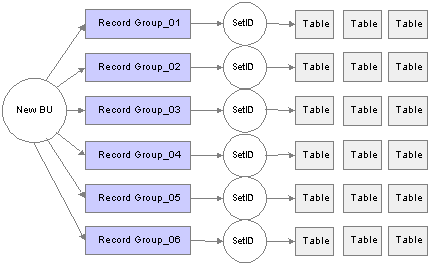
Tableset sharing

 Assigning Cross-References for Business Units
Assigning Cross-References for Business UnitsAccess the Business Unit Reference page.
Indicate the business unit cross-reference, if applicable, for any of the PeopleSoft applications listed on the page. You can identify business units in other PeopleSoft applications that relate to the business unit.

 Adjusting Tableset Sharing for Record Groups
Adjusting Tableset Sharing for Record GroupsAccess the TableSet Control - Record Group page.
|
Default SetID |
Select the default setID to use for the set control value. The default setID is the tableset ID that the system uses when you add additional record definition groups to be shared within this tableset. If you have the system require a default setID (by using the Record Group page), then you cannot change the setID for the record group with a setID that is different from the default setID that you indicate here. The setID for that record group ID becomes unavailable for entry. Remember, most record groups contain a number of tables and views. The tableset ID that you assign to that record group must represent the information that you want to use from each of the control tables contained in that record group. |
|
SetID |
For each record group ID, enter the setID to use. |

 Adjusting Tableset Sharing by Using Trees
Adjusting Tableset Sharing by Using TreesAccess the TableSet Control - Tree page.
|
Default SetID |
Displays the default setID assigned to the field value. If you created another tableset for sharing trees, you can change this value. |
|
Tree Name |
Select the tree definitions that are defined with the same set control field. |
|
SetID |
Select the appropriate setID. |