
 Understanding the Interface
Understanding the InterfaceThis chapter provides overviews of GL interface publish-and-subscribe functionality and Financials 8.4 and 8.8 interface messaging, and also discusses how to:
Set up the Contributor Relations system to integrate with the Financials 8.4 or 8.8 system.
Publish accounting line information automatically.
Publish accounting line information manually.
Monitor messaging.
View accounting line information.
Troubleshoot the interface.

 Understanding the Interface
Understanding the InterfaceIf your institution uses a financial system other than Financials 8.4 to run GL interface, the system creates a flat file, which your institution's financial system can access. However, if your institution uses Financials 8.4, Contributor Relations can use publish and subscribe functionality (messaging back and forth) between its database and Financials so that the two systems can share accounting line information. The publish and subscribe functionality is asynchronous, meaning that the systems do not process GL transactions in real time.
Publish and subscribe functionality helps your institution’s ability to track financial information in both Contributor Relations and Financials, since the messages sent from Financials to Contributor Relations after the journals have been created include specific journal information such as the Journal ID, Date, and Line Number. This assists in the audit trail of transactions passed between the databases.
See Also
Processing and Posting Sessions
PeopleSoft General Ledger 8.8 PeopleBook, “Integrating and Transferring Information Among Applications”

 Understanding Messaging
Understanding MessagingThe diagram below illustrates how messages travel between Contributor Relations and Financials 8.4 or 8.8.
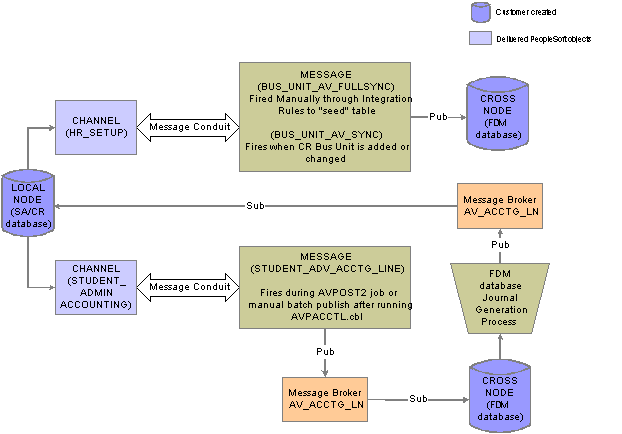
Messaging process for Contributor Relations to Financials 8.4 or 8.8
Contributor Relations delivers two message channels and three messages to the Financials database:
|
Message Channel |
Message |
Description |
|
STUDENT_ADMIN_ ACCOUNTING |
STUDENT_ADV_ACCTG_ LINE |
Notifies the message broker that new AV_ACCTG_LN records are ready to be retrieved by Financials and, after journal generation, retrieves the updated AV_ACCTG_LN records into Contributor Relations. |
|
HR_SETUP |
BUS_UNIT_AV_ FULLSYNC |
Sends the BUS_UNIT, DESCR, and DESCRSHORT rows in the AV_BUS_UNIT_TBL to Financials to seed its AV_BUS_UNIT_TBL. |
|
BUS_UNIT_AV_SYNC |
Sends new Contributor Relations business units or updates when the DESCR or DESCRSHORT fields are changed. |
PeopleSoft delivers a default node of PSFT_LS. If you change this default, you must reconfigure the message channel. However, regardless of whether or not you change the message node, you must configure it by inserting the proper URL.
Note. An easy way to determine where messaging starts and ends is to name the publishing node with the name of the database to which
it publishes or from which it publishes.
On the Financials side, message definition and message channel naming must match the naming used on the Contributor Relations
side.

 Setting Up Integration with Financials 8.4 or 8.8
Setting Up Integration with Financials 8.4 or 8.8This section discusses how to:
Note the version of your institution's financial software.
Define batch publish rules.
Define batch programs.
Set up business unit synchronization.
Synchronize Contributor Relations business unit data with Financials.

 Pages Used to Set Up Integration with Financials 8.4 or 8.8
Pages Used to Set Up Integration with Financials 8.4 or 8.8
|
Page Name |
Object Name |
Navigation |
Usage |
|
AV_INSTALLATION |
Set Up SACR, Install, Contributor Rel Installation |
Identify the version of financial software in use at your institution, whether from PeopleSoft or a third-party vendor. |
|
|
EO_MSGPUBATCH |
Enterprise Components, Integration Definitions, Batch Publish Rules |
Define rules required for background publishing, whether publishing manually or by running the EOP_PUBLISHA process that is part of the AVPOST2 job. |
|
|
EO_MSGBATPGM |
Enterprise Components, Integration Definitions, Batch Publish Rules, Batch Programs |
Define the process that the manual or automatic process will access (AVPACCTL). |
|
|
EO_MSGPUBFULL |
Enterprise Components, Integration Definitions, Full Data Publish Rules |
Define publish rules that enable messaging. |
|
|
EO_FULLDATAPUB |
Enterprise Components, Integration Definitions, Initiate Processes, Full Data Publish |
Define full data publish run control for the BUS_UNIT_AV_ FULLSYNC message. |

 Identifying Financials Software Version
Identifying Financials Software VersionYour Financials Release selection on the CR Installation page determines which “path” the Contributor Relations system will use to transfer accounting line information. The values 7.5 and Other trigger a flat-file approach, in which the system creates a flat file that can be picked up and used both by older versions of Financials and by an external financial application. The values 8.4 or 8.8 triggers an integrated messaging interface.
See Also

 Defining Batch Publish Rules
Defining Batch Publish RulesAccess the Batch Publish Rules page and select the STUDENT_ADV_ACCTG_LINE message to enter the component. The Batch Publish Rules component (the Batch Publish Rules and Batch Programs pages) enables you to activate STUDENT_ADV_ACCTG_LINE messaging.
To define batch publish rules:
Enter STUDENT_ADV_ACCTG_LINE. in the Publish Rule ID field.
Select Active in the Status field.
For Financials 8.4 integration, select the Create Message Header and Create Message Trailer check boxes. For Financials 8.8 integration, clear these check boxes.

 Defining Batch Programs
Defining Batch ProgramsAccess the Batch Programs page.
Enter the Process Name AVPACCTL, which EOP_PUBLISHA or EOP_PUBLISHM will pick up when publishing accounting lines to the Financials system. If you do not select this process, the messages will not be created when EOP_PUBLISHA or EOP_PUBLISHM runs.

 Setting Up Business Unit Synchronization
Setting Up Business Unit SynchronizationAccess the Full Table Publish Rules page and select the BUS_UNIT_AV_FULLSYNC message to enter the component. The Full Table Publish Rules Component (the Full Table Publish Rules and Full Table Publish pages) enables you to synchronize or “seed” Contributor Relations business unit information between Contributor Relations and Financials.
Note. You must synchronize all Contributor Relations business units before you run any GL processes, by running BUS_UNIT_AV_FULLSYNC full table publish once. Thereafter, the system manages additions or changes through messaging in the Business Unit CR component.
|
Publish Rule ID |
Enter BUS_UNIT_AV_FULLSYNC. This rule publishes three fields (Business Unit, Description, Short Description) for all rows on the table to Financials. |
|
Status |
You must set this to Active. |
|
Message Options |
You must select the check boxes next to Create Message Header and Create Message Trailer. |

 Synchronizing Contributor Relations Business Unit Data with Financials
Synchronizing Contributor Relations Business Unit Data with FinancialsAccess the Full Data Publish page.
To synchronize business units:
Enter a Request ID and Description.
Change Processing Frequency to Once.
Note. You can rerun this process without harming the system if the Financials database becomes unsynchronized or corrupt.
Enter BUS_UNIT_AV_FULLSYNC in the Message Name field.
Click Run.
When this process has run, the system keeps business units synchronized by triggering a message to the Financials database whenever you change information in the Description or Short Description fields on the Business Unit CR page. In addition, the system triggers a message to Financials whenever you add a new business unit.
Note. The message channel HR_SETUP enables one-way messaging and data publishing. To use this channel, you must configure the message node information by inserting the proper URL. Financials must subscribe to these Contributor Relations published messages to keep its database up to date.
See Also
PeopleSoft General Ledger 8.8 PeopleBook

 Publishing Accounting Line Information Automatically
Publishing Accounting Line Information AutomaticallyThis section discusses how to run the AVPOST2 job.

 Page Used to Publish Accounting Line Information Automatically
Page Used to Publish Accounting Line Information Automatically
|
Page Name |
Object Name |
Navigation |
Usage |
|
AV_RUN_CNTL_GL |
Contributor Relations, Session Management, Process Sessions, G/L Interface |
Enter process parameters and run the AVPOST2 process, which creates accounting lines ready for publishing into your institution’s Financials system and activates the message that the lines are ready for Financials 8.4 or 8.8. |

 Running the AVPOST2 Job
Running the AVPOST2 JobAccess the GL Interface page. This page displays the Financials Release that you selected on the CR Installation page.
See Running the GL Interface Job (AVPOST and AVPOST2).
After you enter the appropriate information on the run control page and click the Run button, the Process Scheduler Request page appears.
From that page, run the AVPOST2 job, which contains:
AVPACCTL—a COBOL process that creates accounting lines and puts the process instance entries into the PS_EO_MSGBATPRM table.
EOP_PUBLISHA—an Automated Background Publish Application Engine that picks up all accounting lines created by AVPACCTL, based on the parameters in the PS_EO_MSGBATPRM table.
AV_ACCUM—an Application Engine that accumulates constituent gift totals.
The AVPOST2 job runs similarly to the AVPOST job, but it replaces the SQR report output with the EOP_PUBLISHA process.
The EOP_PUBLISHA process does the following:
Selects accounting lines based on three criteria: process or job instance, process name, and process status.
Collects accounting line entries generated by the GL Interface AVPACCTL COBOL process and publishes them to the Financials database.
Financials subscribes to the published messages in the Contributor Relations database, takes the accounting lines into their AV_ACCTG_LN table, and runs those lines through Journal Generator to create journals. Financials then publishes the updated accounting lines, Contributor Relations subscribes to these lines, and the data published by Financials updates the Contributor Relations AV_ACCTG_LN table.
The Contributor Relations subscribe portion of the process updates seven fields on the AV_ACCTG_LN table:
JOURNAL_ID
JOURNAL_DATE
JOURNAL_LINE
FISCAL_YEAR
ACCOUNTING_PERIOD
GL_DISTRIB_STATUS
AUDIT_ACTN
When the Financials system returns accounting lines, the AUDIT_ACTN value on the Contributor Relations AV_ACCTG_LN record is changed from A (add) to C (changed).
See Also
Running the GL Interface Job (AVPOST and AVPOST2)

 Publishing Accounting Line Information Manually
Publishing Accounting Line Information ManuallyThis section discusses how to process accounting lines manually. You may choose to run the publishing processes individually if you want to review the accounting lines before they are sent to Financials.
To process accounting lines manually:
Set up batch publish rules (required for both automatic and manual processing).
Access the GL Interface page.
Run the CR/GL Post process (AVPACCTL) only.
Note. Do not run the AVPOST2 job.
Access the Batch Publish page.
Run the EOP_PUBLISHM process.
Note. You can set the EOP_PUBLISHM process to run at user-defined intervals.

 Pages Used to Publish Accounting Line Information Manually
Pages Used to Publish Accounting Line Information Manually
|
Page Name |
Object Name |
Navigation |
Usage |
|
AV_RUN_CNTL_GL |
Contributor Relations, Session Management, Process Sessions, G/L Interface |
Enter process parameters and run the AVPACCTL process, which creates accounting lines ready for publishing into your institution’s Financials system but does not activate the message that the lines are ready for Financials 8.4 or 8.8. |
|
|
EO_BATCHPUB |
Enterprise Components, Integration Definitions, Initiate Processes, Batch Publish |
Run the EOP_PUBLISHM process, which publishes batches of accounting lines into your institution’s Financials system. |

 Entering AVPACCTL Parameters
Entering AVPACCTL ParametersAccess the GL Interface page. This page displays the Financials Release that you selected on the CR Installation page.
After you enter the appropriate information on the run control page and click the Run button, the Process Scheduler Request page appears.
From that page, run the AVPACCTL process, which creates accounting lines and puts the process instance entries into the PS_EO_MSGBATPRM table.
See Also
Publishing Accounting Line Information Manually

 Running the Batch Publish Application Engine Process (EOP_PUBLISHM)
Running the Batch Publish Application Engine Process (EOP_PUBLISHM)After you have manually generated accounting lines, access the Batch Publish page to publish them to the Financials database.
|
Request ID and Description |
Enter an ID and describe the process. |
|
Process Frequency |
Select Once. |
|
Process Name |
Enter AVPACCTL. |
After you enter the appropriate information on the Batch Publish page and click the Run button, the Process Scheduler Request page appears.
From that page, run the EOP_PUBLISHM process, which does the following:
Selects accounting lines based on three criteria: process or job instance, process name, and process status.
Collects accounting line entries generated by the GL Interface AVPACCTL COBOL process and publishes them to the Financials database.
Financials treats the published messages the same way, regardless of whether you generate the accounting lines automatically or manually.
See Also
Publishing Accounting Line Information Automatically

 Monitoring Message Results and Status
Monitoring Message Results and StatusUse PeopleTools Application Message Monitoring pages to view published data and check the status of messages. This applies to all published and subscribed messages.
See Also
Enterprise PeopleTools PeopleBook: PeopleSoft Application Engine

 Viewing Accounting Lines
Viewing Accounting LinesUse the Accounting Line inquiry page to review accounting lines that reside on the AV_ACCTG_LN table.
Journal Information tab
The fields on this tab display the information published to Financials. The tab also contains the GL Journal Line Number, GL Journal ID, and Journal Date fields, which are populated with the data returned to Contributor Relations through the STUDENT_ADV_ACCTG_LINE subscription message after the journals are generated in Financials.
GL Chartfield 1 and 2 tabs
These tabs show information sent to Financials. The following fields are currently populated by the GL Interface COBOL process:
Fund
Budget Reference Affiliate
Chartfield 1
Chartfield 2
Chartfield 3
See Also

 Understanding Interface Setup Best Practices
Understanding Interface Setup Best PracticesThis section discusses how to:
Avoid integration setup errors.
Avoid message channel errors.
Avoid messaging errors.

 Avoiding Integration Setup Errors
Avoiding Integration Setup Errors
There are several areas where you can review your settings and make the necessary corrections to avoid errors after setting up your Contributor Relations system to integrate with Financials 8.4 or 8.8.
The following reminders apply to general integration setup:
You must set up Batch Publish Rules for the STUDENT_ADV_ACCTG_LINE message.
You must set up Full Table Publish Rules for the BUS_UNIT_AV_FULLSYNC message.
You must set the Financials Release to 8.4 or 8.8 on the CR Installation page.
See Also
Setting Up Business Unit Synchronization
Identifying Financials Software Version

 Avoiding Message Channel Errors
Avoiding Message Channel Errors
Verify your channel settings in Application Designer. This will help you avoid situations in which a published message remains in New status and does not complete its path and change the status to Done, or in which the message does not appear in the Application Messaging Monitor after the process to generate it is complete.
Note. HR_SETUP channel is for the business unit messages and STUDENT_ADMIN_ACCOUNTING channel is for the Accounting line message.
The following best practices apply to the channels HR_SETUP and STUDENT_ADMIN_ACCOUNTING:
Open the Message Channel, go to Message Channel Properties, and make sure the Message Channel Status is set to Run for both of these channels.
The HR_SETUP channel routing direction should be set to Publish to, and a valid Message Node Name should be specified.
The BUS_UNIT_AV_FULLSYNC, and BUS_UNIT_AV_SYNC messages should appear under the Messages tab for the HR_SETUP channel.
The STUDENT_ADMIN_ACCOUNTING channel routing direction should be set to Both (Publish and Subscribe), and a valid Message Node Name should be specified.
The STUDENT_ADV_ACCTG_LINE message should appear under the Messages tab for the STUDENT_ADMIN_ACCOUNTING channel.
For each Message Channel, confirm that the Routing Rules are set up correctly. Confirm the correct Message Node Name for each channel.

 Avoiding Messaging Errors
Avoiding Messaging Errors
Review your security settings. This will help you avoid situations in which a published message remains in New status rather than completing its path and changing status to Done, or in which the message does not appear in the Application Messaging Monitor after the process to generate it is complete.
To check security settings:
Navigate to PeopleTools, Security, Permissions & Roles, Permission Lists.
Enter a Permission List value.
Select the Message Monitor tab.
Determine whether the channel(s) appear there.
If the channels do not appear, enter HR_SETUP and STUDENT_ADMIN_ACCOUNTING in the Channel Name fields.
Based on your security business rules, select Full or Read Only access for each channel.
Save the changes.
You can now return to the Application Message Monitor and search for a particular message/channel.
Verify your channel settings in Application Designer. Verify these items in both the Contributor Relations and Financials databases. The following tips apply to the messages BUS_UNIT_AV_FULLSYNC, BUS_UNIT_AV_SYNC, and STUDENT_ADV_ACCTG_LINE:
Open the Message Definition, go to Message Properties, make sure that the Active Status check box is selected.
Make sure that the correct Message Channel is specified for the Message Definition (that is, HR_SETUP channel is for the business unit messages and STUDENT_ADMIN_ACCOUNTING channel is for the accounting line message).
In Application Message Monitor, check the Channel Status tab. The channel status must be Running.
Message Nodes are set up correctly, including the correct Location/URL.
Verify your message definition settings in Application Designer. Verify statuses for the Contributor Relations message subscription STUDENT_ADV_ACCTG_LINE and the Financials 8.4 or 8.8 message subscriptions BusUnitAVFullSync, BusUnitAVSync, and StudentAdvancementAcctgLine.
To verify status:
Open the Message Definition, then the Message.
Right-click the Message Subscription.
Make sure the Active Status check box is selected.
Ping the publishing and subscribing database nodes.
To ping a database node:
Sign on to the Contributor Relations database.
Navigate to Integration Broker, Monitor, Monitor Message, Node Status tab tab.
Enter the Message Node Name.
Click the Ping Node button.
If the node does not ping successfully, the gateway is bad; check the Node and Node URL.
If the node pings successfully, sign on to the Financials database and ping the Contributor Relations database node using Integration Broker.
See Enterprise PeopleTools PeopleBook: PeopleSoft Integration Broker
If changes are made to Message Channels and/or Message Nodes, it is a good idea to stop and then start the Application Server. You can also delete the Application Server cache.