
 Understanding the EDI Processes
Understanding the EDI Processes
This chapter provides overviews of EDI processes and employee selection for outgoing EDI transactions, lists prerequisites, and discusses how to:
Set up the EDI processes.
Run the EDI processes.
Review the results.
Resolve errors and warnings.
Modify the employee selection process.

 Understanding the EDI Processes
Understanding the EDI Processes
Global Payroll for the U.K. EDI functionality provides you with the ability to undertake electronic transactions of statutory data with the Inland Revenue. The EDI functionality consists of application engine processes that either generate or load flat files that are exchanged, via third-party software or providers, with the Inland Revenue. These flat files of statutory data typically are a replacement for existing statutory reports and forms
This diagram illustrates the EDI processes:
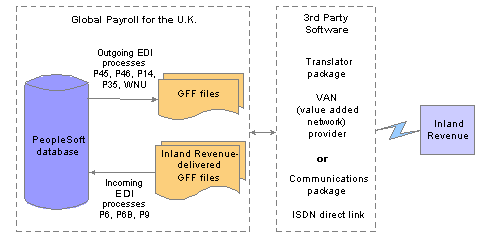
Global Payroll for the U.K. EDI processes
There are two types of EDI transactions:
Outgoing transactions
In this type of transaction, the application engine process creates a flat file containing information from your PeopleSoft database that you then submit to the Inland Revenue via third-party software or provider. The outgoing transactions are: P46, P45 Part 1 (leaver), P45 Part 3 (starter), P14, P35, and works number update (WNU).
Incoming transactions
In this type of transaction, the application engine updates employee data in your PeopleSoft database using information from a flat file that you obtain from the Inland Revenue via third-party software or provider. The incoming transactions are: P6 and P9.
All the flat files, whether for outgoing or incoming transactions, are in the Inland Revenue-defined Generic Flat File (GFF) format. PeopleSoft does not support any other file format. There are four types of GFF format on which PeopleSoft’s continuous EDI transactions are based:
Movements and Deductions (MOVDED).
Work Number Update (WNU).
P14 (P14nn, where nn is the tax year. P1405 is the format for the tax year 2004/2005)
P35 (P35nn, where n is the tax year)
Each transaction has a file layout based on the GFF format type. For outgoing transactions, an application engine process extracts data from the system and then uses the file layout associated with the transaction to create the flat file. For more detailed information about these GFF format types and file layouts, consult the EDI EBN range of documents provided by the Inland Revenue.
Note. Consult your EDI provider or the Inland Revenue for information about how to submit files generated by outgoing transactions to the Inland Revenue.

 Prerequisites
Prerequisites
Before you can run the EDI processes, you need to define the EDI Sender ID for your pay entities on the Pay Entity Details page.
You must also complete the P35 Checklist and Declaration group box on the Pay Entity Details page if you are submitting either a:
P35.
P14 and you have NIC holidays during the tax year.
See Also

 Setting Up the EDI Processes
Setting Up the EDI ProcessesTo set up EDI, use the EDI Configuration GBR component (GPGB_EDI_SETUP). This section discusses how to define your EDI setup.

 Pages Used to Set Up the EDI Processes
Pages Used to Set Up the EDI Processes
|
Page Name |
Object Name |
Navigation |
Usage |
|
GPGB_EDI_SETUP |
Set Up HRMS, Product Related, Global Payroll & Absence Mgmt, Framework, Processing, EDI Configuration GBR, EDI Setup |
Define your EDI setup. |

 Defining Your EDI Setup
Defining Your EDI SetupAccess the EDI Setup page.
|
EDI Submission Reference |
Enter an applicable numeric value. This is the unique reference sent in outgoing EDI transactions. You only complete this field the first time you send outgoing EDI transactions. After this initialisation, the system automatically increments the EDI transaction reference number. |
|
EDI NI Number Match Length |
Enter the number of characters of the NI number that should be used to match employee information in the Inland Revenue delivered file to those in the system. This is applicable for P6/P9 process only and is required since historically some Inland Revenue delivered data has contained arbitrary suffixes. |
|
EDI Incoming Files Path and Absolute Path |
If you want to place incoming files in a location other than the default files subdirectory (%PS_HOME%\appserv\prcs\<Process Scheduler Name>), enter the file path. If the location is a subfolder in the default subdirectory, enter only the folder name; otherwise, enter the entire file path and select the Absolute Path check box. Note. The location of all files generated or loaded by the EDI processes is determined by the configuration of the process scheduler. The default location is the files subdirectory on %PS_HOME%\appserv\prcs\<Process Scheduler Name>. If you change the configuration of the process scheduler, this may change the location of the EDI files. |
|
EDI Outgoing Files Path and Absolute Path |
If you want to place outgoing files in a location other than the default files subdirectory (%PS_HOME%\appserv\prcs\<Process Scheduler Name>), enter the file path. If the location is a subfolder in the default subdirectory, enter only the folder name; otherwise, enter the entire file path and select the Absolute Path check box. |
|
Use EDI Audit |
Select this check box to store details of final run actions processed by employee and submission. Select this check box if you want to:
|

 Running the EDI Processes
Running the EDI ProcessesThis section discusses how to process EDI transactions.

 Page Used to Run the EDI Processes
Page Used to Run the EDI Processes
|
Page Name |
Object Name |
Navigation |
Usage |
|
GPGB_RNCTL_EDI |
Global Payroll & Absence Mgmt, Taxes, Process EDI GBR |
Process EDI transactions. |
|
|
Previous EDI Transactions |
GPGB_EDI_RNCTL_SEC |
Click the Resubmission Details link on the EDI page. |
Enter the EDI submission number for a previous P45 Leaver EDI transaction when you want to regenerate the transaction. |

 Processing EDI Transactions
Processing EDI TransactionsAccess the EDI page.
|
EDI Transaction |
Select the type of EDI transaction to process. See the transaction descriptions Note. The fields that appear on this page depend on the type of EDI transaction you select. |
|
Pay Entity |
Select the pay entity for which to run the EDI transaction. |
|
Employee ID and Empl Rcd Nbr |
Select a specific employee id and Empl Rcd Nbr to restrict the transaction to that employee’s details. This field is only available for P45, P46, and P14 transactions. |
|
Filename |
For incoming transactions, enter the filename of the file to load. For outgoing transactions, enter the name of the file to be created. If you enter an asterisk (*) as part of the file name, the system automatically generates a unique filename by replacing the asterisk with an incrementing number. For example, if you enter EDIWNU*.TXT as the file name, the process names the first WNU file generated EDIWNU1.TXT, the second EDIWNU2.TXT, and so on. |
|
Last Filename |
Displays the last filename created or loaded. |
|
Run Type |
Select the mode to run the process in: Trial Run: Use this mode to review flat file information and identify any problems updating the database or creating flat files to send to Inland Revenue. For outgoing transaction, running the process in this mode creates a flat file with the test flag set. For incoming transactions, running the process in this mode identifies the updates that would occur, without updating the database. Final Run: Use this mode to update the database or create flat files to send to Inland Revenue. For outgoing transactions, final runs create flat files without the test flag and update the EDI audit tables (if you chose to generate EDI audit tables during setup). A unique transaction number is also allocated. For incoming transactions, final runs update the database and update the EDI audit tables (if you chose to generate EDI audit tables during setup). |
|
Log |
Select the level of information recorded about a transaction in the process log file. The options are: Summary Only, Detail - All, Detail – Warnings and Errors, and Detail – Errors Only. Note. If you select the Use EDI Audit check box on the EDI Setup page, the audit tables contain all information regardless of the log type you select here. |
|
Unique/Test ID |
This field is available for P14, and P35 transactions only. For a P14 transaction, enter the unique ID required by the Inland Revenue. This identifier is chosen by the sender and is quoted when the Inland Revenue sends the P14 acknowledgement. The unique ID replaces the permit number previously issued for each PAYE scheme. For trial submissions (Run Type set to Trial), the system automatically prefixes the unique ID withTEST. For a P35 transaction, enter a test ID that is required for trial submissions. Leave this field blank for a final run. |
|
Tax Year Begins In |
Enter the year in which the tax year begins. This field is available for P14 and P35 transactions. |
|
Num of P14 submissions sent |
Enter the number of P14 transactions submitted for the PAYE scheme for the tax year. This field is required for P35 transactions only. For example, if you submitted one P14 transaction for 40,000 employees, enter 1 in this field. |
|
Start Date and End Date |
Enter a start and end date for the EDI processing. The use and impact of these fields depends on the EDI transaction. See the individual transaction descriptions below for more information. |
Return Type
This group box appears if you select P14 or P35 in the EDI Transaction field.
|
Original Return |
Select if you are submitting the P14 or P35 transaction for the first time. |
|
Amended Return |
Select if you are resubmitting a P14 or P35 transaction. |
Run Mode
This group box appears if you select the P45 Leaver Information in the EDI Transaction field. This field further defines the employees selected.
|
Standard |
Select if you are submitting employees whose P45 details have not yet been submitted via an EDI P45 leaver transaction (the EDI Submission Reference field in the P45 leaver information on the Maintain Tax Data page is blank). |
|
Resubmit |
Select to regenerate an EDI submission based on the employees that have been previously selected in a submission. The Resubmission Details link appears when you select this check box. A previous submission number is required. Note. The employee population is the same but the detailed information reported in the submission may differ if any adjustments have been made to setup and/or result data in the interval between submissions. |
|
Reprocess |
Select to reselect all employees within the date range – regardless of the value in the EDI Submission Reference field in the P45 leaver information on the Maintain Tax Data page. |
|
Resubmission Details |
Click this link to enter the EDI submission number when you are re-submitting P45 Leaver Information transactions. |
P14
The P14 is an outgoing transaction that provides the Inland Revenue with your P14 End of Year Summary. It does not update any statutory detail information. It is an EDI-specific version of the paper P14 report and magnetic media (electronic P14) process.
If you have NIC holidays during the tax year, provide that information on the Pay Entity Details page in the P35 declaration and checklist fields for the relevant tax year.
If you specify an Original Return, the system uses the calculated results and adjusted accumulator values (if any) for the last processed calendar for each employee. If you specify an Amended Return, the system uses the adjusted accumulator values only. Accumulator adjustments are made using the core Adjust Accumulator Balance page.
For more information about P14 EDI returns refer to the Inland Revenue documentation on the EBU (Electronic Business Unit) web site. For the tax year 2004/2005, the file tp14mig2004-2005.rtf describes the P14 EDI returns.
P35
The P35 is an outgoing transaction that provides the Inland Revenue with the P35 Employer’s Annual Return. It does not update any statutory detail information. This is an EDI-specific version of the paper P35 report.
You must complete the P35 Checklist and Declaration group box on the Pay Entity Details page for the relevant tax year before you submit this transaction. This ensures that the correct summary values are included in the P35 submission.
If specifying an Original return then calculated results and adjusted accumulator values (if any) for the last processed calendar will be used for each employee. Specifying an Amended return will cause only adjusted accumulator values to be used.
For more information about P35 EDI returns, refer to the Inland Revenue documentation on the EBU (Electronic Business Unit) web site. For the tax year 2004/2005, the file eb5_PAYE_P35.rtf describes the P35 EDI returns.
Works Number Update (WNU)
The WNU is an outgoing transaction that provides the Inland Revenue with a list of employee names, Employee ID numbers, and NI numbers. It does not update any statutory detail information.
The key fields for this EDI transaction are Pay Entity, Start Date, and End Date. The EDI process selects employees who are members of the pay entity (by checking the maximum job effective-dated row that is before or on the end date for a paygroup that is part of the pay entity) who are not terminated/transferred or who have a termination/transfer date on or after the start date.
P46
P46 (Notification of new starter) is an outgoing transaction that provides the Inland Revenue with new starter P46 information for those new starters who do not have a P45. The transaction adds a note to existing tax information on the Tax Notes page.
The key fields for this EDI transaction are Pay Entity, Employee ID, Start Date, and End Date. The EDI process selects employees who are members of the pay entity (by checking the maximum job effective-dated row that is on or before the end date for a paygroup that is part of the pay entity) who have a P46 statutory detail notification on the Maintain Tax Data page whose date is on or after the start date and on or before the end date.
P45 Part 3 (Starter)
P45 Part 3 (starter) is an outgoing transaction that provides the Inland Revenue with new starter P45 information for those new starters who have a P45. The transaction adds a note to existing tax information on the Tax Notes page.
The key fields for this EDI transaction are Pay Entity, Employee ID, Start Date, and End Date. The EDI process selects employees who are members of the pay entity (by checking the maximum job effective-dated row that is on or before the end date for a paygroup that is part of the pay entity) who have a P45 statutory detail notification whose date is on or after the start date and on or before the end date.
P45 Part 1 (Leaver)
P45 Part 1 (leaver) is an outgoing transaction that provides the Inland Revenue with a set of P45 leaver notifications.
The key fields for this EDI transaction are Pay Entity, Employee ID, Start Date, End Date, and Run Mode. This EDI transaction is only transmitted for employees who have been issued with a finalised paper P45. When you run a final P45 paper report, the process updates the employee’s P45 Leaver Information fields on the Maintain Tax Data page with the Calendar Group (that was used to print the P45s) and a P45 leave date.
The EDI process searches the P45 leaver information for employees in the Pay Entity (or a specific employee) where there is a P45 calendar group and the P45 leave date is between the Start Date and End Date.
When the P45(1) EDI process is run in final mode it updates employees' P45 leaver information on the Maintain Tax Data page with the EDI Submission Number.
P6, P6B, and P9
P6, P6B, and P9 are incoming transactions that apply employee tax code changes supplied by the Inland Revenue. The transaction inserts or updates rows of tax data on the Maintain Tax Data page.
The key field for these EDI transactions is Pay Entity. The EDI process reads the employee information from the file sent by the Inland Revenue. The transaction inserts data into the tax data on the Maintain Tax Data page, if possible.
Before loading information from the file, the EDI process performs the following validations:
Is the input file flagged as a test file?
If yes, then the run type mode (if specified as Final) is ignored and no updates are made.
Does the transaction type specified on the EDI page match that provided in the input file?
P6 and P9 transactions are interchangeable and processing will continue as long as the transaction type specified on the EDI page is P6, P6B, or P9
Does the pay entity specified on the EDI page match the pay entity provided in the input file?
Does the tax office reference of the pay entity on the EDI page match the tax office provided in the input file?
Can the process match the employee in the P6 file with an employee in the system based on works ID (emplid, empl_rcd), national ID (NI number), and surname?
If the process can match two out of three, then it updates the employee’s information. NI matching is controlled by the EDI NI Number Match Length field on the EDI Setup page; for example, an NI match length of 8 AA999999A format ignores the last character of NI numbers.
Does the employee have future dated tax row?
If so, the process does not update the employee’s information, but the log contains all details that would have been applied to enable you to make manual adjustments if required.
Does the employee have a matching dated tax row?
If so, the process creates a new effective sequence tax row for the employee.
Does the employee have multiple jobs?
If so, then certain validation/defaulting occurs and the log contains the details.

 Reviewing the Results
Reviewing the Results
This section discusses how to:
Review the message log.
Review EDI results by submission.
Review EDI results by employee.
Review notes added to tax data.

 Pages Used to Review the Results
Pages Used to Review the Results
|
Page Name |
Object Name |
Navigation |
Usage |
|
GPGB_EDI_AUDIT |
Global Payroll & Absence Mgmt, Taxes, EDI Audit by Submission GBR |
Review EDI results by submission. |
|
|
GPGB_EDI_AUDIT_EE |
Global Payroll & Absence Mgmt, Taxes, EDI Audit by Employee |
Review EDI results by employee. |
|
|
GPGB_EE_TAX |
Global Payroll & Absence Mgmt, Payee Data, Taxes, Maintain Tax Data GBR, Maintain Tax Data |
Review any notes added to the employee's tax data by EDI transactions. |

 Reviewing the Message Log
Reviewing the Message Log
After running the EDI process, check the results of the process as follows:
Click the Process Monitor link and check that the process has run successfully.
To view the message log click the Details link, then click either the View Log/Trace link or the Message Log link.
Here is an example of a message log if you use the Message Log link:
Here is an example of a log if you use the View Log/Trace link and redirect the output to the terminal:
If there are any warnings or errors, see “Resolving Errors and Warnings” for more information about the problem and how to fix it.
See Also

 Reviewing EDI Results by Submission
Reviewing EDI Results by Submission
Access the EDI Audit by Submission page.
Note. To use this enquiry page you must have selected the Use EDI Audit check box on the EDI Setup page for there to be data.

 Reviewing EDI Results by Employee
Reviewing EDI Results by Employee
Access the EDI Audit by Employee page.
You must have selected the Use EDI Audit check box on the EDI Setup page to use this inquiry page.

 Reviewing Notes Added to Tax Data
Reviewing Notes Added to Tax Data
Access the Tax Notes page.
You can view notes from P45 Part 3 (starters) and P46 transactions on the Tax Notes page. You can also view updated or inserted rows from P6 or P9 transactions.

 Resolving Errors and Warnings
Resolving Errors and Warnings
This section discusses:
Warning messages
Error messages
Note. In the following tables, %1 is a parameter that will be replaced by the name of the input/output file you specified on the run control page.

 Warning Messages
Warning Messages
This table describes the warning messages that the EDI processes generate:
|
Message |
Reason |
|
P6/P9 Warning : no empl rcd provided in works id for employee %1 - defaulting to 0. |
A WorksID (employee ID) has been provided but does not include the employment record number. The majority of employees have an employment record number of 0 (employees with multiple jobs are the exception). Consequently, if an employment record number is not specified as part of the WorksID an employment record number of 0 is assumed and this warning is generated. |
|
P6/P9 Warning : employee %1 has multiple jobs - will only update empl rcd 0. |
The employment record number is defaulted to 0 (because the WorksID does not provide the employment record number or the employee is matched on NI number only) and the employee has multiple jobs. Only the job with an employment record number of 0 will be updated. |
|
Warning: EDI file %1 already exists - processing continues. |
A file already exists and is about to be overwritten. For outgoing (P45, P46 and WNU) transactions only. Note. Using an asterisk in the filename will prevent this problem. |
|
P6/P9 Warning: The EDI file is flagged as a test file - no updates will be made. |
The incoming P6 or P9 file has a test indicator in the header record. When the process encounters a test indicator, then the file is treated as a trial run regardless of processing type (trial or final run) so that no updates will be made to employee data. |
|
P6/P9 Warning: Over-riding run type to Trial Run instead of Final Run. |
The incoming P6 or P9 file has a test indicator in the header record and the processing type is final run. The processing type on the run control page (final run) is overridden so that no updates will be made to employee data. |
|
Warning: Run control transaction type of %1 does not match file transaction of %2. |
The transaction type on the EDI run control page doesn’t match the transaction type specified in the BGM1 record of the incoming file. For incoming (P6 and P9) transactions only. |
|
Warning: Transaction types are compatible - processing continues. |
This message occurs with the previous message. Because P6, P6B, and P9 transactions all use the same structure if a user has specified the incorrect transaction type, then the incorrect transaction type is ‘ignored’ and processing continues. |
|
P6/P9 Warning: Unhandled ATT2 record encountered (%1) - processing continues. |
An ATT2 record is encountered for which there is no logic to process. The ATT2 record should be reviewed to determine what the data is and if it is applicable. If it is, additional program logic will be required. Note. You should log a case with the GSC if this error occurs. |
|
P6/P9 Warning: could not read total updates count (CNT1) record in EDI file. |
The totals record (CNT1) either cannot be read or cannot be located. There is either a file structure issue or logic issue. The EDI process does not understand the structure of the file being processed. You should log a case with the GSC if this error occurs. |
|
P6/P9 Warning : employee %1 (%2) surname does not match %3 - processing continues. |
The P6/P9 process managed to match the payee on other details |
|
No P14/P35 Declaration for Pay Entity (%1) for Tax Year (%2) - Totals may be Incorrect. |
The P35 Checklist and Declaration group box on the Pay Entity Details page has not been completed. |
See Also

 Error Messages
Error Messages
This table describes the error messages that the EDI processes generate:
|
Message |
Reason |
|
Error: Problem opening EDI file %1 - processing cancelled. |
The file specified on the run control page cannot be opened for reading/writing. Check your file security. Note. This error may be caused by the process scheduler not having correct permissions to access the file. Process scheduler permissions against (any) path information in the setup should be checked. |
|
Error: Cannot find EDI file %1 - processing cancelled. |
The file specified on the EDI run control page doesn’t exist (applies to incoming transactions only - P6 and P9). |
|
Error: EDI transaction type (%1) is not a %2 - processing cancelled. |
The transaction type indicator in the BGM1 record (incoming file) doesn’t match the transaction type specified on the EDI run control page. Note. If the transaction type is equivalent (the file structure is the same), then processing continues with a warning. |
|
Error: File PAYE ref (%1) mismatch with pay entity PAYE ref (%2) - processing cancelled. |
The PAYE reference in the ATT1 record doesn’t match the PAYE reference for the pay entity specified on the EDI run control page. |
|
Error: File tax office ref (%1) mismatch with pay entity tax office ref (%2) - processing cancelled. |
The Tax office reference in the ATT1 record doesn’t match the Tax office reference for the pay entity specified on the EDI run control page. |
|
Error: Problem loading %1 structure definition - processing cancelled. |
The message segment structure cannot be loaded from the database. The process does not understand the structure of the file being processed. This message will be generated if the process that reads file structure data from the PeopleSoft database (as opposed to the external files) doesn't work correctly. You should log a case with the GSC if this error occurs. Note. For error messages where there is a problem with the file structure, you should check the file structure of the incoming file. This may not be a PeopleSoft problem if the Inland Revenue or 3rd party provider have sent an incorrect file. |
|
Error: No structure definition available for %1 - processing cancelled. |
The message segment structure cannot be loaded from the database. The process does not understand the structure of the file being processed. You should log a case with the GSC if this error occurs. |
|
P6/P9 Error : could not find employee %1 with NI number %2. |
The process could not find an employee in the system with the corresponding NI number. This type of matching occurs only if a WorksID (employee ID) is not provided in the transaction file. |
|
P6/P9 Error : could not find employee %1 (%2) employment information - no update possible. |
Because the employment record number may be defaulted to 0 (see previous message), an additional check is done to ensure there is at least one employment record for this employee. If no employment records are found, then this message is generated. |
|
P6/P9 Error : employee %1 (%2) has future dated rows - no update possible. |
The employee already has future-dated tax data rows. The update could potentially invalidate the future-dated, so the employee’s data is not updated. |
|
P6/P9 Error: LIN record count (%1) does not match internal count (%2) - processing cancelled. |
There is a sequence issue while reading an incoming transaction. LIN records are counts of employee information in the file. If the LIN count and the internal count are not synchronised then there is either a logic or file structure issue that could result in data integrity issues, so processing is cancelled. Note. As this is an external file structure/sequence issue — resolution of this error would require a call to the GSC. |
|
P6/P9 Error: Unexpected NAD2B record encountered - processing cancelled. P6/P9 Error: Unexpected ATT2 record encountered (%1) - processing cancelled. P6/P9 Error: Unknown MOA1 record value encountered (%1) - processing cancelled. P6/P9 Error: Unexpected TAX1 record encountered (%1) - processing cancelled. P6/P9 Error: Unexpected MOA1 record encountered (%1) - processing cancelled. P6/P9 Error: Unexpected DTM2 record encountered (%1) - processing cancelled. P6/P9 Error: Unexpected ALC1 record encountered (%1) - processing cancelled. P6/P9 Error: Unexpected ATT3 record encountered (%1) - processing cancelled |
A record is encountered when not anticipated. There is either a file structure issue or logic issue. The process does not understand the structure of the file being processed. You should log a case with the GSC if this error occurs. |
|
P6/P9 Error : employee %1 (%2) tax code error of: %3 - no update possible. |
The submitted tax code has failed our internal verification (the details will be included in the message). The user should check to see what tax code had been sent and either ask the IR to re-send or manually add/update the information from the details in the log. |
|
P6/P9 Error : employee %1 (%2) details are %3. |
The log will show what P6/P9 details were sent so that the user can verify and check with the Inland Revenue or manually add. |
|
P6/P9 Error : found more than 1 employee with NI number %1. |
The EDI process found more than one employee with the NI number supplied in the incoming file. |
|
P6/P9 Error : employee %1 (%2) NI numbers do not match %3 - no update possible. |
The NI number in the incoming file doesn't match that stored in the employee's biographical details (National ID field). |
|
P6/P9 Error : employee %1 (%2) surname does not match %3 - no update possible. |
The surname in the incoming file does not match that stored in the employee's personal details. The log will show what P6/P9 details were sent so that the user can verify and check with the Inland Revenue or manually add. |

 Modifying the Employee Selection Process
Modifying the Employee Selection Process
This section discusses how employees are selected during EDI processing of outgoing transactions and how you could modify this selection for your organisation.
Note. Modifying the selection process involves changes to PeopleTools Application Engine programs. Such changes must be made by technical users with a good understanding of PeopleTools and PeopleCode.
The EDI outgoing transactions (P45, P46, P14, P35, and WNU) are application engine programs. These programs call other application engine programs that determine the employees selected for processing. By modifying these application engine programs you can change the employee population that is selected during EDI processing.
To illustrate how employee selection works, consider the Works Number Update (WNU) transaction. When you run the WNU process, the GPGB_EDI application engine program, which is the controlling program, calls the GPGB_EDIWNU application engine program. The GPGB_EDIWNU program:
Runs the GPGB_EDIWNU.EEs step that uses SQL to select the list of employees who match the run control parameters.
For each employee identified in the list, a call is made to GPGB_EDIWNU.WNUConf. This program:
Calls GPGB_EDI_EXT.Confirm PeopleCode.
The PeopleCode returns a value of Y or N to indicate whether the employee should be processed. This is the PeopleCode that you need to modify if you want to override the employee selection process.
If GPGB_EDI_EXT.Confirm returns a value of Y, GPGB_EDIWNU.WNUConf calls GPGB_EDIWNU.WNUEEs to write the employee information to the flat file.
Note. The GPGB_EDI_EXT.Confirm.Status PeopleCode includes comments that provide more information about the changes required.
See Also
Enterprise PeopleTools PeopleBook: PeopleSoft Application Engine
Enterprise PeopleTools PeopleBook: PeopleCode Developer's Guide