Creating and Maintaining Interview Schedules
This topic provides an overview of the interview process and discusses how to create and maintain interview schedules.
|
Page Name |
Definition Name |
Usage |
|---|---|---|
|
SPF_INTERVIEW_SCHD |
Create and update an interview schedule for a candidate. |
|
|
SPF_REQ_SUMMARY_PG |
Evaluate candidates based on their interviews. |
|
|
Job Summary Details Page |
SPF_REQ_SUMMARY_PG |
View job summary details. |
Here is an overview of the interview process:
Use the Interview Schedule page (SPF_INTERVIEW_SCHD) to create and update an interview schedule for a candidate.
Navigation
Services Procurement, Assess and Award Bids
Click the Interview Schedule button on the Assess and Award Bids page.
Enter the required values such as the interview date, time, and interviewer.
Note: After you schedule a candidate interview for a requisition or work order service, the interview schedule details appear for the supplier.
Note: The interviewer must have the requester, service coordinator, or approver role.
Use the Interview Schedule Details page (SPF_REQ_SUMMARY_PG) to evaluate candidates based on their interviews.
Navigation
Click the Evaluate button on the Interview Schedule page.
Use this page to rate the candidate after interview is complete, then select the Interview Complete check box to update the status. The service coordinator or requester can also select the Send Email Notification check box to notify interviewers and the service provider contact of the interview schedule information.
Note: Only service coordinators and requesters can access the Send Email Notification check box.
Save the page.
Upon completing the interview, the interviewer rates the candidate using the star rating system. After the Interview Completed check box is selected, the system calculates the average interview score for that candidate by selecting the rating for all completed interviews and dividing it by the number of completed interviews. This value is then saved in PeopleSoft Strategic Sourcing bid factor tables and used to calculate the candidate's overall score.
Note: The Enable Rating setting on the business unit does not affect ratings for an interview; it only controls whether timesheet ratings are used.
Note: The calculation of scores happens only when the interview bid factor is associated with this requisition or work order. If the interview bid factor is not used, the rating on the interview page is used for information purposes and is not used to determine the candidate's overall score.
Use the Interview Schedule page (SPF_INTERVIEW_SCHD) to create and update an interview schedule for a candidate.
Navigation:
Services Procurement, Assess and Award Bids
Click the Interview Schedule button on the Assess and Award Bids page.
This example illustrates the fields and controls on the Interview Schedule page. You can find definitions for the fields and controls later on this page.
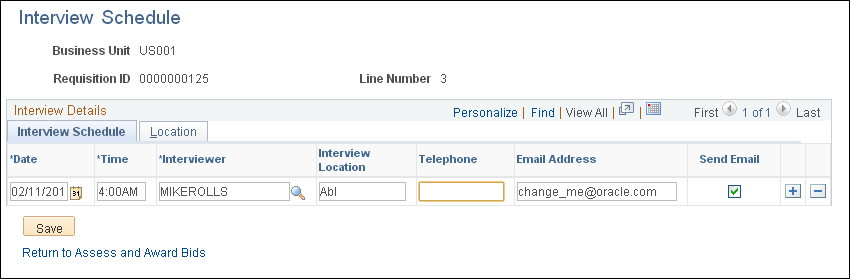
Enter the details of the interview schedule, including date, time, and interviewer. Header information displays either the work order ID or requisition ID.
Requesters and service coordinators can view the service providers scheduled for interviews. Click the Evaluate Candidate button to access the Interview Schedule Details page, where you can evaluate the candidate and provide interview details.
Note: You cannot update an interview schedule after you select Fill bid, Position No Longer Available, Offer Accepted, or No Longer Available.
You can also set up interviews for individual service bids related to a multi-resource service.
Use the Interview Schedule Details page (SPF_REQ_SUMMARY_PG) to evaluate candidates based on their interviews.
Navigation:
Click the Evaluate button on the Interview Schedule page.
This example illustrates the fields and controls on the Interview Schedule Details page. You can find definitions for the fields and controls later on this page.
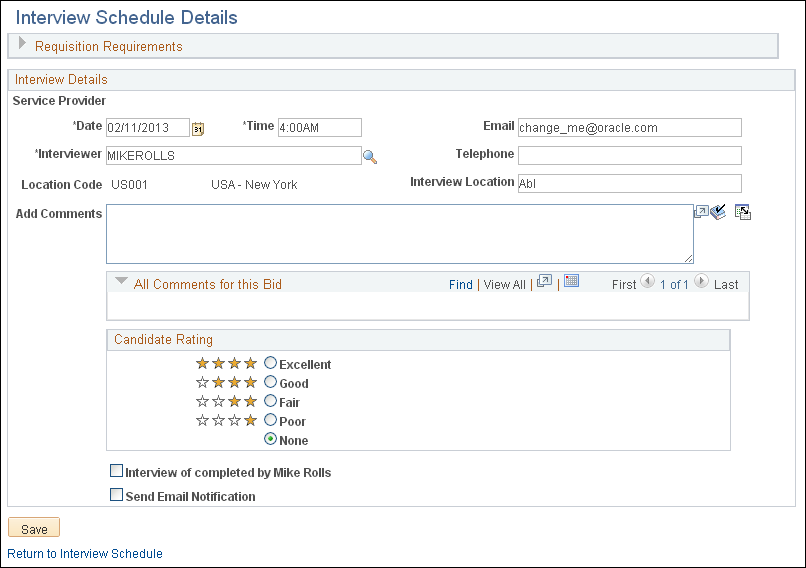
Use this page to evaluate a candidate for a requisition or work order based on the candidate's interview.
Field or Control |
Description |
|---|---|
Candidate Rating |
Select a candidate rating. Options include Excellent, Good, Fair, Poor, and None. |
Interview Completed |
Select to indicate that the interview was completed. |
Send Email Notification |
Select to notify interviewers and the service provider contact of the interview schedule information. Note: Only the service coordinator and the requester can access the Send Email Notification check box. |