Creating Invoices Manually
This topic discusses how to create invoices manually.
|
Page Name |
Definition Name |
Usage |
|---|---|---|
|
SPF_INV_MANAGE |
Add invoices, search existing invoices, submit invoices, or cancel invoices. The From Date and Date To fields by default are the last 30 days. You may need to change the date fields to see previous invoices. |
|
|
SPF_INV_HDR_ADD |
Create invoices. |
|
|
SPF_INV_TE_DTLS |
Add and view lines in invoices, including all noninvoiced time sheets, expenses, and progress logs for the supplier or service provider. |
|
|
SPF_INV_LN_DTLS |
Modify the selected invoice. |
|
|
Invoice Process Detail Page |
SPF_INV_PROCES_DTL |
View invoice processing details. |
|
Invoice To Address Page |
SPF_ADDRESS |
View the invoice to address. |
|
Remit To Address Page |
SPF_ADDRESS |
View the remit to address. |
|
Currency Information Page |
EXCH_RT_DTL_INQ |
View multicurrency information. |
|
SPF_INV_TIME_DTL |
View time sheet and expense invoice line details, make adjustments, or both. |
|
|
Manage Invoices - Line Detail Page |
SPF_INV_PLOG_DTL |
View progress log and expense invoice line details and make adjustments. |
|
Work Order Details Page |
SPF_WORDER_DETAIL |
View details of the work order related to the invoice. |
|
Purchase Order Inquiry - Purchase Order Page |
PO_LINE_INQ |
View details of the purchase order related to the invoice. |
|
Approve Timesheet Page |
SPA_TIME_APPROVE |
View time reports. |
|
Services Expense Report - Services Expense Report Details Page |
SPA_SHEET_LINES2 |
View expense reports. |
|
Progress Log Summary Page |
SPA_PLOG_LINES |
View progress reports. |
Use the Create Invoice page (SPF_INV_HDR_ADD) to create invoices.
Navigation:
Enter the business unit, invoice ID, or both, and click the Add button on the Manage Invoices page.
This example illustrates the fields and controls on the Create Invoice Page. You can find definitions for the fields and controls later on this page.

Field or Control |
Description |
|---|---|
Create Invoice For |
Select a basis on which you want to create an invoice. To create invoices for resource-based work orders, select Timesheets. To create invoices for deliverables-based work orders, select Progress Logs. The selected invoice basis determines the fields that appear on the invoicing pages. Note: Invoices created for timesheets will include timesheets for resource-based and multi-resource work orders. |
VMS Managed (supplier-managed service managed) |
This option is available when the MSP (managed services provider) installation is not selected on the Services Procurement Installation Option page and the supplier selected on the Create Invoice page is identified as a VMS (supplier managed supplier) supplier for a business unit or service type. When you select this option, the invoice includes only time sheets, expenses, or progress logs for work orders under VMS management for which the selected supplier is the VMS supplier. When this option is not selected, the invoice includes only time sheets or progress logs for which the selected supplier is the end supplier actually providing the service. Note: The supplier type of the VMS supplier is not a factor for VMS invoices; only the supplier type of the end supplier is considered. |
Internal Supplier |
This option is available only when the MSP installation is selected on the Services Procurement Installation Options page. When you select this option, the invoice includes only time sheets, expenses, or progress logs for work orders for which the selected supplier is identified as an internal supplier. When this option is not selected, the invoice includes only time sheets or progress logs for which the selected supplier is not identified as an internal supplier. |
Invoice To Address |
Enter the address of the supplier. |
Payment Terms |
Select a payment term from the available values defined on the Single Payment Terms page. |
Remit To Supplier |
View the supplier who receives payment. |
Remit To Address |
View the address where the payments are sent. |
Note: When you select or change a supplier, the Supplier Location, Invoice To Address, Remit to Supplier, and Remit to Address field values are supplied by default from the supplier base tables.
Note: The Payment Terms field value is supplied by default from the Services Supplier Information page. If no value is defined at that level, the system supplies default values defined on the supplier base tables.
Use the Manage Invoices - Add Lines To Invoice page (SPF_INV_TE_DTLS) to add and view lines in invoices, including all noninvoiced time sheets, expenses, and progress logs for the supplier or service provider.
Navigation:
Save an invoice on the Create Invoice page.
This example illustrates the fields and controls on the Add Lines to Invoice page (1 of 2). You can find definitions for the fields and controls later on this page.
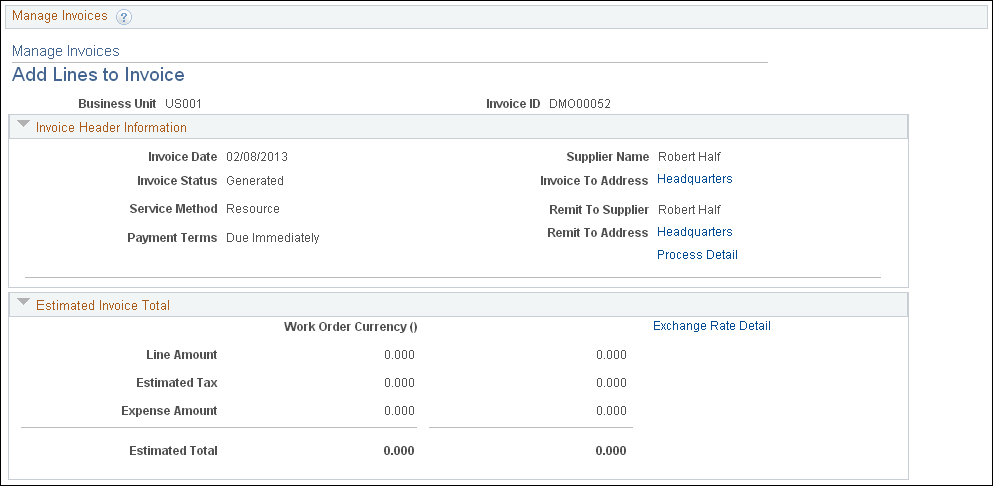
This example illustrates the fields and controls on the Add Lines to Invoice page (2 or 2). You can find definitions for the fields and controls later on this page.
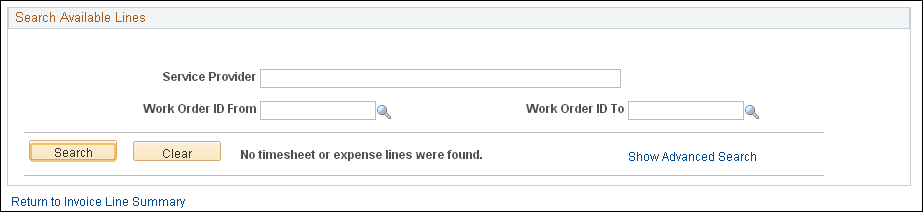
Use this page to add individual time, progress, or expense lines to invoices. When a time sheet or progress log expense or progress log is added to an invoice, the correct time sheet line, expense line or progress log line is updated with the invoice information.
To add lines to an invoice:
Select the progress log and expense lines or time report and expense lines to include in the invoice.
Click the Add Selected Line(s) button.
Use the Select/Deselect All check box if you want to select or deselect all the lines at one time.
Note: The available time sheets, progress log, assignment incidents, and expense lines for invoicing are limited to work orders that have a supplier location that matches the location specified on the Create Invoice page.