Approving Services Work Orders Using the PeopleSoft Fluid User Interface
This topic provides an overview of the self-service approval pages for services work orders, and how to access these pages using the PeopleSoft Fluid User Interface. PeopleSoft builds these mobile approval pages on the Enterprise Component Fluid Approvals framework.
|
Page Name |
Definition Name |
Usage |
|---|---|---|
|
EOAWMA_MAIN_FL |
View a list of pending approvals for services work orders and perform mass approvals. For more information, see the overview of approvals on the PeopleSoft Fluid User Interface: Pending Approvals Page. |
|
|
EOAWMA_TXNHDTL_FL |
Review information for a single services work order, and approve or deny the work order depending on role criteria. For more information, see the Approval Header Detail Page. |
|
|
SPF_WO_APPR_PG |
Approve or deny a work order during the workflow approval process in the classic interface. Access this page through the Services Work Order Page. |
PeopleSoft provides mobile approvals using the Enterprise Component Fluid Approvals framework. Approvers can take Application Workflow Engine (AWE) actions on select PeopleSoft transactions pending their approval using a smart phone or a tablet. The tablet version is also available for desktop use.
Services work order workflow enables the requester to submit the work order for approval. You can submit work order approvals using Work Order pages. When you click the Submit button on any of the pages to send the work order for approval, the Application Workflow Engine runs the work order through the defined approval process. For information about registering and defining an approval process for services work orders, see Setting Up Work Order Workflow.
Using the PeopleSoft Fluid User Interface, approvers can view a list of pending approvals for various types of transactions, and add comments on the centralized Pending Approvals page. An approver or multiple approvers review the transaction details. Each approver in the workflow selects an appropriate action, such as Approve, Deny within the approval pages.
Services work order approvals also support push notifications, a framework delivered in PeopleTools. The flag icon in the Oracle banner shows a counter for new push notifications. Note that the counter disappears once you view the push notification list. The notification link takes you directly to the header approval page for items awaiting your approval.
Delegating Services Work Order Approvals
You can use the Delegation Framework to delegate services work order approval authority to other users, who can then take action on specific transactions on your behalf.
For more information, on setting up and using Delegation Framework see:
Use the Pending Approvals - Services Work Order list page (EOAWMA_MAIN_FL) to view a list of pending approvals for services work orders and perform mass approvals.
Navigation:
On the Pending Approvals page, select Services Work Order in the View By - Type pane to view the work order entries in the right pane.
Smartphone: On the Pending Approvals - View By Type page, select Services Work Order to open a new page that lists the work order entries.
This example illustrates the fields and controls on the Pending Approvals - Services Work Order list page. You can find definitions for the fields and controls later on this page.
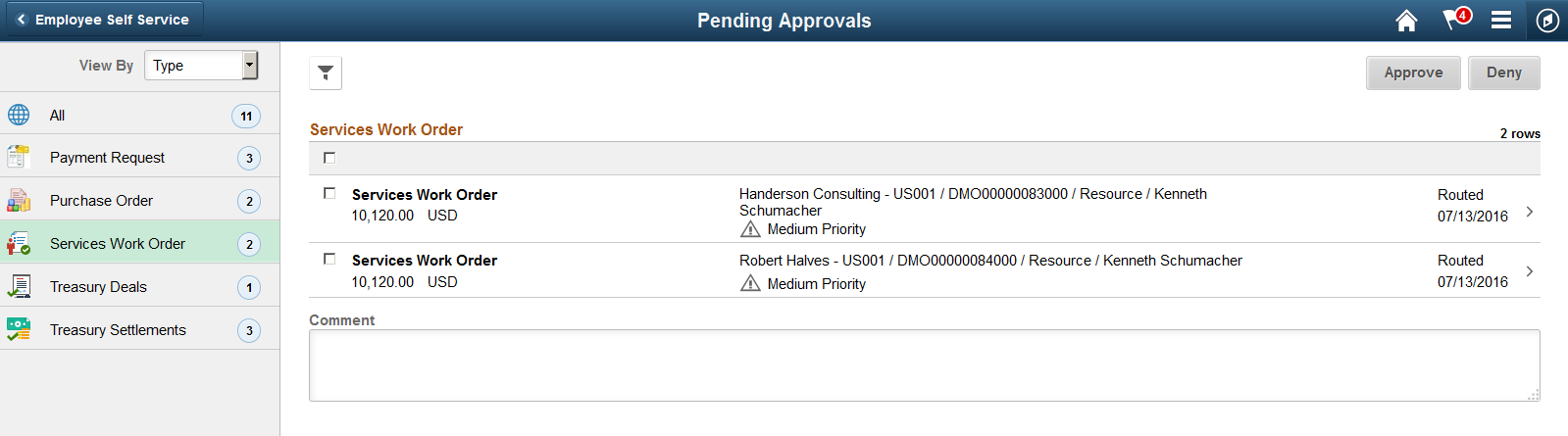
This example illustrates the fields and controls on the Pending Approvals - Services Work Order list page as displayed on a smartphone. You can find definitions for the fields and controls later on this page.
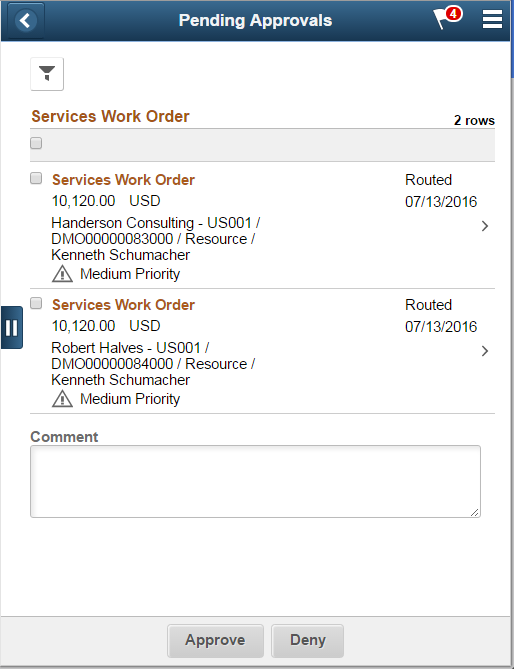
From the list page, you can do the following:
Review header information for the services work orders currently routed for approval. To access header details for a particular work order, select a header row.
Select all or several work orders on the list page and perform a mass action on the selected work orders.
You can enable mass approvals on the Mobile Approval Options - Transactions page ().
You can also use the filter to narrow results on the page. For more information about using the filter, see the Filters Page.
Field or Control |
Description |
|---|---|
Comment |
Enter comments in the text entry field. |
Approve or Deny |
Perform a mass action by selecting multiple transactions, and then selecting an approval action button. |
|
Select this button to expand or collapse the View By Type page. |
Use the Services Work Order approval page (EOAWMA_TXNHDTL_FL) to review information for a single work order, and approve or deny depending on role criteria.
Navigation:
Select a work order in the list on the Pending Approvals - Services Work Order list page.
This example illustrates the fields and controls on the Services Work Order page.
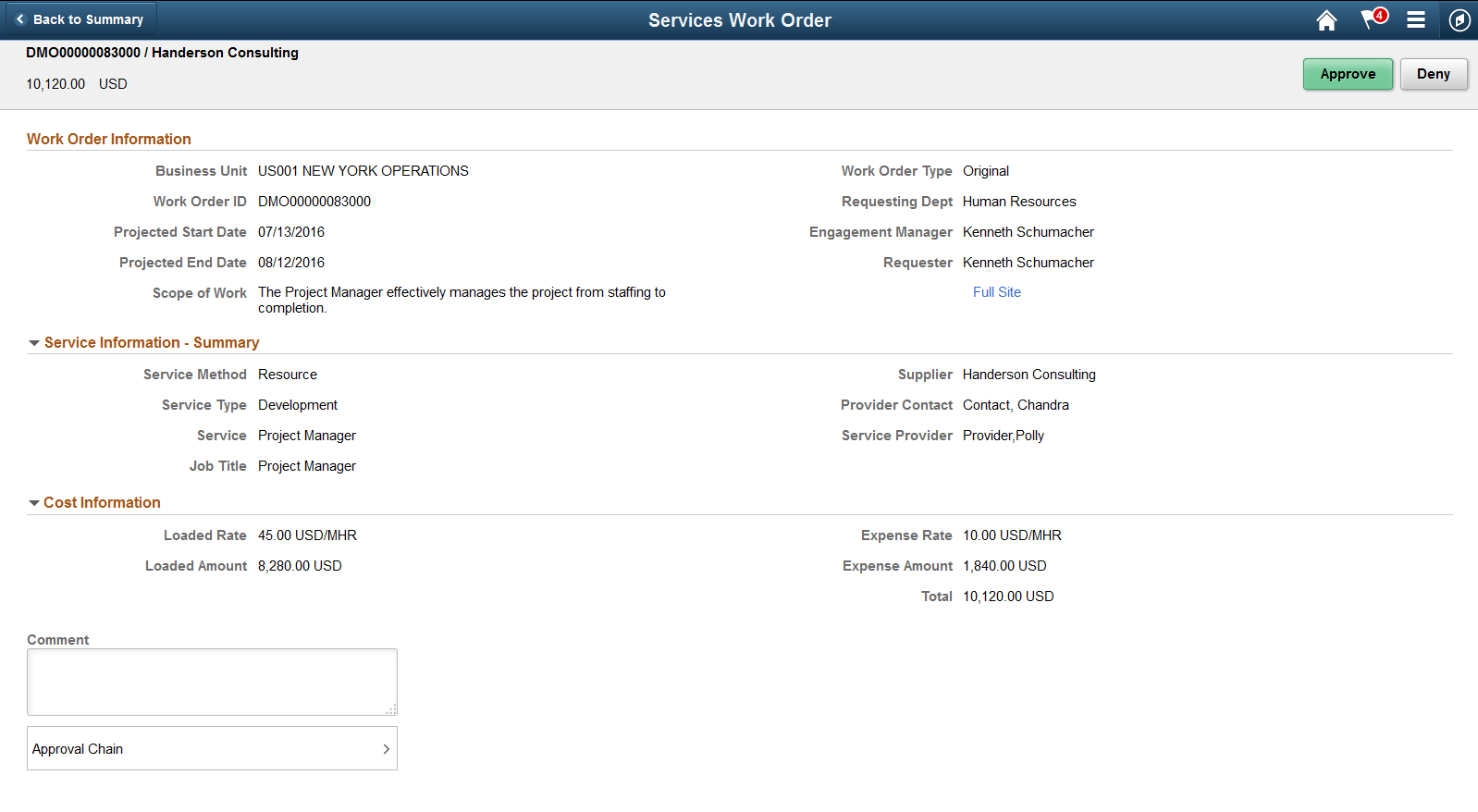
This example illustrates the fields and controls on the Services Work Order page as displayed on a smartphone.
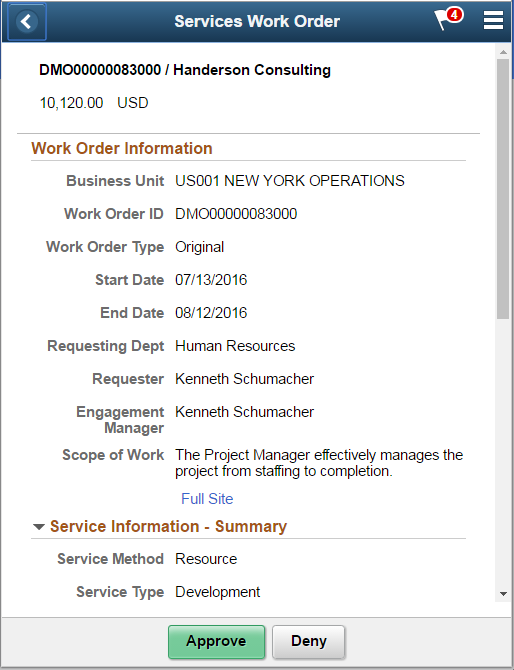
When viewing a work order on a smartphone, you must scroll down to view the service and cost information, approver comments and approval chain.
Field or Control |
Description |
|---|---|
Work Order Information |
View the display-only work order details. The work order information displayed varies depending on whether MSP, VMS, or HCM integrations have been set up. |
Full Site |
Select this link to open the Work Order Approval page in the classic interface. Use this link only when accessing the approval pages in PeopleSoft Fluid User Interface on a desktop or laptop. The Work Order Approval page is not rendered best when using a smartphone or a tablet. For more information, see the documentation for the Work Order Approval Page in the classic interface. |
Service Information — Summary |
View the display-only service information. You can expand or collapse Service Information by selecting the Expand/Collapse icon. |
Cost Information |
View the display-only cost information. You can expand or collapse Cost Information by selecting the Expand/Collapse icon. |
Comment |
Enter comments in the text entry field. |
Approval Chain |
Select to review approval chain information. You can expand or collapse approver information for each line by selecting the Expand/Collapse icon. You can also select the approver name to view approver details. |
Approve or Deny |
Select an action button. When you select an action button, you have the option to select Submit to continue the action or Cancel to back out of the action. Upon submitting the action, the system generates a message that the action is successful. Note: A reason code is necessary when you deny a service work order. Select the Full Site link to open the Work Order Approval page in the classic interface to deny a Work Order and then enter a reason code in the Work Order Approval page. |
