Setting Up Binds
|
Page Name |
Definition Name |
Usage |
|---|---|---|
|
CS_SRC_TRANS_STRCT |
Define a hierarchical structure for source transactions. |
|
|
CS_PROMPTTBL_DEFN |
Define wizard bind prompt tables. |
|
|
CS_BIND_MAPPING |
Map bind variables to record views and source records. |
|
|
CS_BIND_DEFINITION |
Set up bind definitions. |
|
|
Search for All Content Instances Page (Search Content by Type) |
CS_CONTENTS_XREF |
Search for where binds are used. |
To work with bind variables, you must understand:
What binds are.
Bind definition steps.
System-supplied binds.
Bind use standards.
Binds
Binds are variable definitions that enable you to map values from a source transaction or wizard to content within clauses, sections, and Microsoft Word templates. When an authored document is generated, the system processes binds and uses the value of the record field that is mapped to the transaction bind variable, or the response value of a wizard bind variable, to replace the bind variable placeholder in the document. You can also use binds in rules, which allow the system to include additional or alternate clauses in authored documents.
Binds are stored in a central table that you access using the Bind Definition Page. A bind can apply to specific transactions or across a variety of transactions.
The system uses binds in these areas:
Within the body of text in document clauses and sections.
When using bind variables inside body text, the variables must be enclosed within two pairs of percentage symbols (%%): two symbols before the variable and two symbols after the variable. When the system validates binds, it searches for these symbols. This validation also includes binds that are defined to be used with a wizard. Wizard binds can exist without a source transaction object. Binds for wizards are defined in the CS_BIND table, where the CS_BIND_TYPE is Wizard=3.
Within Microsoft Word templates.
Bind variables such as a version number, contract number, or amendment number can be added to the header and footer section of a Microsoft Word template. If a document or Microsoft Word template is set up with transaction bind variables, then the transaction source must be the same when you associate the template to a document configurator. If they do not match, you could have unresolved binds in the header and footer. For example, if you have an authored document where the source transaction is a purchasing contract, but the Microsoft Word template contains ad hoc bind variables. If this occurs, the system leaves the binds unresolved in the authored document.
Within rules.
When the system processes a bind, it replaces the bind with the actual record and field mapping. It then evaluates the rule to determine whether it is true. Binds that are used in rules should always reference the codes, not the XLAT (translated) value.
Within the bind-map definition of the source transaction.
The system maps the bind to its equivalent record and field for each source transaction. This map provides the link between the bind variable, the record (view), and field from which to retrieve the value. The system determines whether the bind is of a repeating nature because each source record view has a defined level. For example:
A bind variable that is mapped to a contract header for the contract amount would be a zero level, and it does not repeat.
A bind variable that is mapped to a contract item list, which is at level one (multiple items per contract), inherits a repeating characteristic of level one.
A bind variable that is mapped to contract milestones, which are children of a contract line, inherits a repeating characteristic of level two.
Note: Many of the source transaction records, views, binds, bind mappings, and bind variables that are frequently used are predefined in the system. You can use the system to include additional views, binds, and bind mappings as needed within the source transactions that are provided.
Bind Definition Steps
To define and use binds in addition to those that the system supplies:
Define the bind that includes the bind and field types.
Use the Bind Definition Page to add these values:
Wizard type binds are those that are used with the contract wizard.
Transactional type binds originate from a source transaction.
These are non-wizard binds, such as those related to a purchasing contract transaction.
Review the defined source transaction structure, which includes the source and parent records.
Map the binds to the view of the source transaction record.
Insert bind variables within clauses or rules.
System-Supplied Binds
Bind setup is intended for advanced users, but the system supplies predefined binds that you can use with fields for source transactions. All bind types that the system supplies are TRANS type binds. PeopleSoft Supplier Contract Management delivers many binds, which can be viewed by accessing the Bind Definition Page.
Bind Standards
Clauses and sections are stored based on the name of the record view and the level in the child source transaction table. These standards apply:
Clause and section binds use these standards:
Clauses can have a mixture of level zero binds.
Within a clause level, binds can be derived from different level zero record views.
Wizard binds are always implied as level zero binds because they do not repeat.
When more than one bind exists within a clause, rule, or section, the bind variables must be mapped to fields within the same record view, if the bind level is greater than zero.
For example, you cannot have a repeating clause that references item binds (level one) and contract header level agreements (level one) because as the system generates a document, it must repeat the clause based on one repeating record view.
For child clauses or sections, where the parent and child clause has binds:
The record keys for the child bind variables must include the key structure of the parent clause or section bind variables.
If the parent clause or section does not repeat, its children can have no binds, level-zero binds, or level-one binds.
If a parent clause or section repeats at level one, its children can have no binds, level-zero binds, level-one binds on the same view used in the parent clause, or level-two binds on a view that is a child of the view used in the parent clause.
If a primary clause or section repeats at level two, its children can have no binds, level-zero binds, level-two binds on the same view used in the parent clause, or level-three binds on a view that is a child of the view used in the parent clause.
Rule binds use these standards:
When you are adding a rule to a section object, if that rule repeats, such as the criteria is dealing with binds at levels greater than zero, then the rule can be attached only under a section that is repeating on that same level of information.
For example, a section repeats on Item:
- Rule If item = 'xxxx' then include clause A - Rule if Item = 'yyyy' then include clause B - Clause C - Clause DRules do not limit display data; they are used to include an object in the data.
For example, if you want a rule to represent a kind of item, such as a service or a product, then you define the rule in the following way: If item = product, then include the section Products. If item = service, then include the section Services.
Rule A = Products Rule B = ServicesIf you want to group the products and services at level one, there are two options:
Option 1:
Section Services = binds on SERV_ITEMS_VW that points to a view that only brings in services. Section Products = binds on PROD_ITEMS_VW that points to a view that only brings in products.Option 2:
Create a view ITEM_VW that is ordered by category (service or product)
Section repeats on the item Rule A = Products Rule B = Services
Binds that the system uses in header and footer sections of the Microsoft Word template use these standards:
You can only include level-zero binds. Repeating binds are not supported.
All bind variables used must belong to the same source transaction.
Use the Source Transaction Structures page (CS_SRC_TRANS_STRCT) to define a hierarchical structure for source transactions.
Navigation:
This example illustrates the fields and controls on the Source Transaction Structures page.
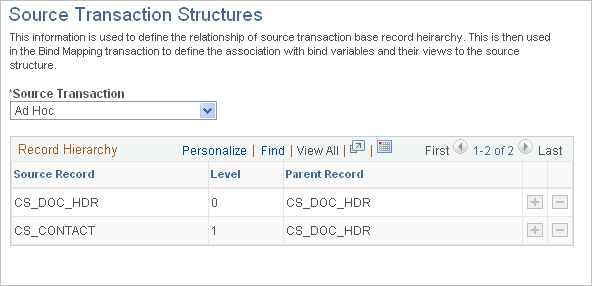
Use this page to define a hierarchical structure of source transactions. After defining the structure, you can associate a bind variable with the actual record or view the field name from which you want to retrieve data. See Bind Mappings Page.
Note: Oracle delivers predefined source transaction structures as system data. These are documented in this topic. You cannot change these delivered structures.
Field or Control |
Description |
|---|---|
Source Transaction |
Select the type of source transaction for the base record. Values are:
|
Source Record |
Enter the core transactional record, for each data level, to which all views need to be linked when you enter bind mappings. |
Level |
Enter a numeric value that indicates the level in the record hierarchy at which the source record exists, for the indicated source transaction. The system uses the level to validate binds, which ensures the proper setup of repeating elements. |
Parent Record |
Enter the parent record if the source record is at a level that is greater than zero in the structure. The parent record is the record that the specified source record relates to in the hierarchy. This helps to resolve repeating binds when document elements are generated. If the level is equal to zero, then the parent and source records should be the same. This ensures that document elements are used in the correct parent and child relationship. |
Use the Wizard Bind Prompt Tables page (CS_PROMPTTBL_DEFN) to define wizard bind prompt tables.
Navigation:
This example illustrates the fields and controls on the Wizard Bind Prompt Tables page.

Use this page to define a list of values to be used with a wizard bind. These tables can be assigned to a specific bind and can be accessed when you run a wizard. Prompt tables are primarily used when generating an ad hoc document because some values cannot be determined from a source transaction; however, the values exist in the system and you want to provide the author a list of values from the database. After you define the prompt table, you can create a wizard bind variable that is associated with the prompt table using the Bind Definition Page.
Note: The alternate method to providing a list of values through a prompt table is to use a static list that you define for a wizard variable, within a question group. See Valid Values and Navigation Page.
Prompt tables for bind variables permit records that contain only a single key, which is the value from which you want to prompt. If existing records in the database do not meet your needs, contact your system administrator about creating a new view to retrieve required values.
Field or Control |
Description |
|---|---|
Prompt Table |
Select an existing table that has only one key field. |
Prompt Fieldname |
Displays the field name for the key field for the table entered in the Prompt Table field. |
Description |
Enter the description that you want to use for the prompt table. The system initially populates this field with the description for the prompt field name. You can override that description. |
Delete |
Click to permanently delete a prompt table. The system displays a warning message indicating that you will delete the wizard prompt table. |
Use the Bind Mappings page (CS_BIND_MAPPING) to map bind variables to record views and source records.
Navigation:
This example illustrates the fields and controls on the Bind Mappings page.
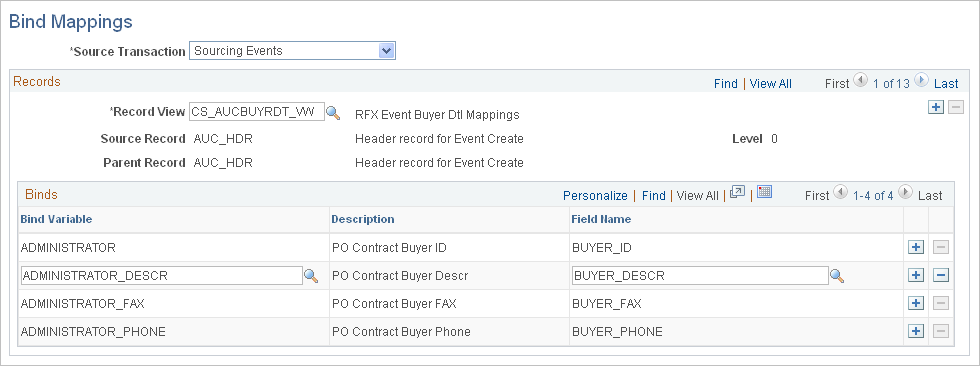
Prerequisites
Define the hierarchical structure of source transaction structures using the Source Transaction Structures Page.
Bind Mappings
Field or Control |
Description |
|---|---|
Source Transaction |
Select the type of source transaction that you want to map to a bind. Values are:
|
Records
Field or Control |
Description |
|---|---|
Record View |
Select the view from which the system gathers data and is used to resolve the bind in authored documents. |
Source Record |
Select a source record. Source records have been defined as source records within source transaction structure using the Source Transaction Structures Page. Only records that are defined as source records are available to be selected. The source record is the base record for the record view fields. |
Level |
Displays the level in which the source record resides in the source transaction structure. |
Parent Record |
Displays the parent record that is associated with the source record. This is based on information in the source transaction structure. For example, the contract header record is considered a parent record for contract line records. |
Binds
Field or Control |
Description |
|---|---|
Bind Variable |
Select a bind variable. Only transaction type variables are available. The system validates that a bind is not entered for more than one record or view. |
Field Name |
Select a field that the bind variable maps to in the record view. When documents are generated, the system replaces bind placeholders, in document elements, with the actual value that corresponds to this field name in the record view. |
Display Type |
Displays a list of display options if the field name is an XLAT (translate) field. These options allow you to indicate that you want to display the XLAT short name, XLAT long name, or the actual code in the authored document. If you are using this bind in a rule, then the criteria always needs to use the code. |
Use the Bind Definition page (CS_BIND_DEFINITION) to set up bind definitions.
Navigation:
This example illustrates the fields and controls on the Bind Definition page.
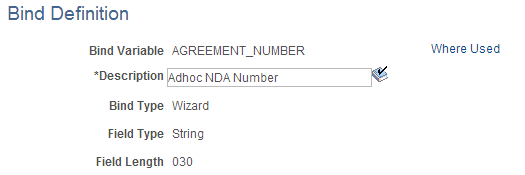
This page example displays a wizard bind type that uses a string field type. You can also select a field length and apply masking to the field value when it is used in a wizard question.
For additional information about bind variables, see Understanding Bind Variables at the beginning of this topic.
Field or Control |
Description |
|---|---|
Bind Variable |
Enter the system identifier that you want to use for the bind if you are creating a bind variable. This value appears if you are maintaining or viewing the bind. |
Bind Type |
Select how to use the bind variable. Depending on the type of bind that you select, available field types will vary. Options are:
|
Field Type |
Select an option that determines the method in which the intended data is stored in the field. Options are:
|
Currency Code |
Select to indicate that the system should access the appropriate currency code from the source transaction to retrieve the decimal precision tied to the specific currency for the transaction. This check box becomes available when you select to use a decimal field type for transactional binds. If you select to use currency transactional binds, the system does not use the value in the Decimal field. |
Number of Decimals |
Enter the decimal places that you want to use for decimal values in transaction and wizard binds. You use decimal places for numbers and can assign up to eight positions. When an author enters a value using the wizard, the system validates that the value entered is numeric. When a document is generated, the system reformats the precision based on the value entered in this field. The system truncates numeric values to the precision specified for wizard and transaction decimals. You can change the decimal precision when the bind variable is used, but the change is not reflected in existing documents unless you regenerate those documents. |
Display Format |
Select the format that you want the system to use when it displays date and time information. This option is used when you select either the Date or Date/Time in the Field Type field. For example, if you use a date and time field type, you can display the date and time as 31/12/2005 at 11:59 PM, or as December 31, 2005 at 11:59 PM. |
Field Length |
Select the number of characters that determines the length of this field. This field is available when you select String in the Field Type field. You can limit the field length to 2, 5, 12, 30, or 254 characters. If you are using a wizard bind, you can apply a mask using the String Format field. This field appears when you select a string character length between 2 and 30. Select Long Char to use long-character binds. This selection enables you to add large paragraphs to an ad hoc or a source transaction document through the wizard. |
Prompt Table |
Select a prompt table to be used with this bind variable. This field appears when you create a wizard bind and select Prompt Table in the Field Type field. These are predefined tables that you can assign to a specific bind and then access from a wizard. Prompt tables are primarily used when generating ad hoc documents where some values cannot be determined from the source transaction. Using a prompt table requires document authors to select a value that exists in the prompt table. PeopleSoft Supplier Contract Management provides prompt tables for currency codes, countries, buyers, Canadian provinces, and U.S. states. Prompt tables are available only in the base language. You cannot assign valid values for prompt tables or navigation for prompt values. Prompt values always go to the next question if one exists. |
String Format |
Enter a value that serves as a mask for the format that you want to use. This option is only used with wizard binds. Masking enables you to enter a specified format using special characters. When a bind is resolved within a document, it is formatted correctly as opposed to typing a specific value such as 1,000,000 USD . You can enter currency formats for numerics and specify currency symbols, phone numbers, Social Security numbers, or other special character formats. You can also specify the number of decimal places for a number. You can use masks for string variables that has a length that is less than 30 characters and that has a mask value specified. |