Performing Where-Used Searches
|
Page Name |
Definition Name |
Usage |
|---|---|---|
|
Search for All Content Instances Page (Define Document Templates and Styles) Search for All Content Instances Page (Search Content by Type) |
CS_CONTSES_XREF |
Search where a document template or document elements are used. |
The Search for All Content Instances page can appear from multiple source pages. For example, you can access this page from the:
Search Content by Type page.
Depending on the source page, the Search for All Content Instances page may appear different.
Use the Search for All Content Instances page (CS_CONTENTS_XREF) to see where a document template is used.
Navigation:
. Click the Where Used link on the Define Document Templates and Styles page.
This example illustrates the fields and controls on the Search for All Content Instances (Define Document Templates and Styles).
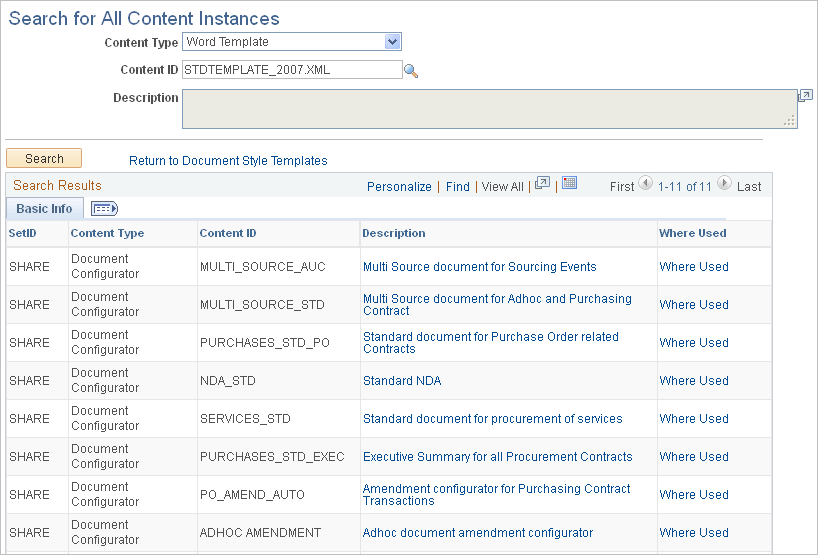
Use this page to view where a selected template is used throughout the PeopleSoft Supplier Contract Management system. When you click the Where Used link from the Define Document Templates and Styles page, the system displays the search results. This page shows the content type and content ID in which the template is used. For example, a clause type with the clause ID.
Field or Control |
Description |
|---|---|
Description |
Click to view the content type, such as a document configurator, where the document template is used. When you click this link, the system accesses the document element. |
Where Used |
Click this link to access another Search for All Content Instances page that is specific to the content ID. An example of using this link is to search for where a standard template is used. The system provides a list that includes a document configurator. You can click the Description link for that configurator to view that configurator. Then, you can select the Where Used link to search for all the documents that use that configurator. |
Use the Search for All Content Instances page (CS_CONTSES_XREF) to search where document elements are used. This search includes bind variable, clauses, documents, configurators, question groups, rules, sections, and wizard definitions.
Navigation:
. Click the Where Used Search button on the Search Content by Type page.
This example illustrates the fields and controls on the Search for All Content Instances page: (Search Content by Type).
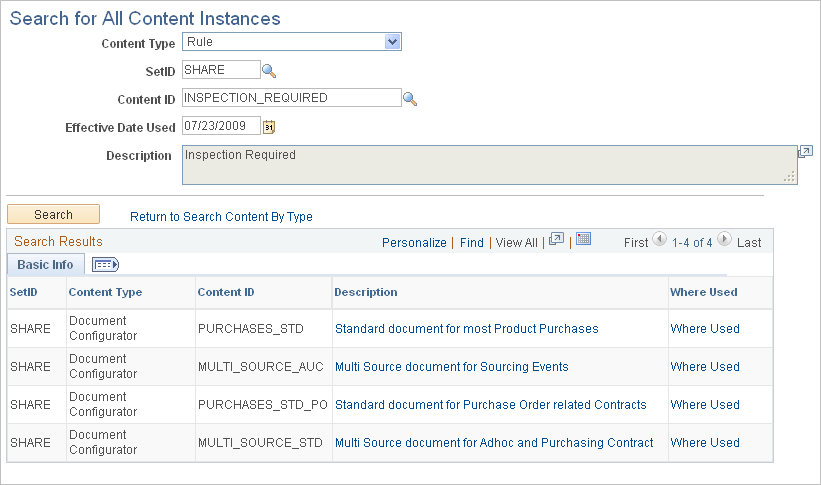
Use this page to search where specific document elements are used throughout the document library. For example, if you select a clause, the search results could contain where the clause is included in a rule, section, or configurator. Search results could also contain whether the clause is used as an alternate or dependent clause.
Note: Where-Used search functionality does not use PeopleSoft Search Framework.
Field or Control |
Description |
|---|---|
Content Type |
Select the type of document element for which you want to search. This is a required field. Search values are: Bind Variables, Clause, Document, Document Configurator, Question Group, Rule, Section, Wizard Definition, and Word Template. |
SetID |
Select a SetID on which to base the search. This field is not available for bind variables. |
Content ID |
Select a specific ID for the content type that you defined. The values that are available for this field are determined by the selection you make in the Content Type field. This is a required field. |
Source |
Select the source transaction on which you want to base a search. This field is available for document content types. Values include Ad Hoc, Purchase Orders, and Purchasing Contracts. |
Ad Hoc ID |
Select an ad hoc document ID for which you want to search. This field is available when you search for ad hoc sources. |
Contract ID |
Select the contract ID for which you want to search. This field is available when you search for purchasing contract sources. |
PO ID (purchase order ID) |
Select the purchase order ID for which you want to search. This field is available when you search for purchase order contract sources. |
Effective Date Used |
Select an effective date on which to search. The system uses the current date as the default value. When you search on an effective date, the system checks for the current instance of the clause based on the date you enter. For example, you can locate a clause as of the effective date to locate specific versions. Then, you can locate which sections, configurators, and documents reference the clause for this effective date. |
Search Results (Basic Info tab)
Use this grid to review the results of a where-used search. You can click links to view more details about how the content type uses the document element for which you searched. You can also perform additional where-used searches on the document elements identified in the results.
Field or Control |
Description |
|---|---|
Source Transaction |
Displays the source transaction value, ad hoc, purchase order, or purchasing contract that you selected for the search. |
Document Type |
Displays the type of document element that contains the content type for which you are searching. |
Content Type |
Describes the type of document element that contains the content type for which you are searching. |
Content ID |
Displays the name for the content type. |
Description |
Click to access the content for an item retrieved in the search results. For example, if you are searching for a wizard definition and the content type is a document configurator, then this link accesses the Document Configurator Definition page for the document configurator you selected. |
Where Used |
Click to access another where-used search that enables you to navigate to view more details about the component in which the clause is used. For example, if you identify a section containing text that affects existing configurators and contracts, you can search for which configurators reference the section and, in turn, which documents have been generated from those configurators. |
View |
Click this button to view the document in which the content exists. The button is available for document configurator and document searches. If the user does not have access to the document, the system issues an error. |
Search Results (More Details tab)
Use this page to view additional document information. This information includes the document's version, amendments, and the amendment option. This tab is available when you search for a document or document configurator.