Using the Sourcing Workbench
This section provides an overview of the sourcing workbench.
|
Page Name |
Definition Name |
Usage |
|---|---|---|
|
PO_SRC_ANALYSIS |
Select sourcing criteria and view the rows of data on the PO_ITM_STG table. Access pages to change the recommended supplier, quantities sourced to each supplier, or correct errors. Along with narrowing the search to specific criteria such as process instances, requisition IDs, purchase order ID, stages, and statuses, you can also search for specific contract SetIDs and contract IDs. |
|
|
Supplier Information - Summary Page |
VNDR_ID1_SUM |
Access supplier information for the staged row. |
|
Item Definition - General: Common Page |
INV_ITEMS_DEFIN1 |
Access inventory item information at the SetID level for the staged row. |
|
Item Description Page |
PO_SRC_ITEM_DESCR |
View descriptions for a specific item. |
|
Maintain Requisitions - Requisition Page |
REQ_FORM |
Review requisition information for the staged row. |
|
Maintain Purchase Order - Purchase Order Page |
PO_LINE |
Access a purchase order created for the staged row. |
|
Sourcing Workbench - Sourcing Details Page |
PO_SRC_ANLSYS_DTL |
View further details about a staged row and how to change the supplier and stage status. |
|
Sourcing Workbench Page(contracts) |
PO_SRC_CNTRCT |
View details about the contract for an item. |
|
Eligible Suppliers Page |
PO_SRC_VNDR_DTL |
Select the supplier to use for the order. View details about each of the suppliers for this item. |
|
PO_SRC_PRICING |
View details about the pricing of the item from the requisition. |
|
|
Sales/Use Tax Page |
PO_STG_SUT_INQ |
View the sales and use tax information from the purchase order. |
|
PO_VAL_ADJ_STG_INQ |
View the value adjustments (discounts and surcharges) added to the base price of the item on the purchase order. |
|
|
VAT Page(value added tax) |
PO_ITM_STG_VAT_INQ |
View the VAT information for the purchase order schedules. |
|
Flexible Sourcing Page |
PO_SRC_ANLSYS_VNDR |
View how a supplier was chosen using the flexible sourcing method during the PO Calculations process. The supplier score section shows how the system rated each criteria. |
|
Sourcing Workbench - PO Information (purchase order information) Page |
PO_STG_SCHED_DTLS |
View details about the purchase order that is going to be created. |
The Sourcing Workbench component provides you with a view of the results of each of the sourcing steps. The Sourcing Workbench enables you to view staged rows, along with any errors accompanying them. You can use the component to transfer from the staged row to the source transaction data, change the status of the source record, correct the source, and recycle the staged row for reprocessing. In addition to working with individual rows, you can recycle and purge multiple rows at once.
In addition to working with individual rows, you can recycle and purge multiple rows at once. You cannot purge completed staged rows from the Sourcing Workbench.
You might want to review the contents of the staging tables before and after each step in the sourcing process. For example, you can use the Sourcing Workbench as described:
Run the AutoSelect Requisitions process (PO_REQSORC) and access the Sourcing Workbench to verify that the requisitions have been selected for sourcing.
You can determine whether the result of the requisition is an inventory demand transaction or a purchase order.
If the system creates a purchase order, you can define whether you want the PO Calculations process (PO_POCALC) to calculate a new price or select a supplier for you.
Run the PO Stage Load process (PO_POSTAGE) and access the Sourcing Workbench to review the staging tables again to determine whether rows were added.
Run the Build Inventory Demand process (PO_REQINVS) and access the Sourcing Workbench to review the staging tables to determine whether the requisition was fully or partially sourced using inventory demand.
Run the PO Calculations process and access the Sourcing Workbench to review the staging tables to determine which rows are ready for purchase order creation, which require supplier approval, and which have errors.
You can also review the supplier, price, value adjustments, currency, unit of measure, and other information destined for the purchase order.
Run the Create Purchase Orders process (PO_POCREATE) and access the Sourcing Workbench to review the staging tables to determine which rows were sourced to purchase orders and to determine the purchase order IDs for those rows.
Correcting Errors
Select rows that are in error from previous process runs by selecting the Stage Status field in the search criteria to Error. The error code and a plain text error message appear on the Sourcing Workbench - Sourcing Details page and the Eligible Suppliers page.
In many cases, the error is a result of the supplier defaults. For example, suppose that the supplier does not ship to the requested ship to location. If the error is supplier-related, change the supplier or location on the Sourcing Workbench - Sourcing Details page and update the stage status to Recycle, so that the PO Calculations process can reprocess the row.
Another common error is due to exceeded price tolerances. Use the Sourcing Workbench - Sourcing Details page to view the requested price, calculated price, value adjustments, and the tolerances that were used. Based on this information, you can take the appropriate actions to bring the transaction within tolerances.
You can also fix errors that are not a result of the choice of supplier and reset the rows for restaging. On the Sourcing Workbench - Sourcing Details page, update the stage status to Reset/Purg (reset/purge) to release the original requisition or contract release so that you can make changes to it. After you change the status to Reset/Purg and purge the staged transaction, you can click the Source Document link in the Source Transaction Information section of the Sourcing Workbench - Sourcing Details page to access the source requisition or contract so you can make changes. You must restage the source document through its normal staging process.
Field or Control |
Description |
|---|---|
% Price Tol Over and %Under |
Displays the tolerance percent price over and under. This tolerance percent is applied to the suggested price on the requisition and used in the PO Calculations process. If the purchase order price is outside of the tolerance, the PO Calculations process rejects the staged row. |
Amount Only |
If this check box is selected, the receipt is based on an amount, not a quantity. In an amount-only transaction, the price is set to 0 and the quantity is 1. |
Base Price |
Displays the price expressed in the base currency. |
Calculate Price |
If this check box is selected, the PO Calculations process calculates a price. If this check box is clear, the staged row price is used on the purchase order. |
Due Date |
Displays the due date for the purchase order. This is the date the items are due at the ship to location. |
Instance |
Displays the process instance of the PO Calculations process that last updated this row. |
Location |
Displays the Supplier location. |
LT Days (lead time days) |
Displays the lead time period between submitting the purchase order to the receipt of goods. |
PO Stg ID/PO Stage ID |
Displays the PO Stage ID. This is the same as the requisition ID when the PO stage type is R. It is taken from INSTALLATION_PO.LAST_PO_STG_ID when the PO stage type is O. |
PO Stg Type/PO Stage Type |
Requisition for the AutoSelect Requisitions process or online requisition selection when the Define PO check box is not selected. The system uses Other for any other process. |
Price |
Displays the requisition price for the item. |
Price Tol (price tolerance), Over, and Under |
Displays the tolerance amount applied to the suggested price on the requisition and used in the PO Calculations process. The PO Calculations process calculates the correct price for a purchase order based on the item prices plus or minus any price adjustments. The sourcing unit price tolerance is applied to the suggested price on the staged row and is compared with the calculated purchase order price. If the purchase order price is outside of the tolerance, the PO Calculations process rejects the staged row. |
Std Quantity (standard quantity ) |
Displays the requisition quantity expressed in the standard unit of measure for this item. |
Quantity |
Displays the requisition quantity being sourced to the selected supplier. |
Requisition ID |
If this row came from a requisition, the ID of the requisition appears. |
Sched Num (schedule number) |
Displays the schedule number on the original request. |
Ship To |
Displays the location where the items are being shipped. |
Src Method (sourcing method) |
Displays the sourcing method for this row. It determines how the supplier is selected for this line. Sourcing method appears by default from the item category or item ID. Values are Basic, Flexible, Sched Split (schedule split), and Cumulative Split. |
Stg Status (stage status) |
Displays the status of the staged row. |
Sys Source (system source) |
Displays the source of the purchase request. Values include Planning, Production, or PO Online (purchase order online). |
Unit |
Displays the business unit of the purchase request. |
Use This Supplier |
Select the supplier to use for this order. When there are multiple eligible suppliers, select the corresponding check box for the supplier of your choice. When you change the supplier, the Let POCalc Override Supplier check box on the Sourcing Workbench - Sourcing Details page is cleared to ensure that the PO Calculations process does not choose a different supplier. If you change the supplier on the Eligible Suppliers page or Flexible Sourcing page, you must rerun the PO Calculations process. |
Supplier |
Displays the supplier to whom the row has been sourced. |
Zero Price Ind (zero price indicator) |
If this check box is selected, indicates that the price for this item is zero. |
Use the Sourcing Workbench - Sourcing page (PO_SRC_ANALYSIS) to select sourcing criteria and view the rows of data on the PO_ITM_STG table.
Use pages to change the recommended supplier, quantities sourced to each supplier, or correct errors. Along with narrowing the search to specific criteria such as process instances, requisition IDs, purchase order ID, stages, and statuses, you can also search for specific contract SetIDs and contract IDs.
Navigation:
This example illustrates the fields and controls on the Sourcing Workbench — Sourcing. You can find definitions for the fields and controls later on this page.
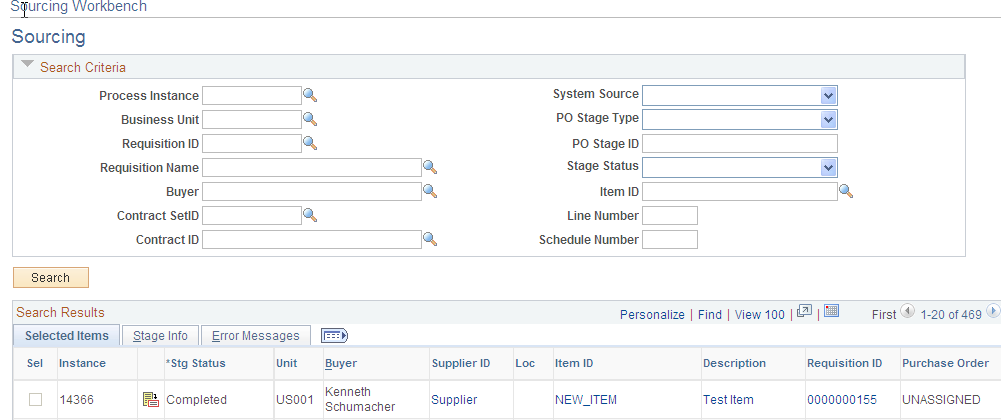
Use this page to define the criteria that you want to use to view or update a purchase order line and its sourcing details. After defining search criteria, click the Search button to view the search results based on the criteria. The system provides the search results in the lower porting of the page and you can click on links to view vendors, items, requisition, and purchase order details. You can also select the Stage Info tab to view additional details about the staged line, including for example, the contract SetID, contract ID, and contract line if the row is associated with a contract. Finally, you select the Message tab to view messages for a row of data when its stage status is Error.
Field or Control |
Description |
|---|---|
Process Instance |
Select the process instance related to the PO Calculations process. |
System Source |
Select a Purchasing Requisition Loader process system source. The process checks a source to determine if any transactions are available for requisition creation. Field values include: IN Batch (PeopleSoft Inventory batch) PO Online (purchase order online) Planning Production sProcure (PeopleSoft Services Procurement) |
Business Unit |
Select a business unit on which to base a search. If you do not make a selection, the system returns search results for all business units. |
PO Stage Type (purchase order stage type) |
Select to limit the search to a stage type. Values are Requisition for the AutoSelect Requisitions process or online requisition selection when the Define PO check box is not selected. The system uses Other for any other process. |
Requisition ID |
Select the requisition ID to which this requisition line belongs. |
PO Stage ID |
Displays the purchase order stage ID. This is the same as the requisition ID when the purchase order stage type is R. |
Requisition Name |
Select a name that is used to describe a requisition. If the requisition was created in eProcurement, the system uses that name with the core requisition. |
Stage Status |
Select the staged row status that you want to include in the sourcing search. If you do not enter a status, the system retrieves lines in all statuses that meet other search criteria. These statuses include for example: Completed, Create PO, and Pending. |
Buyer |
Select a buyer on whom you want to base the requisition search. |
Item ID |
Select an item ID to retrieve only staged rows for the item. |
Contract SetID |
Select a SetID in which the contract that you want to retrieve is located. The value you select determines the contracts that are available for use in the Contract ID field. |
Line Number |
Enter a purchase order line number for which to retrieve staged rows. |
Contract ID |
Select the contract for which you want to retrieve staged rows. |
Schedule Number |
Enter a purchase order schedule number for which to retrieve staged rows. |
After defining selection criteria, click the Search button and the system returns the item data rows that match the criteria.
Sourcing Workbench Search Results
The system displays the search results on the Selected Item, Staged Rows, and Message tabs. Using the tabs you can link to a variety of information about the staged item. Select the Sel (select) check box to mark a specific row of data for processing. You can only select the field if the row of data is available for updating.
Along with linking to staged row details, you can use this page to purge and recycle multiple rows in a staged status. You can only perform the recycle and purge actions against those rows of data that have not been greyed out. When the staged status for a row is in a status that cannot be recycled or purged, the system provides error messages when you attempt to set the row for purging or recycling.
After making your selections and clicking the Purge or Recycle button, click Save. The system applies the changes. When you select rows, but the system does not apply an action to the rows, the system deselects the rows after you perform the action.
Note: The system does not issue error messages for actions taken on multiple rows. Messages are only issued for single row changes.
Field or Control |
Description |
|---|---|
Select All |
Select this check box to mark all eligible rows of data for processing. An eligible row is one with a Stg Status field that is not greyed out. |
Unselect All |
Click this link to clear selected rows of data. |
Purge |
Click this link to remove selected transactions from the staging tables so that the transaction can be sourced again. When you click the Purge link, the system sets the status to Reset/Purg for the selected rows of data. You can purge data rows with a status of Staged. |
Recycle |
Select this check box to recycle the selected transactions through the sourcing process. When you click the Recycle link, the system updates the selected transactions that have a stage status of Error to as status of Recycle. The system does not update data rows with the status of Stage and leaves the status unchanged because staged rows cannot be recycled. |
Use the Sourcing Workbench - Sourcing Details page (PO_SRC_ANLSYS_DTL) to view further details about a staged row and how to change the supplier and stage status.
Navigation:
Click the Sourcing Details button on the Sourcing Workbench - Sourcing page.
This example illustrates the fields and controls on the Sourcing Workbench - Sourcing Details page (1 of 2). You can find definitions for the fields and controls later on this page.
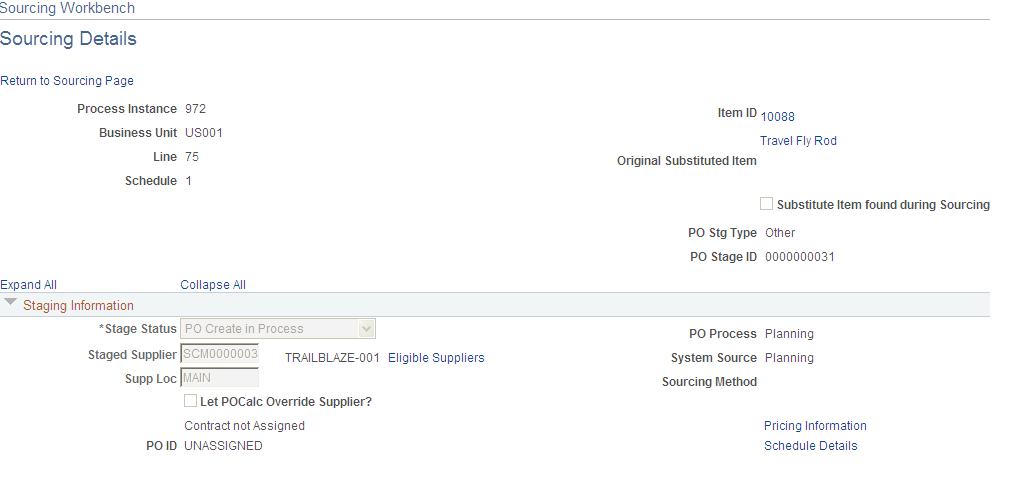
This example illustrates the fields and controls on the Sourcing Workbench - Sourcing Details page (2 of 2). You can find definitions for the fields and controls later on this page.
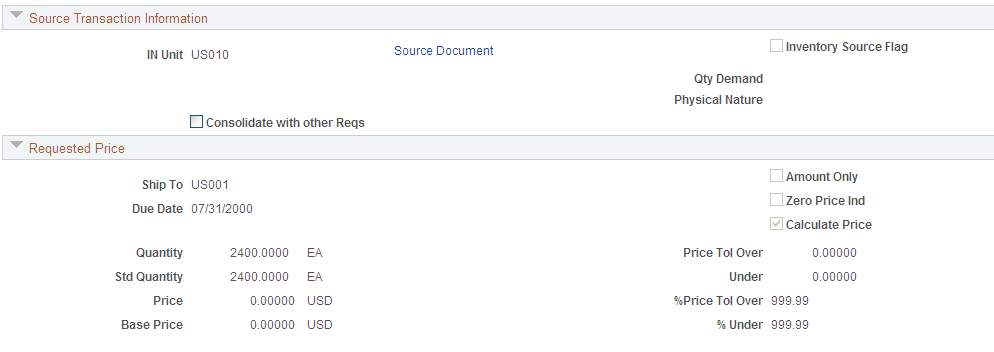
Field or Control |
Description |
|---|---|
Original Substituted Item |
Displays the original item ID on a procurement transaction that is being substituted. Once an Original Substituted Item is designated for a procurement transaction, it is carried all the way through to the receipt and cannot be changed. (The fieldname is also referred to as Original Item in some cases where the Item may or may not have been substituted.) |
Substitute Item Found During Sourcing |
Indicates whether or not the Substitute Item has been found specifically during the PO Sourcing batch process |
Staging Information
Field or Control |
Description |
|---|---|
Stage Status |
Select a stage status. You can change the stage status from Error to Recycle or to Reset/Purge after you have corrected the error on this row, so that the PO Calculations process can reprocess the staged row. To recycle and purge multiple staged rows of a purchase order, click the Return to Sourcing Page link. If the PO Calculations process fails, change the status from POCALC to Recycle as long as the process is no longer running. If the length of federal award fields exceed the length values defined in the setup, or if you enter values into the PIID and Parent PIID is not defined, then the sourcing workbench stage status shows error. |
PO Process (purchase order process) |
Displays the sourcing process used to place the row of data into the staged table. Examples of the processes include contract purchase order, manufacturing load, and autoselected by the system. |
Staged Supplier |
Select a different supplier. This field is available for entry when the stage status is Staged, Pending (pending approval), Error, or Recycle. An item supplier relationship must exist if the Accept Any Supplier option is N (no) at the business unit or item level. If you are using the Flexible sourcing method and have run the PO Calculations process, all eligible suppliers appear on the Eligible Suppliers page. Choose a supplier on the Eligible Suppliers page by selecting the Use This Supplier option. To make an informed decision about the supplier selection, use the Flexible Sourcing page to view all factors involved in the selection of the recommended supplier by the PO Calculations process. If you change the supplier for a schedule, there are other schedules on the same purchase order line, and the line is priced at the line quantity, the system issues a warning that all schedules must be priced again. If you choose to reprice the schedules, the stage status on each one changes to Recycle. When you change the supplier, the Let POCalc Override Supplier check box is clear, to ensure that the PO Calculations process does not choose a different supplier. |
Supplier Loc (supplier location) |
You can enter a different supplier location under the same circumstances that you can change the supplier for this staged row. |
Let POCalc Override Supplier |
Select to allow the PO Calculations process to override the supplier for this line. To use the supplier that you select for this line, ensure that this check box is clear. |
Contract ID |
Displays the contract number associated with this process instance. Click the link to view details about the contract, including its SetID, contract ID, and contract line. |
Pricing Information |
Click this link to access the Sourcing Workbench - Pricing Information page. The page provides details about the pricing of the item from the requisition. |
PO ID (purchase order ID) |
Displays the purchase order to which this line was sourced. If the line is split sourced and multiple purchase orders are created, the Multiple link appears. |
Supplier Details |
Click to access the Supplier Information page where you can search for and maintain supplier details. |
Eligible Suppliers |
Click this link to access a secondary page with details about the supplier for this item. Included in the details are the supplier ID, whether or not its a recommended supplier, the requisition quantity and the sourcing method. |
Schedule Details |
Click this link to access the Sourcing Workbench - PO Information page where you can view details about the purchase order that is going to be created. See Sourcing Workbench - PO Information (purchase order information) Page. |
Message |
If you enter a value for the Federal award data that exceeds the length defined at the Installation page, the system will display an error message on the page. Also if you enter values into the PIID and Parent PIID is not defined, then the system will display the error message. |
Source Transaction Information
Field or Control |
Description |
|---|---|
IN Unit (inventory unit) |
Appears if this transaction is created through the PO Stage Load process. This is the PeopleSoft Inventory business unit from planning or manufacturing. |
Source Document |
Click this link to access the transaction from which this line originated. If this line is sourced from a requisition, selecting the link accesses the requisition. |
Inventory Source Flag |
If this row is to be sourced from PeopleSoft Inventory rather than onto a purchase order, this check box is selected. |
Qty Demand (quantity demand) |
Quantity sourced from inventory demand through the Build Inventory Demand process. This quantity is always in the item's standard unit of measure. |
Physical Nature |
Displays whether the type of item is a goods or service item. |
Consolidate with other Reqs (consolidate with other requisitions) |
Appears selected if the row originated from a requisition configured to allow the row to be consolidated onto the same purchase order with other rows meeting select criteria, such as having the same item or supplier. The consolidation takes place during the PO Calculations process. |
Note: Source information does not appear if the system source is Maintenance Management (WM).
Procurement Card For Payment
This group box will only appear if you are using a procurement card as a payment method for the purchase order.
Field or Control |
Description |
|---|---|
Card Number, Card Type, and Expiration Date |
Displays the procurement card information that will be used for payment on the purchase order. |
Requested Price
Field or Control |
Description |
|---|---|
Amount Only |
Indicates that the source requisition has a requisition line specified as amount only. If this check box is selected, the Consolidate with other Reqs and the Inventory Source Flag check boxes are not available for entry. |
Zero Price Ind (zero price indicator) |
Indicates that the line item is zero-priced. |
Calculate Price |
Indicates that the PO Calculations process recalculates the sourced purchase order price based on the supplier selected. If this check box is deselected, the requisition price is the purchase order price. |
Message |
A plain text warning or error message appears if the stage status is either Error or Warning. |
Use the Eligible Suppliers page (PO_SRC_VNDR_DTL) to select the supplier to use for the order.
View details about each of the suppliers for this item.
Navigation:
Click the Eligible Suppliers link on the Sourcing Workbench - Sourcing Details page.
Suppliers
Field or Control |
Description |
|---|---|
Supplier |
Displays all suppliers that are eligible for this transaction. |
Recommended Supplier |
This check box is selected for the preferred supplier for this item based on the supplier selection method in use. |
Use This Supplier |
Enables you to select the supplier to use for this order. When there are multiple eligible suppliers, you can select a supplier by selecting this check box for that supplier. When you change the supplier, the Let POCalc Override Supplier check boxon the Sourcing Workbench - Sourcing Details page is cleared to ensure that the PO Calculations process does not choose a different supplier. Note: If you change the setting of the Use This Supplier check box, you must rerun the PO Calculations process. |
Field or Control |
Description |
|---|---|
Src Method (sourcing method) |
Displays the method used to source to a supplier. To use sourcing methods, select the Override Suggested Supplier check box on the Sourcing Controls page. If the check box is deselected, the system uses the supplier provided on the transaction. Sourcing methods include basic, flexible, schedule split, and cumulative split sourcing. |
Req Qty (requisition quantity) |
Displays the quantity defined on the requisition. |
PO No (purchase order number) PO Line (purchase order line) |
Displays the purchase order number and line for the request , if the purchase order has already been created. |
Contract ID and Version |
Displays the contract ID and version number. If this is left blank, the contract ID and version will be uses as the default value from the sourcing process. |
Use the Sourcing Workbench - Pricing Information page (PO_SRC_PRICING) to view details about the pricing of the item from the requisition.
Navigation:
Click the Pricing Information link on the Sourcing Workbench - Sourcing Details page.
Price
The Price tab displays one row for each eligible supplier.
Field or Control |
Description |
|---|---|
Price |
The calculated unit price, plus any price adjustments appears. |
Amount |
The extended price for the item being purchased (unit price times the quantity) appears. |
The currency in which the price is expressed also appears. The currency code is from the item Supplier's UOM & Pricing Info page. This currency is based on the combination of item ID, supplier ID, supplier location, and unit of measure.
Base/Std Info
Select the Base/Std Info tab.
Field or Control |
Description |
|---|---|
Qty Std UOM (quantity standard unit of measure) |
Quantity ordered expressed in the standard UOM for this item appears. |
Price Base |
Unit price expressed in the currency of the PeopleSoft Purchasing business unit (base currency) appears. |
Base Amt (base amount) |
Monetary value of the line appears. This is the quantity multiplied by the unit price, expressed in the base currency for the business unit. |
Contract
Select the Contract tab.
Field or Control |
Description |
|---|---|
Contract ID |
Displays the contract ID from where the item price was obtained. |
Version |
Displays the version of the contract that determined the item price. Versions are available when the business unit is set up to use contract versions. |
Line |
Displays the contract line that was used to determine the item price. |
Release |
Displays the release number for the contract. |
Milestone Line |
Milestone number associated with the selected contract line and release appears. |
Use the Sales/Use Tax page (PO_STG_SUT_INQ) to view the sales and use tax information from the purchase order.
Navigation:
Click the Tax Amount button on the Sourcing Workbench - Pricing Information page.
Sales/Use Tax Info
Field or Control |
Description |
|---|---|
Sale/Use Tax Applicability |
Displays the sales and use tax applicability rule. This indicates whether sales and use tax is applicable for the specific supplier location and how sales tax is applied. Values are: Item is Exempt. Purchaser is Exonerated. Sales Tax Appl (sales tax applicable). Direct Pay. Use Tax Appl (use tax applicable). |
Sales/Use Tax Exception Type |
The SUT exception type appears by default from the ship to location for the SUT destination code. Values are Direct Pay, Exempt, or None. |
Sales/Use Tax Exception Certif (sales/use tax exception certificate) |
The SUT exception certificate ID appears by default from the ship to location for this SUT destination code. |
Tax Code |
Sales and use tax code that contains the various taxing authority information for this ship to location. |
Include VAT |
If this check box is selected, indicates that VAT should be included in the amount total before the SUT amount is calculated. |
Include Freight |
If this check box is selected, indicates that freight costs should be included in the amount total before the tax is calculated. |
Include Misc Charges (include miscellaneous charges) |
If this check box is selected, indicates that miscellaneous charges should be included in the amount total before the tax is calculated. |
Use the Sourcing Workbench - Value Adjustments page (PO_VAL_ADJ_STG_INQ) to view the value adjustments (discounts and surcharges) added to the base price of the item on the purchase order.
Navigation:
Click the Value Adjustment link on the Sourcing Workbench - Pricing Information page.
Value Adjustments
Field or Control |
Description |
|---|---|
Type |
Displays the type of adjustment. Values are: Base: The base price from the item's Purchasing Attributes page. This is either the item or supplier price or the standard item price. CNT: The price is from a contract. TBL: A price adjustment (discount or surcharge) from the item's Price Adjustments page. FRT: Freight costs. TAX: Sales or use tax. OTH: Other miscellaneous adjustments. |
Base Price Type |
Displays the origin of the starting price when the value in the Type field is Base. Values are: Contract: Originated from the contract for the item. Item Standard: Originated from the standard item price on the item's Purchasing Attributes. RFQ: Originated from the request for quote price. Supplier Std: Originated from the standard item and supplier pricing structure on the item's Purchasing Attributes-Item/Supplier page or Price Adjustments page. User: Originated when the user-defined price was used, because the staged row was created with the Calculate Price check box not selected. |
Adj Meth (adjustment method) |
Displays whether the price adjustment is expressed in amount or percentage. |
Pct (percentage) |
If the adjustment is by percentage, the percentage of the adjustment displays. |
Amt (amount) |
If the price adjustment is by amount, the amount of the adjustment displays. |
Ship To |
If this discount or surcharge is from the item's Price Adjustment page, this check box indicates whether the adjustment is based on the ship to used. |
UOM (unit of measure) |
If this discount or surcharge is from the item Price Adjustment page, this check box indicates whether the adjustment is based on the UOM used. |
Min Qty (minimum quantity) |
The minimum quantity needed for this adjustment to be applied to this line. This value appears by default from the Item Price Adjustment page. If there is a contract associated with the purchase order, this value could appear by default from the PO Line Price Adjustments page. |
Use the VAT (value added tax) page (PO_ITM_STG_VAT_INQ) to view the VAT information for the purchase order schedules.
Navigation:
Click the VAT link on the Sourcing Workbench - Pricing Information page.
Value-Added Tax Info
Field or Control |
Description |
|---|---|
Applicability |
Indicates whether VAT should be calculated for this schedule. This appears by default from the Procurement VAT Defaults. While most purchases may be subject to VAT for any of the VAT countries, there may be some items or item categories that are VAT exempt or out of the scope for VAT. You can override the value on the requisition or purchase order. Values are:
|
Code (VAT code) |
Defines the VAT percentage and is used to retrieve VAT accounting ChartFields. This code determines how the VAT amount is calculated on a transaction and how that amount is accounted and reported. |
Use Type |
Indicates which VAT use type is to be used for this purchase order schedule. This code indicates which portion in terms of percent is taxable and which portion may be exempt. It appears by default from the purchasing attributes for the item or from the Purchasing options. |
VAT Tran Type (value-added tax transaction type) |
Provides a way of categorizing the VAT transactions for reporting purposes. |
Description |
Displays a description of the VAT transaction type. |
VAT |
The amount of VAT calculated for the schedule in the transaction currency. |
VAT Basis |
Indicates the amount on which the VAT was calculated, expressed in the transaction currency. |
VAT Recvry (value-added tax recovery) |
Indicates how much VAT you expect to recover. |
VAT Rebate |
Indicates the percentage of VAT that is not normally recoverable but which may be refunded in the form of a tax rebate. |
Use the Flexible Sourcing page (PO_SRC_ANLSYS_VNDR) to view how a supplier was chosen using the flexible sourcing method during the PO Calculations process.
The supplier score section shows how the system rated each criteria.
Navigation:
Click the Flex Sourcing link on the Sourcing Workbench - Sourcing Details page.
If you change the supplier on the Flexible Sourcing page, you must rerun the PO Calculations process.
Lead Time/Price Tab
Select the Lead Time/Price tab.
Field or Control |
Description |
|---|---|
Supplier Score |
Ranking given to this supplier by the PO Calculations process using flexible sourcing. |
Recommended Vndr (recommended supplier) |
The supplier chosen by the PO Calculations process. Ratings for four criteria (lead time, price, ship to, and supplier priority) are added and the lowest scoring supplier is chosen as the recommended supplier. |
Use This Supplier |
Enables you to override manually and choose the supplier that you will use. |
LT Days (lead time days) |
The lead time days value is the time period from submitting the purchase order to receipt of the goods. This appears by default from the item or item category and can be overridden on the requisition. This is one of the four criteria that can be used in flexible sourcing. |
LT Factor % (lead time factor percent) |
Entered on the item or item category and reflects the value that you have given the lead time days criteria in relation to the other three criteria (price, ship to, and supplier priority) for this item. |
Lead Time Rank |
Calculated (by item) using the supplier's lead time days divided by the lead time days for all eligible suppliers. This ranks the eligible suppliers based on lead time. |
Lead Time Rating |
Calculated using the LT Factor % value multiplied by the Lead Time Rank value. |
Base Price in Std UOM (base price in standard unit of measure) |
The supplier price (before any price adjustments) appears in the supplier standard UOM, along with the base currency code. |
Pr Factor % (price factor percentage) |
Entered on the item or item category and reflects the value that you have given the best price criteria in relation to the other three criteria (lead time days, ship to, and supplier priority) for this item. |
Price Rank |
Calculated (by item) using the supplier's base price divided by the base price for all eligible suppliers. This ranks the suppliers for this item based on price. |
Price Rating |
Calculated using the Price Factor % value multiplied by the Price Rank value. |
Shipto/Supplier Priority Tab
Select the Shipto/Supplier Priority tab.
Field or Control |
Description |
|---|---|
Shipto Supplier Priority |
Priority given to a supplier for an item for a ship to location. This is assigned by item on the Ship To Locations page. |
Shipto Factor % |
Percentage that you entered on the item or item category and reflects the value that you have given the ship to supplier priority criteria in relation to the other three criteria (lead time days, price, and supplier priority) for this item. |
Shipto Priority Rank |
Calculated (by item) using the ship to supplier priority divided by the ship to supplier priorities for all eligible suppliers. This ranks the suppliers for this item based on ship to supplier priority. |
Shipto Priority Rating |
Calculated using the Ship To Factor % values multiplied by the Ship To Priority Rank value. |
Item Supplier Priority |
Number ranking of each supplier who supplies this item. This appears by default from the item or item category and can be overridden on the requisition. This is one of the four criteria that can be used in flexible sourcing. |
Vndr Factor % (supplier factor percent) |
Reflects the value that you have given to the item supplier priority in relation to the other three criteria (lead time, price, and ship to supplier priority) for this item. |
Supplier Priority Rank |
Calculated (by item) using the supplier's priority divided by the supplier priorities for all eligible suppliers. This ranks the suppliers for this item based on price based on supplier priority. |
Supplier Priority Rating |
Calculated using the Vndr Factor % value multiplied by the Supplier Priority Rank value. |
Use the Sourcing Workbench - PO Information (purchase order information) page (PO_STG_SCHED_DTLS) to view details about the purchase order that is going to be created.
Navigation:
Click the PO Schedule Information link on the Sourcing Workbench - Sourcing Details page.
This example illustrates the fields and controls on the Sourcing Workbench - PO Information page. You can find definitions for the fields and controls later on this page.
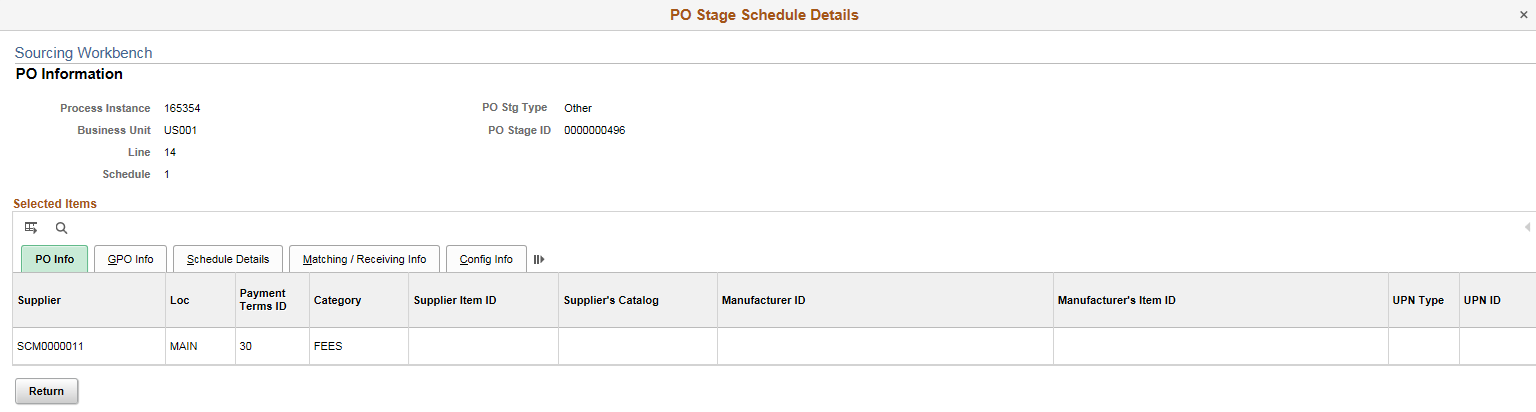
Field or Control |
Description |
|---|---|
Payment Terms ID |
Identifies the payment terms that appear on the purchase order header. |
UPN Type |
Displays the UPN Type for the PO line. |
UPN ID |
Displays the UPN ID for the PO line. |
GPO Info
Select the GPO Info tab.
Field or Control |
Description |
|---|---|
GPO ID |
Displays the group purchasing organization ID. |
GPO Contract Number |
Displays the group purchasing organization contract number. |
Schedule Details
Select the Schedule Details tab.
Field or Control |
Description |
|---|---|
Freight Terms |
Identifies the freight terms code that applies to the schedules for the purchase order. |
Replenish Code |
Displays the PeopleSoft Inventory replenishment code for this distribution. |
Inspect |
If this check box is selected, indicates that inspection is required for the line. |
Matching/Receiving Info
Select the Matching/Receiving Info tab.
Field or Control |
Description |
|---|---|
Unit Price Tolerance and % Unit Price Tolerance |
Indicates the amount and percentage variation allowed in the unit price of this item when matching the purchase order, voucher, and receipt. |
Ext Price Tolerance (extended price tolerance) and % Ext Price Tolerance |
Indicates the amount and percentage variation allowed in the extended price of this line when matching the purchase order, voucher and receipt. Extended price is the quantity ordered multiplied by the item unit price or the item supplier UOM price. |
Rjct Ovr % (reject over percent) |
Receiving cannot accept a shipment from the supplier that exceeds this percentage of quantity over shipped. |
Receiving Required |
Displays the receiving requirement for the item. Values are:
|
Early Ship Rjct Days (early ship reject days) |
Receiving cannot accept a shipment that is received early by the number of days indicated by this value. |
Config Info (configuration information)
Select the Config Info tab.
Field or Control |
Description |
|---|---|
Template |
The configuration code template ID appears if the item is a configured item. |
Config Code (configuration code) |
If this is a configured item, the configuration code appears. |