Using the Requisition Workbench
This section discusses how to Use the Requisition Workbench
Note: The Requisition Workbench component provides the same information as the Requisition inquiry component, plus more details about MSRs, interunit receipts, and external shipments.
|
Page Name |
Definition Name |
Usage |
|---|---|---|
|
REQ_WB_SELECT |
Enter selection criteria for requisition information to appear on the Workbench - Requisitions page. |
|
|
REQ_WB_LOOKUP |
View and work with requisition information that has been retrieved according to your selection criteria. You can view the status of requisitions and service orders, and navigate to their details. |
|
|
Line Details Page |
REQ_INQ_LINE |
View line information for selected requisitions. |
|
Item Description Page |
REQ_ITM_DESCR |
View descriptions for a specific item. |
|
Schedule Details Page |
REQ_INQ_SCHED |
View shipment schedule information about a requisition line. |
|
Distribution Information Page |
REQ_INQ_DIST |
View distribution details for the selected schedule line. |
|
Direct Ship Page |
REQ_INQ_DROPSHIP |
View details about the sales order from which this direct shipment requisition was created. |
|
Approval History Page |
REQ_INQ_APPROVAL |
Display the approval history for selected requisitions. |
|
Header Comments Page |
REQ_INQ_COMMENTS |
View header comments for a transaction. |
|
Line Comments Page |
REQ_INQ_COMMENTS |
View line comments for a transaction. |
|
Requisition to RFQ List Page (requisition to request for quotation list) |
REQ_INQ_RFQ |
View information for RFQs created from selected requisitions. |
|
All Suppliers inquiry Page |
RFQ_VND_BY_RFQ |
View supplier information listed by RFQ. |
|
Requisition to Purchase Order List Page |
REQ_INQ_PO |
View information for purchase orders created from selected requisitions. |
|
PO_LINE_INQ |
View detailed purchase order information. |
|
|
REQ_INQ_RECV |
View receipt information associated with selected requisitions. |
|
|
Requisition to MSR List (requisition to material stock request list) Page |
REQ_INQ_MSR |
View information for MSRs created from selected requisitions. |
|
Stock Requests Inquiry Page |
ORDER_INQ_INV |
View detailed information about the stock request for a selected requisition. |
|
Requisition to Interunit MSR List Page (requisition to interunit material stock request list) |
REQ_INQ_IURECV |
View MSR information for a requisition with an associated interunit receipt. A requisition line must be associated with an interunit receipt for this page to be accessible. |
|
Serial/Lot Detail Page |
REQ_INQ_IUSER |
View lot and serial number information for lot- and serial-controlled items. The item on the requisition line must be serial- or lot-controlled for this page to be accessible. |
|
Requisition to Voucher List Page |
REQ_INQ_VCHR |
View information for vouchers associated with selected requisitions. |
|
AP_VOUCHER_INQUIRY |
View voucher information. |
|
|
Voucher Payments Page |
VCHR_PAYMENT_PNL |
View voucher payment information. |
Use the Requisition Workbench selection criteria page (REQ_WB_SELECT) to enter selection criteria for requisition information to appear on the Workbench - Requisitions page.
Navigation:
This example illustrates the fields and controls on the Requisition Workbench selection criteria page. You can find definitions for the fields and controls later on this page.
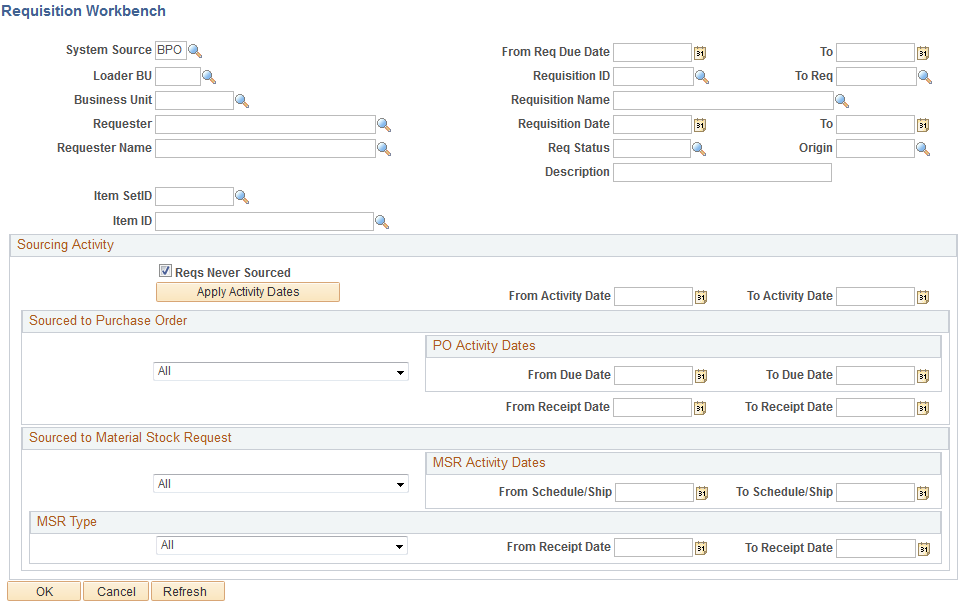
Enter selection criteria to view the status of a specific requisition and check where it is in the process flow from sourced to received. You can search for requisitions based on a number of system values including requisition ID and name, requester name, and requisition date. The system uses the values that you define in the top portion of the page along with sourcing activity values that you enter in the lower portion of the page.
Also enter criteria to view all requisitions for a specific requester that have been sourced to a purchase order, received, or sourced to an MSR.
Field or Control |
Description |
|---|---|
System Source |
Displays the source of the Purchasing Requisition Loader process (PO_REQLOAD) that processed the purchase requests to retrieve. Note: You can only select system sources that are used by the batch process that loads batch requisitions. |
Loader BU (Purchasing Requisition Loader process business unit) |
Displays the business unit of the Purchasing Requisition Loader process that loaded the purchase request to retrieve. |
Note: When using the Requisition Workbench page to search for requisitions originating from PeopleSoft Field Service, the Loader BU value should be the same as your PeopleSoft CRM Field Service and PeopleSoft CRM Support business unit.
Field or Control |
Description |
|---|---|
Business Unit |
Displays the business unit of the requisitions to retrieve. If you have entered a value in the Loader BU and System Source fields, the business unit value designated for the Loader BU/System Source combination on the Requisition Loader Defaults - Req Loader Defaults page appears. |
Sourcing Activity
Use the Sourcing Activity group box to further define the selection criteria.
Field or Control |
Description |
|---|---|
Reqs Never Sourced (requisitions never sourced) |
Select to retrieve information about requisitions that have no sourcing activity. If you do not select this option, the search excludes requisitions with no sourcing activity. |
Apply Activity Dates |
Click this button to apply the From Activity Date and To Activity Date values to the PO Activity Dates and MSR Activity Dates fields. |
From Activity Date and To Activity Date |
Displays the range of activity dates for which you want to retrieve requisition information. Click the Apply Activity Dates button to apply the date range that you enter. |
Sourced to Purchase Order
Use the Sourced to Purchase Order group box to further refine the types of requisitions to be retrieved. Only requisition IDs that exist on purchase order distributions are available when using these criteria.
In the first drop-down list box, select from the following purchase order process flow attributes. Requisitions that have been sourced to purchase orders with the selected attributes are retrieved in your search:
All: All qualifying requisition lines are retrieved.
All Except Direct Shipments: All qualifying requisition lines that are not direct shipments are retrieved.
POs Direct Shipments Only (purchase orders direct shipments only): All qualifying requisition lines that are direct shipments are retrieved.
POs Not Rcvd Plus Direct Ship (purchase orders not received plus direct shipments): All qualifying requisition lines that do not exist on active receipt distributions and are not direct shipments are retrieved.
POs Not Received (purchase orders not received): All qualifying requisition lines that do not exist on active receipt distributions are retrieved. Selecting this value enables the retrieval of direct shipment lines as well.
POs Received (purchase orders received): All qualifying requisition lines that exist on an active receipt distribution are retrieved.
Field or Control |
Description |
|---|---|
From Receipt Date and To Receipt Date |
Select All, All Except Direct Shipments, and POs Received, as well as the Sourced to Purchase Order options in order for the system to use the receipt date range (from RECV_HDR). |
PO Activity Dates
Use the PO Activity Dates (purchase order activity dates) group box to further limit the range of requisition lines retrieved based on the purchase order line ship due date on associated purchase orders.
Field or Control |
Description |
|---|---|
From Due Date and To Due Date |
Displays the range of purchase order line ship due dates for which you want to retrieve requisition information. This date range is used by the system for any sourced to purchase order options that are selected. |
Sourced to Material Stock Request
Use the Sourced to Material Stock Request group box to refine the types of requisitions to be retrieved. Requisitions that have been sourced to MSRs with the selected attributes are retrieved in your search.
You can use the options available in the two drop-down fields either individually or in tandem to create combinations of selection criteria. The first drop-down list box containing the All, Not Shipped, and Shipped options enables you to select MSRs in those statuses. Selecting an option in the second drop-down list box further refines your selection by limiting the MSRs retrieved to the type selected.
Note: Selecting Not Shipped and the MSR type InterUnits Received does not return any results.
MSR Activity Dates
Use this group box to further limit the range of requisition lines retrieved based on MSR ship and schedule dates.
Field or Control |
Description |
|---|---|
From Schedule/Ship and To Schedule/Ship |
Displays the range of MSR ship and schedule dates for which you want to retrieve requisition information. For MSRs that are not shipped, the system checks against the MSR SCHED_DATE. For shipped MSRs, the system checks against the MSR SHIP_DATE. |
MSR Type
Use this group box to limit the MSRs retrieved to the type selected. Using the MSR Type field, in combination with the other search criteria available in the Sourced to Material Stock Request group box, enables you to further refine your search.
Note: Selecting Not Shipped and the MSR type InterUnits Received does not return any results.
Select MSR attributes:
All: Retrieves all qualifying requisition lines for which requisition IDs exist on MSRs.
All InterUnits: Retrieves all qualifying interunit transfer requisition lines.
External Shipments: Retrieves all qualifying requisition lines for which external shipments exist.
InterUnits Not Received: Retrieves all qualifying interunit transfer requisition lines that have not been received.
InterUnits Received: Retrieves all interunit transfer requisition lines that have been received.
Click OK to access the Workbench - Requisitions page, where you can view and work with requisition information that has been retrieved according to your Requisition Workbench selection criteria.
Use the Workbench page (REQ_WB_LOOKUP) to view and work with requisition information that has been retrieved according to your selection criteria.
You can view the status of requisitions and service orders, and navigate to their details.
Navigation:
After you enter the selection criteria, click the OK button on the Requisitions Workbench page.
Status
Field or Control |
Description |
|---|---|
MSR Not Shipped |
Designates if the requisition is tied to an MSR that has not been shipped. Values are: Y (yes): The MSR has not been shipped. P (partial): A partial quantity on the MSR has not been shipped. Select the linked Y and P statuses to access the Requisition to MSR List page. |
MSR Shipped |
Designates if the requisition is tied to an MSR that has been shipped. Values are: Y (yes): The MSR has been shipped. P (partial): A partial quantity on the MSR has been shipped. Select the linked Y and P statuses to access the Requisition to MSR List page. |
External MSR |
Designates if the selected requisition has been sourced to an MSR to be shipped to a customer location. Values are: Y (yes): The entire requisition has been sourced or shipped to the external MSR. P (partial): A partial quantity on the requisition has been sourced or shipped to the external MSR. Select the linked Y and P statuses to access the Requisition to MSR List page. |
Inter Unit Receipt |
Designates if the requisition involves an interunit receipt. Values are: Y (yes): All lines appear on interunit receipts. P (partial): Some lines appear on interunit receipts. Select the linked Y and P statuses to access the Requisition to Interunit MSR List page. |