Using the Automatic Purchasing Sourcing Process
This section provides an overview of the Automatic Purchasing Sourcing process
|
Page Name |
Definition Name |
Usage |
|---|---|---|
|
RUN_PO_AUTOSRC1 |
Select the sources for generating purchase orders in order to configure the Automatic Purchasing Sourcing process to run multiple jobs in sequence for the same set of staging records. |
|
|
RUN_PO_AUTOSRC2 |
Specify selection criteria and purchase order creation options that correspond with the selected sources. |
|
|
PO Auto Sourcing - Results Page |
RUN_PO_AUTOSRC_LOG |
View the results of the Automatic Purchasing Sourcing process. |
|
Processes Page |
RUN_PO_AUTOSRC |
(Optional) Select individual purchasing processes to run in sequence for the same set of staging records. |
The Automatic Purchasing Sourcing Application Engine process (PO_AUTO_SRC) enables you to select multiple sourcing processes that you want to run and runs the selected processes in the correct sequence on the same set of records. Use the Automatic Purchasing Sourcing process to run these processes:
AutoSelect Requisitions
PO Stage Load
PO Contracts
Build Inventory Demand
PO Change
PO Calculations
Create PO
Budget Check
Doc Tolerance
PO Dispatch
You have two options for configuring the Automatic Purchasing Sourcing process: you can select the sourcing processes to run and allow the system to identify the parameters that must be defined or you can choose to select the individual processes and enter the criteria manually. Either method results in the Automatic Purchasing Sourcing process, performing all of the individual sourcing processes that you configure.
Use the PO Auto Sourcing - Objectives page to select the sources from which you want to build purchase orders. This option reduces the need to understand each of the technical processes involved in the Automatic Purchasing Sourcing process and automatically displays the additional criteria and options necessary to generate purchase orders or change orders for the selected sources.
To select each job by process name, click the Select Individual Processes link to access the Processes page. This page enables you to select specific processes and then access the criteria or options tab for each process selected. This option is available for users who are more familiar with the technical aspects of the Automatic Purchasing Sourcing processes. As an example, suppose that you select to run the AutoSelect Requisition, Build Inventory Demand, PO Calculations, and the Create Purchase Order processes. The selection criteria for the last three processes becomes unavailable for entry on the pages and the Automatic Purchasing Sourcing process uses the process instance from the AutoSelect Requisition process as the selection criteria.
Once you select the processes to run, enter available selection criteria and processing options for the processes on the appropriate tab from the Processes page. Click the Run button on any tab to run the Automatic Purchasing Sourcing process.
Use the PO Auto Sourcing - Objectives page (RUN_PO_AUTOSRC1) to select the sources for generating purchase orders in order to configure the Automatic Purchasing Sourcing process to run multiple jobs in sequence for the same set of staging records.
Navigation:
This example illustrates the fields and controls on the PO Auto Sourcing — Objective Page. You can find definitions for the fields and controls later on this page.
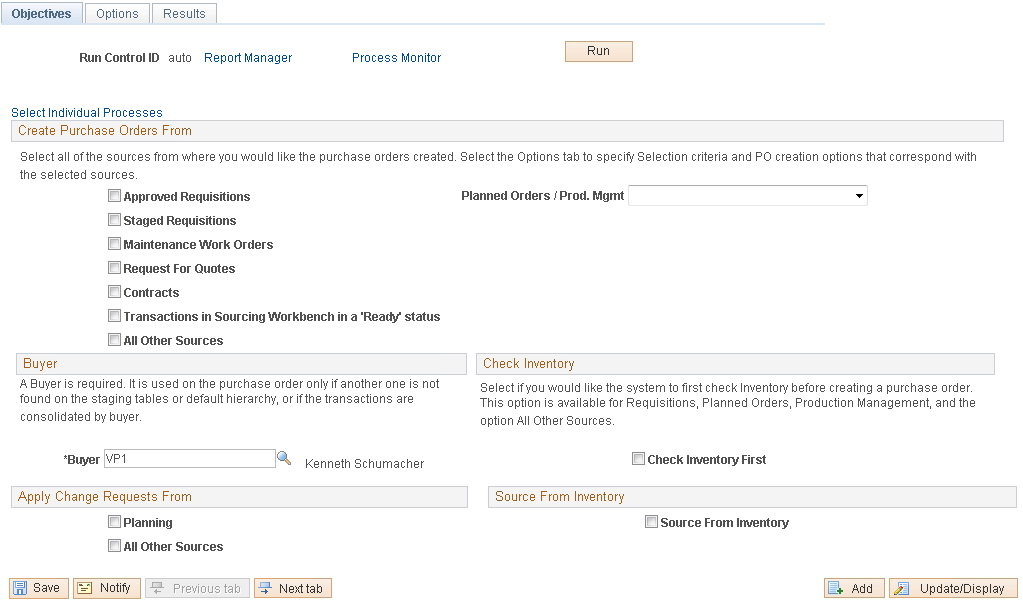
You use the Objectives page to define the sources for generating purchase orders to configure the Automatic Purchasing Sourcing process to run multiple processes in sequence for the same set of staging records. Use the Create Purchase Orders From section to identify the sources from which you want to create purchase orders automatically.
Click the Select Processes to Run to access the Processes page where you can determine which process will be included in automatic sourcing.
See Using the Automatic Purchasing Sourcing Process.
Field or Control |
Description |
|---|---|
Buyer |
Select a buyer to be defined on the purchase order. The system uses this buyer when one is not found through staging tables. |
Check Inventory First |
Select this check box to have the system run the Build Inventory Demand process first and then run the PO Calculations and Create PO processes. In this case, items with or without sufficient on-hand quantity will all be processed through different channels. |
Source From Inventory |
Select this check box to have the system run only the Build Inventory Demand process. The system will not run the PO Calculations and Create PO processes afterwards. |
Planning |
Select to indicate that you want to use PeopleSoft Supply Planning changes. |
All Other Sources |
Select to indicate that you want to use change requests from all other sources. |
Use the PO Auto Sourcing - Options page (RUN_PO_AUTOSRC2) to specify selection criteria and purchase order creation options that correspond with the selected sources.
Navigation:
Use the Processes page (RUN_PO_AUTOSRC) to (Optional) Select individual purchasing processes to run in sequence for the same set of staging records.
Navigation:
Click the Select Individual Processes link on the PO Auto Sourcing - Objectives page.
This example illustrates the fields and controls on the Processes page. You can find definitions for the fields and controls later on this page.
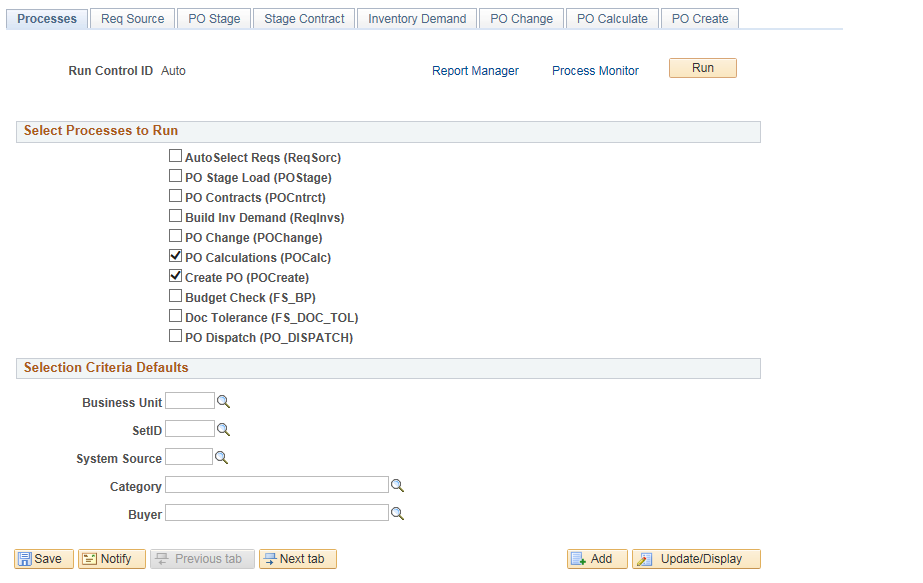
Select Processes to Run
Based on the processes that you select, fields on each of the available process tabs become available and unavailable for entry.
Field or Control |
Description |
|---|---|
AutoSelect Reqs (ReqSorc) (autoselect requisitions) |
Select to run the AutoSelect Requisitions process. |
PO Stage Load (POStage) |
Select to run the PO Stage Load process. |
PO Contracts (POCntrct) |
Select to run the Purchase Order Contracts process. |
Build Inv Demand (ReqInvs) (build inventory demand) |
Select to run the Build Inventory Demand process. |
PO Change (POChange) |
Select to run the PO Change process. |
PO Calculations (POCalc) |
Select to run the PO Calculations process. |
Create PO (POCreate) |
Select to run the Create Purchase Order process. |
Budget Check (FS_BP) |
Select to run the budget checking process on the resultant purchase orders Note: This option is available when you enable Commitment Control for Purchasing in Installation Options - Products Page |
Doc Tolerance (FS_DOC_TOL) |
Select to run the document tolerance checking process on the resultant purchase orders. Note: This option is available when you select “Enable Document Tolerance” option in Installation Options - Overall Page |
PO Dispatch (PO_DISPATCH) |
Select to run the purchase order dispatch process on the resultant purchase orders. |
Note: If the Create PO (POCreate) or the PO Change (POChange) process is not selected, then the Budget Check (FS_BP), Doc Tolerance (FS_DOC_TOL) and PO Dispatch (PO_DISPATCH) options will be hidden.