Establishing Vendor Rebate Allocations
This section lists prerequisites and discusses how to establish vendor rebate allocations.
|
Page Name |
Definition Name |
Usage |
|---|---|---|
|
VRBT_ALLOC_DTLS |
Allocate the earned rebate from the supplier to the sales organizations. Use this page to capture the allocation percentage for history and analysis purposes. The accounts allocation itself will be manually done through the PeopleSoft General Ledger. |
Before you can establish vendor rebate allocations, you need to define a sales organization.
Use the Vendor Rebate Allocation page (VRBT_ALLOC_DTLS) to allocate the earned rebate from the supplier to the sales organizations.
Use this page to capture the allocation percentage for history and analysis purposes. The accounts allocation itself will be manually done through the PeopleSoft General Ledger.
Navigation:
Note: If rebate managers do not have unrestricted access, then they can select only Vendor Rebate agreements assigned to them.
See User Preferences – Rebate Authorizations Page.
This example illustrates the fields and controls on the Vendor Rebate Allocation page. You can find definitions for the fields and controls later on this page.
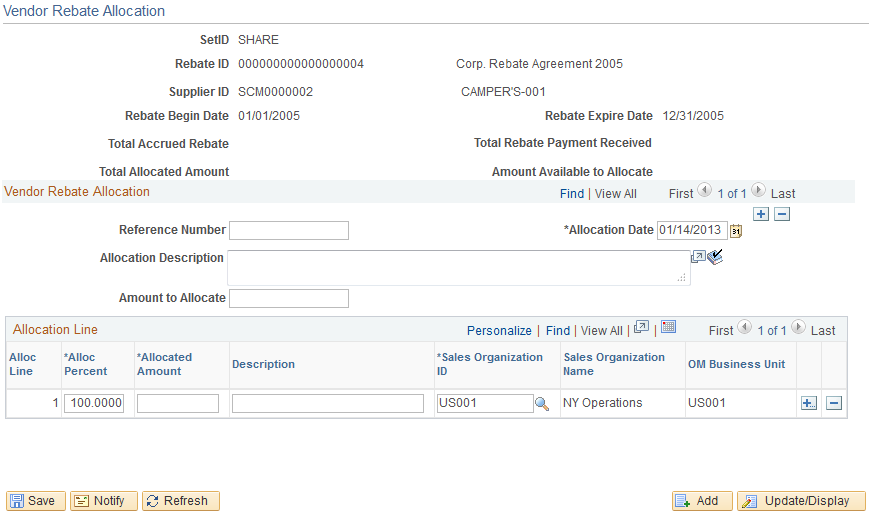
Field or Control |
Description |
|---|---|
Total Accrued Rebate |
Displays the total accrued rebate amount for this vendor rebate agreement as of today. |
Total Rebate Payment Received |
Displays the total rebate payment received amount for this vendor rebate agreement. |
Total Allocated Amount |
Displays the total allocated amount for this vendor rebate agreement. |
Amount Available to Allocate |
Displays the amount available to allocate for this vendor rebate agreement. Amount Available to Allocate = (Total Rebate Payment Received – Total Allocated Amount) |
Vendor Rebate Allocation
Field or Control |
Description |
|---|---|
Allocation Date |
The date for today appears by default. You can select another allocation date. |
Amount to Allocate and Allocated Amount |
Select the amount that you want to allocate to the sales organizations. When you insert a new allocation row, this field label appears as Amount to Allocate. After you complete the allocation, the field label appears as Allocated Amount. If no other allocations currently exist for this vendor rebate agreement, the Total Rebate Payment Received amount appears by default. If other allocations exist, the Amount Available to Allocate amount appears by default. You can enter a different amount. |
Allocation Line
Field or Control |
Description |
|---|---|
Alloc Percent (allocation percent) |
Select the allocation percent. 100 percent appears by default. The allocation percent for all the allocation lines together must be less than or equal to 100 percent. If you change the allocation percent, the system automatically calculates and displays the new allocated amount for the line in the grid. |
Allocated Amount |
Displays the allocated amount that you want to associate with this particular sales organization. Allocated Amount = (Allocation Percent × Amt to Allocate or Allocated Amount (in the header portion of page) |
Description |
Enter a description for this allocation line. |
Sales Organization ID |
Select the sales organization that you want to associate with this allocation amount. |