Analyzing Vendor Rebates
This section discusses how to Analyze Vendor Rebates:
|
Page Name |
Definition Name |
Usage |
|---|---|---|
|
Vendor Rebate Analysis Workbench - Workbench Filter Options Page |
VRBT_ANLY_WB_SRCH |
Enter filter options for the Vendor Rebate Analysis Workbench. |
|
Supplier Search Page |
VNDR_LOOKUP_SEC |
Search for available suppliers. Vendor Rebate Analysis Workbench - Workbench Filter Options Page |
|
VRBT_ANLY_WB |
Perform analysis on a Vendor Rebate agreement. |
|
|
Rebate Agreement - Rebate Agreement Page |
VRBT_HDR |
View the complete Vendor Rebate agreement. Vendor Rebate Analysis Workbench - Rebate Threshold Analysis Page |
|
Vendor Rebate Analysis Workbench - Accrued Rebate Details Page |
VRBT_ACCR_INQ |
View accrued rebate transaction details. |
|
Purchase Order Inquiry - Purchase Order Page |
PO_LINE_INQ |
View the complete purchase order with all its details. Vendor Rebate Analysis Workbench - Accrued Rebate Details Page |
|
Receipts Page |
RECV_INQ |
View the receipt details. Vendor Rebate Analysis Workbench - Accrued Rebate Details Page |
|
VRBT_ALLOC_DTLS |
View the Vendor Rebate allocation to the sales organizations. |
|
|
Vendor Rebate Analysis Workbench - Rebate Threshold Analysis Page |
VRBT_THRSHLD_ANLY |
Perform threshold analysis for a rebate agreement. Threshold analysis assists rebate managers in analyzing the extent of additional purchases that are required to optimize the rebate amount. |
|
Vendor Rebate Analysis Workbench - PO Not Received Analysis Page |
VRBT_PO_NRCVD |
View purchase orders that are still open that are associated with the Vendor Rebate agreements. |
|
Vendor Rebate Analysis Workbench - Rebate Threshold Report Page |
VRBT_SERVER_RPT2 |
Initiate the Rebate Threshold Report SQR Report process (POVRB200). |
|
Vendor Rebate Analysis Workbench - PO Not Received Report Page |
VRBT_SERVER_RPT2 |
Initiate the PO Not Received Report SQR Report process (POVRB300). |
|
Vendor Rebate Analysis Workbench - Flat File Extraction on Rebate Transactions Page |
VRBT_PRINT_OPTION |
Initiate the Flat File Extraction Application Engine process (VRBT_FILEXT), which creates a flat file containing the Vendor Rebate transactions. |
|
Save Workbench Page |
VRBT_SAVE_WB_SBP |
Save a Vendor Rebate analysis workbench for later retrieval and use. |
Use the Vendor Rebate Analysis Workbench - Workbench Filter Options page (VRBT_ANLY_WB_SRCH) to enter filter options for the Vendor Rebate Analysis Workbench.
Navigation:
Field or Control |
Description |
|---|---|
Supplier Search |
Click this link to access the Supplier Search page. Use this page to search for suppliers. |
Transaction Accrued From |
Select the from date on which to search for Vendor Rebate accrued transactions. In Add mode, January 1st of the current year appears by default. |
Transaction Accrued To |
Select the to date on which to search for Vendor Rebate accrued transactions. In Add mode, the current date appears by default. |
Rebate ID |
Select the Vendor Rebate agreement that you want to analyze on the workbench. Only approved Vendor Rebate agreements are available for selection. Also, the Vendor Rebate agreements that are available for selection is determined by the rebate manager's access right. If you are a rebate manager who does not have unrestricted access, then you can view and select only your rebate agreements. If you are a rebate manager and have unrestricted access, then you can view and select any rebate agreements that are associated with any rebate manager. |
Rebate Rule Type |
Select the rebate rule type. Leave this field blank to have the system retrieve all transactions for all rebate rule types that are associated with the Vendor Rebate agreement on the Vendor Rebate Analysis Workbench. |
Claim Status |
Select the claim status. Leave this field blank to have the system retrieve all transactions for all claim statuses that are associated with the Vendor Rebate agreement on the Vendor Rebate Analysis Workbench page. |
View Workbench |
After you enter filter options, click this button to display the Vendor Rebate analysis workbench populated with the information that matches the filter options that you selected. |
Use the Vendor Rebate Analysis Workbench page (VRBT_ANLY_WB) to perform analysis on a Vendor Rebate Agreement.
Navigation:
Click the View Workbench button on the Vendor Rebate Analysis Workbench - Workbench Filter Options page.
Vendor Rebate Analysis Workbench Page
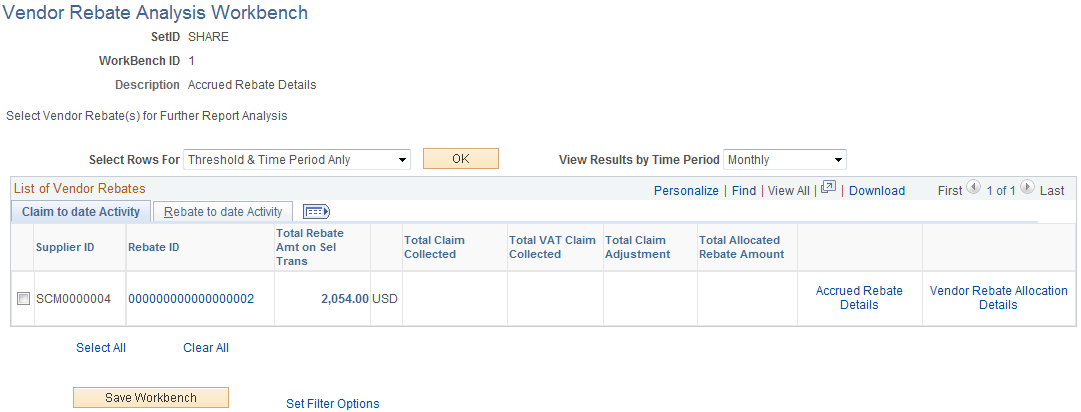
Field or Control |
Description |
|---|---|
Select Rows For |
Select the type of activity that you want to perform for the Supplier rebates that you select. Activities are:
|
OK |
Click this button to have the system perform the process that you requested in the Select Rows For field. Note: You must select at least one Vendor Rebate agreement in the List of Supplier Rebates group box before any process occurs. |
View Results by Time Period |
Select the time period that you want to use to view the Vendor Rebate analysis. Time periods are:
This field is available only if you select Threshold & Time Period Anly in the Select Rows For field. |
List of Vendor Rebates
Field or Control |
Description |
|---|---|
Selection |
Select this check box next to the Vendor rebates that you want to analyze. You can analyze one or more rebates at the same time. |
Rebate ID |
Click a rebate ID link to access the Rebate Agreement - Rebate Agreement page. Use this page to view all the details of this Vendor Rebate agreement. |
Total Rebate Amt on Sel Trans (total rebate amount on selected transactions) and Currency |
Displays the total rebate amount in the rebate currency for the selected transactions. The total rebate amount on selected transactions equals the sum of transaction line rebate amounts on the Vendor Rebate Analysis Workbench - Accrued Rebate Details page that match the filter options that you selected. |
Total Claim Collected |
Displays the total collected amount for a Vendor Rebate in the rebate currency. The total claim collected equals the sum of total claimed amount for all claims that are associated with the transaction lines on the Vendor Rebate Analysis Workbench - Accrued Rebate Details page that match the filter options that you selected. |
Total VAT Claim Collected (total value added tax claim collected) |
Displays the total VAT claim collected amount in the rebate currency. The total VAT claim collected equals the sum of total claimed collected VAT amount for all claims that are associated with the transaction lines on the Vendor Rebate Analysis Workbench - Accrued Rebate Details page that match the filter options that you selected. |
Total Claim Adjustment |
Displays the total claim adjustment amount. The total claim adjustment equals the sum of the difference between the total claim amount minus the original total claim amount for each claim that is associated with the transaction lines on the Vendor Rebate Analysis Workbench - Accrued Rebate Details page that match the filter options that you selected. |
Total Allocated Rebate Amount |
Displays the total allocated rebate amount for the rebate agreement. |
Accrued Rebate Details |
Click this link to access the Vendor Rebate Analysis Workbench - Accrued Rebate Details page. Use this page to view the accrued rebate details for this Vendor Rebate agreement. |
Vendor Rebate Allocation Details |
Click this link to access the Vendor Rebate Allocation page. Use this page to view the rebate allocation details for this vendor rebate and the sales organizations. |
Rebate to Date Activity
Select the Rebate to date Activity tab.
Field or Control |
Description |
|---|---|
Total Accrued Rebate |
Displays the total accrued amount for the vendor rebate agreement. |
Total Rebate Payment Received |
Displays the total payment received amount for the vendor rebate agreement. |
Total Pending Rebate Amount |
Displays the total pending amount for the vendor rebate agreement. |
Miscellaneous Information
Field or Control |
Description |
|---|---|
Save Workbench |
Click this button to access the Save Workbench page. Use this page to save this vendor rebate analysis workbench and its associated information, including the filter options that you entered. At a later date, you can retrieve the workbench and continue to perform rebate analysis. |
Set Filter Options |
Click this link to access the Vendor Rebate Analysis Workbench - Workbench Filter Options page. Use this page to maintain the different filter options for this workbench. |
Use the Vendor Rebate Analysis Workbench - Accrued Rebate Details page (VRBT_ACCR_INQ) to view accrued rebate transaction details.
Navigation:
Click the Accrued Rebate Details link in the List of Vendor Rebates group box on the Claim to date Activity tab on the supplier Rebate Analysis Workbench page.
After selecting transactions, then select Threshold & Time Period Anly in the Select Rows For field and click the OK button on the Vendor Rebate Analysis Workbench page.
Click the Accrued Rebate Details for Rule link in the List of Vendor Rebates group box on the Rebate Rule Details tab on the Vendor Rebate Analysis Workbench - Rebate Threshold Analysis page.
Vendor Rebate Analysis Workbench - Accrued Rebate Details page
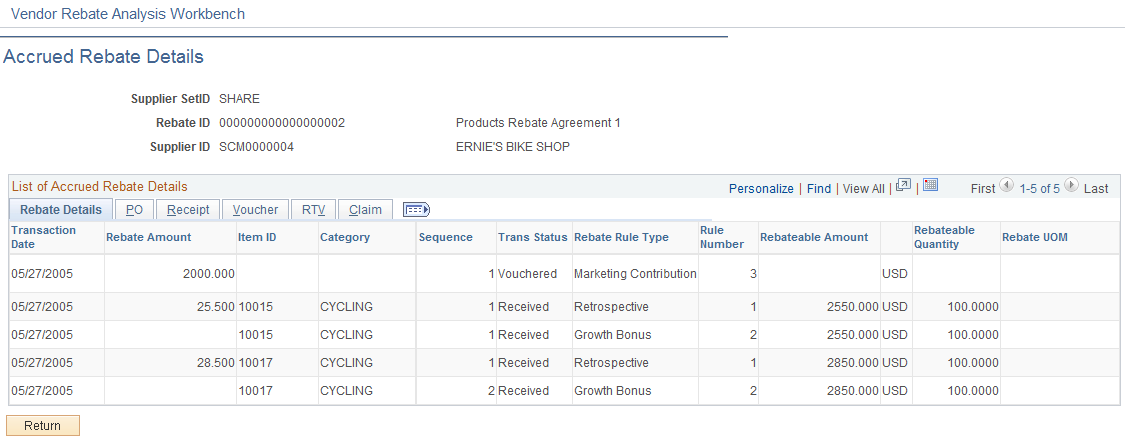
Rebate Details
Displays the rebate accruals that were generated by the Generate Rebate Accrual process for the rebate agreement that you selected and according to the filter options that you selected.
See Generating Rebate Accruals.
Field or Control |
Description |
|---|---|
Rebate Amount |
Displays the rebate amount for this transaction. |
Trans Status (transaction status) |
Displays the particular transaction status for the rebate accrual record. For example, if the transaction is a receipt transaction and the related voucher was not available at the time of rebate accruals generation, then the transaction status is Received. If the voucher was available for the receipt transaction at the time of rebate accruals generation or if the transaction is related to a voucher, then the transaction status is Vouchered. |
Rebateable Amount and Currency |
Displays the rebateable amount in the vendor rebate currency for this transaction. This amount comes from the rebate accrual records that were generated by the Generate Rebate Accrual process for the receipt, voucher, or RTV transaction. The rebateable amount corresponds to the basis amount for rebate calculation. |
Rebateable Quantity and (VRBT UOM) (vendor rebate agreement unit of measure) |
Displays the rebateable quantity in the vendor rebate unit of measure for this transaction. This quantity comes from the rebate accrual records that were generated by the Generate Rebate Accrual process for the receipt, voucher, or RTV transaction. The rebateable quantity corresponds to the basis quantity for rebate calculation. |
Purchase Order
Use the Purchase Order Inquiry - Purchase Order page (PO_LINE_INQ) to view the complete purchase order with all its details.
Navigation:
Click a Purchase Order link on the PO tab on the supplier Rebate Analysis Workbench - Accrued Rebate Details page.
After selecting transactions, then select Threshold & Time Period Anly in the Select Rows For field and click the OK button on the supplier Rebate Analysis Workbench page.
Click the Total Open PO Amount link in the List of supplier Rebates group box on the supplier Rebate Analysis Workbench - Rebate Threshold Analysis page.
Click a Purchase Order link on the supplier Rebate Analysis Workbench - PO Not Received Analysis page.
Select the PO tab.
Field or Control |
Description |
|---|---|
Purchase Order |
Click this link to access the Purchase Order Inquiry - Purchase Order page. Use this page to view all the purchase order information that is associated with this purchase order. |
Merchandise Amount |
Displays the merchandise amount for this transaction. |
Receipt
Select the Receipt tab.
Field or Control |
Description |
|---|---|
Receiver ID Number |
Click this link to access the Receipts inquiry page. Use this page to view all the details that are associated with this receipt. |
Claim
Select the Claim tab.
Field or Control |
Description |
|---|---|
Claim Number |
Displays the claim number that is associated with the rebate accrual if the rebate accrual has already been processed by the claim generation. Click this link to access the Claim - Details page. Use this page to view all the information that is associated with this claim. |
Total Claim Amount |
Displays the total claim amount. |
Total Claimed Amount |
Displays the total claimed amount. |
Use the Vendor Rebate Analysis Workbench - Rebate Threshold Analysis page (VRBT_THRSHLD_ANLY) to perform threshold analysis for a rebate agreement.
Threshold analysis assists rebate managers in analyzing the extent of additional purchases that are required to optimize the rebate amount.
Navigation:
After selecting transactions, then select Threshold & Time Period Anly in the Select Rows For field and click the OK button on the supplier Rebate Analysis Workbench page.
This example illustrates the fields and controls on the Vendor Rebate Analysis Workbench - Rebate Threshold Analysis page. You can find definitions for the fields and controls later on this page.
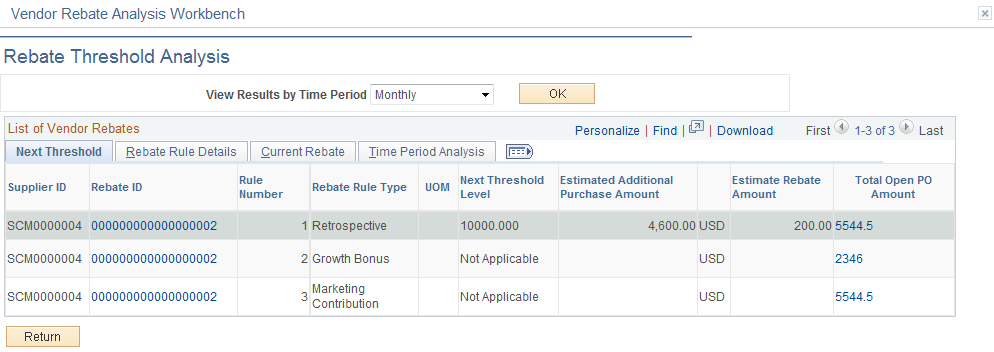
Field or Control |
Description |
|---|---|
View Results by Time Period |
Select a time period, and then click the OK button to have the system redisplay the rebate threshold analysis information for that time period. |
Next Threshold
Field or Control |
Description |
|---|---|
Rebate ID |
Click a rebate ID link to access the Rebate Agreement - Rebate Agreement page. Use this page to view all the details of this vendor rebate agreement. |
Next Threshold Level |
Displays the next threshold level amount or quantity depending on the rebate agreement rule definition. This threshold level is determined based on either the current rebateable amount or current rebateable quantity. Note: This field is applicable only for retrospective rebate rule types. |
Estimated Additional Purchase Amount |
Displays the estimated amount of purchases that are required to reach the next threshold level for the vendor rebate. Estimated Additional Purchase Amount = (Next Threshold Level − Current Rebateable Amount) Note: This field is applicable only for retrospective rebate rule types and amount based rules. |
Estimated Additional Purchase Quantity |
Displays the estimated quantity of purchases that are required to reach the next threshold level for the vendor rebate. Estimated Additional Purchase Quantity = (Next Threshold Level − Current Rebateable Quantity) Note: This field is applicable only for retrospective rebate rule types and quantity based rules. |
Estimate Rebate Amount |
Displays the estimated rebate amount if the next threshold is reached for the vendor rebate. This amount is based on the rebate agreement rule and the rule details. If the rebate factor qualifier is percentage and the rebate tier basis equals amount, then Estimate Rebate Amount = (Next Threshold Level (lower) Amount × Rebate Factor). If the rebate factor qualifier is percentage and the rebate tier basis equals quantity, then the estimated rebate amount cannot be determined because purchase amount cannot be determined. If the rebate factor qualifier is amount and the rebate tier basis equals amount or quantity, then Estimate Rebate Amount = (Rebate Factor of the Next Threshold Level + the sum of the rebate factor for all the lower threshold levels). |
Total Open PO Amount (total open purchase order amount) |
Click this linked value to access the Vendor Rebate Analysis Workbench - PO Not Received Analysis page. Use this page to view purchase order schedules that are associated with the vendor rebate that have not been received or vouchered. |
Rebate Rule Details
Select the Rebate Rule Details tab.
Field or Control |
Description |
|---|---|
Accrued Rebate Details for Rule |
Click this link to access the Vendor Rebate Analysis Workbench - Accrued Rebate Details page. Use this page to view accrued rebate details for the vendor rebate agreement rule. |
Current Rebate
Select the Current Rebate tab.
Field or Control |
Description |
|---|---|
Current Rebateable Quantity |
Displays the current rebateable quantity for the rebate agreement rule according to the filter options that you selected. Current rebateable quantity equals the sum of all the accepted quantity in the vendor rebate unit of measure. |
Current Rebateable Amount |
Displays the current rebateable amount for the rebate agreement rule according to the filter options that you selected. Current rebateable amount equals the sum of all rebateable amounts in the vendor rebate currency for all accrued details. |
Total Accrued Rebate |
Displays the total accrued rebate amount for the rebate agreement rule according to the filter options that you selected. |
Total Purchases to Date |
Displays the total purchases to date amount for the vendor rebate. |
Time Period Analysis
Select the Time Period Analysis tab.
This section of the page is very dynamic. Depending on the time period that you select, you will view different time period columns in the List of Supplier Rebates group box. For example, if you select a monthly time period, you will view monthly columns with the rebate amount shown for each month.
The columns that appear on this page are based on the time period that you selected and the header start date and end date for the vendor rebate agreement. If the end date is in the future, the current system date is used.
Use the Vendor Rebate Analysis Workbench - PO Not Received Analysis page (VRBT_PO_NRCVD) to view purchase orders that are still open that are associated with the vendor rebate agreements.
Navigation:
Click the Total Open PO Amount link in the List of supplier Rebates group box on the supplier Rebate Analysis Workbench - Rebate Threshold Analysis page.
This example illustrates the fields and controls on the Vendor Rebate Analysis Workbench - PO Not Received Analysis page. You can find definitions for the fields and controls later on this page.
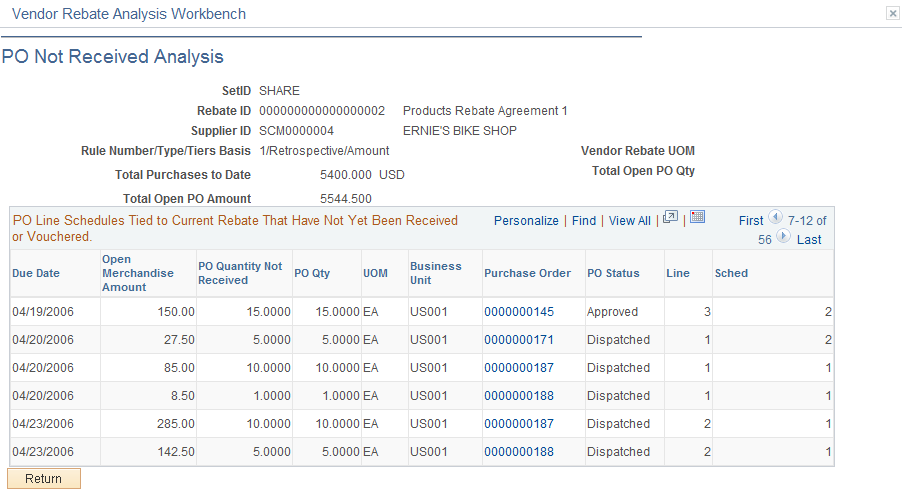
Field or Control |
Description |
|---|---|
Total Purchases to Date |
Displays the total purchases to date amount for this vendor rebate. |
Total Open PO Amount (total open purchase order amount) |
Displays the total open purchase order amount for this vendor rebate agreement rule. |
Total Open PO Qty (total open purchase order quantity) |
Displays the total open purchase order quantity for this vendor rebate agreement rule. The total open purchase order quantity is not relevant to the amount based rule. |
Purchase Order |
Click this link to access the Purchase Order Inquiry - Purchase Order page. Use this page to view the details for this purchase order. |
Use the Vendor Rebate Analysis Workbench - Flat File Extraction on Rebate Transactions page (VRBT_PRINT_OPTION) to initiate the Flat File Extraction Application Engine process (VRBT_FILEXT), which creates a flat file containing the vendor rebate transactions.
Navigation:
After selecting transactions, then select Extract Accrued Dtls to File in the Select Rows For field and click the OK button on the supplier Rebate Analysis Workbench page.
Field or Control |
Description |
|---|---|
Report Destination |
Enter the location where you want the flat file to be stored. |
Flat File Layout
The system creates the flat file using this file layout:
|
Field |
Field Description |
|---|---|
|
SETID |
SetID |
|
VRBT_ID |
Vendor rebate ID |
|
BUSINESS_UNIT_PO |
Purchasing business unit |
|
PO_ID |
Purchase order ID |
|
PO_LINE_NBR |
Purchase order line number |
|
PO_SCHED_NBR |
Purchase order schedule number |
|
VRBT_TRANS_TYPE |
Vendor rebate transaction type |
|
BUSINESS_UNIT |
Business unit This is the business unit that is associated with the document ID. It can be a PeopleSoft Purchasing receiving business unit if the document ID is a receipt or a PeopleSoft Payables business unit if the document ID is a voucher. |
|
DOC_ID |
Document ID |
|
LINE_NBR |
Line number |
|
RECV_SHIP_SEQ |
Receiving shipment sequence number |
|
SEQ_NUM |
Sequence number |
|
TRANS_DATE |
Transaction date |
|
ITM_SETID |
Item SetID |
|
INV_ITEM_ID |
Item ID |
|
CATEGORY_ID |
Category ID |
|
SUPPLIER_SETID |
Supplier SetID |
|
SUPPLIER_ID |
Supplier ID |
|
VRBT_TRANS_STATUS |
Vendor rebate transaction status |
|
MERCHANDISE_AMT |
Merchandise amount |
|
CURRENCY_CD |
Currency code |
|
VRBT_RULE_ID |
Vendor rebate rule ID |
|
VRBT_RULE_TYPE |
Vendor rebate rule type |
|
RBTABLE_AMT |
Rebateable amount |
|
RBTABLE_QTY |
Rebateable quantity |
|
UNIT_MEASURE_VRBT |
Vendor rebate unit of measure |
|
REBATE_AMOUNT |
Rebate amount |
|
TOTAL_CLAIMED_AM |
Total claimed amount |
|
CLAIM_ID |
Claim ID |
|
CLAIM_STATUS |
Claim status |
|
TOTAL_CLAIM_AMT |
Total claim amount |
|
TOT_CLAIM_VAT |
Total claim value added tax amount |
|
TOT_CLAIM_COLLEC |
Total claim collected amount |
|
TOT_VAT_COLLECT |
Total value added tax collected amount |
|
TOT_CLAIM_ADJ_AM |
Total claim adjustment amount |