Setting Up Options for Bin to Bin Transfers
This topic discusses how to setup bin to bin transfers.
|
Page Name |
Definition Name |
Usage |
|---|---|---|
|
INSTALLATION_MIN_N |
Define installation options for the bin to bin transfer task flow. |
|
|
User Preferences - Mobile Inventory - Fluid (Bin to Bin Transfers) Page |
OPR_DEF_TABLE_MIN |
Define user preferences for the bin to bin transfer task flow. |
Use the Installation Options - Mobile Inventory - Fluid page (INSTALLATION_MIN_N) to define installation options for the bin to bin transfer task flow.
Navigation:
Select Bin to Bin Transfer in the Task Flow field.
This example illustrates the fields and controls on the Installation Options - Mobile Inventory - Fluid page (Bin to Bin Transfer task flow). You can find definitions for the fields and controls later on this page.
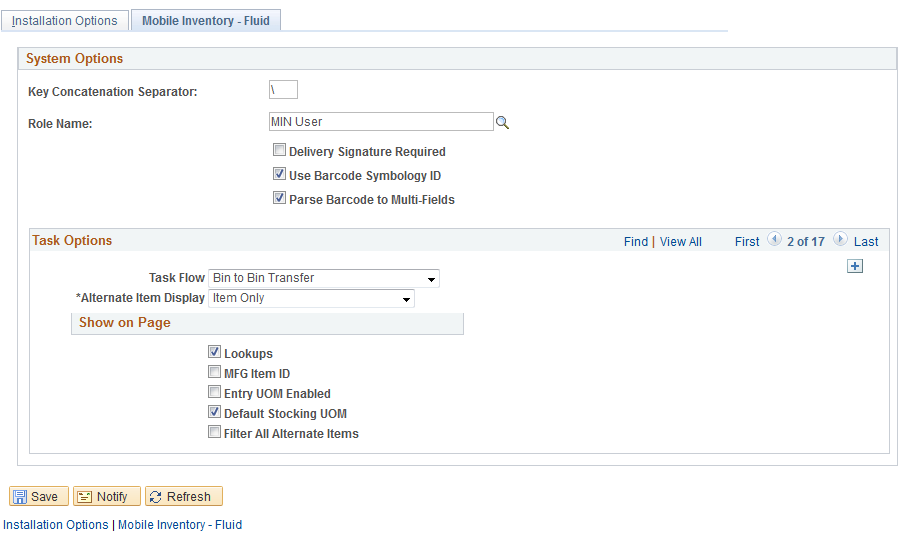
Use this page to set up default options for bin to bin transfers at the installation level for mobile devices.
Field or Control |
Description |
|---|---|
Alternate Item Display |
Select an option that indicates how an item, alternate item, or both are displayed when an alternate item is specified for the transaction. Options include: Alternate Only, Alternate as Primary, Item Only, and Item as Primary. For more information about alternate items: |
Lookups |
Select this check box to indicate that Lookup icons for fields in this task flow are to be displayed on the Mobile Inventory - Bin to Bin Transfer page. The Lookup icon enables you to view a list of values and select one. |
Entry UOM Enabled (entry unit of measure enabled) |
Select this check box to indicate that the Entry UOM field is to be displayed on the Mobile Inventory - Bin to Bin Transfer page. If this option is not selected, you can only use the Stor UOM (storage unit of measure) field on the Mobile Inventory - Bin to Bin Transfer page. |
Default Stocking UOM (default stocking unit of measure) |
Select this check box to indicate that when item information is returned on the Mobile Inventory - Bin to Bin Transfer page, the default stocking UOM is to be used as the default UOM for the item, instead of the standard UOM. |
Filter All Alternate Items |
Select to indicate that you want the system to search through all possible alternate items when filtering a table. If an alternate item identifier is entered in the Filter field, the item ID (MASTER_ITEM_TBL) that matches the alternate is shown in the table. Deselect to indicate that only the item ID is to be used for filtering, which also improves system performance. |
Use the User Preferences - Mobile Inventory - Fluid page (OPR_DEF_TABLE_MIN) to define user preferences for the bin to bin transfer task flow.
Navigation:
Select Bin to Bin Transfer in the Task Flow field.
Use this page to define bin to bin transfer options for an individual user. The fields on this page are the same as the Installation Options - Mobile Inventory page for the same task flow. This page is optional; the Installation Options - Mobile Inventory - Fluid page for the same task flow is used when a user ID does not have this page defined or when the Use Installation Values check box is selected.