Setting Up Alternative Item Identifiers
This topic provides an overview of the Alternative Item Identifiers feature and discusses how to define alternate item groups.
|
Page Name |
Definition Name |
Usage |
|---|---|---|
|
Manufacturers Page |
MANUFACTURER |
Set up manufacturers to be used with universal item IDs and with manufacturer's item IDs. |
|
Define Item - Manufacturer's Item Page |
ITM_MFG_SP |
Define items identification codes used by one or more manufacturers of this item. This page links the manufacturer's item ID to the item ID (MASTER_ITEM_TBL). |
|
Supplier - Identifying Information Page |
VNDR_ID1 |
Define suppliers used in your PeopleSoft system. |
|
Purchasing Attributes - Item Supplier Page |
ITM_VENDOR |
Define item identification codes used by one or more suppliers of this item. This page links the supplier's item ID to the item ID (MASTER_ITEM_TBL). |
|
Product Definition - Definition Page |
PROD_DEFN |
Define a product ID to be used in the Customer Fulfillment Management applications such as PeopleSoft Order Management, PeopleSoft Billing and PeopleSoft Product Configurator. The product ID can be linked to an item ID (MASTER_ITEM_TBL) on this page. |
|
Define Item - General: Classifications Page |
INV_ITEMS_DEFIN4 |
Enter the Universal Product Code (UPC) to be linked with the item ID (MASTER_ITEM_TBL). |
|
Universal Item ID Types Page |
UPN_TYPE_CD |
Set up universal item identifier types. See documentation PeopleSoft Managing Items , Working with Items, Using Universal Item Identifiers. |
|
Universal Item Identifiers Page |
ITM_MFG_UPN |
Set up universal item IDs. See documentation PeopleSoft Managing Items , Working with Items, Using Universal Item Identifiers. |
|
IN_ALT_ITEM_GROUPS |
Create and maintain alternate item groups to define the alternate item types used. Valid alternate types include Mfg Item ID, Product ID, UPC Code, UPN , or Supplier Item ID. |
|
|
Inventory Definition - Business Unit Options Page |
BUS_UNIT_INV5 |
Identify an alternate item group for an inventory business unit in the Mobile Inventory group box. The business unit for each mobile inventory task flow determines if alternate item identifiers are being used. The business unit for the task flow can be an Inventory business unit. If a value is selected in the Alternate Group field for the Inventory business unit, then the task flow uses alternate items. |
|
Purchasing Definition - Mobile Receiving Page |
BU_OPT_MOBILE_REC |
Identify an alternate item group for an purchasing business unit. The business unit for each mobile inventory task flow determines if alternate item identifiers are being used. The business unit for the task flow can be a Purchasing business unit. If a value is selected in the Alternate Group field for the Purchasing business unit, then the task flow uses alternate items. |
|
Installation Options - Mobile Inventory Page |
INSTALLATION_MIN_N |
For each task flow, you can select the options for the Alternate Item Display field or the Filter All Alternate Items check box. |
|
User Preferences - Mobile Inventory Page |
OPR_DEF_TABLE_MIN |
(Optional) At the individual user level and for each task flow, you can select the options for the Alternate Item Display field or the Filter All Alternate Items check box. |
This topic provides reviews about:
Identifying items.
Using Alternative Item Identifiers on the main transaction pages.
Using Alternative Item Identifiers on the Look Up Item ID page.
Setting up the Alternative Item Identifiers feature.
Identifying Items
When entering or selecting items, a user doesn't always know the item ID stored in the MASTER_ITEM_TBL record. The Alternative Item Identifiers feature within PeopleSoft Mobile Inventory Management can use alternate item IDs to determine a specific item ID. Within PeopleSoft Mobile Inventory Management, item identifiers include:
Term |
Definition |
|---|---|
Item ID (MASTER_ITEM_TBL) |
The item ID required to identify any item in the PeopleSoft system and used as the primary search key in the PeopleSoft system. This core item ID is located in the item master (MASTER_ITEM_TBL) record and can be displayed on the Define Items component (Items, Define Items and Attributes, Define Item). The fields in the MASTER_ITEM_TBL record are the basic setup to add a new item to the PeopleSoft system. |
Alternate Item |
A different item identification recorded within the PeopleSoft system. The alternate item IDs that can be used by the Alternative Item Identifiers feature are:
|
Using Alternative Item Identifiers on the Main Transaction Pages
For many task flows, the main transaction page includes an Item field to search for information. For example, the main transaction page for the Bin to Bin Transfer task flow contains the Item field to search for an item ID (MASTER_ITEM_TBL) that is being transferred.
This example illustrates the fields and controls on the The main transaction page for the Bin to Bin Transfer task flow.
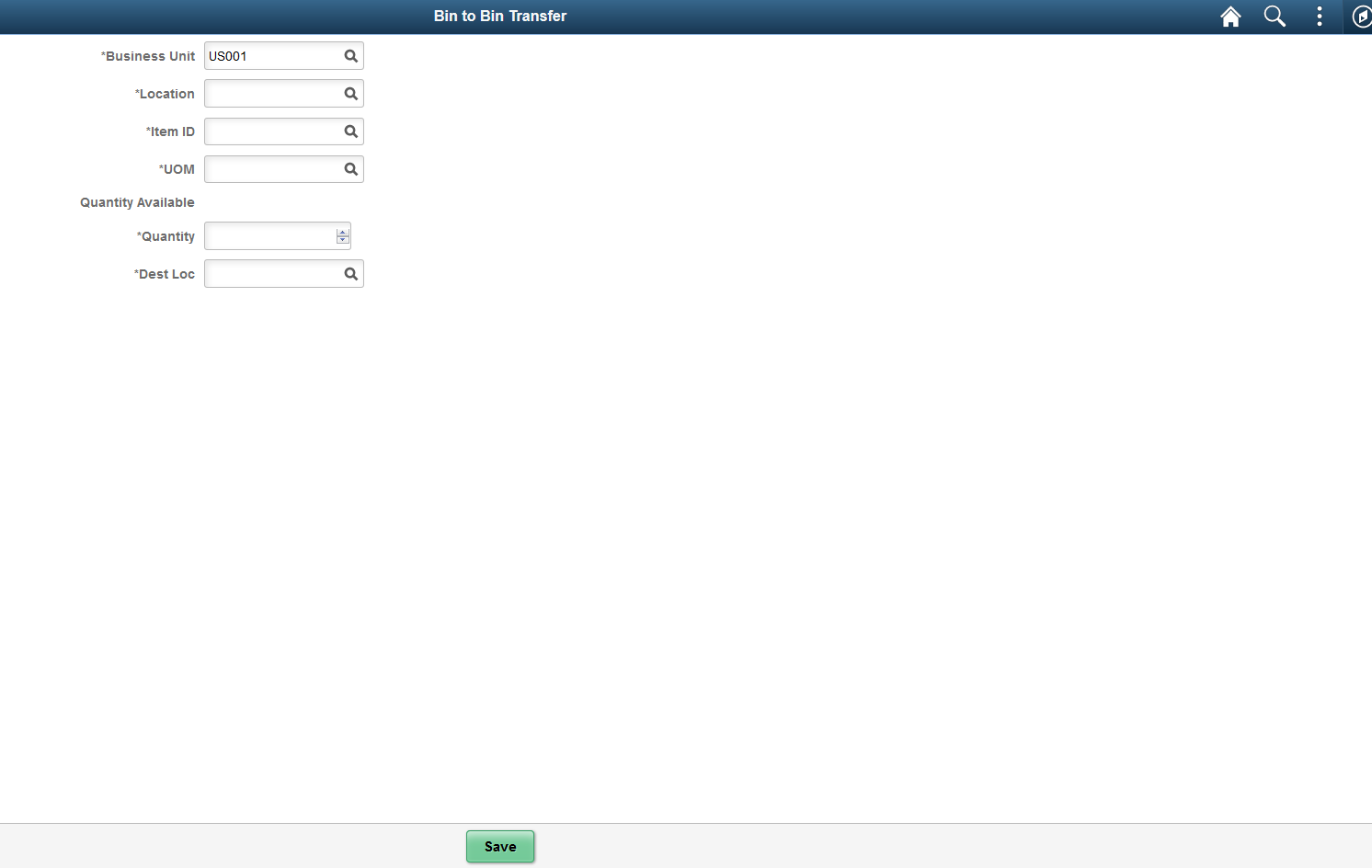
Term |
Definition |
|---|---|
Item ID |
If the Alternative Item Identifiers feature has not been enabled for the task flow, then this field can only be used to enter an item ID from the MASTER_ITEM_TBL record. If the Alternative Item Identifiers feature has been enabled for the task flow, then this field can be used to enter an alternative item ID as well as an item ID from the MASTER_ITEM_TBL record. For example, if the user enters MED00871 in the Item field, the system determines that this is a manufacturer's item ID and locates the item ID (MASTER_ITEM_TBL) linked to MED00871. Using the Alternative Item Identifiers feature, the system performs the following search steps when a value is entered in the Item field:
|
|
Click the Look Up icon beside the Item field to access the Look Up Item ID page where you can perform additional searches based on the item ID (MASTER_ITEM_TBL) or an alternate item ID. |
Using Alternative Item Identifiers on the Look Up Item ID Page
On the main transaction page, use the Look Up icon beside the Item field to access the Look Up Item ID page.
This example illustrates the fields and controls on the Look Up Item ID page. You can find definitions for the fields and controls later on this page.
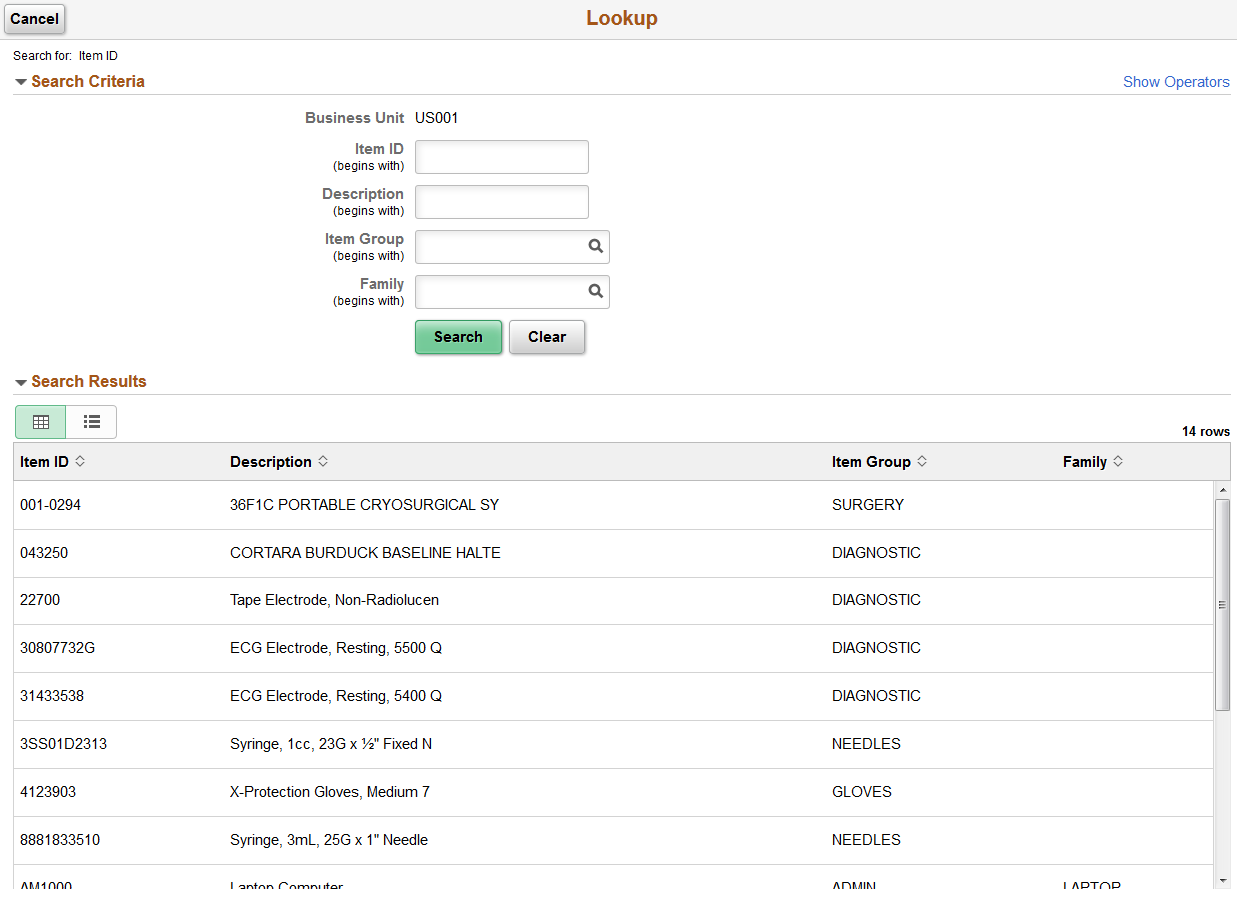
If alternate item identifiers are enabled for a task flow in PeopleSoft Mobile Inventory Management, then additional fields appear in the Look Up Item ID page. These additional fields are located within a collapsible region with the title Alternate. This region contains these additional fields: Alternate, MFG Item, Supplier Item, UPN, Product, and UPC.
Term |
Definition |
|---|---|
Alternate |
Enter any type of item ID (MASTER_ITEM_TBL) or alternate item ID. When the user clicks the Look Up button the system searches for the item ID (MASTER_ITEM_TBL) that is linked to the value entered. For example, if the user enters MED00871 in the Alternate field, the system determines that this is a manufacturer's item ID and locates the item ID (MASTER_ITEM_TBL) linked to MED00871. When a user enters a value in the Alternate field, the system performs the following search steps:
|
MFG Item |
The system searches for only a manufacturer's item ID matching the value in this field. |
Supplier Item |
The system searches for only a supplier item ID matching the value in this field. |
UPN |
The system searches for only a universal item ID matching the value in this field. UPN identifiers can include Universal Product Numbers (UPN), Global Trade Item Numbers (GTIN), and other industry item identifiers within the PeopleSoft system. |
Product |
The system searches for only a product ID matching the value in this field. |
UPC |
The system searches for only a UPC code matching the value in this field. |
Search |
Click this button to perform a search based on the criteria entered above. |
Item and Description |
Displays the search results. Only the item ID and description from the MASTER_ITEM_TBL record are displayed. |
Note: The Item field located in the Look Up Item ID page only searches for item IDs located in the MASTER_ITEM_TBL record. It does not use alternate item IDs.
Note: If the Filter All Alternate Items check box is not selected for the Par Count task flow, then the Alternate region does not appear on the Look Up Item ID page. Only the fields that are in the Standard region appear. This can improve performance.
Setting Up the Alternative Item Identifiers Feature
The setup of the Alternative Item Identifiers feature within PeopleSoft Mobile Inventory Management determines:
If alternate item IDs can be used with the main transaction page or the Look Up Item ID page of the task flow.
Which alternate item ID are used and which alternate item IDs are excluded. For example, manufacturer's item ID might be included but supplier item ID is excluded from the search. If a field is excluded, then it does not display in the Alternate collapsible region of the Look Up Item ID page.
How the search results are displayed on the main transaction page of a task flow. The alternate item ID, the item ID (MASTER_ITEM_TBL), or both can be displayed in the search results.
If you allow alternate item IDs to be searched when filtering a table.
To set up alternative items to be used with the Alternate Item Identifiers feature:
Define alternate item IDs:
Product ID: This code is used identify items sold in your enterprise using the Customer Fulfillment Management applications such as PeopleSoft Order Management. The product ID can be linked to an item ID (MASTER_ITEM_TBL) on the Product Definition - Definition page.
Manufacturers Item ID: This code is used to identify the item ID used by the manufacturer of the item. Define each manufacturer used on the Manufacturers page, then use the Define Item - Manufacturer's Item page to enter the manufacturer's item ID for a specific item ID (MASTER_ITEM_TBL). Multiple manufacturers can be linked to one item ID (MASTER_ITEM_TBL).
Supplier Item ID: This code is used to identify the item ID used by the supplier of the item. Suppliers are mainly used by the Supplier Relationship Management applications such as PeopleSoft Purchasing. Define each supplier on the Supplier - Identifying Information page, then use the Purchasing Attributes - Item Supplier page to enter the supplier's item ID for a specific item ID (MASTER_ITEM_TBL). Multiple suppliers can be linked to one item ID (MASTER_ITEM_TBL).
UPC Code: The Universal Product Code (UPC) can be entered on the Define Item - General: Classifications page for a specific item ID (MASTER_ITEM_TBL).
Universal Item IDs (UPN): The universal item ID feature enables you to maintain and store Universal Product Numbers (UPN), Global Trade Item Numbers (GTIN), and other industry item identifiers within the PeopleSoft system. To define universal item ID types, universal item identifiers, and manufacturers, use the Universal Item ID Types page (UPN_TYPE_CD), Universal Item Identifiers page (ITM_MFG_UPN), and the Manufacturers page (MANUFACTURER).
Create alternate item groups. Use the Alternate Item Groups page to define the alternate item IDs to be used within PeopleSoft Mobile Inventory Management. Only the alternate items IDs listed on this page are used when searching for the matching item ID.
Assign alternate item groups to the Inventory or Purchasing business units. The business unit for each mobile inventory task flow determines if alternate item identifiers are being used. The business unit for the task flow can be a Purchasing or an Inventory business unit. If a value is selected in the Alternate Item Group field for the Purchasing or Inventory business unit, then the task flow uses alternate items. This impacts what is displayed when looking up items. Use the Inventory Definition - Business Unit Options page to update the Inventory business unit and use the Purchasing Definition - Mobile Receiving page to update the Purchasing business unit.
Update alternate item options on the Installation Options - Mobile Inventory page. Within each task flow:
The Alternate Item Display field enables you to determine how the search results are displayed on the main transaction page. The item ID from the (MASTER_ITEM_TBL) record can be displayed, the alternate item ID can be displayed, or both can be displayed. When displaying both, you can choose if the item ID or the alternate item ID is displayed as the primary item.
The Filter All Alternate Items check box allows alternate item IDs to be searched when filtering a table. Note that selecting the Filter All Alternate Items check box can impact system performance.
(Optional) For an individual user, you can use the User Preferences - Mobile Inventory page to change the Alternate Item Display field or the Filter All Alternate Items check box. These options are set at the overall level on the Installation Options - Mobile Inventory page.
Use the Alternate Item Groups page (IN_ALT_ITEM_GROUPS) to create and maintain alternate item groups to define the alternate item types used.
Valid alternate types include Mfg Item ID, Product ID, UPC Code, UPN , or Supplier Item ID.
Navigation:
This example illustrates the fields and controls on the Alternate Item Groups page. You can find definitions for the fields and controls later on this page.
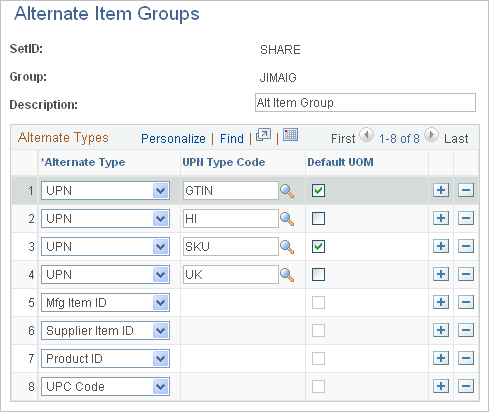
Use the Alternate Item Groups page to define the alternate item IDs to be used within PeopleSoft Mobile Inventory Management. Only the alternate items IDs listed on this page are used when searching for the matching item ID. For example, if you do not include Product ID in the Alternate Types column then the system does not retrieve the item ID based on a valid product ID.
Field or Control |
Description |
|---|---|
Alternate Type |
Select the type of alternate item. Options include Mfg Item ID, Product ID, UPC Code, UPN (Universal Product Number), or Supplier Item ID. If you select UPN in this field, then you must select an option in the UPN Type Code field. The universal item identifiers feature within PeopleSoft enables you to maintain and store Universal Product Numbers (UPN), Global Trade Item Numbers (GTIN), and other industry item identifiers. |
UPN Type Code (universal product number type code) |
If you are using the universal item identifiers feature within PeopleSoft, use this field to select the UPN type code (universal item identifiers ID) for the row. This code is defined on the Universal Item ID Types page. |
Default UOM (default unit of measure) |
Select to indicate that the associated UOM should be used by the system as a default for the transaction. This option is only available when UPN is selected in the Alternate Type field. The UOM is defined on the Universal Item Identifiers page. |
 (Look Up Icon)
(Look Up Icon)