Performing Picking Feedback Using the PeopleSoft Fluid User Interface in Mobile Inventory Management
This topic discusses how to perform a mobile picking feedback search, retrieve pick batch line details, and add or update pick lines.
Use these pages to perform picking feedback.
|
Page Name |
Usage |
|---|---|
|
Perform a picking feedback search. |
|
|
View, update or add, pick lines associated with a pick batch ID. |
|
|
Pick items from a different storage location for the current item order line. |
Use the Picking Feedback - Fluid Search page to perform a search.
Navigation:
and click the Search button.
This example illustrates the fields and controls on the Picking Feedback - Fluid Search page. You can find definitions for the fields and controls later on this page.
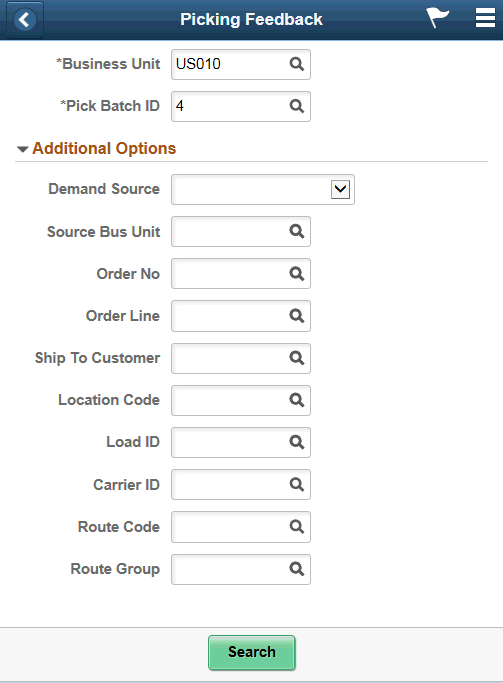
Field or Control |
Description |
|---|---|
Business Unit |
Displays the default business unit established for the user. You can select another business unit in which to search for picking feedback. |
Pick Batch ID |
Enter a pick batch ID. |
Demand Source |
Select a source from the drop-down list. |
Source Business Unit |
Enter a source business unit. |
Order No |
Enter the order number. |
Order Line |
Enter line information. |
Ship To Customer |
Enter the ship-to customer location associated with picking feedback. |
Location Code |
Enter location information. |
Load ID |
Enter the load ID. |
Carrier ID |
Enter carrier information. |
Route Code |
Enter route information. |
Route Group |
Enter route group information. |
Use the Picking Feedback - Fluid Single or Multi Item page to view, update or add pick lines associated with a pick batch ID.
Navigation:
and select a Pick Batch ID.
This example illustrates the fields and controls on the Picking Feedback - Fluid Grid Mode Page . You can find definitions for the fields and controls later on this page.

Field or Control |
Description |
|---|---|
Item ID |
Displays the PeopleSoft Inventory item ID, Description and Serial or Lot ID information. |
Order Quantity |
Displays the requested quantity and order UOM as on order. |
Location Quantity |
Displays the quantity picked and storage UOM for the given storage location. This is an editable field. |
Confirm |
Select to confirm the item on row. |
Confirm All |
Select to confirm items on all rows of the page. Note: This option is displayed only when group by location is selected. |
Note: Mark a Location Quantity lesser than the Order Quantity and select Confirm to access the Picking Feedback — Fluid Add Item Page.
This example illustrates the fields and controls on the Picking Feedback - Fluid Single Item Mode page. You can find definitions for the fields and controls later on this page.
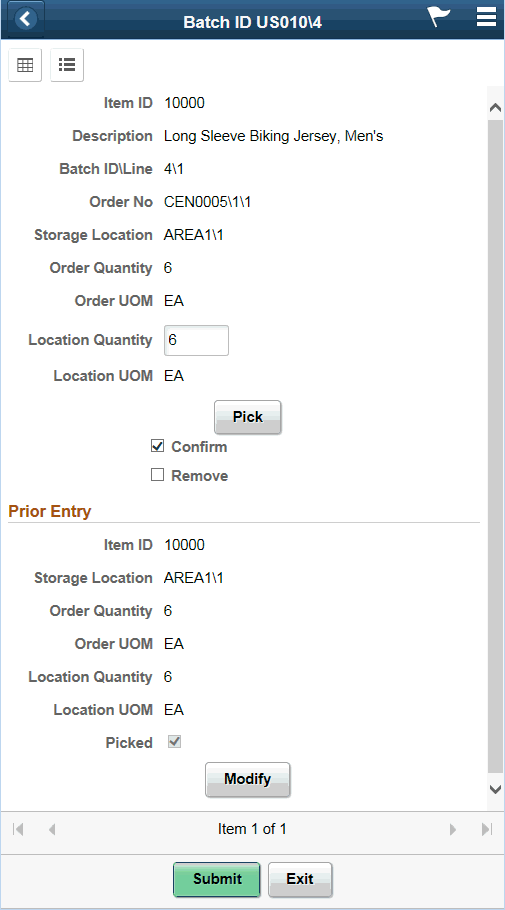
Note: Click an Item ID link in grid view mode to display the item in Single Item mode. Click the Pick and Modify buttons to display prior entered data and modify such data respectively.
This example illustrates the fields and controls on the Picking Feedback - Fluid List Mode page . You can find definitions for the fields and controls later on this page.
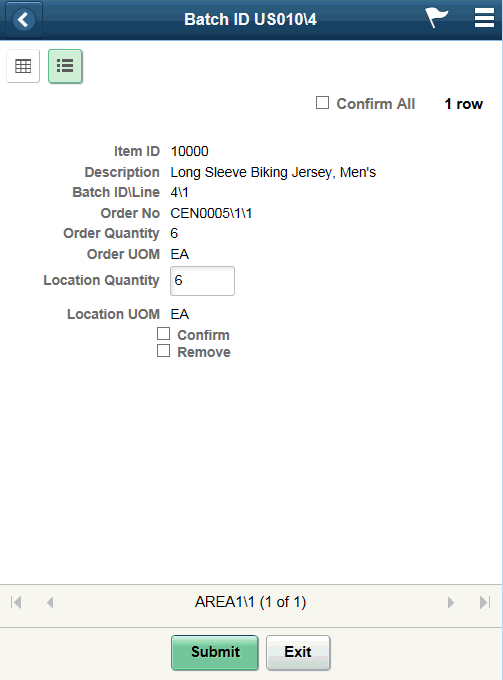
Use the Picking Feedback - Fluid Add Item page to pick items from a different storage location for the current item order line.
Navigation:
and select the Confirm check box on the grid and list view pages or click the Pick button on the single item page.
Note: You must assign a lower value in the Location Quantity field as against that in Order Quantity.
This example illustrates the fields and controls on the Picking Feedback - Fluid Add Item page. You can find definitions for the fields and controls later on this page.

Field or Control |
Description |
|---|---|
Remaining Quantity |
Displays the Order Quantity that remains to be fulfilled. |
UOM Conversion |
Displays the Order UOM equivalent in Storage Location conversion type. |