Performing Manual Counts Using the PeopleSoft Fluid User Interface
This topic discusses how to perform manual counts in the PeopleSoft Fluid User Interface.
Use these pages to perform counts by item.
|
Page Name |
Usage |
|---|---|
|
Manually count items in a specific location. |
Use the Manual Count page to manually count items in a specific location
Navigation:
This example illustrates the fields and controls on the Manual Count Page. You can find definitions for the fields and controls later on this page.
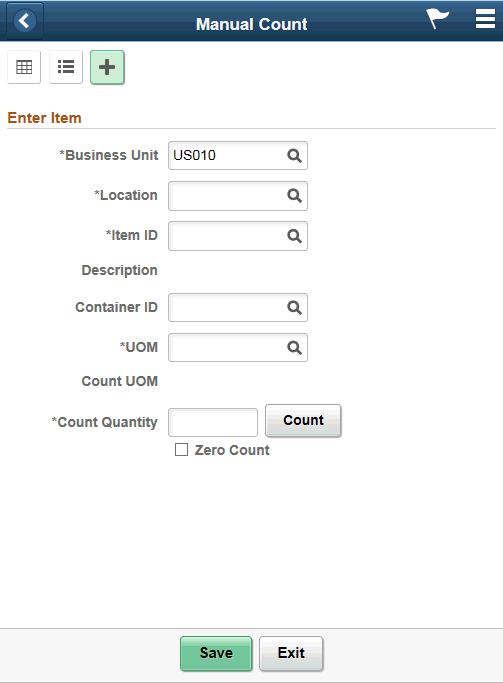
This example illustrates the fields and controls on the Manual Count Grid Mode Page. You can find definitions for the fields and controls later on this page.
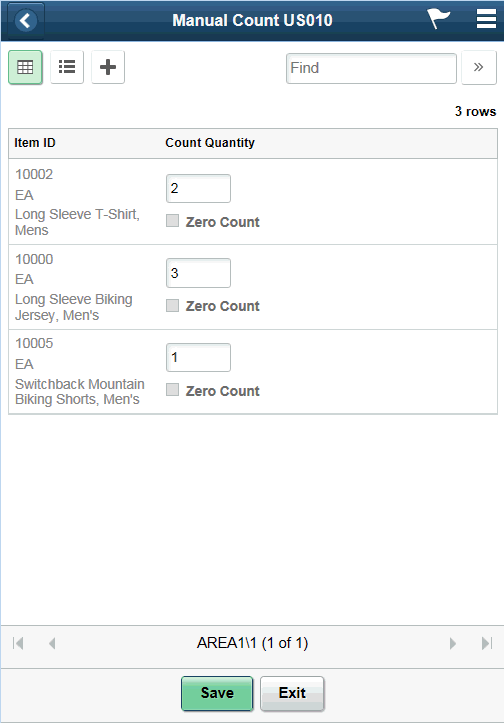
This example illustrates the fields and controls on the Manual Count List Mode Page. You can find definitions for the fields and controls later on this page.
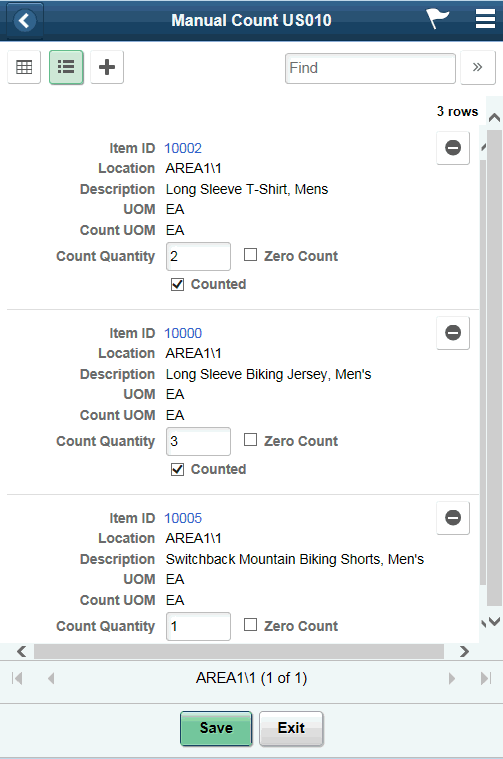
Note: Click the Item ID link to access the Manual Count Single Item page.
This example illustrates the fields and controls on the Manual Count - Single Item Page. You can find definitions for the fields and controls later on this page.
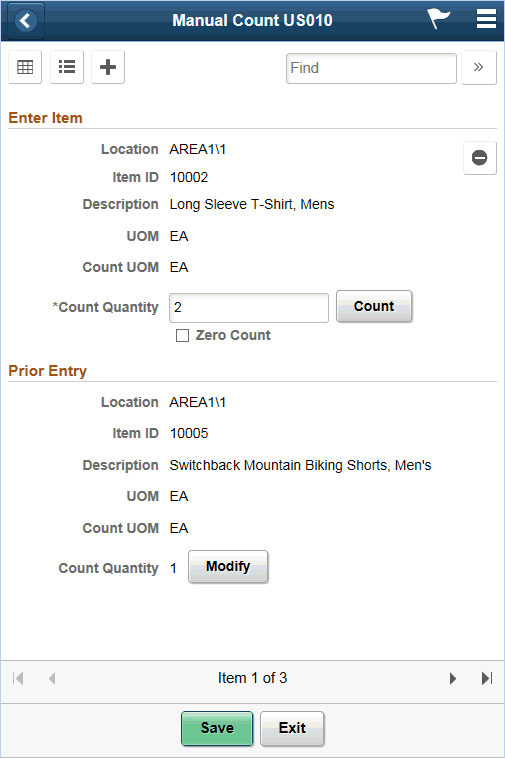
The Manual Count page is the basis for working with manual counts.
Note: Click an Item ID while in list view to view it in Single Item mode.
You can scroll through the items using the scrolling arrows.
Using the page, you can:
Enter count quantities for individual items.
Complete the item count.
Change the count options.
Navigate to the Enter Item page to include another item in the count.
Field or Control |
Description |
|---|---|
|
Displays the counting event or group ID in a grid. |
|
Displays the counting event or group ID in a list. |
|
Enter counting event or group ID as individual items. |
Location |
Select a storage location for the item to add. You can either enter a location or select a value from the Lookup icon ; the system displays the Look Up Storage Location page then. |
Item ID |
Select an item to add to the count. |
Description |
Displays a description of the item below the Item ID. |
Container ID |
Enter the container ID that relates to how the item is stored. For example, it could be stored on a certain sized skid or in a certain sized box. |
UOM |
Enter the unit of measure in which the item is stored. For example EA or BOX. If this value changes then the count unit of measure also changes automatically to match the new value. |
Count UOM |
Display the unit of measure used to count event detail line items. |
Count Quantity |
Enter a count quantity for the item. You can update the quantity before sending the count to the PeopleSoft Inventory system. |
Zero Count |
Select this check box if count quantity is zero. This is an optional field. |
Save |
Click to save the information entered for the manual count item. This records the count information into the PeopleSoft Inventory system. |


