Analyzing Inventory Using PeopleSoft Insights
This topic displays and explains how to analyze Inventory data using PeopleSoft Insights dashboards.
Use these pages to analyze Inventory using PeopleSoft Insights dashboards.
|
Page Name |
Definition Name |
Usage |
|---|---|---|
|
EP_IN_KIBANA_LOT_NOT_EXPIRED |
View the Item lots approaching expiration date. |
|
|
EP_IN_KIBANA_LOT_EXPIRED |
View expired item lots. |
Use the Item Lots Approaching Expiration Date Dashboard to view the Item lots approaching expiration date.
Navigation:
Select the Item Lots Approaching Expiration Date tile.
This example illustrates the fields and controls on the Item Lots Approaching Expiration Date Dashboard (1 of 2). You can find definitions for the fields and controls later on this page.
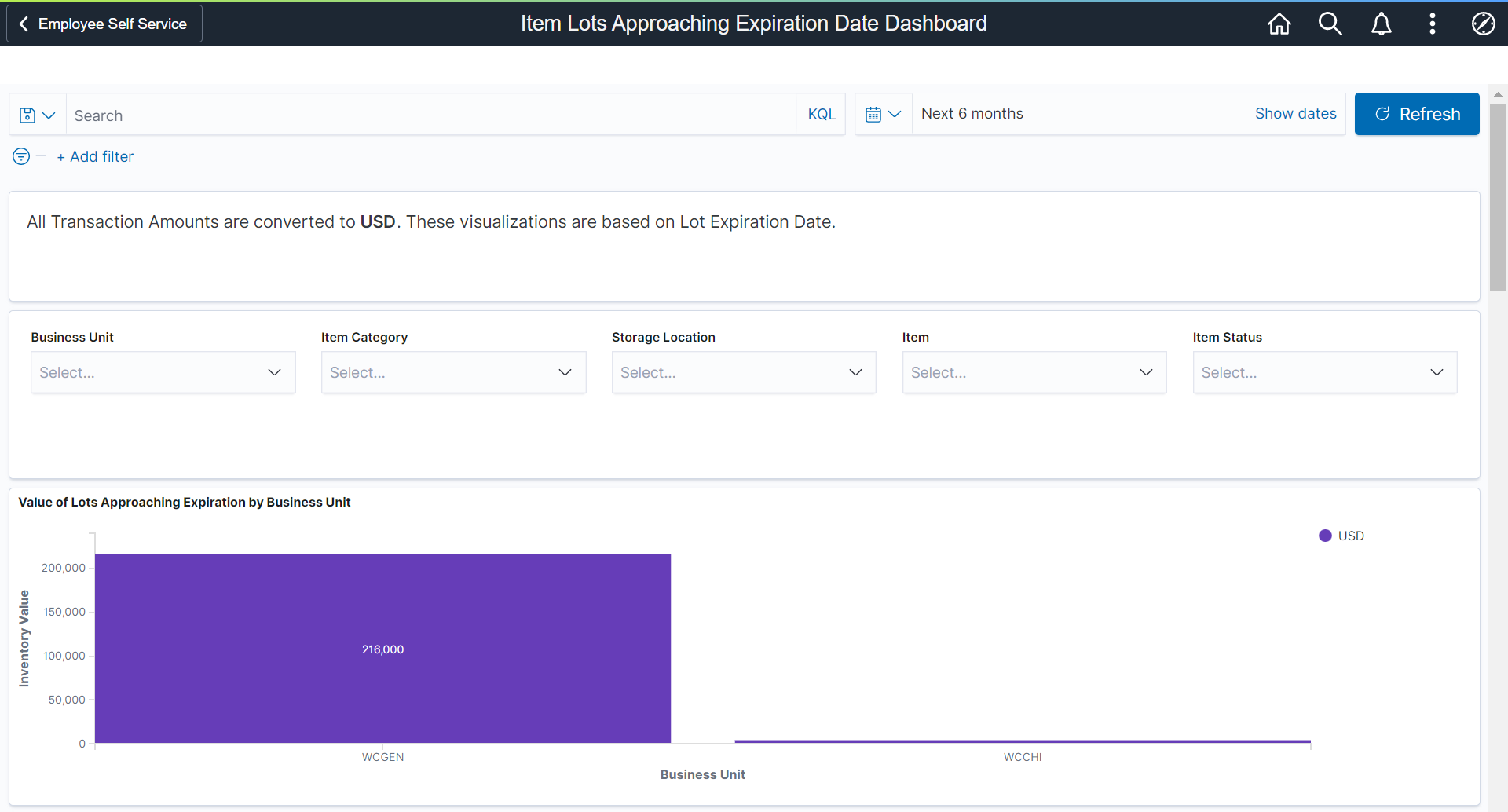
This example illustrates the fields and controls on the Item Lots Approaching Expiration Date Dashboard (2 of 2).

Each bar chart displays the top 10 Business Units, Categories, Locations, and so on.
Item Lots Approaching Expiration Date - Data table
This grid displays the summary of all the item lots approaching near expiration date.
|
Field or Control |
Description |
|---|---|
|
Balance by Unit |
Select to access the Item Balance by Unit Page. |
Use the Non-Viable Item Lot Analysis Dashboard to view the expired item lots.
Navigation:
Select the Non-Viable Item Lot Analysis tile.
This example illustrates the fields and controls on the Non-Viable Item Lot Analysis Dashboard (1 of 2). You can find definitions for the fields and controls later on this page.
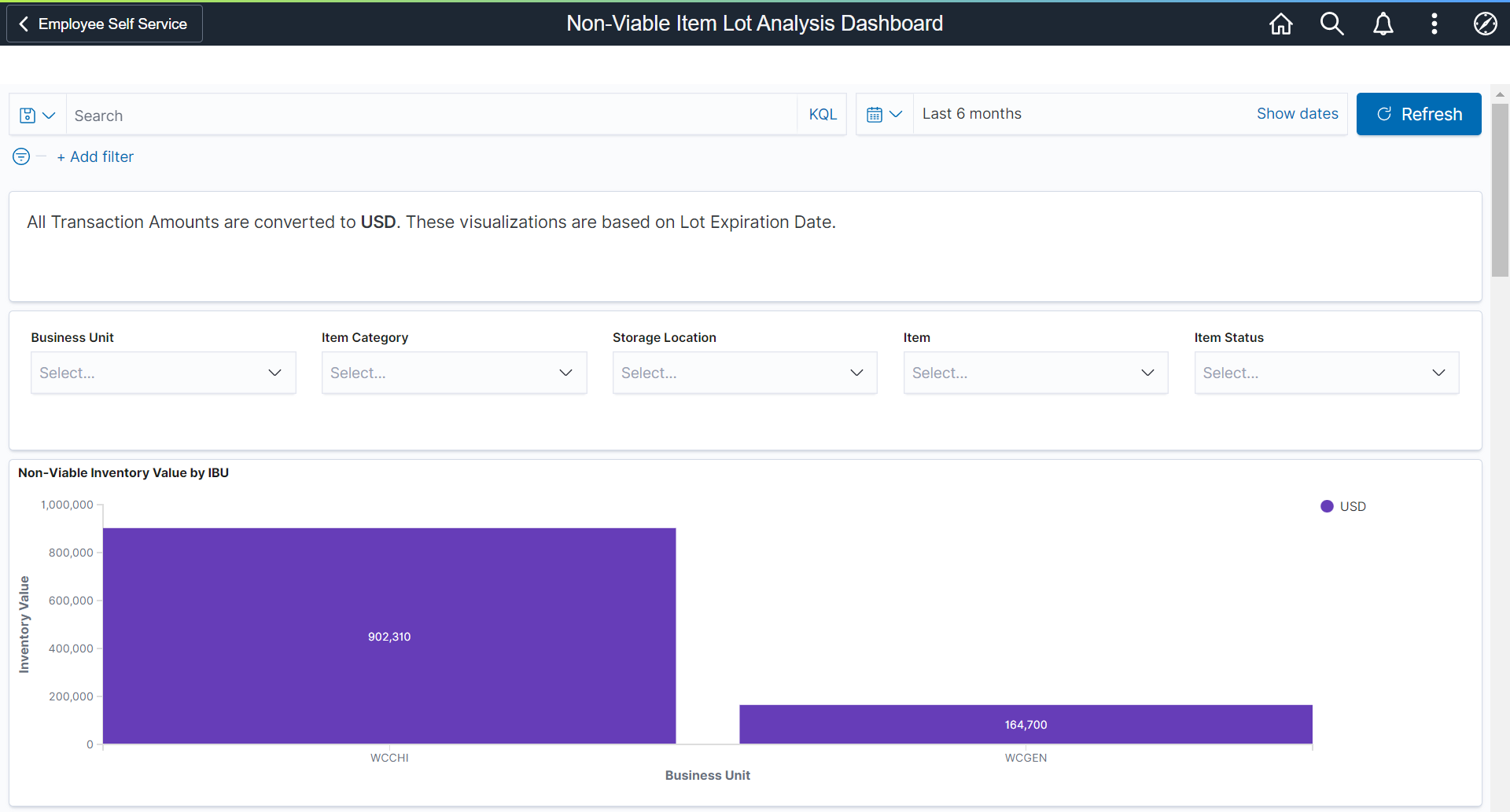
This example illustrates the fields and controls on the Non-Viable Item Lot Analysis Dashboard (2 of 2).
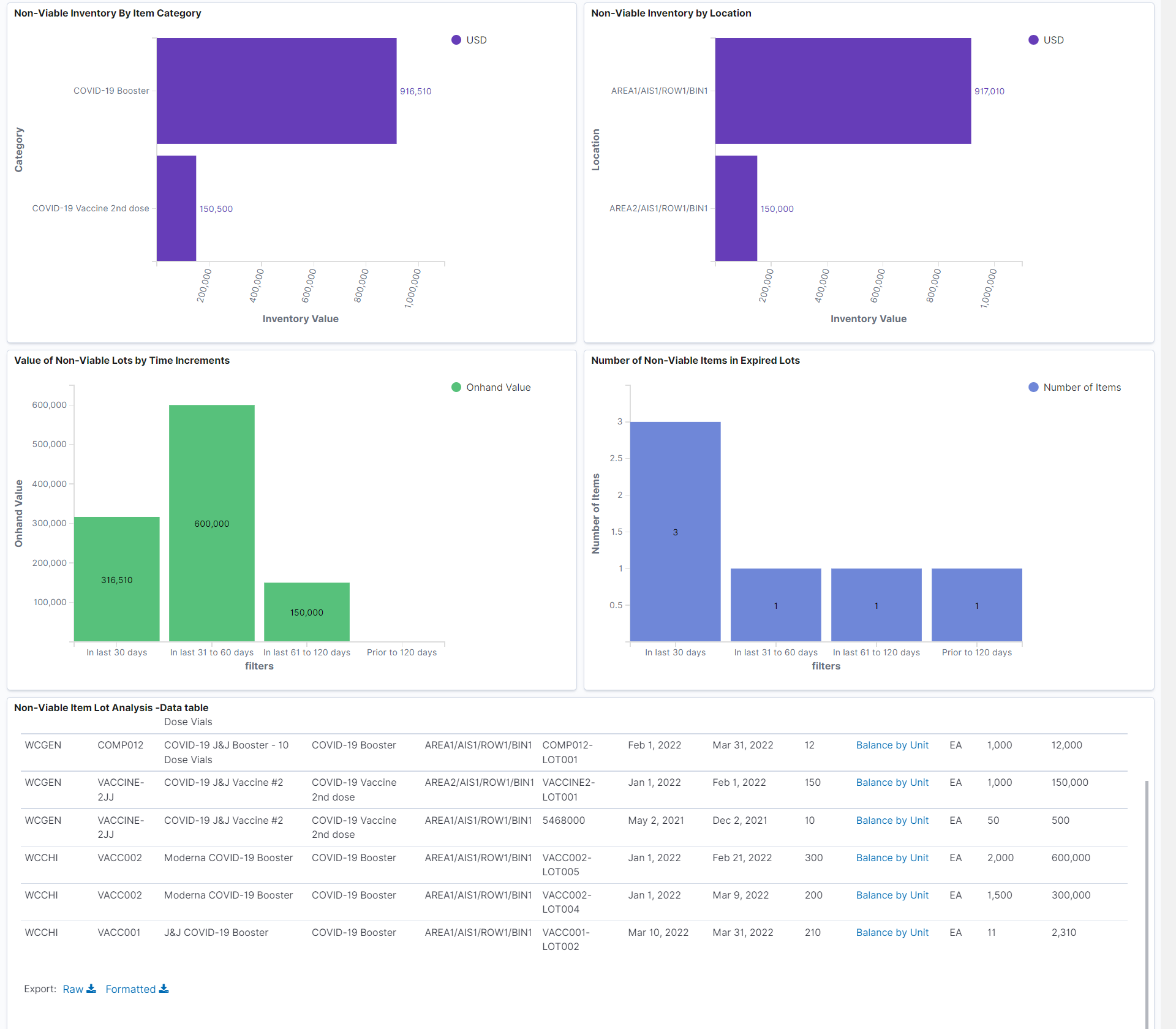
Non-Viable Item Lot Analysis -Data table displays the summary of all the expired item lots.
Select Item Balance by Unit Page to view details.