Viewing Supplier Activities
This table provides details on supplier activity pagelets.
|
Pagelet Name |
Roles |
Audience |
Usage |
Enabling Applications |
|---|---|---|---|---|
|
Recent ASNs (WV_PE_ASN_LIST) |
Supplier - Applications Administrator, Supplier - Warehouse Personnel |
Supplier |
Displays shipment IDs from supplier-entered advance shipping notifications, shipping dates, and receipt lines. |
PeopleSoft eSupplier Connection, PeopleSoft Purchasing |
|
Recently Dispatched POs (WV_PE_ORD_STAT) |
Supplier - Applications Administrator, Supplier - Customer Service Rep |
Supplier |
Displays recent purchase orders, dates, status, and acknowledgement status. |
PeopleSoft eSupplier Connection, PeopleSoft Purchasing |
|
Recently Dispatched RFQs (WV_PE_RFQ_PGLT) |
Supplier - Applications Administrator, Supplier - Customer Service Rep |
Supplier |
Displays recently dispatched RFQs. You must first create RFQs in PeopleSoft Purchasing, and assign the RFQ to the supplier using the Dispatch Supplier List or the Item Supply Supplier List. |
PeopleSoft eSupplier Connection, PeopleSoft Purchasing |
|
Recently Dispatched Schedules (WV_PE_DISP_SCHEDS) |
Supplier-Applications Administrator, Supplier-Production Manager |
Employee |
Displays the most recently dispatched schedules. |
Requires these products: PeopleSoft Collaborative Supply Management, PeopleSoft Inventory, and PeopleSoft Purchasing |
|
Remaining Quantity Balances (WV_PE_QTY_BAL) |
Supplier-Applications Administrator, Supplier-Production Manager |
Employee |
Displays the remaining quantities (and percentages) available, the quantity supplier-owned, and reorder point for consigned items. |
Requires these products: PeopleSoft Collaborative Supply Management, PeopleSoft Inventory, and PeopleSoft Purchasing |
Use the Recently Dispatched POs pagelet (WV_PE_ORD_STAT) to display recent purchase orders, dates, status, and acknowledgement status.
Navigation:
Click the Customize button on the Recently Dispatched PO supplier-facing pagelet.
This example illustrates the fields and controls on the Recently Dispatched POs pagelet.
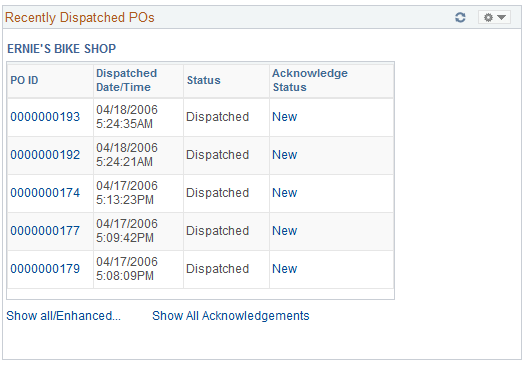
Displays recent purchase orders, dates, status, and acknowledgement status.
Field or Control |
Description |
|---|---|
PO ID (purchase order ID) |
Click a linked value to access the Purchase Order Details page. |
Acknowledge Status |
Click a linked value to access the Acknowledge Purchase Orders - Acknowledgement Details page and view or edit dispatched purchase order or online purchase order acknowledgements (POAs). |
Show all/Enhanced |
Click to access the purchase order Filter Options page and enter the criteria to search for purchase orders. |
Show All Acknowledgements |
Click to access the Acknowledge Purchase Orders - Search/Filter Acknowledgements page and search for specific POAs. |
Use the Recently Dispatched RFQs pagelet (WV_PE_RFQ_PGLT) to display recently dispatched RFQs.
You must first create RFQs in PeopleSoft Purchasing, and assign the RFQ to the supplier using the Dispatch Supplier List or the Item Supply Supplier List.
Navigation:
Click the Customize button on the Recently Depicted RFQ supplier-facing pagelet.
This example illustrates the fields and controls on the Recently Dispatched RFQs pagelet.
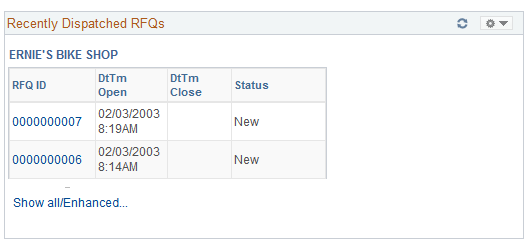
Displays recently dispatched RFQs. You must first create RFQs in PeopleSoft Purchasing, and assign the RFQ to the vendor using the Dispatch Supplier List or the Item Supply Supplier List.
Field or Control |
Description |
|---|---|
RFQ ID |
Click a linked RFQ ID value to access the Request For Quote List page. |
DtTm Open (date and time open) and DtTm Close (date and time close) |
The date and time when the RFQ becomes open or closed for supplier response. |
Status |
Displays the status of the RFQ. Statuses are:
|
Field or Control |
Description |
|---|---|
Show all/Enhanced |
Click to access the Review Request for Quotes Filter Options page. |
Use the Recent ASNs pagelet (WV_PE_ASN_LIST) to display shipment IDs from supplier-entered advance shipping notifications, shipping dates, and receipt lines.
Navigation:
Click the Customize button on the Recent ASNs supplier-facing pagelet.
This example illustrates the fields and controls on the Recent ASNs pagelet.
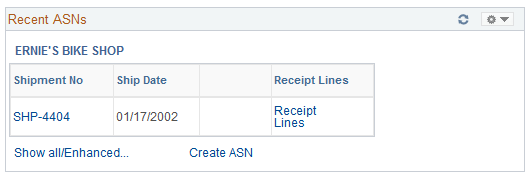
Displays shipment IDs from supplier-entered advance shipping notifications, shipping date, and receipt lines.
Field or Control |
Description |
|---|---|
Shipment No (shipment number) |
Click a linked value to access the ASN History - Line Details page. |
Receipt Lines |
Click a linked value to access the Review Receipts - Receipt Lines page. |
Create ASN |
Click a linked value to access the Advance Shipment Notification - Advance Shipment Creation page. |
Use the Recently Dispatched Schedules pagelet (WV_PE_DISP_SCHEDS) to display the most recently dispatched schedules.
Navigation:
Click the Customize button on the Recently Dispatched Schedules supplier-facing pagelet.
Field or Control |
Description |
|---|---|
Show all/Enhanced |
Click to navigate to the Approve Schedules Filter Options page, and enter the criteria to search for a schedule. |
Note: Collaborative planning schedules use PeopleSoft Workflow to send scheduling task notification to the supplier. A supplier accesses task details by clicking a link for a supplier schedule worklist item on the Tasks pagelet in PeopleSoft Applications Portal. This link takes the supplier directly to the supplier workbench schedule/item list, where the supplier can then click an item to access the Item Summary page. When satisfied with the schedule quantities, the supplier can approve the schedule.
See the product documentation for PeopleSoft Interaction Hub: Portal and Site Administration and PeopleSoft Interaction Hub: Using Portal Features and PeopleTools: Portal Technology
Use the Remaining Quantity Balances pagelet (WV_PE_QTY_BAL) to display the remaining quantities (and percentages) available, the quantity supplier-owned, and reorder point for consigned items. The system first displays the items that are closest to their reorder points.
Navigation:
Click the Customize button on the Remaining Quantity Balances supplier-facing pagelet.
Note: If the homepage layout is three-column, this pagelet displays up to four graphs. A two-column layout restricts the number of graphs that appear to one or two.
Field or Control |
Description |
|---|---|
% Remaining (percent remaining) |
Displays the percentage remaining, derived by this equation: (Quantity available − reorder point) / restock value x 100 The restock value depends on the replenishment type used: EOQ, Reorder Qty (static reorder quantity) or Min/Max [the restock value equals (Max − reorder point)]. If the restock value is set to 0, then the percentage remaining is set to zero on the pagelet. |
Show all/enhanced |
Click to view the inventory quantity balances transaction using the PeopleSoft Collaborative Supply Management Quantity Details page. |