Setting Up PeopleSoft eProcurement for Direct Connect
Within PeopleSoft eProcurement, the pages used to set up the direct connect feature are eProcurement Installation Options page, Direct Connect Methods page, Linked Suppliers component, and Supplier Value Cross-Reference page.
|
Page Name |
Definition Name |
Usage |
|---|---|---|
|
PV_INSTALLATION_PV |
At the installation level, activate the transparent punchout feature for your PeopleSoft eProcurement application. In addition, use this page to determine if punchout, roundtrip, or transparent punchout items can be used as favorites or on item templates. This page also determines the number of rows to return from a search that uses transparent punchout. |
|
|
PV_DC_TYPE |
Define Direct Connect integration methods and standards |
|
|
PV_MS_SEC_SUPPLIER |
Associate supplier ID, supplier location, and the direct connect node together. |
|
|
PV_MS_SEC_SUP_NV |
Set up supplier properties, which determines how the supplier interacts with the direct connect method. |
|
|
PV_MERCHANT_XREF |
Map field values between supplier fields and your fields by creating a cross-reference between the item categories and the values that are returned by Punchout direct connect suppliers. |
Use the eProcurement Installation Options page (PV_INSTALLATION_PV) to at the installation level, activate the transparent punchout feature for your PeopleSoft eProcurement application.
In addition, use this page to determine if punchout, roundtrip, or transparent punchout items can be used as favorites or on item templates. This page also determines the number of rows to return from a search that uses transparent punchout.
Navigation:
The eProcurement Installation Options page is used to:
Enable the Transparent Punchout feature.
Allow direct connect items to be saved as favorites or on a template list.
Determine the number of items to request in a Transparent Punchout search.
See ePro Installation Options Page.
To set up direct connect, use the Direct Connect Methods (PV_DC_TYPE) component.
Use the Direct Connect Methods page (PV_DC_TYPE) to define Direct Connect integration methods and standards.
Navigation:
eProcurement, Administer Procurement, Maintain Supplier Integration, Direct Connect Methods
This example illustrates the fields and controls on the Direct Connect Methods page. You can find definitions for the fields and controls later on this page.
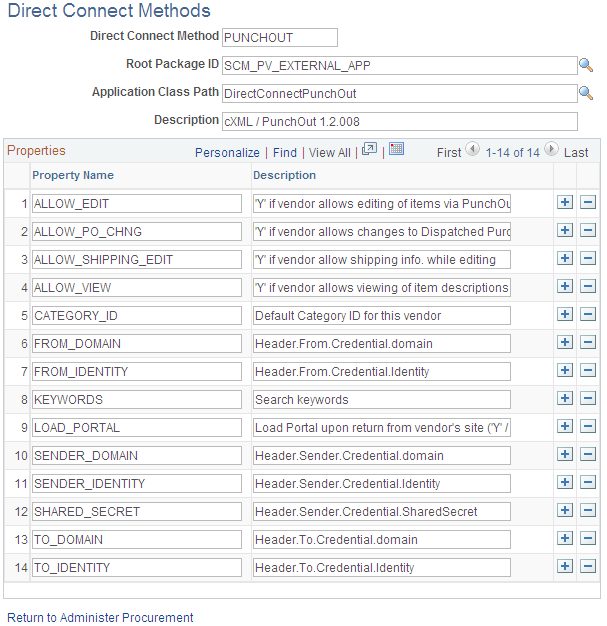
Field or Control |
Description |
|---|---|
Direct Connect Method |
Identifies the type of connection to the supplier's website. Delivered options include:
|
Root Package ID |
Identifies the PeopleSoft application package used for this direct connect method. |
Application Class Path |
Identifies the PeopleSoft application class within the above application package. |
Properties |
Lists property values that the system uses for this direct connect method. |
Use the Linked Suppliers page (PV_MS_SEC_SUPPLIER) to associate supplier ID, supplier location, and the direct connect node together.
Navigation:
This example illustrates the fields and controls on the Linked Suppliers page for Transparent Punchout. You can find definitions for the fields and controls later on this page.
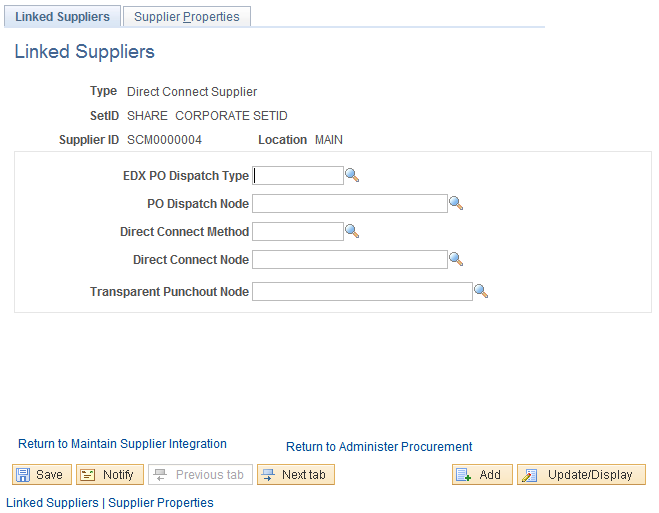
Use this page to associate suppliers to nodes and then associate suppliers and nodes to their direct connect method. Then use the Supplier Properties tab to store authentication and behavioral properties specific to the method for this supplier and node.
Enter these field values that are specific to Direct Connect Suppliers that use PUNCHOUT:
Field or Control |
Description |
|---|---|
Type |
Select DirectConnect Supplier to set up:
Select MarketPlace Supplier to set up a supplier for marketplaces using Perfect Commerce. |
Supplier ID |
Enter the supplier ID established for your direct connect supplier. The SetID field and the Location field are also part of the supplier definition. |
Direct Connect Method |
The options are:
|
Field or Control |
Description |
|---|---|
Direct Connect Node |
Enter the node established for this supplier. |
Transparent Punchout Node |
Enter the PeopleSoft Integration Broker node used for Transparent Punchout to this supplier. This field is only displayed if you have enabled the Transparent Punchout feature on the eProcurement Installation Options page. Once the Transparent Punchout node is entered in this field, the supplier and node are included in search results performed within an eProcurement requisition. The requester must have access to the catalog linked to the supplier on this page. |
Use the Supplier Properties page (PV_MS_SEC_SUP_NV) to set up supplier properties, which determines how the supplier interacts with the direct connect method.
Navigation:
Select the Supplier Properties tab from the Linked Suppliers page.
This example illustrates the fields and controls on the Supplier Properties page.
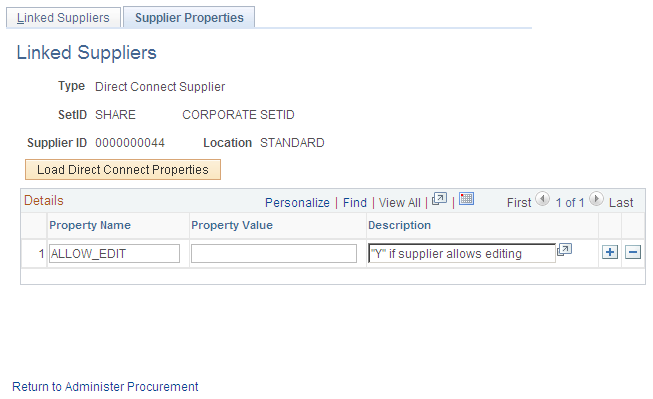
Use this page to set up or change properties for a direct connect supplier connection. Before defining properties, you should have already discussed descriptions for the fields with the supplier. For example, the authentication paths should be familiar to you because the supplier should have communicated the values they require for these paths in the XML.
Viewing and Editing Requisition Line Items
In addition to connecting to a supplier website to add new requisition line items, the direct connect feature also supports the connection to the supplier's site to view and edit item details for items that have been added to a requisition using direct connect. This is accomplished by using the Description link on a requisition line. The Description link is available from many pages, and can be used for either viewing the item details or editing item information, such as quantity.
In order to accomplish this, the supplier must be set up with the ability to view and edit items, which is specified on the Supplier Properties page. If the supplier supports items to be viewed and edited, then the application connects to the supplier site and lets the site know whether the user is editing the line or viewing line details. Therefore, in addition to the supplier setup, there is one rule that eProcurement follows in order to determine which behavior (view or edit) to specify to the supplier. If the item Description link is in the Create Requisition component, such as the Submit Requisition page, then the user is able to edit the information on the supplier site. All other item description links, such as the links in the Manage Requisition component, are view only.
Note: For Roundtrip items, view mode is the only mode supported. Additionally, in the cXML and Punchout specification, view mode is known as inspect mode.
Punchout and Transparent Punchout
This table lists property values that the system uses for the Punchout and Transparent Punchout direct connect methods:
|
Property Name |
Description |
|---|---|
|
ALLOW_EDIT |
Equals Y if supplier allows editing of items using Punchout. This enables users to connect back to the supplier's website to update their shopping carts. This is a behavioral property. |
|
ALLOW_PO_CHNG |
Equals Y if supplier allows changes to dispatched purchase orders. |
|
ALLOW_SHIPPING_EDIT |
Equals Y if supplier allow editing of shipping information. This enables customers to include or exclude shipping info while editing a Direct Connect item. This is a behavioral property. |
|
ALLOW_VIEW |
Equals Y if supplier allows viewing of item descriptions using Punchout. This is a behavioral property. |
|
CATEGORY_ID |
Default category for this supplier. This is a behavioral property. |
|
FROM_DOMAIN |
Header.From.Credential.domain. This is an authentication property. |
|
FROM_IDENTITY |
Header.From.Credential.identity. This is an authentication property. |
|
KEYWORDS |
Search keywords. This is a behavioral property. |
|
LOAD_PORTAL |
Load portal upon return from supplier's site, (Y or N). This is a behavioral property. |
|
SENDER_DOMAIN |
Header.Sender.Credential.domain. This is an authentication property. |
|
SENDER_IDENTITY |
Header.Sender.Credential.identify. This is an authentication property. |
|
SHARED_SECRET |
Header.Sender.Credential.Shared Secret. This is an authentication property. |
Note: Make sure that you select the PUNCHOUT value for the Direct Connect Method field on the Linked Suppliers page to populate Punchout property values on this page. When you click the Load Direct Connect Properties button, the system populates this page with predefined properties for the Punchout method.
Roundtrip
Setting up Roundtrip methods are similar to those for Punchout. The key differences between Roundtrip and Punchout are the authentication method, format of the shopping cart data, and the format of the purchase order.
Use this page to set up or change properties for a Roundtrip supplier connection. Before defining properties, you should have already discussed descriptions for the fields with the supplier. For example, the authentication paths should be familiar to you, because the supplier should have communicated the values they require for these paths.
Note: Make sure that you select the ROUNDTRIP value for the Direct Connect Method field on the Linked Suppliers page to populate Roundtrip property values on this page. When you click the Load Direct Connect Properties button, the system populates this page with predefined properties for the Roundtrip method.
This table describes property values the system uses for the Roundtrip direct connect method:
|
Property Name |
Description |
|---|---|
|
ALLOW_VIEW |
Enables the user to connect back out to the supplier's website to view ordered items. (Supplier must support FUNCTION=DETAIL in the outbound request.) This is a behavioral property. |
|
ALLOW_PO_CHNG |
Equals Y if supplier allows changes to dispatched purchase orders. |
|
CATEGORY_ID |
Default category ID for this supplier. This is a behavioral property. |
|
KEYWORDS |
Search keywords. This is a behavioral property. |
|
LOAD_PORTAL |
Load portal upon return from the supplier's site, (Y or N). This is a behavioral property. |
|
PASSWORD |
Password to load into the supplier's Roundtrip website. This is an authentication property. |
|
RT_BUYER_MPID |
Buyer marketplace ID. This is an authentication property. |
|
RT_BUYER_ORGANIZATION |
Buyer organization name. This is an authentication property. |
|
RT_LANGUAGE |
Buyer language. This is an authentication property. |
|
RT_OCI_VERSION |
Version of Roundtrip and OCI. This is an authentication property. |
|
USERNAME |
User name to log onto supplier's Roundtrip website. This is an authentication property. |
To set up direct connect, use the Supplier Value Cross-Reference (PV_MERCHANT_XREF) component.
Use the Supplier Value Cross-Reference page (PV_MERCHANT_XREF) to map field values between supplier fields and your fields by creating a cross-reference between the item categories and the values that are returned by Punchout direct connect suppliers.
Navigation:
This example illustrates the fields and controls on the Supplier Value Cross-Reference page. You can find definitions for the fields and controls later on this page.
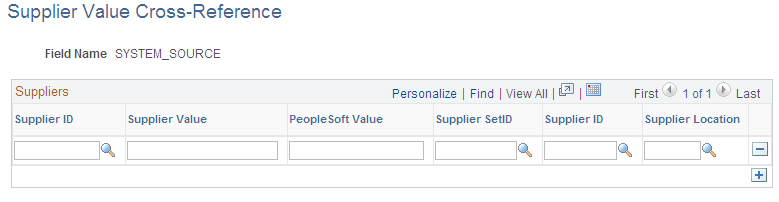
When using direct connect, there are times that the data sent by the supplier needs to be translated to the desired data value for the PeopleSoft database. Use this page to map PeopleSoft eProcurement values to values with the same meaning but with different field names that the supplier uses. The most common use of this mapping is when a unit of measure, such as dozen is described by PeopleSoft as DZ and the supplier as DOZ.
There are several fields that might need to have some translation, or mapping, done. These fields may include:
Unit of Measure
Currency code
Country Code
Category ID
Supplier ID
Translation always occurs after the item data is received from the supplier and transformed into the PV_DC_ITEMS (Direct Connect Items) message format. On each line of this message, every field in the PV_DC_REQ_LINE (Direct Connect Requisition Line) record is examined to determine if translation is required. The system then queries the data within the Supplier Values Cross-Reference page to determine if the field name and value passed need translation. If the system finds translation is needed, the field is updated with the corresponding PeopleSoft Value.
If no data is sent by the supplier for a particular field, you can assign default values. These values are configured on the Supplier Properties page.
The system uses values that you define on this page both for sending and receiving direct connect supplier data. You can add or change the cross references. Before you access this page, you first select the field to which the mapping applies.
Field or Control |
Description |
|---|---|
Supplier ID |
Select the supplier node for which this mapping is to apply. |
Supplier Value |
Enter the value that the supplier uses to describe this field. |
PeopleSoft Value |
Enter the value that PeopleSoft uses instead of the direct connect supplier value. |
Supplier SetID, Supplier ID and Supplier Location |
Select the values for the supplier that you want the system to use when a supplier sends data to PeopleSoft eProcurement. |
Setting Up a Supplier Cross-Reference for Punchout or Roundtrip
There are times when the supplier is a marketplace and they broker items from many suppliers. The result of this scenario is a different supplier ID for each item is provided by the supplier. When this happens, the supplier sends only one field value to identify the supplier for the item using direct connect. There are three keys that identify the supplier within PeopleSoft:
Supplier SetID
Supplier ID
Supplier Location
The Supplier Value Cross-Reference page is used to store the mappings from the supplier's value to the three PeopleSoft values.
The system goes through these steps to match supplier IDs for the supplier:
The supplier value cross-reference data is queried to determine if there is a matching supplier ID for this supplier.
If there is a match, then, instead of using the PeopleSoft Value, all three supplier keys are placed into the PV_DC_ITEMS service operation.
If no match is found, then the three supplier keys that are specified as default values in the linked supplier properties are placed into the PV_DC_ITEMS service operation.
Setting Up a Supplier Cross-Reference for Transparent Punchout
When transparent punchout retrieves item data from marketplace, it can retrieve data from multiple suppliers and display the results on the eProcurement requisition. Use the Supplier Value Cross-Reference page to define cross reference values between the VENDOR_ID field in PeopleSoft and the supplier used in marketplace. If a supplier from a marketplace is not cross-referenced with a PeopleSoft supplier ID, then the supplier ID used on the Linked Supplier page to integrate with the marketplace is used in the search results in PeopleSoft.
Setting up a Category Cross-Reference
Category cross-references have their own process. The system goes through these steps to translate a category ID value that is sent by a supplier:
The system looks up the Category field in the Item Category table to determine if any category codes match the value sent by the supplier.
If the value sent by the supplier is not matched, then the supplier cross reference data is queried to determine if there is a matching category ID for this supplier.
If the supplier value cross reference does not contain the category either, the default value is taken from the linked supplier properties.
Shared Data Synchronization
To prevent validation errors when requisition information is passed between eProcurement and the direct connect supplier's website, the common control data should use these codes:
|
Control Data |
Standard Used by cXML |
|---|---|
|
Units of measure |
UN/CEFACT |
|
Currency codes |
ISO 4127 |
|
Country codes |
ISO 3166 |
|
Language codes |
ISO 639 |