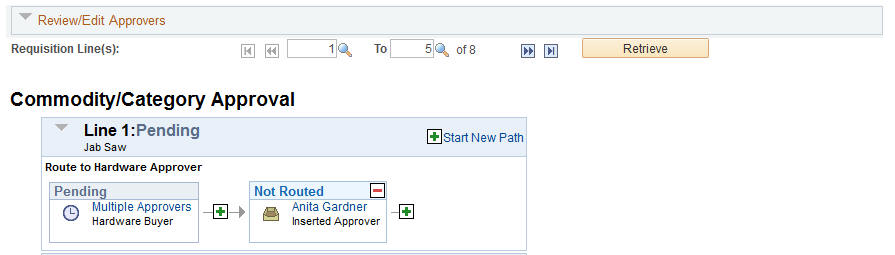Setting Up Approval Framework in PeopleSoft eProcurement
This section discusses how to:
Set up the Approval Framework in PeopleSoft eProcurement.
Use the Maintain Approval Workflow page.
Set up email approvals for PeopleSoft eProcurement.
Determine the maximum requisition lines to display.
Set up and use the Mobile Approval Framework for PeopleSoft eProcurement.
Complete information about the setup and use of the Approval Framework is located in the PeopleSoft Approval Framework documentation.
Use the following steps to set up the requisition approval process within PeopleSoft eProcurement:
|
Page Name |
Definition Name |
Usage |
|---|---|---|
|
PV_ADM_WORKFLOW |
Access many of the pages and components that you use to set up the Approval Framework for PeopleSoft eProcurement. Access to this page is limited to users with the SYSTEM_ADMIN action role. |
|
|
User Profiles - Roles |
USER_ROLES |
Attach workflow roles to users. |
|
User Profiles - Workflow |
USER_WORKFLOW |
Define supervisors. |
|
User List Definition |
PTAF_USER_LIST |
Define user-list definitions. |
|
PV_ACTIONS |
Assign actions to user roles. |
|
|
User Preferences: Procurement - Requisition Authorizations |
OPR_REQ_AUTH |
Authorize users to initiate and update requisitions for applicable requesters. Define a user's requisition processing authority in relation to applicable requesters. |
|
CHNG_ORD_TEMPLATE |
Identify the fields on a requisition, purchase order, or contract that can initiate the following actions when the field is changed. For a requisition, identify the field changes that create change tracked records, reapproved by the Approval Framework, and creation of a change request. For a purchase order, identify the field changes that create change tracked records and re-approved by the Approval Framework. |
|
|
PV_BUS_UNIT_PM |
Define business unit options for PeopleSoft eProcurement. |
|
|
BUS_UNIT_REQ_APPR |
Define requisition approval requirements for each business unit. |
|
|
Register Transactions |
EOAW_TXN |
Register an application with the approval framework. |
|
Configure Transactions |
EOAW_TXN_NOTIFY |
Use the Configuration Transactions page to configure how the system uses the particular implementation of approval triggers. |
|
Service Operations-General |
IB_SERVICE |
Click the Active check box for the PV_EMAIL_REQ_APPROVAL service operation. |
|
Setup Process Definitions |
EOAW_PRCS_MAIN |
Define workflow approval process stages. |
|
Approval Authorization |
EOAW_AUTH |
Authorize roles and approvers for dynamic paths. |
|
Approval Monitor Configuration |
EOAW_MONDIS_CONFIG |
Configure the approval monitor. |
|
Monitor Approvals |
EOAW_ADM_MON_SRC |
View all approvals to which you have access, as well as take necessary actions on pending approvals. |
|
Generic Template Definition |
WL_TEMPLATE_GEN |
Use the Generic Template Definition page to establish a common format for all ad hoc notifications. |
|
Event Types |
EOAW_NEM_EVENTS |
Associate events to a server. |
|
Setup Event |
EOAW_NEM_SETUP |
Set up an escalation event and define the evaluation and action details. |
|
Event Status |
EOAW_NEM_STATUS |
Check status of notification. |
|
Schedule JobSet Definitions |
SCHDLDEFN |
Set up a NEM to define the job to run and how often to run it. |
|
Register Worklist for Activity Monitor |
PV_WL_REGISTRY |
Register the business process name, activity name, and work list name with the activity monitor. |
|
PV_INSTALLATION_PV |
Set up PeopleSoft eProcurement installation options including the maximum number of requisition lines to be displayed at one time in the Review/Edit Approvers section of the workflow approval components. Access to this page is limited to users with the SYSTEM_ADMIN action role. |
For users with PeopleSoft eProcurement:
Use the User Profile-Workflow page to identify the supervisor who should approve the user's new requisitions or purchase orders.
Use the User Profile-Roles page to enter the roles of the user. A role is a class of users who perform the same type of work, such as an eProcurement requestor, buyer, or manager. A role describes how people fit into workflow. Roles are defined under PeopleTools, Security, Permissions & Roles, Roles.
Use the User List Definition page to define lists of users who can approve transactions. Your list of approvers can be defined as a particular user role, SQL definition, PeopleSoft Query, or Application Class. These lists are used with steps in the approval process. The PeopleSoft product delivers a set of default SQL definitions and default user list roles.
PeopleSoft eProcurement comes with several predefined role actions that restrict or grant user access to certain actions. Use the eProcurement Role Actions page to assign role actions to specific user roles. The following role actions can enable approval features for requisitions:
ALLOWHOLD: Displays the Hold button on requisition approval pages. Users are allowed to put a requisition on hold.
ALLOW_ADHOC_ONSUBMIT : Allows for adding or removing ad hoc approvers after you submit the requisition.
ALLOW_ADHOC_ONPREVW : Enables users to add or remove ad hoc approvers on requisition preview.
CANCHANGEALL: Enables a requester to change any field on the requisition without restarting the approval process while the requisition is in a pending approved status.
CANCHANGEDISTRIB: Enables the requester to change any field on the requisition distribution without restarting the approval process while the requisition is in a pending approved status.
CANCHANGEHEADER: Enables the requester to change any field on the requisition header without restarting the approval process while the requisition is in a pending approved status.
CANCHANGELINE: Enables the requester to change any field on the requisition line, with the exception of quantity and price, without restarting the approval process while the requisition is in a pending approved status.
CANCHANGESCHEDULE: Enables the requester to change any field on the requisition schedule without restarting the approval process while the requisition is in a pending approved status.
MASS_APPROVER: Enables a requester to approve multiple requisitions at one time. The Approve Requisitions component is where the actions are enabled.
WF_EXPAND_APPROVER: Enables users to always see the Review/Edit Approvers section in the eProcurement Approval page when it is expanded.
Define change templates for requisitions to identify when a change to a requisition field should initiate the reapproval of the requisition by the Approval Framework. To create a change template for requisitions, use the change template type of Requisition. When you first create the change template, the system supplies the default approval workflow trigger for the following fields in both the REQ_LINE and REQ_LINE_SHIP records:
MERCHANDISE_AMT
PRICE_REQ
QTY_REQ
Once you have created the change template for requisitions, attach the template to the Purchasing business unit using the Purchasing Definition-Req Change Options page. The change template entered in this page is shared by the same business unit across the PeopleSoft Purchasing, eProcurement, and Services Procurement applications. If no requisition change template is defined for the business unit, then any field changes start the re-approval of the requisition line using the approval framework feature.
The Approval Transaction Registry is the interface application used to register an application with the approval framework. You use the Register Transactions page to link the components, event handler, records, and classes that you created to the approval process for an application transaction, such as a requisition. The main records and components that make up the transaction are registered, along with the approval transaction on which to base the approval process definition.
Any PeopleSoft-delivered approvals already have the Approval Transaction Registry populated. No additional configuration is typically needed. This includes the transaction registry for requisition approval (process ID Requisition).
The transaction registry with the process ID of Requisition uses the cross-reference table PV_REQ_AW and the default approval component of PV_REQ_APPROVAL. Note that a changed requisition uses the same workflow setup as the original requisition; it is a reapproval of the requisition. PeopleSoft Purchasing and PeopleSoft eProcurement share the same setup data, even though the objects begin with PV.
Use the Configure Transactions page to select and define elements that determine what triggers a notification, who receives the notification, and the content of the notification. Notifications are mapped to work with the approval transaction registry and include menus and components and SQL definitions.
For the process ID of Requisition, use the approval component of PV_REQ_APPROVAL.
Use the Setup Process Definition component to define an approval definition process. This definition is made up of the stages, paths, steps, and criteria that build a workflow.
PeopleSoft applications use workflow to configure approval paths in two manners. The first configuration is to define every approval in step-by-step fashion. The second manner is to create dynamic approvals. Use the Approval Authorization component to authorize roles and approvers for dynamic paths.
The approval monitor gives administrators a view into all approvals to which they have access, as well as the ability to take necessary actions on pending approvals. Each process ID can be configured using the Approval Monitor Configuration page (eProcurement, Administer Procurement, Maintain Workflow, Monitor Configuration).
Once configured, the Monitor Approvals page can be accessed from eProcurement, Administer Procurement, Maintain Workflow, Monitor Approvals.
Use the Generic Template Definition page to establish a common format for all ad hoc notifications. This provides functionality that is similar to the Approval Monitor but not limited to the administrators.
Add templates for:
Req Approval Reminder
Req Approval Reminder Line
The email collaboration feature enables applications to send, receive, and process emails with interactive content. You can use it to send email approvals for requisitions. You can send an HTML form to a user, and that user does not need to log in to his or her system to perform tasks.
The Notification and Escalation Manager (NEM) is a mechanism used to process notifications and escalations on a specified interval. For example, escalations are used when an approver has not responded within a specified time period to a transaction that is pending approval. You can specify the time period (timeout) and you can specify alternate approvers to notify and to whom to escalate the approval for further action. Timeout options are defined on the Approval Path Definition page.
To set up the NEM, use the following pages: Event Types, Setup Event, Event Status, and Schedule JobSet Definitions.
Use the Register Worklist for Activity Monitor page to register the business process name, activity name, and work list name with the activity monitor.
On the eProcurement Installation Options page, enter the maximum number of requisition lines to be displayed at one time in the Review/Edit Approvers section of the workflow approval components. You can access additional lines by using the chunking options at the top of the section, including using the Next Item button or Last Item button, or entering a range of requisition lines and clicking the Retrieve button. The default for this field is 5.
See Determine the Maximum Rows for the Approval Monitor and Other Pages.
Activate the approval framework for requisitions by using the:
Purchasing Definition-Req Change Options page. Use the Purchasing business unit to enable the Approval Framework for requisitions in both PeopleSoft Purchasing and PeopleSoft eProcurement. Select the Workflow Approval Required check box to enable requisition approval within the business unit. Select this check box to replace the PeopleTools workflow technology (virtual approver) in PeopleSoft Purchasing with the Approval Framework. If you enable the Approval Framework for the Purchasing business unit, then it is enabled for eProcurement also. The Change Template entered on this page is used by PeopleSoft Purchasing, eProcurement, and Services Procurement to determine which field changes to the original requisition will launch the approval framework for requisition reapproval. Select the Resubmit Workflow for Quantity and Price Decrease check box to require approval of a requisition change with a decrease in item quantity or price.
eProcurement Business Unit Options page. Select the Workflow Approval Required check box to enable requisition approval within the eProcurement business unit. Select the Resubmit Workflow for Quantity and Price Decrease check box to require reapproval of a requisition with a decrease in item quantity or price. If the Workflow Approval Required check box is selected on the PeopleSoft Purchasing business unit, then the Approval Framework is enabled for both Purchasing and eProcurement and this check box on this page is unavailable. Selecting the Workflow Approval Required check box on the eProcurement business unit but not the Purchasing business unit enables the Approval Framework only in PeopleSoft eProcurement; in this case, if you edit an eProcurement requisition within a Purchasing component, then the virtual approver is used instead of the approval framework. Note that a requisition added in PeopleSoft eProcurement (that is, having a SYSTEM_SOURCE of EPO) can be changed by means of the PeopleSoft Purchasing components only if you have selected the Allow Req Change in Purchasing check box on this page (eProcurement Business Unit Options page). When approval framework is used in PeopleSoft Purchasing, a requisition added in PeopleSoft Purchasing cannot be altered by means of the PeopleSoft eProcurement components.
Use the Maintain Workflow page (PV_ADM_WORKFLOW) to access many of the pages and components that you use to set up the Approval Framework for PeopleSoft eProcurement.
Access to this page is limited to users with the SYSTEM_ADMIN action role.
Navigation:
This example illustrates the fields and controls on the Maintain Workflow page.
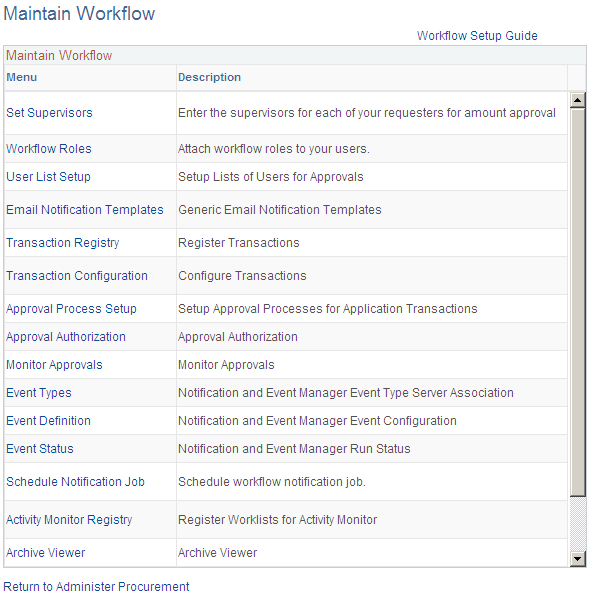
Use the Maintain Workflow page to gain easy access to many of the pages needed to set up the requisition approval process within PeopleSoft eProcurement. For more information about these pages, see the beginning of this section.
PeopleSoft Approval Framework
The email collaboration feature enables applications to send, receive, and process emails with interactive content. You can use it to send email approvals for requisitions. You can send an HTML form to a user, and that user does not need to log in to his or her system to perform tasks.
These steps describe the flow of email collaboration:
A system event triggers PeopleSoft PeopleCode, which creates a collaborative email and sends it to a user.
The user who receives the email takes appropriate action and clicks Submit.
The user's submission is sent to an email account that is designated for holding responses.
An application engine program runs on a configured interval, polling the repository for new emails. It processes the emails and publishes them as service operation messages.
The service operation runs, enabling the implementing application to process the data in a known and supported format.
To set up email approvals:
On the Register Transactions page, complete the Notification Options section to include email notifications. Be sure to select the Use Email Approvals check box. Update the Register Transactions page for the process ID of Requisition.
On the Configure Transactions page, complete the Notification Options section. Select the Sent Email Approvals to All check box or add a user list in the Email Approval User List field. Update the Configure Transactions page for the process ID of Requisition.
Design the format of the email to be sent using the Form Element Designer page, Form Layout Designer page, and Field Mapping page within the Email Collaboration menu (Enterprise Components, Approvals, Email Collaboration). For directions, see Triggering Email Collaboration
Use the Node Properties page to modify the PSFT_EMC_GETMAIL node to enable email collaboration. For directions, see Triggering Email Collaboration
Set up the Requisition Approval (PV_EMAIL_REQ_APPROVAL) service operation within PeopleSoft Integration Broker and Enterprise Components. For directions in activating a service operation, see Setting Up Service Operations
Schedule the PeopleSoft Application Engine program EOAWEMC to run on a regular basis. For directions, see Triggering Email Collaboration
PeopleSoft delivers service operations in PeopleSoft Integration Broker with a default status of Inactive. You must activate each service operation before attempting to send or receive data from a third-party source. Use the information in this table and refer to the setup instructions in Setting Up Service Operations
|
Service Operation |
Direction and Type |
Handlers |
Chunking Available? |
Integrates With |
|---|---|---|---|---|
|
PV_EMAIL_REQ_APPROVAL |
Inbound Asynchronous |
EmailSubscription |
No |
External XML |
PeopleTools: Integration Broker
Use the eProcurement Installation Options page (PV_INSTALLATION_PV) to set up PeopleSoft eProcurement installation options including the maximum number of requisition lines to be displayed at one time in the Review/Edit Approvers section of the workflow approval components.
Access to this page is limited to users with the SYSTEM_ADMIN action role.
Navigation:
Chunking displays the requisition lines in groups to make large requisition more manageable. On the eProcurement Installation Options page, use the following fields to set up requisition line chunking for the approval framework:
Field or Control |
Description |
|---|---|
Approval Monitor |
Enter the maximum number of requisition lines to be displayed at one time (chunking) in the Review/Edit Approvers section of the workflow approval components and in the Confirmation page of the Create Requisition component. The default for this field is 5. |
Display Approval Chunking |
Select this check box to enable chunking on the Review/Edit Approvers section of the workflow approval components and on the Confirmation page of the Create Requisition component. This check box only impacts line level approvals. |
For additional information about eProcurement Installation Options see ePro Installation Options Page.
On the Requisition Approval page (, click the Requisition ID link), you can access additional lines by using the chunking options at the top of the Review/Edit Approvers section. You can:
Use the Requisition Line(s) and the To field to enter a range of lines to view within the Review/Edit Approvers group box, then click the Retrieve button.
Use the First Item, Previous Item, Next Item, or Last Item button to move between chunks.
This example illustrates the fields and controls on the The Review/Edit Approvers section of the Requisition Approval page (partial page).