Maintaining System Users and Roles
User security in PeopleSoft eProcurement is similar to that in other PeopleSoft applications. You can associate permission lists with roles to which user profiles (user IDs) are attached. However, PeopleSoft eProcurement comes with several predefined role actions that restrict or grant user access to certain actions.
The following elements are used to create user access:
Permission Lists: (PeopleTools) Permission lists are the building blocks of user security authorization. A permission list grants a degree of access to a particular combination of PeopleSoft elements, specifying pages, development environments, time periods, administrative tools, personalizations, and so on. This level of access should be appropriate to a narrowly defined and limited set of tasks, which can apply to a variety of users with a variety of different roles. These users might have overlapping, but not identical, access requirements.
Roles: (PeopleTools) A role is a collection of permission lists. You can assign one or more permission lists to a role. The resulting combination of permissions can apply to all users who share those access requirements. However, the same group of users might also have other access requirements that they do not share with each other. You can assign a given permission list to multiple roles.
User Profiles: (PeopleTools) A user profile is a definition that represents one PeopleSoft user. Each user is unique; the user profile specifies a number of user attributes, including one or more assigned roles. Each role that is assigned to a given user profile adds its permission lists to the total that apply to that user.
eProcurement Role Actions: (eProcurement) eProcurement role actions are predefined role actions that restrict or grant user access to certain actions.
The following flow chart illustrates the setup of eProcurement security from permission lists, roles, and user profiles to the eProcurement role actions:
This example illustrates the fields and controls on the User security setup within PeopleTools and PeopleSoft eProcurement.
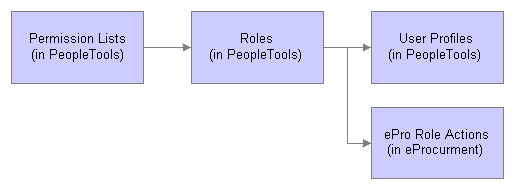
Users are granted access to certain actions and pages based on their roles. For example, assume setting up the user ID VP1 to be an administrator of the eProcurement system. The system has a predefined user role named ePro Admin, and this role contains permission lists to allow access to suppliers, items, business units, and Purchasing and eProcurement pages. Using the User Profile-Roles page, attach this user role to the user ID VP1. Next, within eProcurement, VP1 needs to have access to the System Administration region of the Administer Procurement Main page; therefore, attach the user role ePro Admin to the eProcurement Role Actions page for the SYSTEM_ADMIN action name.
For more information about PeopleTools user security, see PeopleTools: Security Administration.
Role actions are pre-grouped into role action categories. Role action categories are pre-associated with transactions, which can be viewed on the Administer Role Action Categories page.
The relationship between role actions, role action categories, and transactions can be viewed on the eProcurement Role Actions page.
The administrator selects a transaction to work with for a particular role. Administrators will have to select the Role Action Categories and Role Actions they want to assign manually. The Assign Role Actions to Roles page determines which role name can perform which particular actions and enables you to modify the action controls accordingly.
All role actions are categorized into functional categories. Administrators assign the role actions. The assignment will be by role and within a particular role the actions will be listed under designated Role Action Categories.
|
Page Name |
Definition Name |
Usage |
|---|---|---|
|
PV_ACT_CATEGORY |
View the predefined role action categories. |
|
|
PV_ACTIONS_MAINT |
View all the predefined role actions delivered, as well as their default action controls. |
|
|
Role Assigned Page |
PV_ACT_ROLES |
View roles assigned to a specific role action and related role action controls. |
|
PV_ACTIONS |
Use this page to manage role actions and role action categories for each role that is associated with each transaction. |
PeopleTools: Security Administration
Use the Role Action Category page (PV_ACT_CATEGORY ) to view the predefined role action categories.
Navigation:
This example illustrates the fields and controls on the Administer Role Action Category page.
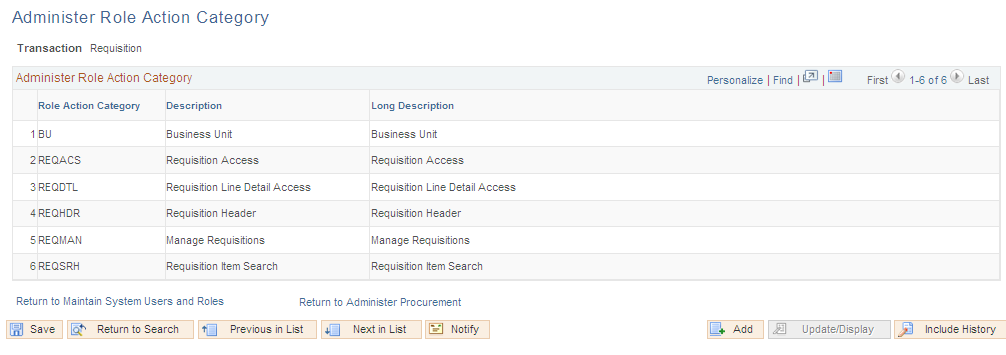
|
Transaction |
Role Action Category and Description |
|---|---|
|
Requisition |
|
|
Workflow |
REQWKL – Requisition Workflow |
|
Receiving |
RECVIN – Receiving User Functionality |
|
Buyer Center |
BYRCNT – Buyer Center |
Use the eProcurement Role Actions page (PV_ACTIONS_MAINT ) to view all of the predefined role actions delivered, as well as their default action controls.
Navigation:
This example illustrates the fields and controls on the eProcurement Role Actions page. You can find definitions for the fields and controls later on this page.
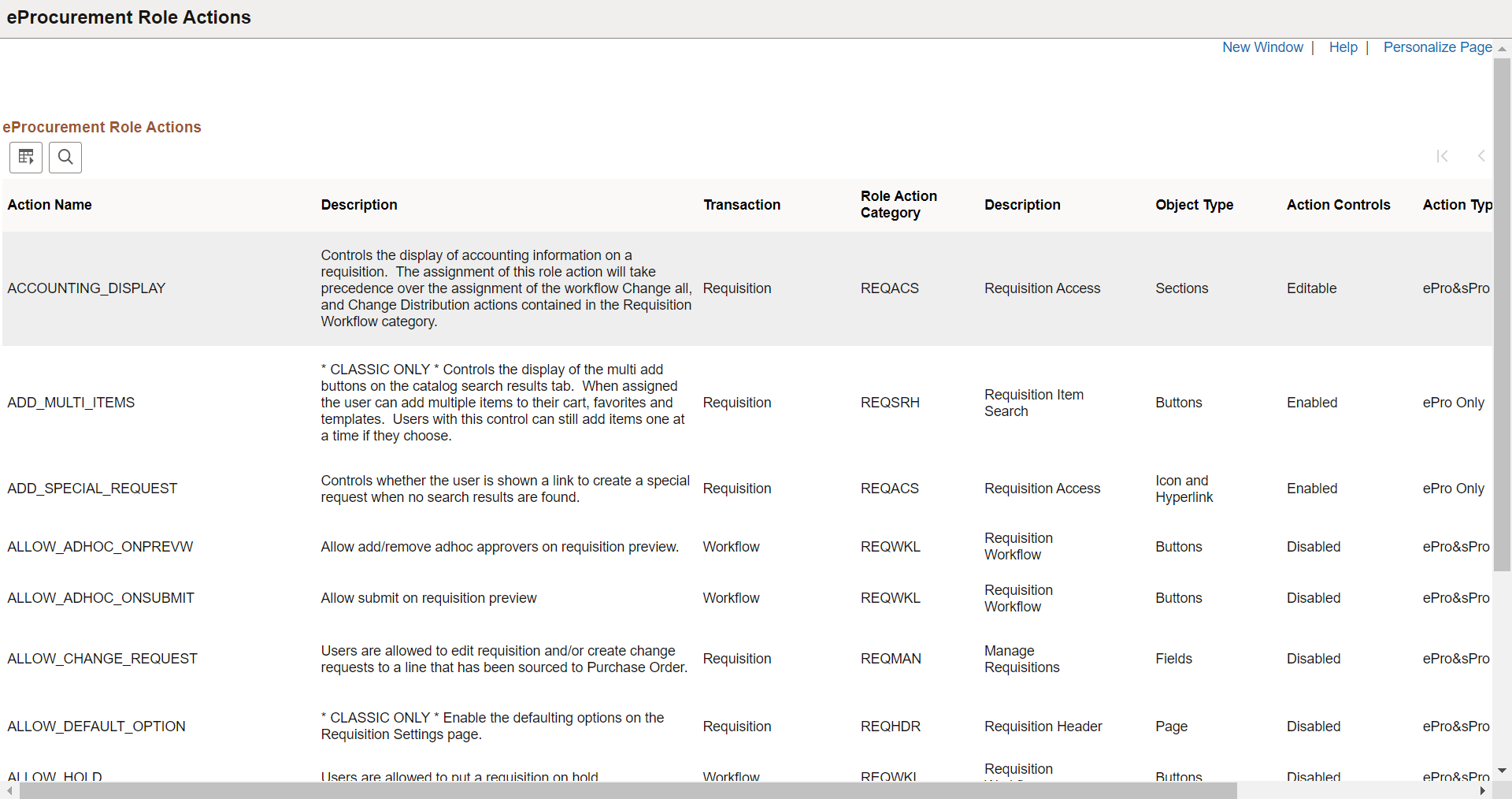
This page lists all of the predefined role actions delivered, as well as their default action controls. You cannot modify the data. A user can be assigned multiple roles for a single role action. The system will display the actions within each category in ascending order.
Note: This page can be accessed from the eProcurement Administer Procurement menu, Service Procurement menu, and the Setup Financials/Supply Chain menu. If both eProcurement and Service Procurement are installed, then both product transaction lists will be available for selection. If only one of them is installed, then only the respective transaction lists will be available for selection.
Field or Control |
Description |
|---|---|
Action Name |
Displays the action names specific to the category selected in the Role Action Category page. |
Description |
Displays the definition of each action. |
Object Type |
Displays the object type, such as Page, Button, and Fields that the particular role action controls. |
Action Controls |
Determines how the action will behave for the assigned role. Each action control will have a default value assigned to it. If multiple roles are assigned the same role action but with a different action control, then the least restrictive of the action controls will be used. |
Roles Assigned |
Click the icon to view other roles to which the role action is assigned. |
This table lists Action Controls and describes the online behavior of each:
|
Action Name |
Description |
|---|---|
|
ACCOUNTING_DISPLAY |
Controls the display of accounting information on a requisition. The assignment of this role action will take precedence over the assignment of the workflow Change all, and Change Distribution actions contained in the Requisition Workflow category. For more information on how this role action and SCHEDULE_DISPLAY role action work together to control the online requisition behavior, refer to the table that follows this one. |
|
ADD_MULTI_ITEMS |
Controls the display of the multi-add buttons on the catalog search results tab. When assigned, users can add multiple items to their cart, favorites, and templates. Users with this control can still add items one at a time if they choose. This Role Action is only for Classic. |
|
ADD_SPECIAL_REQUEST |
Controls whether the user is shown a link to create a special request when no search results are found. |
|
ALLOW_ADHOC_ONPREVW |
Allow add/remove ad hoc approvers on requisition preview. |
|
ALLOW_ADHOC_ONSUBMIT |
Allow submit on requisition preview. |
|
ALLOW_CHANGE_REQUEST |
Users are allowed to edit requisitions, create change requests, or both to a line that has been sourced to a Purchase Order. |
|
ALLOW_DEFAULT_OPTION |
Enables the defaulting options on the Requisition Settings page. This Role Action is only for Classic. |
|
ALLOW_HOLD |
Users are allowed to put a requisition on hold. |
|
ALLOW_PURGE |
Users are allowed to perform the Purge Staging Table and Purge Change Order Requests in Buyer Center. |
|
ALLOW_REQ_TYPE |
This action controls the display of requisition type on fluid Requisition when Bill Only and/or Bill and Replace requisition type is enabled. This Role Action is only for Fluid. |
|
ALLOW_ZERO_PRICE |
This action will allow user setting bill only or bill and replace items to zero price. |
|
AMT_ONLY_LINES |
This action will display the Amount Only toggle on the checkout page for all lines. |
|
AMT_ONLY_SPECIAL_REQ |
This action will display the Amount Only toggle on the Special Request page. |
|
AMT_ONLY_SERVICES |
This action will display the Amount Only toggle on the Fixed Cost Service, Variable Cost Service, and Time and Materials pages. |
|
APPLY_WEIGHTED_SORT |
Controls whether or not the requester will see weighted sort applied on the search results page in Create Requisition. When enabled, if there is an active weighted sort rule, and relevance is selected as the initial sort option on the ePro installation options > Search settings page, then rule will be applied on all search results. If disabled, next selected sort option in sort configuration section applies, and requester cannot see relevance as a valid option for sorting search results. |
|
CANCHANGEALL |
While the eProcurement requisition is in pending approval status, these roles are allowed to change any field on the requisition, including quantity and price, without restarting the approval process. |
|
CANCHANGEDISTRIB |
While the eProcurement requisition is in pending approval status, these roles are allowed to change any field on the requisition distribution without restarting the approval process. |
|
CANCHANGEHEADER |
While the eProcurement requisition is in pending approval status, these roles are allowed to change any field on the requisition header without restarting the approval process. |
|
CANCHANGELINE |
While the eProcurement requisition is in pending approval status, these roles are allowed to change any field on the requisition line except the quantity and price without restarting the approval process. |
|
CANCHANGESCHEDULE |
While the eProcurement requisition is in pending approval status, these roles are allowed to change any field on the requisition ship/schedule without restarting the approval process. |
|
CANLINKWO |
Action is assigned to Roles that are permitted to link to Maintenance Work Order. |
|
CHANGEREQBU |
User can change the requester and business unit of a requisition. |
|
CHECKOUT_AFTER_ADD |
User will be taken to the Checkout/Review and Submit page each time an item is added to the cart. This Role Action is only for Classic. |
|
CUSTOM_FIELDS |
This action will control the display of custom fields on eProcurement Requisition. In order to display custom fields, the PO custom field setting also needs to be enabled at the installation level. Fluid assumes that custom fields are within the delivered drop zones. |
|
CUST_SRCH_RESULT_DISPLAY |
This action will control the display of the Customize Search Results section on the My Preferences page. When assigned, users will be able to choose what fields they want displayed for their search results. |
|
DCSUPPLIER_SECURITY |
Enable Catalog Security for Direct Connect Suppliers |
|
EDIT_SHIPPING_FOR_ALL_LINES |
Controls the display of the Edit for All Lines link in the Shipping Summary section of the Checkout page. If the same role has the ENFORCE_RGN_SECURITY role action assigned, it will take precedence over the assignment of this action. This Role Action is only for Classic. |
|
ENFORCE_RGN_SECURITY |
This action enforces the regional security on a requisition by restricting the Ship To ID to the requisition default ship to ID. A requester will not be able to change the Ship to ID on the requisition. |
|
EXPRESSFORM_SECURITY |
Allow catalog security to be applied to Express Forms. |
|
EXPRESSREQ_ENTRY |
This role action authorizes the use of Express Item Entry on the Create Requisition Component. |
|
ITEM_NOTIFICATION |
These roles get the worklist notification for the new item request. New item requests can be initiated from the special request page for an item. |
|
LAND_ON_REQ_SETTINGS_PG |
Controls whether the Requisition Settings page will be the first page the requester will access. If so, then the user will be able to review and change the Requisition Business Unit, Requester, and default settings before adding items to the requisition. The assignment of this action will take precedence over any assignment of the Initial Page Display option in Requisition Navigation setup. |
|
MASS_APPROVER |
Users are allowed to approve many requisitions at one time. This Role Action is only for Classic. |
|
MASS_CHANGE |
This action will control the display of the Mass Change link on the requisition review and submit page. If the action control of Enabled is selected, users will be given access to the Mass Change page, where they can change values for the requisition line, schedule, and accounting lines. The assignment of this action will take precedence over the assignment of the EDIT_SHIPPING_FOR_ALL_LINES role action and will allow users to make changes to the Schedule via the Mass Change page. In addition, when the ACCOUNTING_DISPLAY and SCHEDULE_DISPLAY role action controls are set to Display only and Hide and the user has been given access to the Mass Change link, she will not be allowed to make any changes to the requisition accounting or schedule. The information on the Mass Change page will be display only. |
|
MULTI_COMMENTS |
Enables multiple comments at the Header and Line. This role action also controls the ability to enter Ship To comments as well as the ability to add attachments to the Header comments. |
|
MULTI_SCHEDULE |
Controls whether the user can add multiple schedules to a requisition line item. When enabled, the requisition schedule line will display the add and delete buttons. |
|
NO_CASUAL_RECV |
No receiving is allowed for the roles assigned to this action. |
|
NO_DEFAULT_RESULT |
No search result will be provided by default on the Requisition Manager and the Inquire Receipts page. This Role Action is only for Classic. |
|
NO_ONETIME_SHIPTO |
Disables one-time ship-to address access. |
|
ORDER_SHEET_DIST_OPTIONS |
Controls the display of accounting information on a requisition Order Sheet Distribution. The assignment of this role action will take precedence over the assignments of other role actions related with accounting information. This Role Action is only for Fluid. |
|
PRICEANDAVAILCHECK |
Users who have authority to perform real-time price and availability checks for Marketplace items. This Role Action is only for Classic. |
|
RECV_ALL_SHIPTO |
This action allows a casual user to receive all requisitions for all ship to’s for the SETID associated with the Receiving BU. |
|
RECV_BY_SHIPTO |
This action allows a casual receiver who has the Receive Ship To ID set up in User Preferences to receive all requisitions shipped to that particular ship-to ID. |
|
RECV_CASUAL_ALL |
This action should be assigned to user roles of casual users and who should have the authority to cancel their receipts as well as seeing some purchase order details, such as PO item price. |
|
RECV_POWER |
The RECV_POWER action should be assigned to Power Users in Receiving. The eProcurement Receive main page for Power Users provides access to all pages in PeopleSoft standard receiving. |
|
REQ_BUYER_SOURCING_CONTROL |
Controls the display of the item buyer information section on the line details page for a requester. The buyer information contained in this section is: Buyer Name, Buyer Information link, Consolidate with other Reqs flag, Calculate Price flag, Override Suggested Supplier flag, Inventory Source flag, and the Auto Item Substitute flag. The assignment of this role action will take precedence over the assignment of any of the workflow Change all and Change Line actions contained in the Requisition Workflow category. |
|
REQ_CNTRCT_INFO |
Controls the display of the item contract information section on the line details page for a requester. The information that is contained in this section is: Contract ID, Contract Search icon, Version number, Contract Line, Category Line, Contract details link, and Use Contract if Available check box. The assignment of this role action will take precedence over the assignment of any of the workflow Change all and Change Line actions contained in the Requisition Workflow category. |
|
REQ_ITEM_DETAILS |
Controls the display of the item details section on the line details page for a requester. The item information that is contained in this section is: Merchandise amount, Item ID, Item Substitute search icon, Category, Original Substituted Item ID, Original Substituted Item Description, Inspection Required field, Physical Nature field, Buyer field, Buyer Information link, Item Type, Configurable Info link, RFQ Required flag, Device Tracking flag, Zero Price Indicator flag, Stockless item flag, and Amount Only flag. The assignment of Display only or Hide actions will take precedence over any assignment of the workflow Change all and Change Line actions contained in the Requisition Workflow category. |
|
REQ_ITEM_MANUFACTURER |
Controls the display of the item manufacturer information section on the line details page for a requester. The Manufacturer information that is contained in this section is: Manufacturer Name, ID, Item ID, and UPN ID. The assignment of Display only or Hide actions will take precedence over the assignment of any of the workflow Change all and Change Line actions contained in the Requisition Workflow category. |
|
REQ_ITEM_SUBSTITUTE |
Controls the display of the item substitute icon on the item search page. When selected, an informational list of substitute items will appear. This role action works in conjunction with the Purchasing Business Unit flags: Enable Item Substitutions and Allow Item Search. Both of these flags need to be enabled along with this role action for the icon to appear. If the role action is not enabled, then the icon will not appear on the search results page. |
|
REQ_ITEM_SUPPLIER |
Controls the display of the supplier information section on the line details page for a requester. The supplier information that is contained in this section is: Supplier Name, ID, Supplier Location, Supplier Item ID, and Catalog. The assignment of Display only or Hide actions will take precedence over the assignment of any of the workflow Change all and Change Line actions contained in the Requisition Workflow category. |
|
REQ_PROCUREMENT_GROUP |
Controls the display of the item procurement group information section on the line details page for a requester. The information that is contained in this section is: Procurement Group ID, Primary Unit check box, Unit Allocation Quantity, and Unit Allocation Amount. The assignment of Display only or Hide actions will take precedence over the assignment of any of the workflow Change all and Change Line actions contained in the Requisition Workflow category. |
|
REQ_SETTINGS_PG_ACCESS |
Controls whether the requester has access to the requisition settings link and page. The requisition settings link takes users to the requisition settings page, where they can review and change the Requisition Business Unit, Requester, and default settings of a requisition. Access to this link will appear at the top of all pages of the requisition. If the control chosen is to hide the link, then this assignment will take precedence over the assignment of these role actions: LAND_ON_REQ_SETTINGS_PG, ALLOW_DEFAULT_OPTION, and CHANGEREQBU. |
|
RESTRICT_INV |
Allows a requester to only see inventory items and ordering unit of measures when searching for requisition items. No supplier information will be shown. This action should only be used when Search Engine is installed and used for item searching. |
|
SCHEDULE_DISPLAY |
Controls the display of schedule information on a requisition. Because the schedule and the accounting information appear together on the requisition, rules were established as to how the settings of this role action and the settings of the accounting role action will work together. For more information on how this role action and ACCOUNTING_DISPLAY role action work together to control the online requisition behavior, refer to the table that follows this one. |
|
SHIPVIA_FREIGHT_DISPLAY |
Controls the display of the Ship Via and Freight Terms field on the requisition schedule. This role action works in conjunction with the ACCOUNTING_DISPLAY and SCHEDULE_DISPLAY role actions. Schedule information needs to be visible in order for the fields to be displayed. |
|
SPECIAL_REQUEST_SEARCH |
Controls if Special Request will display Catalog Items search results after clicking the Add button. The Search feature will use the Item Description (the selected special request search option fields in Installation) to find related catalog items. Users will have the option to continue to add special request or use only catalog items. Users need to enable the Search Framework on the eProcurement Installation page to use this option. |
|
SP_ADD_SERV_PROVIDER |
Add Service Provider role action. This role action enables adding of Service Providers from the Maintain Service Provider component on the Supplier portal. This Role Action is only for Classic. |
|
SP_ADD_WO_ADHOC_ACT |
Allow user to create new activities while adding a Work Order This Role Action is only for Classic. |
|
SP_ALLOW_PASTDATE |
Allow Past Date role action. The system will allow the user to create Service Requisitions with start dates in the past for the roles assigned to this role action. This Role Action is only for Classic. |
|
SP_COMMON_ROLES |
Common Roles role action. Common Role assigned to all types of Services Procurement users. When users are created using the Service User Setup wizard, all users will be assigned roles that have this role action. This Role Action is only for Classic. |
|
SP_COORDINATOR_BUYER |
Service Coordinator Buyer role action. A Service Coordinator Buyer is an employee with the ability to Edit the sourced requisition, Cancel the Requisition, View the life cycle, view Service Projects and Service Activities, view Service Requisitions/lines, Source Requisitions, communicate with Suppliers, view Bid/response information, create and manage Work Orders, and view Time sheets and Expenses. This Role Action is only for Classic. |
|
SP_EXPENSE_PROXY |
Expense Proxy role action. Users with this role action have the ability to enter Expenses on behalf of the Service Provider. This Role Action is only for Classic. |
|
SP_OVERRIDE_SUR_FLG |
Override Survey Flag role action. User with this role action will be able to override the Require Survey flag, defaulted from the Service Type, on the Work Order. This Role Action is only for Classic. |
|
SP_PROVCNTACT_ACTION |
Service Provider Contact role action. A Service Provider contact is a supplier user who submits candidates and manages assignments from the supplier side. Users with this role action are able to create progress logs and view supplier facing Work Orders. This Role Action is only for Classic. |
|
SP_REPLACE_SC_ACCESS |
Service Coordinator/Team Replacement Access role action. This role action allows access to the Replace Coordinator and Replace VMS Coordinator components. Users with this role action can search Requisitions and Work Orders and replace Coordinators on these transactions. This Role Action is only for Classic. |
|
SP_REQUESTER |
Requester role action.A Requester is an employee with the ability to create and manage Service Projects and Service Activities, create and manage Service Requisitions/lines, view Service Sourcing information, view Bid/response information view Work Orders, and approve Time sheets time and Expenses and create Progress Logs. This Role Action is only for Classic. |
|
SP_SRVC_COORDINATOR |
Service Coordinator role action. A Service Coordinator may be an internal user or a supplier user. Users with this role action are able to access coordinator related user preferences and defaults, coordinator replacement log, rate and bid factor information, and work order shifts / assignments. They can maintain distribution lines for copied/extended requisitions, edit number of positions, source work order replacements, create interviews, and trigger creation of work order from filled bids. Users with this role action can also perform various actions in an MSP environment, such as add / extend work orders, edit work order milestones / activities, and access work order pay rate information. This Role Action is only for Classic. |
|
SP_TIME_ADJUST |
Time Adjustment role action. Ability to adjust a timesheet. Users with this role action can adjust Timesheets after the Timesheet has been submitted for approval. This Role Action is only for Classic. |
|
SP_TIME_ADJUST_TRC |
Time Adjust TRC role action. Ability to adjust time categories for a Timesheet. This role action applies when the Time Template is not set for Manual TRC entry. It allows users to adjust Time Reporting Categories assigned to a submitted Timesheet. This Role Action is only for Classic. |
|
SP_TIME_HIDE_TRC_SUM |
Time Hide TRC Summary role action. Role action to hide over time Time Reporting Code summary on the Timesheet submit page. This Role Action is only for Classic. |
|
SP_TIME_PROXY |
Time Proxy role action. Users with this role action have the ability to enter Timesheets on behalf of the Service Provider. This Role Action is only for Classic. |
|
SP_VIEW_REQ_APPROVAL |
View Requisition Approval Details role action. Users with this role action can view Requisition Approval details, when applicable, on the Requisition Summary page in Services Procurement. This Role Action is only for Classic. |
|
SP_VIEW_RT_BREAKDOWN |
View Rate Breakdown role action. This role action displays rate breakdown information on Requisition, Bid and Work order pages. ( Total Supplier rate and Expenses will still be shown). This Role Action is only for Classic. |
|
SP_VIEW_SUPPLIER_INFO |
View Sourcing Page role action. Enable Sourcing Preferences from the Services Procurement Requisition page - this role action enables the Sourcing Preferences functionality for sPro Requisition. This Role Action is only for Classic. |
|
SP_VIEW_UNROUTED |
View Not Routed Service Provider Resumes for the Ongoing Bids to the Requestor. This Role Action is only for Classic. |
|
SP_VMS_MSP_BREAKDOWN |
Requester users with this role action can see VMS/ MSP rate, VMS /MSP amount, and supplier rate information on Requisition, Bidding and Work Order pages for VMS or MSP managed transactions. This Role Action is only for Classic. |
|
SP_WO_CHNG_WSP |
Allow user to change Where Service Performed Location value on the Work Order. This Role Action is only for Classic. |
|
SUPP_PRICE_BREAKDOWN |
Controls whether a Price Breakdown icon will appear on the item search results page. The icon will indicate to the user that price breakdowns have been defined for the item. When the icon is selected, the user will be able to view the defined price breakdowns by unit of measure for that item supplier combination. |
|
SYSTEM_ADMIN |
Procurement System Administrator. This action allows access to the System Administration Admin functionality. |
|
TEMPLATE_SECURITY |
Allow catalog security to be applied to Company Templates (Purchasing Kits). |
|
VAT_DETAILS |
This action allows users to view VAT Schedule and VAT Distribution details. It also allows users to override VAT related fields, such as VAT code, VAT applicability, VAT Transaction Type, and so on. |
|
VIEW_ALL_SUPPLIERS |
This action will allow a user to view all suppliers when browsing or searching. |
|
VIEW_CONTRACT |
Controls whether the contract icon will appear on the search results page so the user can view contract information for the item. This role action will also control the appearance of the Contract Search section on the Advanced Search page. |
|
VIEW_INVENTORY_ICON |
This action controls the display of the inventory item icon on the item search result pages. If this action is used, an inventory item icon will appear if the item is marked as an inventory item in the master item table. |
|
VIEW_ORDERING_UOM |
When assigned, the Default Req UOM defined on the Unit of Measure page will be used for the item on a requisition. This action also allows viewing the ordering units of measure for an item on the Requisition Item Description page. |
|
VIEW_PRICEADJUSTMENTS |
Controls the display of the price adjustments icon on the item search page without having to drill into the item details. This action will also control the display of price adjustments on the requisition schedule. |
|
VIEW_REQ_CYCLE |
This action adds View Req Cycle option to the dropdown list of actions on the Manage Requisition page This Role Action is only for Classic. |
|
VIEW_SUPPLIER_UOM |
When assigned, only UOMs defined on the Item Supplier UOM page for an Item/Supplier/Location will be available for the item on the requisition search results display UOM prompt. VIEW_ORDERING_UOM action will take precedence over this role action. |
|
WF_EXPAND_APPROVERS |
Users in this role will always see the'Review / Edit Approvers' section in the eProcurement Approval page as expanded. Otherwise, it will default to being collapsed by default, when the user is approving a requisition. |
The following table provides details on how the online requisition pages behave when the role actions SCHEDULE_DISPLAY and ACCOUNTING_DISPLAY are assigned to a user role with various combination of action controls.
|
Action Controls for SCHEDULE_DISPLAY |
Action Controls for ACCOUNTING_DISPLAY |
Online Behavior |
|---|---|---|
|
Display Only |
Editable |
Schedule becomes editable along with the accounting information on the Review and Submit Requisition Settings and the Mass Change pages. The Edit For All Lines link appears. Users can copy the default values specified on the Requisition Settings page for line and schedule level to the Edit Lines, Shipping, and Accounting Information page. |
|
Display Only |
Hide |
All Schedule fields appear only on the Requisition Settings page, the Shipping section on the Mass Change page, and the Shipping section on the Review and Submit page. The Edit For All Lines link does not appear. Accounting related fields are hidden. Users cannot copy the default values specified on the Requisition Settings page for line, schedule, and distribution level to the Edit Lines, Shipping, and Accounting Information page. |
|
Display Only |
Display Only |
Accounting and Schedule information appears only on the Requisition Settings, Mass Change, and Review and Submit pages. The Edit For All Lines link does not appear. Users cannot copy the default values specified on the Requisition Settings page for line, schedule, and distribution level to the Edit Lines, Shipping, and Accounting Information page. |
|
Editable |
Editable |
Schedule and Accounting information becomes editable in the requisition component. The Edit For All Lines link appears, enabling editing. Users can copy default values specified on the Requisition Settings page for line and schedule level to the Edit Lines, Shipping, and Accounting Information page. |
|
Editable |
Hide |
Schedule information is editable in the requisition component. The Edit For All Lines link appears, enabling editing. Accounting information, including Distribute by and SpeedChart, is hidden. Users can copy the default values specified on the Requisition Settings page for line and schedule level to the Edit Lines, Shipping, and Accounting Information page. |
|
Editable |
Display Only |
Schedule information is editable in the requisition component. The Edit For All Lines link appears, enabling editing. Accounting information, including Distribute by, is display-only. SpeedChart is hidden. Users can copy default values specified on the Requisition Settings page for line and schedule level to the Edit Lines, Shipping, and Accounting Information page. |
|
Hide |
Editable |
Schedule becomes editable along with the accounting information on the Review and Submit Requisition Settings and the Mass Change pages. The Edit For All Lines link appears. |
|
Hide |
Hide |
Accounting and Schedule information is hidden on the Review and Submit, Requisition Settings, and Mass Change pages. The Edit For All Lines link and Shipping Summary section are hidden. |
|
Hide |
Display Only |
Schedule becomes display-only along with the accounting information on the Review and Submit, Requisition Settings, and Mass Change pages. The Edit For All Lines link is hidden. |
Role Assigned
This page allows the administrator to view all other roles assigned to a specific role action and related role action controls. Administrators can collectively change the action controls for all the roles assigned here. To access this page, click the Role Assigned icon on eProcurement Role Actions page.
This example illustrates the fields and controls on the Role Assigned page.
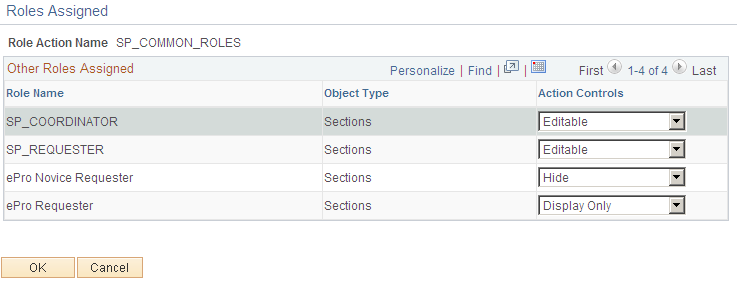
Note: After you make changes on the Role Assigned page, click the OK button and then click the Save button on the Role Action page.
Use the Assign Role Actions To Roles page (PV_ACTION ) to manage role actions and role action categories for each role that is associated with each transaction.
Navigation:
This example illustrates the fields and controls on the Assign Role Actions to Roles page. You can find definitions for the fields and controls later on this page.
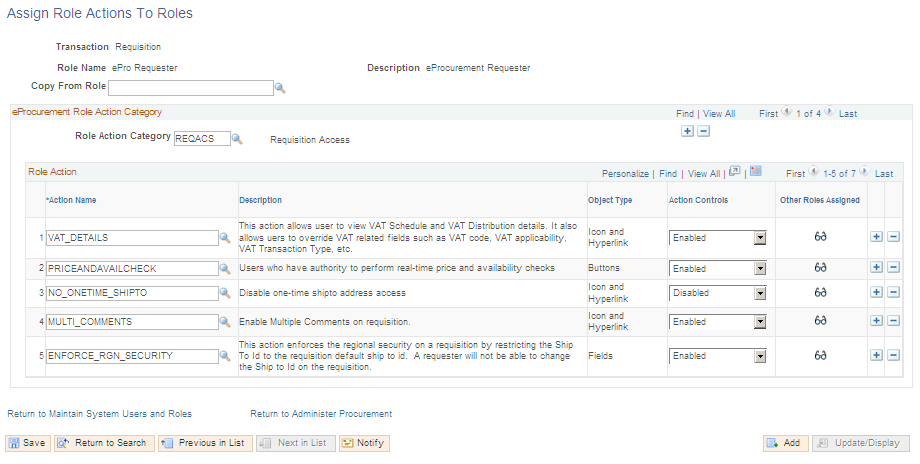
Use this page to manage role actions and role action categories for each role that is associated with each transaction. However, if role actions are not assigned to any roles, then the system will use the delivered default action control.
As you enter the page, select a transaction.
Select a role name that is associated with the transaction.
In the Role Action Category field, select from the eProcurement categories that are predefined on the Administrator Role Action Category page.
In the Action Name field, select from the predefined eProcurement role action names.
In the Action Controls field, select how the system should display the action category.
Field or Control |
Description |
|---|---|
Copy From Role |
Select a role to copy from. This option enables you to populate the fields on this page, which can speed up the process of creating a new record. |
eProcurement Role Action Category
Field or Control |
Description |
|---|---|
Role Action Category |
Select from the list of eProcurement categories that are predefined on the Administrator Role Action Category page. This field indicates the type of access that the user role has, such as requisition line detail access, timesheet access, and so on. The users are specified in the Role Action section of the page. These values are pre-delivered. Multiple role action categories can be added to the transaction by using the Add button. |
Role Action
Field or Control |
Description |
|---|---|
Action Name |
Displays eProcurement role action names that are predefined. |
Object Type |
Displays the objects managed by a specific role action. For example, VAT_DETAILS Action Name controls icons and links on the requisition. |
Action Controls |
Displays the action that can be performed by the user role. Options include: Enabled, Disabled, Display Only, Editable, and Hide. |
Other Roles Assigned |
Click to access the Other Roles Assigned modal window. This window displays the Role Name, Object Type, and Action Control of other user roles that are assigned to the role action name. |