Receiving Stock As a Power User
In PeopleSoft eProcurement receiving, a power user can perform more actions than a casual user. A power user has access to many PeopleSoft Purchasing pages that are designed for receiving department personnel.
This section lists the pages used to receive stock as a power user and discusses how to view recorded receipts.
|
Page Name |
Definition Name |
Usage |
|---|---|---|
|
PV_ACTIONS |
Associate necessary roles with the eProcurement role action RECV_POWER. |
|
|
PV_RECV_UPDATE_REQ |
View recorded receipts. |
|
|
Process Receipts |
PV_RECV_PROCESS |
Choose how to process receipts. |
|
Selected Receipt |
PO_PICK_ORDERS |
Select purchase orders that require inspection. |
|
Advanced Shipment Receipts |
RECV_AOLN_EC |
Review advanced shipment receipt notifications. |
|
Manage Return to Vendors |
PV_RTV_UPDATE |
View RTV information, add an RTV, and reconcile an RTV. |
|
Maintain Return To Vendor- Return To Vendor |
RTV |
Enter RTV details, such as return quantities and source information. |
|
Reconcile RTVs (Reconcile Return To Vendor) |
RUN_POC5000 |
Run the RTV Reconcile process. |
|
Select Purchase Orders |
PO_PICK_ORDERS |
Select POs that require a receipt. Add a new receipt of one or more PO lines; reject and inspect received quantities. Before creating a receipt, verify that the PO was dispatched. |
|
Maintain Activity and Comments page |
RECV_ACTIVITY |
Record comments about the receipt. |
|
Delivery Location |
RECV_DELIVERY1 |
Record delivery locations. |
|
Location Comments |
RECV_DELIVERY2 |
Record location comments. |
|
Ship To Comments |
RECV_DELIVERY3 |
Record ship to comments for the receipt. |
|
Maintain ChartFields |
RECV_ACCOUNT |
View the current ChartFields to be used to record this receipt. You can use this page to change the way the shipment is charged to the accounting records. |
|
Close Landed Costs |
CM_LC_MANU_CLOSE |
View the landed costs associated with this receipt. |
Use the Manage Receipts page (PV_RECV_UPDATE_REQ) to view recorded receipts.
Navigation:
Click on Inquire Receipts link.
This example illustrates the fields and controls on the Manage Receipts page. You can find definitions for the fields and controls later on this page.
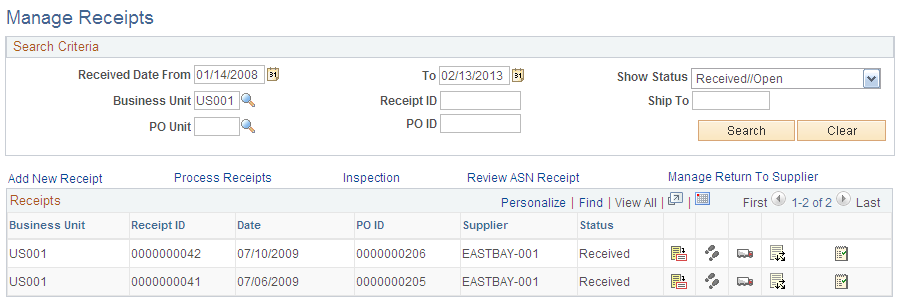
You can view previously recorded receipts, add new receipts, or update details, comments, delivery information, and ChartField information. The receipt list displays all receipts that have been created for a user ID. Each row represents a separate line of the receipt so that you can see each item that has been received. If more than one item was received on the same receipt number, the same receipt number appears in multiple rows.
The roles must contain a user role that is included under RECV_POWER on the eProcurement Role Actions page.
Field or Control |
Description |
|---|---|
Business Unit |
Enter the PeopleSoft eProcurement business unit that was used to enter the receipts that you want to appear. |
PO Unit (purchase order business unit) |
Enter the Purchasing business unit that was used to enter the receipts that you want to appear. |
Add New Receipt |
Click to access the Select Purchase Order page in PeopleSoft Purchasing, where you can select the PO to receive. |
Process Receipts |
Click to access the Process Receipts page where you can access the receiving process in PeopleSoft Purchasing. |
Inspection |
Click to record inspection results. Some items require a separate inspection step. If you receive one of these items, click this link to access the Select Receipt page in PeopleSoft Purchasing, where you can find the receipt and record the results of the inspection. |
Review ASN Receipt (review advanced shipment notification receipt) |
Click to access the Advanced Shipment Receipts page in PeopleSoft Purchasing where you can review the receipts that were created by the Advanced Shipment Notification (ASN). The receipt might be the ASN, which is sent by the supplier. |
Manage Return To Vendors |
Click to access the Manage Return to Vendors page, where you can view the current RTV records. |
|
Click the Details icon to access the Receiving page in PeopleSoft Purchasing, where you can view and change this receipt. |
|
Click the Activities icon to access the Maintain Activity and Comments page for receipts, where you can review or change comments about the receipt. |
|
Click the Delivery Information icon to access the Delivery Location page in PeopleSoft Purchasing. Here you can review and enter receiving information related to shipping details, such as carrier and packing slip ID. |
|
Click the ChartFields icon to access the Maintain ChartFields page for receipts in PeopleSoft Purchasing, where you can view the accounting entries made at the time of receipt. The chart of the accounts that are used to record this receipt appears; for example, expense and inventory stock. |
|
Click the Manual Close Landed Cost icon to access the Close Landed Costs page in PeopleSoft Purchasing, where you can manually close receiver line charges. |




