Loading Catalogs into PeopleSoft eProcurement
This section provides an overview of PeopleSoft eProcurement catalogs and discusses how to import procurement catalogs, enter item defaults, and validate and process imported items.
|
Page Name |
Definition Name |
Usage |
|---|---|---|
|
PV_CP_IMPORT_RUN |
Import procurement catalogs. |
|
|
PV_CP_RUN_DEFAULTS |
Enter items defaults. |
|
|
PV_CP_PROCESS |
Validate and process imported items. |
|
|
Item Supplier page |
ITM_VENDOR |
View and edit item supplier requirements. |
|
PV_MS_SEC_SUPPLIER |
Create a relationship between the supplier ID and the partner ID. |
With this integration, you can move item catalogs and category hierarchies to PeopleSoft eProcurement. These items can then be entered on eProcurement requisitions and purchase orders. After you load the items, you should schedule regular updates to capture changes such as price changes, discontinuation of items, or the addition of new items.
Take these details into consideration before integrating with a catalog management system:
The catalog SetID maps to the item SetID.
Therefore, the SetID for the catalog must be the same as the SetID for the Item Master table.
All hierarchies can be moved to eProcurement independent of the items.
This enables you to update attributes for categories before loading the items.
During the load, the system creates a tree if it doesn't already exist.
During the load, you have the option of creating the hierarchy ID as a node or to not have the hierarchy ID as a node in the tree selected.
The only restriction with hierarchies is that the category can only exist once in the hierarchy.
If two are found when loading hierarchies to eProcurement, the node only shows up once.
When loading the tree, the categories are created.
Trading partners that are not associated with a supplier must be set up using the Link Suppliers page.
When using PeopleSoft Catalog Management to do mappings, do not assign a value to the Item ID field.
This enables Catalog Management to assign an ID that is automatically generated.
When loading the items, you have an option in the Import Item Catalogs page to run all the processes.
To do this, you have to specify the account and currency code. If not, access the Validate Items page to specify the account and continue with the load process.
PeopleSoft Catalog Management is used to aggregate several supplier catalogs for a requester to browse.
Create trading partner IDs.
Create an enterprise catalog.
Associate partner to the enterprise catalog.
Link the trading partner ID to suppliers using the Linked Supplier page.
Import the supplier catalog using the Procurement Catalog Load page.
Use the Procurement Catalog Load page (PV_CP_IMPORT_RUN) to import procurement catalogs.
Navigation:
This example illustrates the fields and controls on the Procurement Catalog Load page. You can find definitions for the fields and controls later on this page.
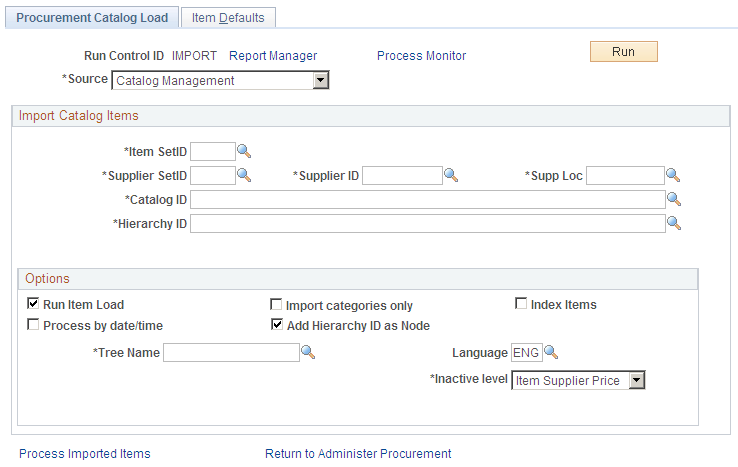
Note: The source that you select determines which import data fields and options are required for this page. A variety of different fields appear on the page based on the selection.
Field or Control |
Description |
|---|---|
Source |
Select the Catalog source. The system includes all attributes available for the Catalog integration. Sources include:
Note: Express Catalogs can only be created from a CUP file using the source of CUP File (Access Database) or xCBL 3.0XML File. Express items cannot be created using the sources of Catalog Management, Item PriceList, or Express Catalog. |
Item SetID |
Map to the SetID for the catalog that you are importing. If you are loading items, select the item SetID and supplier SetID for the catalog. |
Supplier SetID |
Limits the import to certain suppliers, based on their SetID. |
Supplier ID |
Limits the import to certain suppliers, based on their ID. |
Supplier Loc |
Limits the import to a specific supplier location. |
Catalog ID |
Select a catalog upon which to base the import. |
Hierarchy ID |
Select a hierarchy upon which to base the import associated with the enterprise catalog. |
Product File, Attachment File, and Price File |
If you select the value of CUP file (Access database) for the Source field on this page, then use these fields to enter the directory path and file name of the product, attachment, and price files. These flat files are created as per the required format. |
Run Item Load |
Enables you to run all load processes required to create the items. This option is only available when the Import Categories Only check box is not selected. If you don't select this option, click the Process Imported Items link to validate the items. |
Import Categories Only |
If you select the value of Catalog Management for the Source field on this page, then you can use this check box to select only the categories associated with the hierarchy ID. This creates the categories and populates the tree specified. Note: If you are only importing categories, the system makes the supplier SetID and the supplier ID unavailable. |
Purchasing Dflts From Category |
If you select the value of Item PriceList. for the Source field on this page, then you can select this check box to use the item category defaults that you established in the Item Categories (CATEGORY_TBL) component when creating the Purchasing Item Attributes segment of the item. |
Process by date/time |
If you select the value of Catalog Management for the Source field on this page, then you can use this check box to load items incrementally. Therefore, if the items have been previously imported, the next import only includes those items that have changed in PeopleSoft Catalog Management. |
Delete Loaded Items |
If you select the value of Item PriceList. for the Source field on this page, then you can select this check box to delete item records from the item price list staging tables as they are copied to the item loader staging tables. This enables you to work with smaller batches of item information by running the process several times against the same item price list load staging tables until all records in the tables have been processed. To keep the data in the staging tables for audit purposes, do not select this check box. |
Add Hierarchy ID as Node |
If you select the value of Catalog Management for the Source field on this page, then you can use this check box to create the hierarchy ID as a node. If you don't select this check box, the system disregards the hierarchy ID. Note: If you do not have a hierarchy, the system does not load the items. |
Tree Name |
Select the tree that is to be populated with the categories. If the name specified does not exist, you will be asked if a tree should be created. If the answer is yes, the tree will be created; otherwise, the system asks you to select another tree name. |
Auto Assign ID |
If you select the value of Catalog Management for the Source field on this page, then you can use this field to select the method by which the process assigns item IDs: For All New Items or When Item ID is not specified. |
Language |
Select the language in which you want the catalog items to appear. |
Catalog Destination |
If you select the values of CUP File (Access Database) or xCBL 3.0XML File for the Source field on this page, then the Catalog Destination field enables you to choose to load the data in the item master table (Master) or in the express catalog (Express). This field is not available when using the values of Catalog Management, Express Catalog, or Item PriceList in the Source field. |
Inactive Level |
Select the level at which you want to inactivate an item. Values include:
|
Use the Items Defaults page (PV_CP_RUN_DEFAULTS) to enter items defaults.
Navigation:
This example illustrates the fields and controls on the The Item Defaults page in the Procurement Catalog Load component. You can find definitions for the fields and controls later on this page.
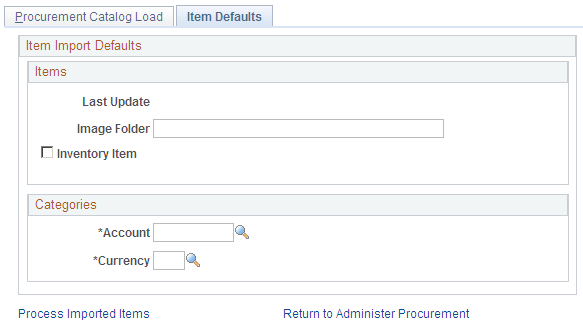
The Catalog Import process leverages the Price List Load and Item Loader processes. The Price List Load process assigns priority suppliers if required, assigns an item ID if required, sets the effective date for pricing, and sets the audit actions correctly.
The Item Loader process validates the data and inserts the data into the production Item Master table.
Field or Control |
Description |
|---|---|
Last Update |
Indicates the last time that the items were loaded. |
Field or Control |
Description |
|---|---|
Image Folder |
Designate an image folder where images are kept. |
Inventory Item |
Select to designate that the system creates items as inventory items. By default, the system deselects the Inventory Item check box value. |
Account |
Enter a code for all categories created in order to run all future processes successfully. |
Currency |
Enter the currency code for all categories created in order to successfully run all future processes. |
Use the Validate and Process Imported Items page (PV_CP_PROCESS) to validate and process imported items.
Navigation:
Click the Process Imported Items link on the Procurement Catalog Load page.
Use this page to review information about the marketplace supplier before you load their catalog items. You can also review new catalog categories and item statuses before you load them into a catalog.
Field or Control |
Description |
|---|---|
Marketplace Supplier |
Displays the supplier to which the corresponding row of data belongs. The supplier's name also appears. |
Count |
Displays the number of items the system loads or has loaded from this supplier. |
Categories |
Click to view the categories in which the imported items are to be placed. |
View Items |
Click to access the Imported Item Status page, where you can view statues for individual items. |