Integrating PeopleSoft eProcurement Transactions with a Marketplace
This section provides an overview of transaction integration and discusses how to use the Marketplace Registration Wizard, test the transactional Marketplace integration, move from a test environment to the production environment, prepare to use Marketplace catalog search, and receive a purchase order acknowledgement.
|
Page Name |
Definition Name |
Usage |
|---|---|---|
|
PV_ADM_MAIN |
Access other procurement administration pages. This page consists entirely of links to other pages. |
|
|
PV_ADM_MARKETSITE |
Access supplier integration pages. This page consists entirely of links to other pages. |
|
|
Maintain Suppliers Page |
PV_ADM_VNDR |
Access supplier-related pages. This page consists entirely of links to other pages. |
|
Maintain Business Units Page |
PV_ADM_SETUP_BU |
Access business unit-related pages. This page consists entirely of links to other pages. |
|
SAC_MP_VERIFY |
Use this page to verify that PeopleSoft eProcurement and the Marketplace are communicating. |
|
|
Supplier Information - Summary Page |
VNDR_ID1_SUM |
This is the first page of the component where you create supplier records. |
|
PV_MS_SEC_SUPPLIER |
Use the Link Suppliers page to tie Direct Connect and Marketplace supplier information to a supplier. |
|
|
Supplier Properties Page |
PV_MS_SEC_SUP_NV |
Use the Supplier Properties page to identify information for the specific supplier location. |
|
SAC_MP_COMPANY |
Set up the company's registration with the Marketplace. |
|
|
PV_MS_SEC_BUYER |
Use the Marketplace buyer page to define the URL the system uses when contacting the Marketplace. |
|
|
PV_BUS_UNIT_PM |
Configure the business unit to display the PO acknowledgements button and the advanced shipment notification (ASN) button. |
|
|
SAC_MAP_VALUE_ONLY |
Enter details that tell the system how to read data coming from the outside source and what value to use in the PeopleSoft format. |
This overview discusses:
Marketplace catalog search integration.
Receipt of Purchase Order Acknowledgements from a Marketplace.
Receipt of an Advanced Shipment Notification (ASN).
Receipt of an Invoice.
Marketplace Catalog Search Integration
The Marketplace catalog search is an application that hosts multiple supplier catalogs within the Marketplace.
This diagram illustrates an overview of Marketplace catalog search launched by an PeopleSoft eProcurement user. Users are transferred to the MarketPlace catalog search, where they can search the aggregated supplier catalog and return results to the shopping cart within PeopleSoft eProcurement.
This diagram illustrates an overview of Marketplace catalog search launched by an PeopleSoft eProcurement user.
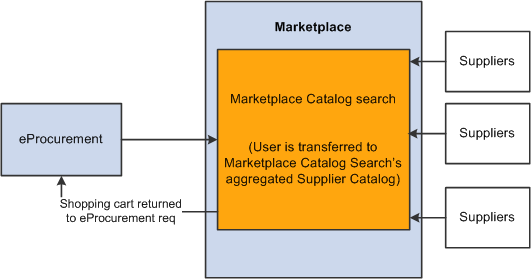
To set up and use the Marketplace catalog search, you must:
Set up security that enables requesters to move from the eProcurement requisition into the Marketplace.
Create supplier profiles and supplier locations, and link the properties of that supplier to the information that creates a link to a Marketplace.
Note: Upon completion of this setup, a link will be provided in the eProcurement requisition. Selecting this link directs the requester to the Marketplace site.
Set up background details that determine which supplier catalogs the requester can view.
The Marketplace validates requester security and displays the catalogs that the requester can view. The requester selects catalog items and returns to the requisition. The system populates the selected items as requisition lines.
Receipt of Purchase Order Acknowledgements from a Marketplace
The purchase order acknowledgement (POA) is a collaboration among the supplier, the Marketplace, and the PeopleSoft application. To create and transmit a POA, these steps must occur:
Once the purchase order has been dispatched from PeopleSoft, the supplier logs into the Marketplace and finds that the purchase order is available in a queue for that specific supplier. Suppliers can initiate a POA document from the Marketplace.
The Marketplace then transmits xCBL formatted POA to PeopleSoft, where it is transformed to the PeopleSoft internal format PSXML.
The inbound message populates the PO Electronic Commerce tables.
If the POA results in changes; a change order may be generated.
This diagram represents the flow of the POA from the Marketplace.
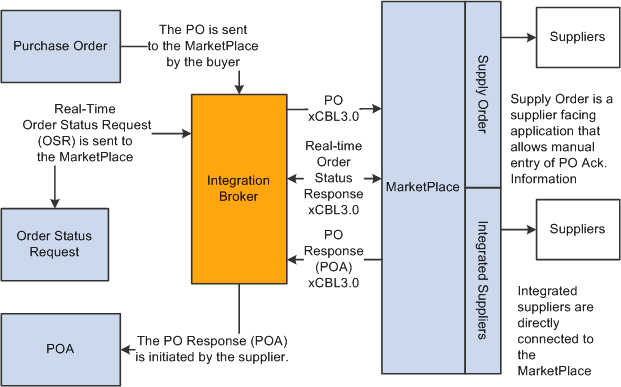
Note: The POA is mapped to a line, not to a schedule within the Marketplace. Only one schedule is allowed within Marketplace POA integration.
Note: The Notes to Buyer from the Marketplace are not mapped to the PeopleSoft system.
Two options are available for receiving a purchase order acknowledgement from a supplier. The first is a POA, which uses the PeopleSoft Purchasing functionality and stores the status within Purchasing tables. The second is the POR (purchase order response), which is where you can view the status from the PO Dispatch Message page.
Receipt of an Advanced Shipment Notification (ASN)
The supplier uses the advanced shipping receipt (ASR) enterprise integration point (EIP) to notify the PeopleSoft system that the order has been fulfilled. To complete the integration, these steps must occur:
A supplier is able to enter advanced shipping notifications (ASNs) within the Marketplace site.
Once submitted, Integration Broker transforms this data to the PeopleSoft inbound ASR message using the Advanced Shipping Receipt (ADVANCED_SHIPPING_RECEIPT) service operation in PeopleSoft.
The message populates the Receipt Load tables.
The Receipt Loader process is then run to create a receipt, which may then be approved by an administrator.
This diagram represents the flow of the supplier-entered ASN from the Marketplace.
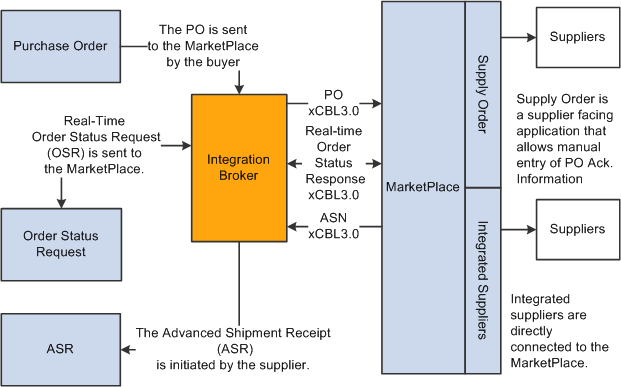
Receipt of an Invoice
When an integrated supplier creates and invoice and sends it to the Marketplace, or when an invoice is created, the Marketplace sends the invoice to the Integration Broker. Integration Broker then transforms the invoice from xCBL 3.0 to the PeopleSoft inbound XML invoice message.
From the Integration Broker, the Marketplace partner ID (MPID) that is passed from the Marketplace is used to look up the supplier ID field using the Linked Supplier table. The supplier SetID and supplier ID are retrieved based on this information.
Once the supplier ID is established, the invoice is loaded to the voucher staging tables.
When the data is in the staging tables, these steps take place:
Voucher build is run.
Voucher is created.
Matching may be run if the voucher has an associated purchase order or receipt.
Paycycle process creates a payment.
This diagram represents the flow of an invoice from the Marketplace as defined in the above steps.
This diagram represents the flow of an invoice from the Marketplace.
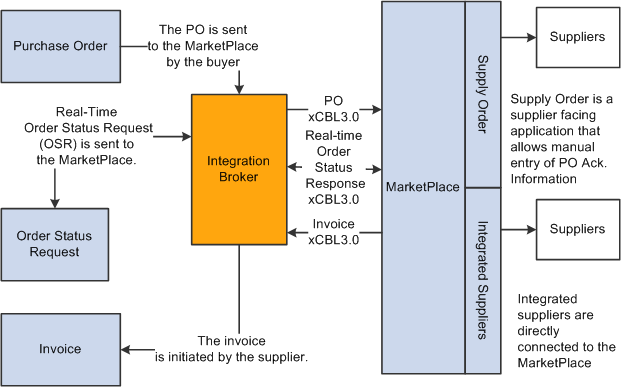
Note: The Marketplace invoice integration is not supported if PeopleSoft eSettlements is active.
PeopleTools: Integration Broker
Use the Marketplace Registration Wizard page (SAC_MP_COMPANY) to set up the company's registration with the Marketplace.
Navigation:
Click the Marketplace Registration link on the Maintain Supplier Integration page.
The wizard will guide you to enter this information before submitting the registration:
Company information.
Company contacts.
Gateway information.
This example illustrates the fields and controls on the Company Information – Marketplace Registration Wizard.
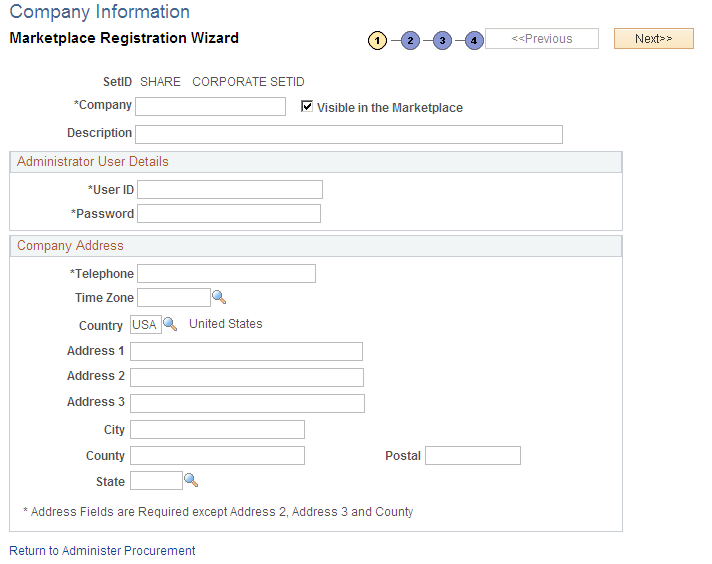
Enter the company information, including the User ID and Password to use when logging into the Marketplace.
Enter the Gateway production and test URL.
See Marketplace Test Page, Moving From a Test Environment to the Production Environment.
Use the Marketplace Test page (SAC_MP_VERIFY) to use this page to verify that PeopleSoft eProcurement and the Marketplace are communicating.
Navigation:
Click the Marketplace Test link on the Maintain Supplier Integration page.
Before using the production environment, you should elect to submit a test. This test verifies that PeopleSoft eProcurement is communicating with the Marketplace test environment by sending a predefined purchase order with a predefined test supplier. The purchase order will be a generic, nonconfigurable, purchase order. It will only be used to test the connectivity; it will not be fulfilled.
Once you have successfully tested the PeopleSoft test environment, the administrator performs these tasks to move the buyer setup data into the production database:
Log in to Data Mover for the source and test database.
Use Marketplace script upd304852_01.dmsto export relevant Marketplace definitions:
Marketplace buyer.
Marketplace registration information.
Log in to Data Mover for the target and production database.
Use Marketplace script upd304852_02.dmsto import relevant Marketplace definitions:
Marketplace buyer.
Marketplace registration information.
When you are ready for production, navigate to the Marketplace buyer page and change the URL to the Marketplace production URL.
Before you begin using Marketplace catalog search, you must create a link to the Marketplace. This link will appear on the requisition for users to access the supplier catalogs:
Create a generic supplier profile for the Marketplace that is then tied to a link supplier configuration. This combination is used to link to the Marketplace website to the requisition.
Set up logins for each location, and register each within the Marketplace.
Create a supplier profile for each supplier the company does business with.
Associate each supplier location with its individual linked supplier; this includes all supplier locations for the Marketplace supplier profile.
Create a node for each login ID that is passed from eProcurement to the Marketplace.
Setting up Supplier Profiles
Access the Supplier Information - Summary page.
Navigation:
To enable the Marketplace integration, you must complete these tasks:
Create a supplier profile for the Marketplace.
Create supplier locations for every login ID you have with the Marketplace.
Create supplier profiles for each supplier you do business with within the Marketplace.
Create link supplier identifiers for each supplier location.
Using Rule-Based Catalogs with the Marketplace
Rule-based catalogs are a form of security within PeopleSoft eProcurement. As an administrator, you have the option of allowing requesters visibility of catalogs, as well as the links to the direct connect suppliers, based on the criteria you define within the catalog security. The Marketplace is considered a direct connect supplier in this case. You can determine requester access based on role, business unit, or a specific requester ID. Think of each Marketplace catalog search link as a different catalog. Use rule-based catalogs to help in determining which catalogs requesters are capable of viewing upon login to the Marketplace.
Use the Define Static Maps page (SAC_MAP_VALUE_ONLY) to enter details that tell the system how to read data coming from the outside source and what value to use in the PeopleSoft format.
Navigation:
Click the Integration Data Value Mappings link on the Maintain Supplier Integration page.
This example illustrates the fields and controls on the Define Static Maps page.
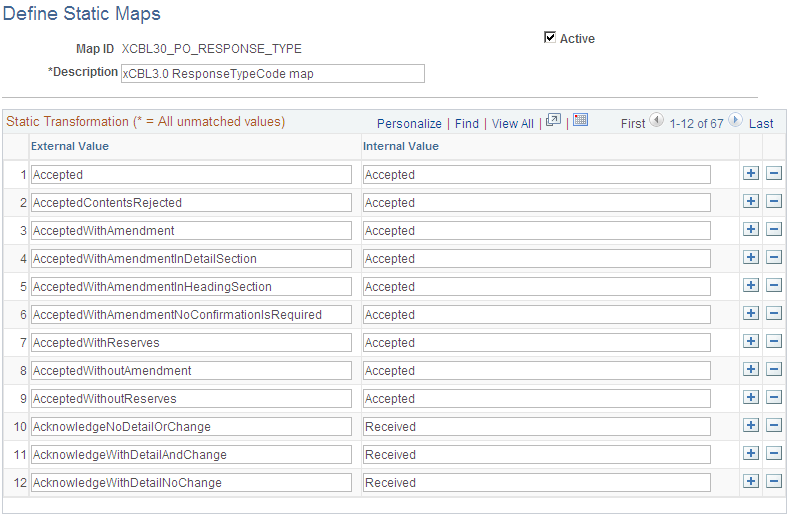
PeopleSoft is delivered with POA statuses mapped from the Marketplace header and line formats. If you add a new status in the Marketplace, you can add the mapping to the PeopleSoft status codes.
These are the POA header status mappings:
|
Marketplace Value |
xCBL 3.0 Value |
PeopleSoft Value (ACK_Status) |
|---|---|---|
|
Accepted |
Accepted |
AT (Accepted) |
|
Accepted with Changes |
AcceptedWithAmendment |
IC (Accepted with Changes) |
|
Cancelled |
NotAccepted |
RD (Rejected) |
|
Completed |
AcceptedWithAmendment |
IC (Accepted with Changes) |
|
Not Accepted |
NotAccepted |
RD (Rejected) |
|
Other |
AcceptedWithAmendment |
IC (Accepted with Changes) |
|
Payment Required |
AcceptedWithAmendment |
IC (Accepted with Changes) |
|
Processing |
AcceptedWithAmendment |
IC (Accepted with Changes) |
|
All Other Statuses |
All Other Statuses |
ZZ (mutually defined) |
The POA line status mapping options are:
|
Marketplace Value |
xCBL 3.0 Value |
PeopleSoft Value (ACK_Status) |
|---|---|---|
|
Accepted |
ItemAccepted |
AT (Accepted) |
|
Accepted with Changes |
AcceptedWithAmendment |
IC (Accepted with Changes) |
|
Cancelled |
NotAccepted |
RD (Rejected) |
|
Completed |
AllreadyDelivered |
IC (Accepted with Changes) |
|
Not Accepted |
ItemNotAcceptedByTheSeller |
RD (Rejected) |
|
Other |
AcknowledgeWithDetailAndChange |
IC (Accepted with Changes) |
|
PrePayment Required |
Other |
ZZ (mutually defined) |
|
Processing |
Pending |
ZZ (mutually defined) |
|
All Other Statuses |
All Other Statuses |
ZZ (mutually defined) |