Setting Up Price Lists
This section lists common elements and discusses how to set up price lists.
|
Page Name |
Definition Name |
Usage |
|---|---|---|
|
Price List Search Page |
EOEP_PLST_SRCH_PG |
Use to search price lists by related business objects. |
|
EOEP_PRICE_LIST |
Set up price lists in multiple currencies and create start and end dates for each product's price. |
|
|
Product Notes Page |
EOEP_PRC_LIST_NOTE |
View notes that are associated with the product. This option is only used in PeopleSoft CRM. |
|
EOEP_PRCLST_ATTCH |
Associate a price list with related business objects, such as a customer, customer group, or region, and to associate price rules directly to a price list. |
Field or Control |
Description |
|---|---|
Status |
Values are: Active: Product prices on this list automatically supersede the product list price in transactions involving any related business objects. Inactive: This list is ignored when calculating product prices. |
Product |
Use to search for a product ID, enter a new product ID, and view the product IDs that are in a price list. |
Use the Price List page (EOEP_PRICE_LIST) to set up price lists in multiple currencies and create start and end dates for each product's price.
Navigation:
This example illustrates the fields and controls on the Price List page. You can find definitions for the fields and controls later on this page.
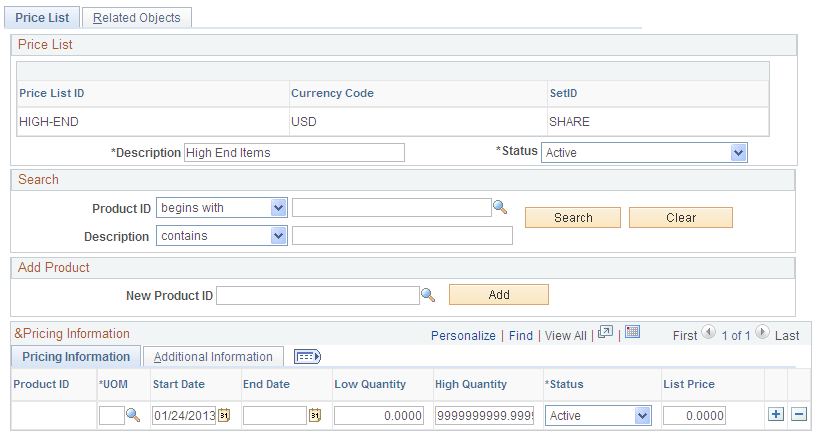
Field or Control |
Description |
|---|---|
Currency Code |
Use to establish the same price list with the same price list ID in multiple currencies. The price list is considered if the transaction is entered in the same currency as that of the price list. If No Price List Auto Conversion option is selected, it allows the usage of the price list in base currency if no matching price list is found in the transaction currency. The price list in the base currency will be converted to the transaction currency and used as the price list. |
Search
Field or Control |
Description |
|---|---|
Search |
Click to select the price list detail based on the search criteria and view additional price list information. The price list detail appears in the Pricing Information tab. Click the Clear Search button to remove the search criteria. |
Description |
Search for products by using elements of the product description or product ID. |
Add Product
Field or Control |
Description |
|---|---|
New Product ID |
Use to add a product ID to price list. Add additional information for the product in the Pricing Information grid. |
Add |
Click after you enter the product ID. This adds the product to the price list. |
Pricing Information Tab
Select the Pricing Information tab.
Field or Control |
Description |
|---|---|
Error |
If an error exists in the price list definition, a red square box appears in this column. This field appears only if an error exists. Correct the error as necessary. Position the mouse cursor on the red square box to view the error detail. |
Pricing UOM (unit of measure) |
The unit of measure for pricing the item. The pricing unit of measure can differ than the ordering unit of measure. This is common in certain industries such as paper where the customer orders in rolls but the items are priced in hundred count weight. |
Start Date and End Date |
Use to define the effective period (start and end date) for the list price entry. The start and end date on the transaction is evaluated against the date indicated on the arbitration plan. |
Low Quantity and High Quantity |
Use to specify the low and high quantity breaks for the price list. Note: In order to use the list price in the price list, the quantity of the products on the order must fall within the quantity break for the UOM. Also, if the Use Quantity in Price List option is not enabled for the application, the quantity break is ignored. |
List Price |
Use to enter a list price for the products that are on the price list. |
Field or Control |
Description |
|---|---|
Frequency |
Use to select a recurring frequency in PeopleSoft CRM Order Capture. If you select this option, the amount that is in the List Price field represents a recurring charge. If not, the list price represents a onetime charge. Options include: Annually, Daily, Monthly, Quarterly, and Weekly. Note: This option is not used in PeopleSoft SCM installations. |
Additional Information Tab
Select the Additional Information tab.
Field or Control |
Description |
|---|---|
Recurring Note |
Click this button to enter and view notes relating to recurring charges for the product. These notes are informational only and separate from the standard product notes that are defined in the product definition component. Note: This option is only available in PeopleSoft CRM installations. |
Protected |
If you select the check box, the system does not apply adjustments to the base list price. The price-protected flag on the transaction is activated. Note: If a product with the same price is on two different price lists and one is price protected, the price-protected one is used in the transaction. |
Use the Related Objects page (EOEP_PRCLST_ATTCH) to associate a price list with related business objects, such as a customer, customer group, or region, and to associate price rules directly to a price list.
Navigation:
Click the Related Objects tab on the Price List page.
This example illustrates the fields and controls on the Related Objects page. You can find definitions for the fields and controls later on this page.
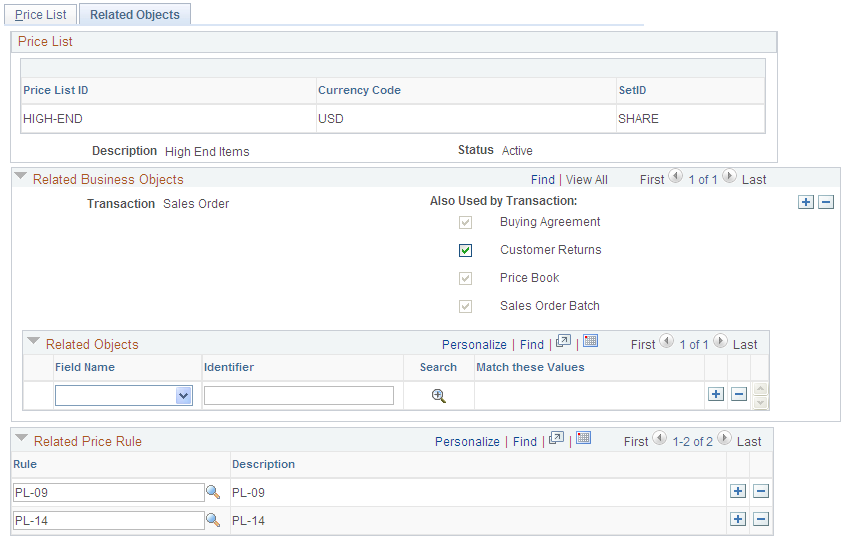
Field or Control |
Description |
|---|---|
Transaction |
You select a transaction to define the related objects to associate with the price list. The transaction determines the list of available values to select in the Related Objects group box. You can associate a price list to more than one transaction code. |
Also Used by Transaction |
The Also Used by Transaction allows user the ability to specify whether the related object is applicable to child applications. For example, when sales order is selected as transaction, you will have the option to indicate whether it is applicable to RMAs also. |
Field Name |
Select a value to tie a business object to the price list. The values are defined when you establish the price-by keys for each transaction on the Price-by key Fields page. |
Identifier |
Enter values for the business object. You can enter multiple values by separating them with a comma. If the field name and identifier criteria match those that are on a particular transaction, this price list is considered for that transaction. |
Rule |
Select a price rule to tie the price list to the price rule. You can associate a price rule directly with the price list. The price rule conditions define the part of the transaction that must match before the price list is considered at pricing time. Note: Price rules are used to define more complicated conditions. Business objects are used to define simpler, less complex conditions. |